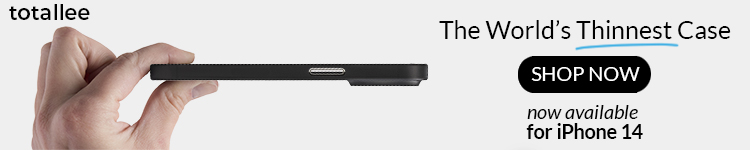iOS 16 is full of headline-grabbing new features like a customizable Lock Screen, upgrades to Messages, and a refreshed design for notifications. iOS 16 also brings some smaller changes – and sometimes the smaller changes are even more notable than the tentpole features.
This year, one of my favorite features of iOS 16 is the ability to effortlessly lift the subject from the background of an image. Here’s how it works.
How to remove a photo’s background in iOS 16
One of the best aspects of the new remove background feature in iOS 16 is how deeply and seamlessly it is integrated into the operating system. You can access the feature in Photos, Screenshot, Quick Look, Safari, the Files app, and more.
For example, in the Photos app you simple need to have an image with a somewhat clear subject. Then, long-press on that subject and it will be instantly lifted from the background. This is the same way the feature works in a screenshot, Quick Look, Safari, and Files.
In reality, the background removal tool works nearly anyplace you have an image in iOS. If someone sends you a picture in Messages, you can long-press on the subject and instantly remove it from the background. The same goes for the Mail app. As usual, Apple has excelled at the integration of this feature across all of iOS.
Here it is in action:
In fact, the feature even works directly via Google Images results in Safari. This allows you to search for something, then seamlessly lift the subject from the image and use it elsewhere (with proper credit, of course).
The next obvious question is: what do you do with the subject of an image after you separated it from the background? You can drag it anywhere throughout iOS, just like you can any other image. This includes dragging it into iMessage, where it looks sort of like an iMessage sticker. You can even copy it to apps like iMovie to set it against a new background.
9to5Mac’s Take
The biggest limitation that I’ve noticed so far is the inability to simply save the new image as its own file in the Photos app or in Files. There are workarounds to this, including sending the image to someone in Messages, then saving that image to your Photos library. You can also copy the image into the Notes app, then save it from there.
All in al, the implementation of this new background removal feature in iOS 16 is incredibly impressive. The results of lifting the subject from the background are impressive, and iOS 16 seems to do a pretty good job at recognizing the subject.
There are still opportunities for improvements, including an easier way to save the new image to Photos and Files. Even though iOS 16 is now available to the public, there will be more updates through the rest of the year with more bug fixes, improvements, and even new features.
What do you think of this feature? Do you have any use cases for it? Let us know down in the comments!
FTC: We use income earning auto affiliate links. More.