Apple’s Notes is one of my go-to apps in macOS. For me, it’s a repository of notes, links, images, excerpts, and anything else I think I’ll need for work or personal projects. And with the Quick Note feature in the Notes app, Apple guaranteed that I’ll use Notes more often.
Quick Note is a fast way to create a note file when you’re not using the Notes app. When you trigger it, the Notes app quickly opens to a new file that you can start using immediately. It’s a fantastic feature but might not be so obvious if you don’t know it’s there. Here’s how to find it.
Quick Note is a Hot Corner function in macOS (it was introduced in macOS Monterey). You can pick a corner of the screen and when you move the cursor to that corner, it triggers a Quick Note. Here’s how to set it up.
How to set up Quick Note in macOS Monterey
- Open System Preferences.
- Click on Mission Control.
- Click the Hot Corners button at the bottom of the Mission Control setting window.
- You’ll see an image that represents your display in the middle of the window, surrounded by four pop-up menus at each corner. Pick a corner you want to use to trigger a Quick Note.
- Click the pop-up menu for the corner you want.
- Select Quick Note.
- Click OK and close System Preferences.
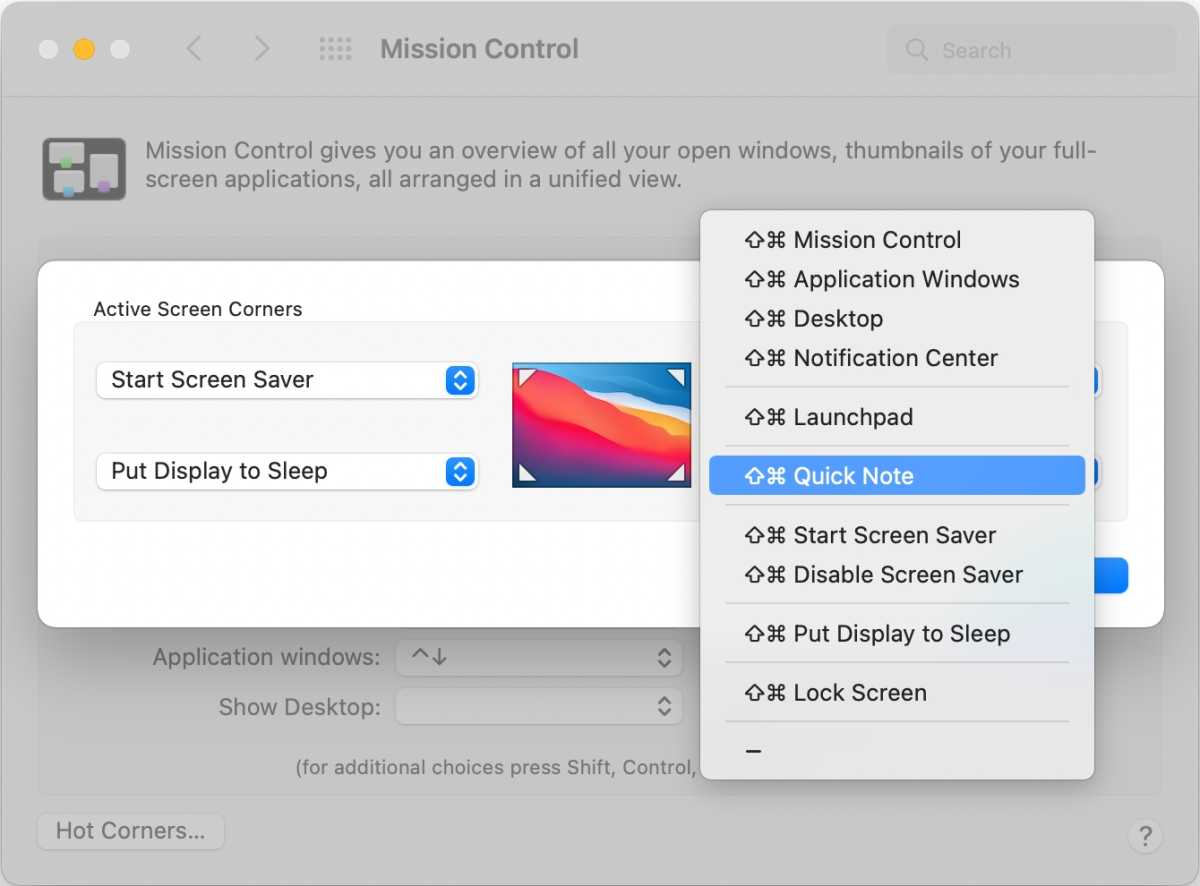
Quick Note is triggered by a Hot Corner action.
IDG
How to set up Quick Note in macOS Ventura and later
- Open System Settings.
- Click on Desktop & Dock in the left column.
- In the right section, scroll down to the very bottom, where you’ll find a Hot Corners button. Click it.
- In the pop-up window, select the corner you want to use to activate Quick Note. The lower right corner is the default.
- Click Done.
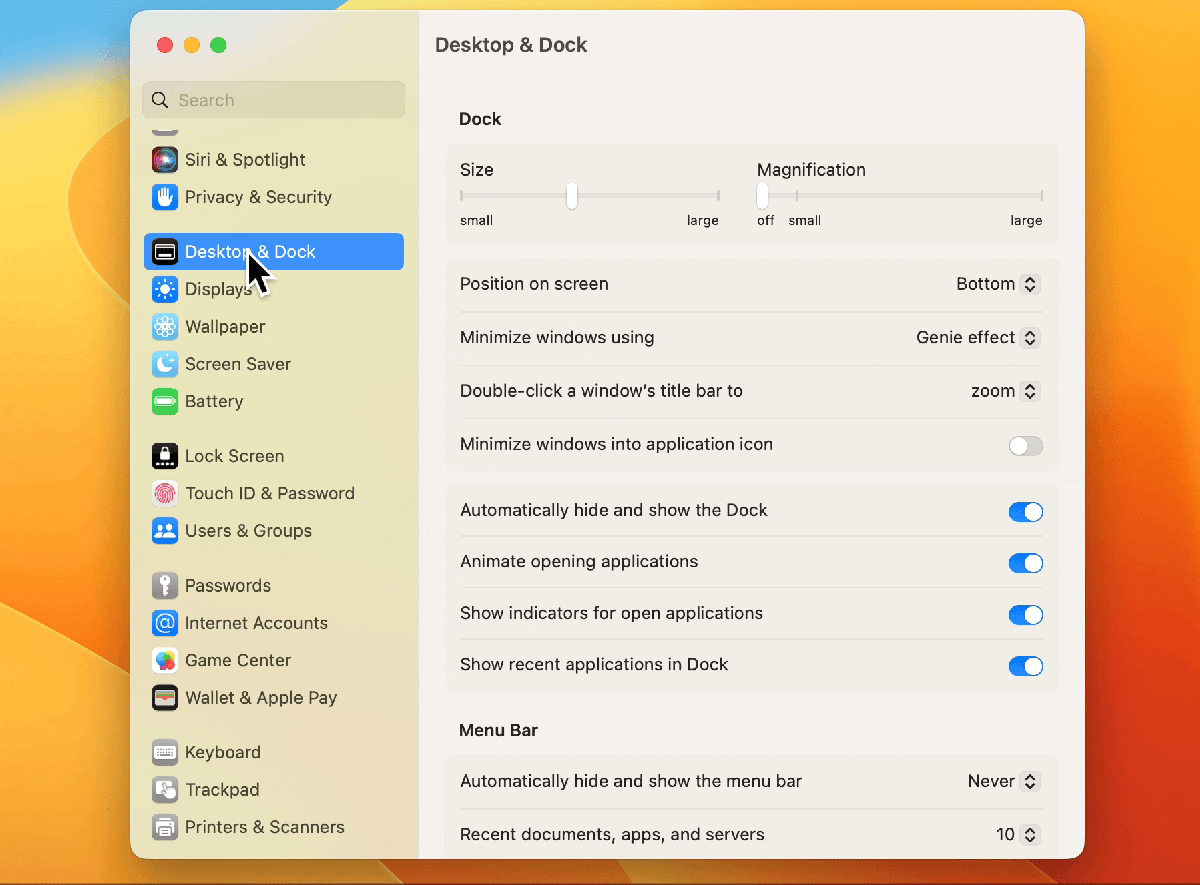
Foundry
How to use Quick Note
To launch Quick Note, move your cursor to the corner you picked. A sheet will appear, and when you click it, the Notes app launches with a note file open. You can start typing or add whatever you want into the file.
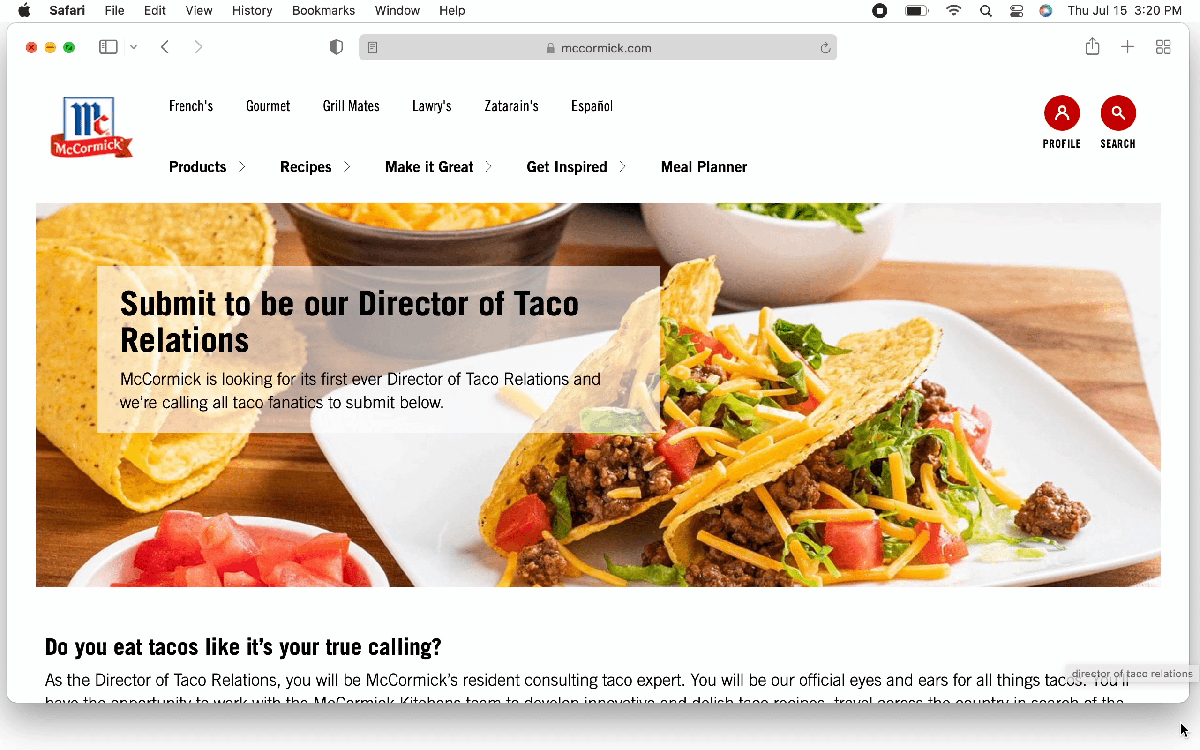
Creating a Quick Note and accessing the Share menu.
IDG
Since you’re actually in the Notes app, you have access to all of the app’s features and you can do tasks like change fonts, implement a table, set a checklist, and share your note. When you’re done, just quit the app or close the note’s window. You can access the note in the Notes app on any device whenever you’d like.
You can set Quick Note to always create a new note file or to open the most recent file in the preferences of the Notes app. If you want to open the same note file all the time, check the box for Resume last Quick Note. Uncheck the box to start a new note each time.
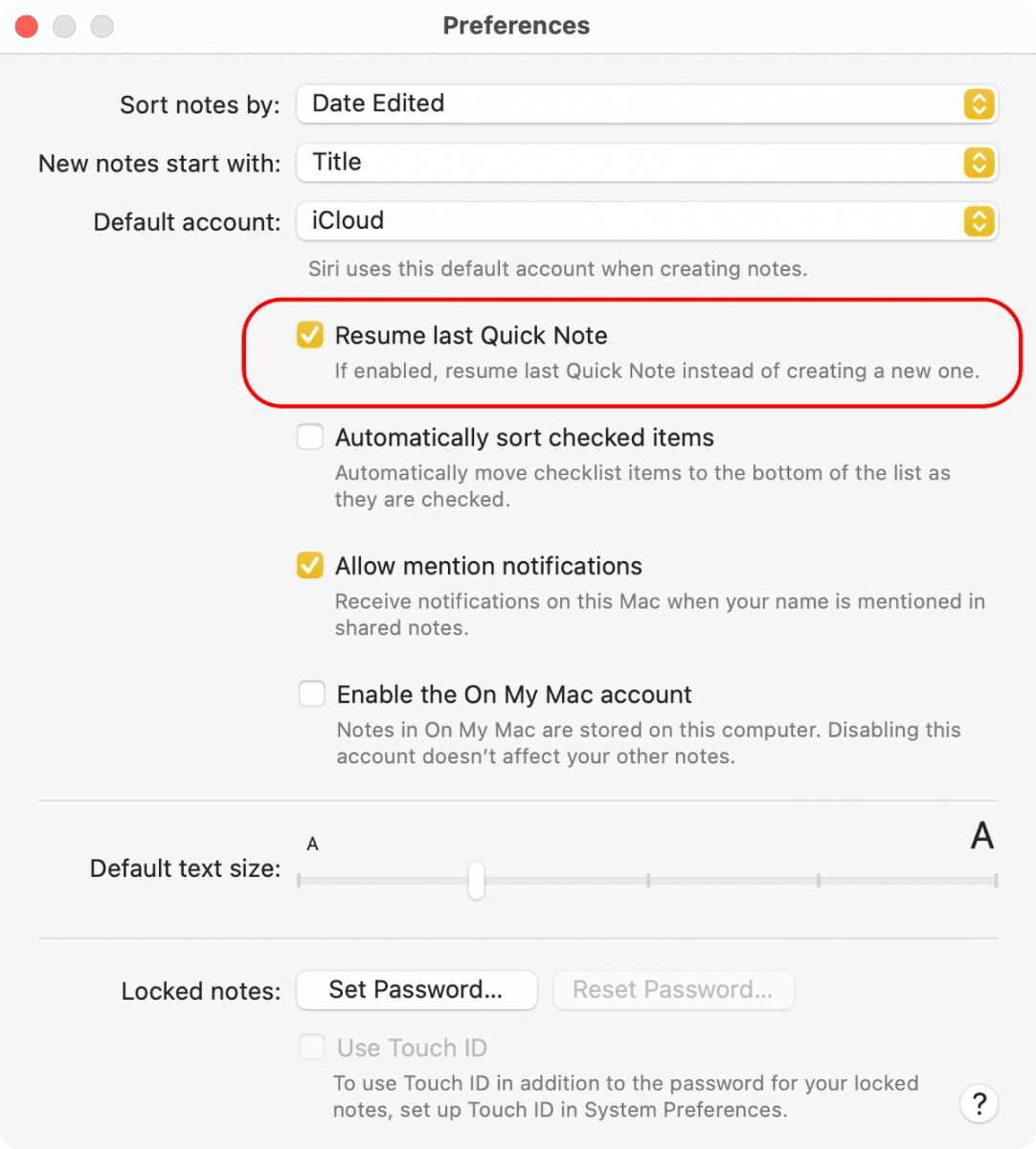
You can set your Quick Note to always be the same note file, or to create a new note file every time.
IDG




