One of the best new features of iOS 16, iPadOS 16, and macOS Ventura is the ability to either edit or recall messages that have already been sent. Not only could this save you embarrassment when calling a work colleague an accidentally amorous name, but could also give you a way out if you send the wrong person the wrong message. Here’s how to edit or recall sent messages on an iPhone, iPad, and Mac.
How to unsend a message
To recall a message, it needs to be an iMessage in a blue bubble. Tap and hold the sent text bubble (iPhone or iPad) or right-click (Mac) until you see the options menu appear. Select Undo Send and the message will be deleted from the recipient’s feed as well as yours.
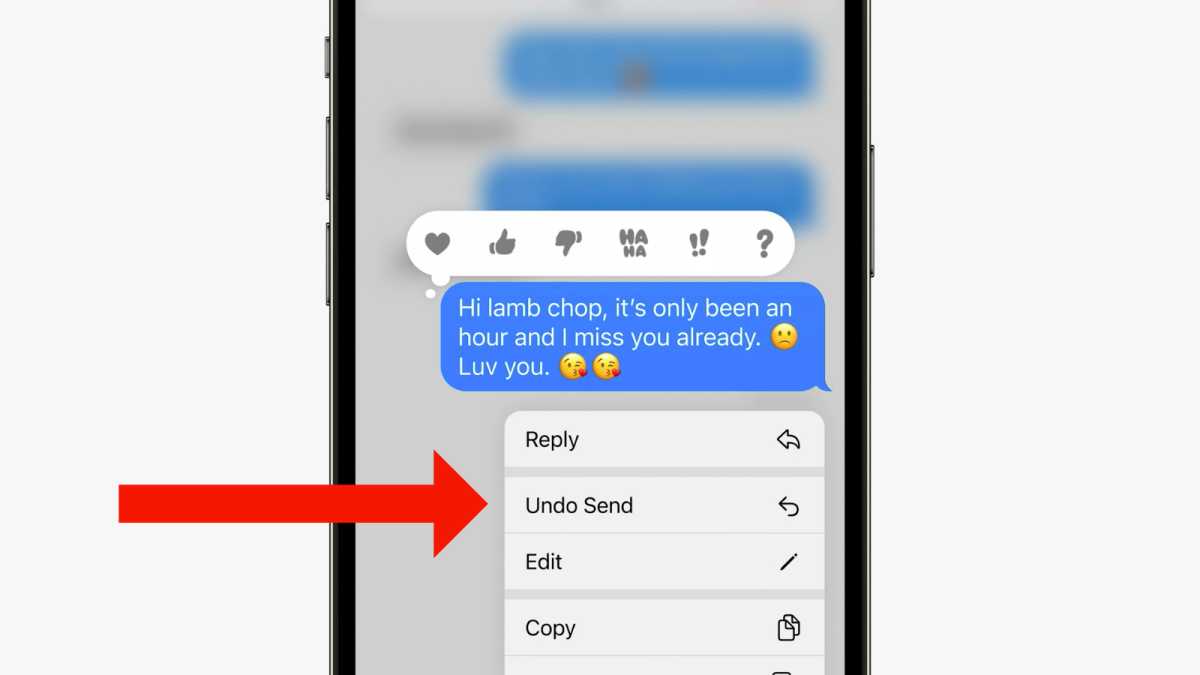
Apple
This feature is only available for up to 2 minutes after the message was sent. When a message is unsent, it’s removed from both the recipient and sender, with a note indicating that an unsend occurred.
Unsent messages cannot be recovered. This is different from the regular deletion of messages, which removes it from your iMessage history and places it in a new Recently Deleted section. Messages in Recently Deleted (where they can be recovered) stay for 30 days and then they are automatically deleted.
How to edit a sent message
If you find that you’ve sent a message that’s got an embarrassing misspelled word, all is not lost. The new iMessage editing feature in iOS 16 and iPadOS 16 can be a lifesaver.
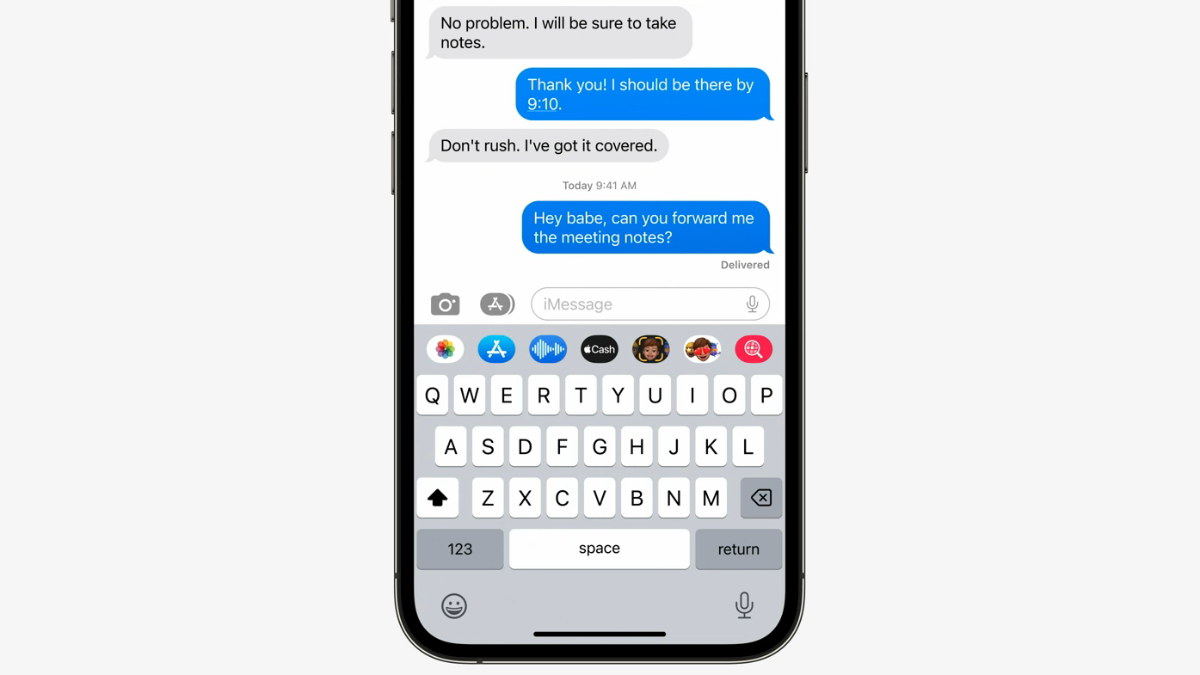
Apple
Simply long-press on the sent message (iPhone or iPad) or right-click (Mac) and wait for the options menu to appear, just like with the Undo Send feature above. The one you’re after this time is Edit. Tap this and you’ll be able to interact with the text in the message.
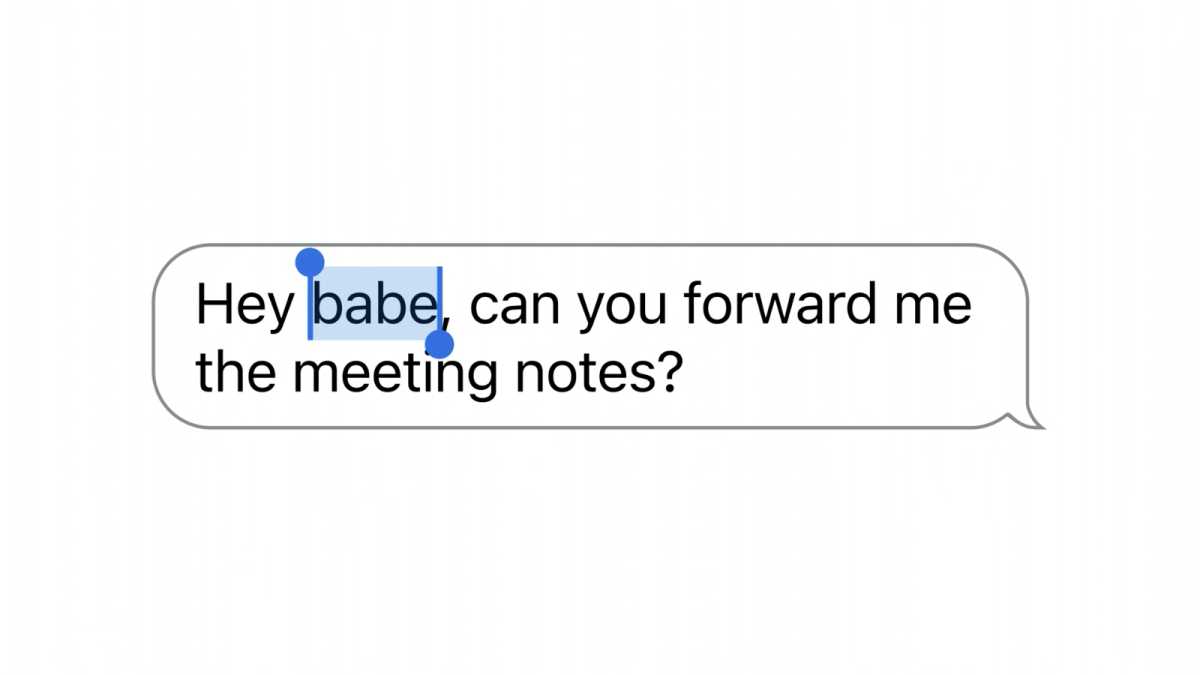
Apple
Highlight the unwanted word or words, replace them with what you meant to say, and the text will be corrected. For full disclosure, there will be a notification under the bubble that says Delivered – Edited. Both you and the recipient can tap on this to see prior edits.
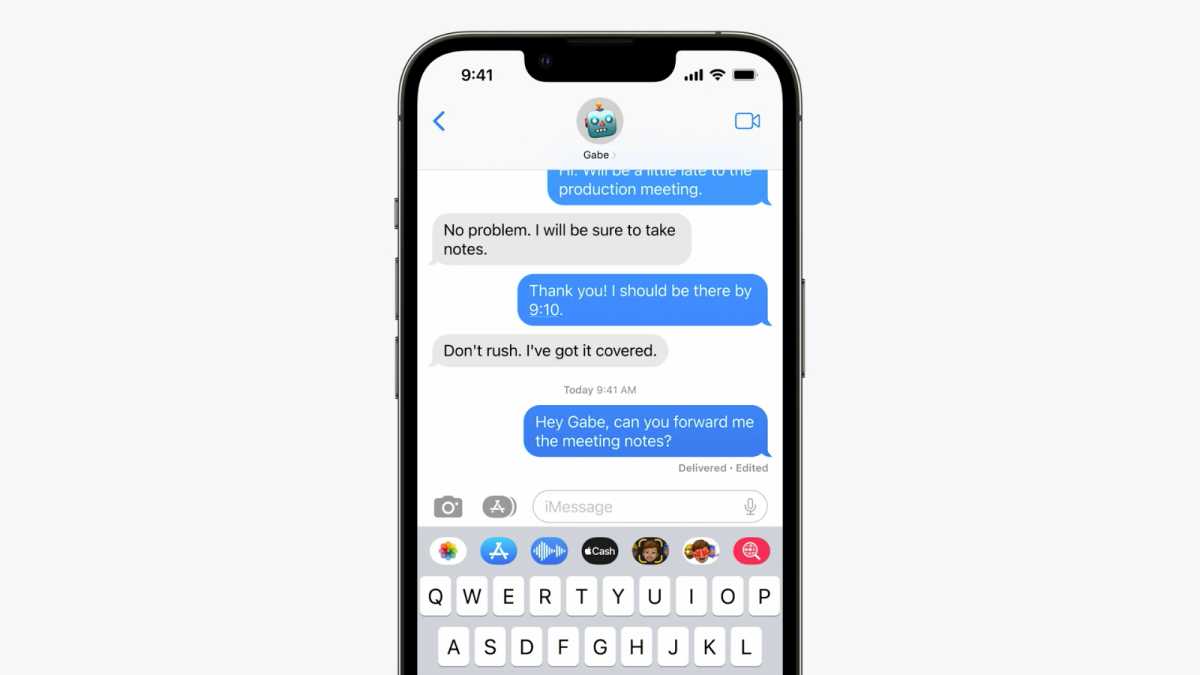
Apple
One thing to note: You can only edit a message within 15 minutes of sending it, and you can only make five edits to a single message before the option disappears. More than that and you’ll just have to send a follow-up text with an apology.
Will it work on older devices?
Ideally, the recipient should also be running an iPhone or iPad with iOS 16.iPadOS 16 and a Mac with Ventura. If they are, editing will work as described. But if you try to edit a message sent to someone on an older version of iOS/iPadOS or macOS (or even an Android user participating in a group iMessage chat), an entirely new message prefixed with “Edited to” followed by the new message, while still leaving the original, potentially embarrassing, message in the recipient’s inbox.




