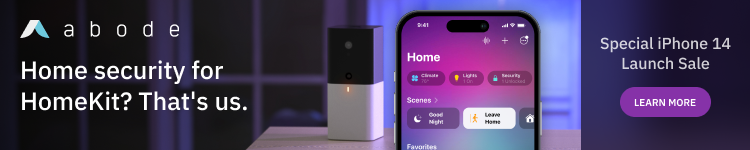Low Power mode arrived for Apple Watch Series 4 and later with watchOS 9 last month. And with watchOS 9.1, Apple Watch Ultra gets an additional Low Power setting to take that even further. Here’s how to get up to 60-hour battery with Apple Watch Ultra.
Since the first iteration, Apple Watch has had what the company calls “all-day battery life” of 18 hours. With watchOS 9, that can be as high as 36 hours with Low Power Mode turned on for Series 4 through 8 (and SE).
While Apple Watch Ultra gets 36 hours of battery life without Low Power Mode, it can also take advantage of the feature. However, Apple said to get the full rated 60-hour extended battery life for Apple Watch Ultra, “an additional low-power setting that reduces frequency of GPS and heart rate readings” would be needed – which wasn’t available at launch – but was delivered with watchOS 9.1.
How to get 60-hour battery with Apple Watch Ultra
Step 1: Turn on Apple Watch Ultra’s extra Low Power Mode feature
The new Fewer GPS and Heart Rate Readings feature is also available for Apple Watch Series 8 and SE 2 but Apple hasn’t said it will take those beyond the extended 36-hour battery already available with the main Low Power Mode toggle.
- Running watchOS 9.1, open the Settings app on your Apple Watch Ultra
- Swipe down and choose Workout
- Tap the toggle next to Low Power Mode
- Swipe down and also tap the toggle next to Fewer GPS and Heart Rate Readings
- Keep reading below to turn on the regular Low Power Mode feature for outside of workouts
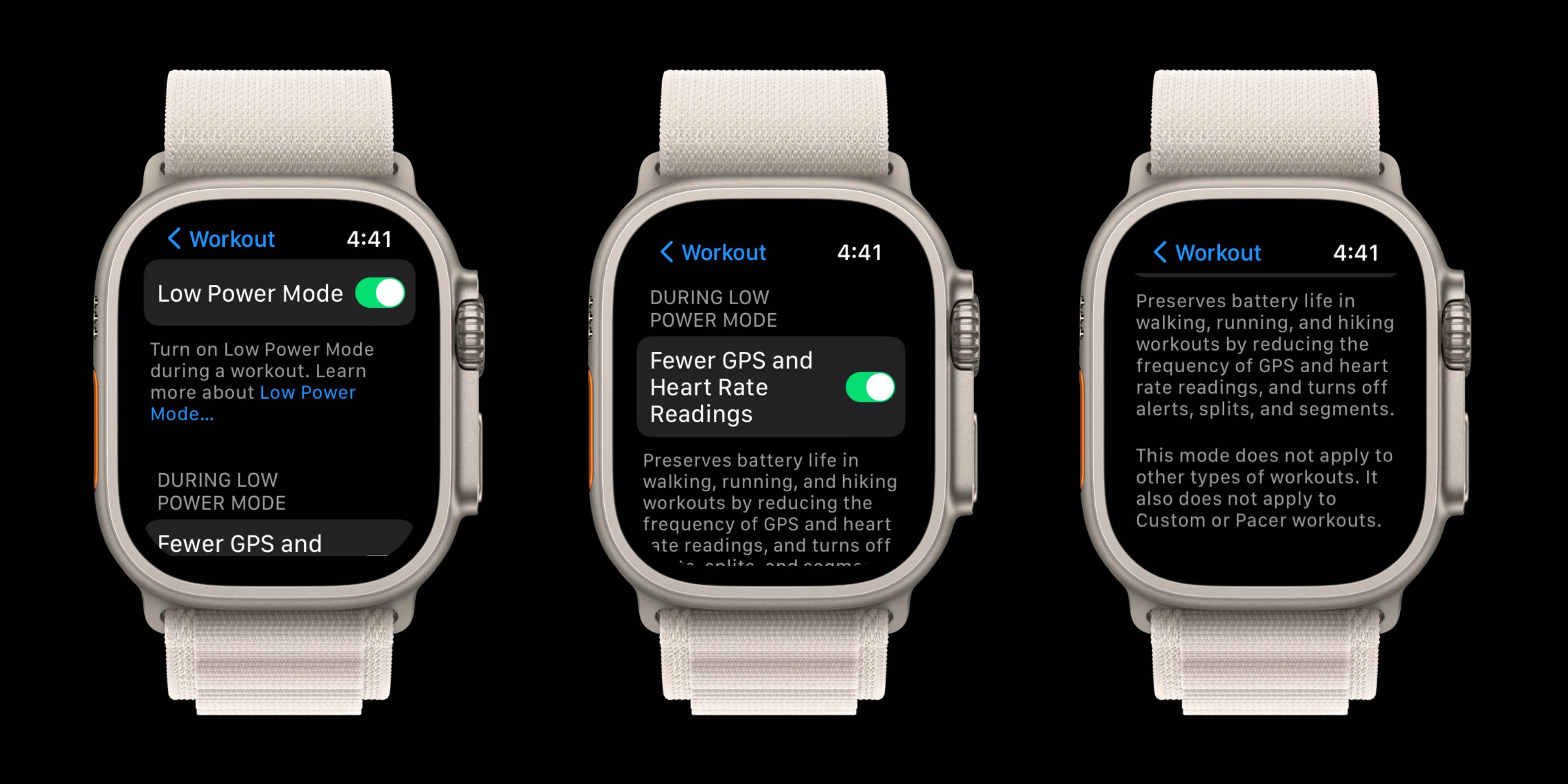
Here’s how Apple describes how it works:
“Preserves battery life in walking, running, and hiking workouts by reducing the frequency of GPS and heart rate readings, and turns off alerts, splits, and segments.
This mode does not apply to other types of workouts. It also does not apply to Custom or Pacer workouts.”
Another important note: If you just use this method, Low Power Mode will only be turned on when you start a walking, running, or hiking workout and it will automatically turn off when you end the workout.
To get to the full 60-hour rated battery life from Apple Watch, you’ll want to enable Low Power Mode outside of workouts too. Here’s how to do that:
Step 2: Use the standard Apple Watch Low Power Mode (Series 4 and later)
- Swipe up from the bottom of your watch face to see Control Center
- Tap the battery percentage
- Tap the toggle next to Low Power Mode
- Swipe down and choose to turn on or turn on for 1, 2, or 3 days
- Alternatively, on your watch head to Settings > Battery > Swipe down to Low Power Mode
Here’s how it looks to turn on Apple Watch Low Power Mode:
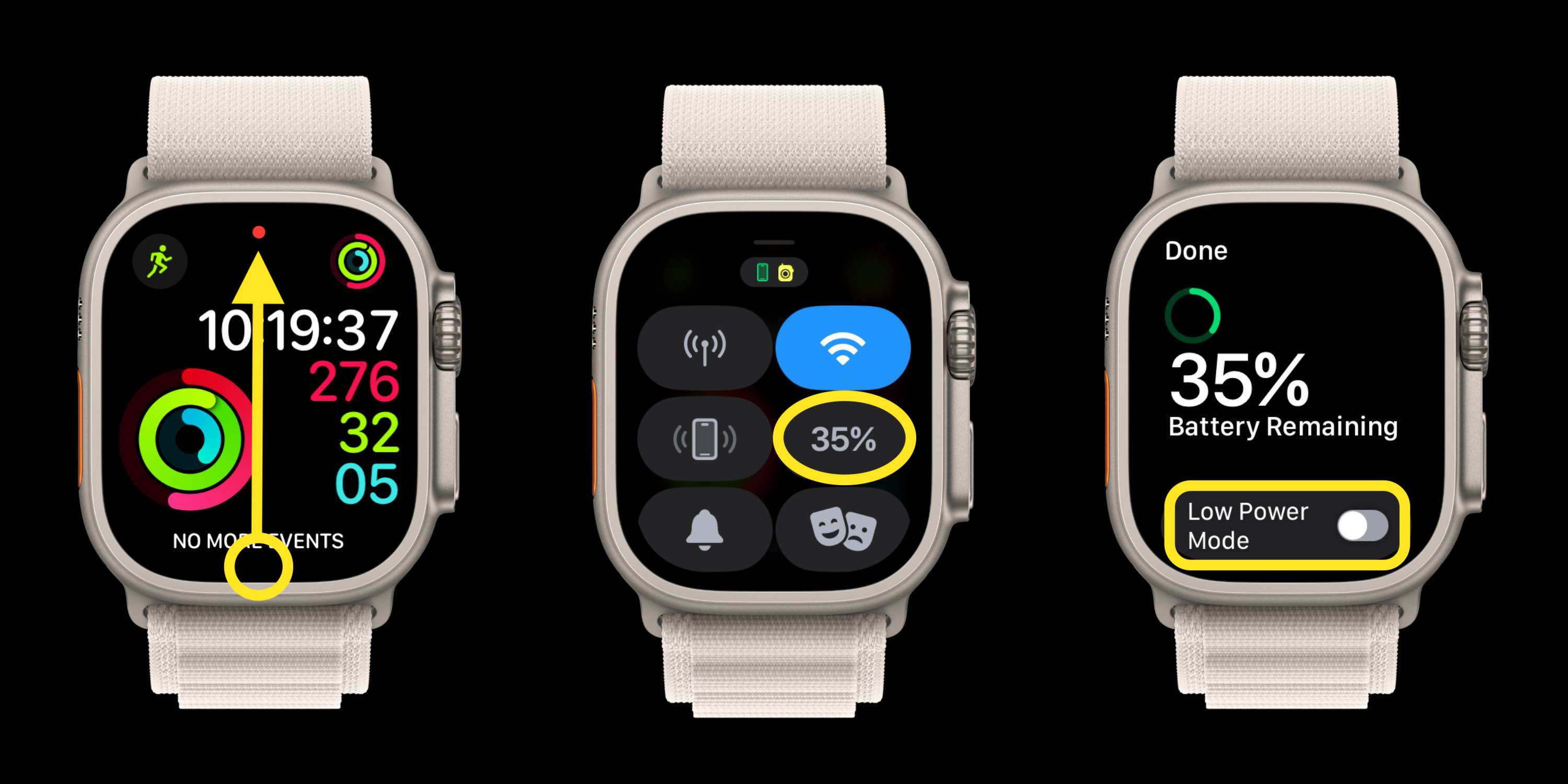
Each time you turn on Low Power Mode, your watch will show some (but not all) of the features that will be disabled.
You can just turn it on or choose to turn it on for multiple days (up to 3).
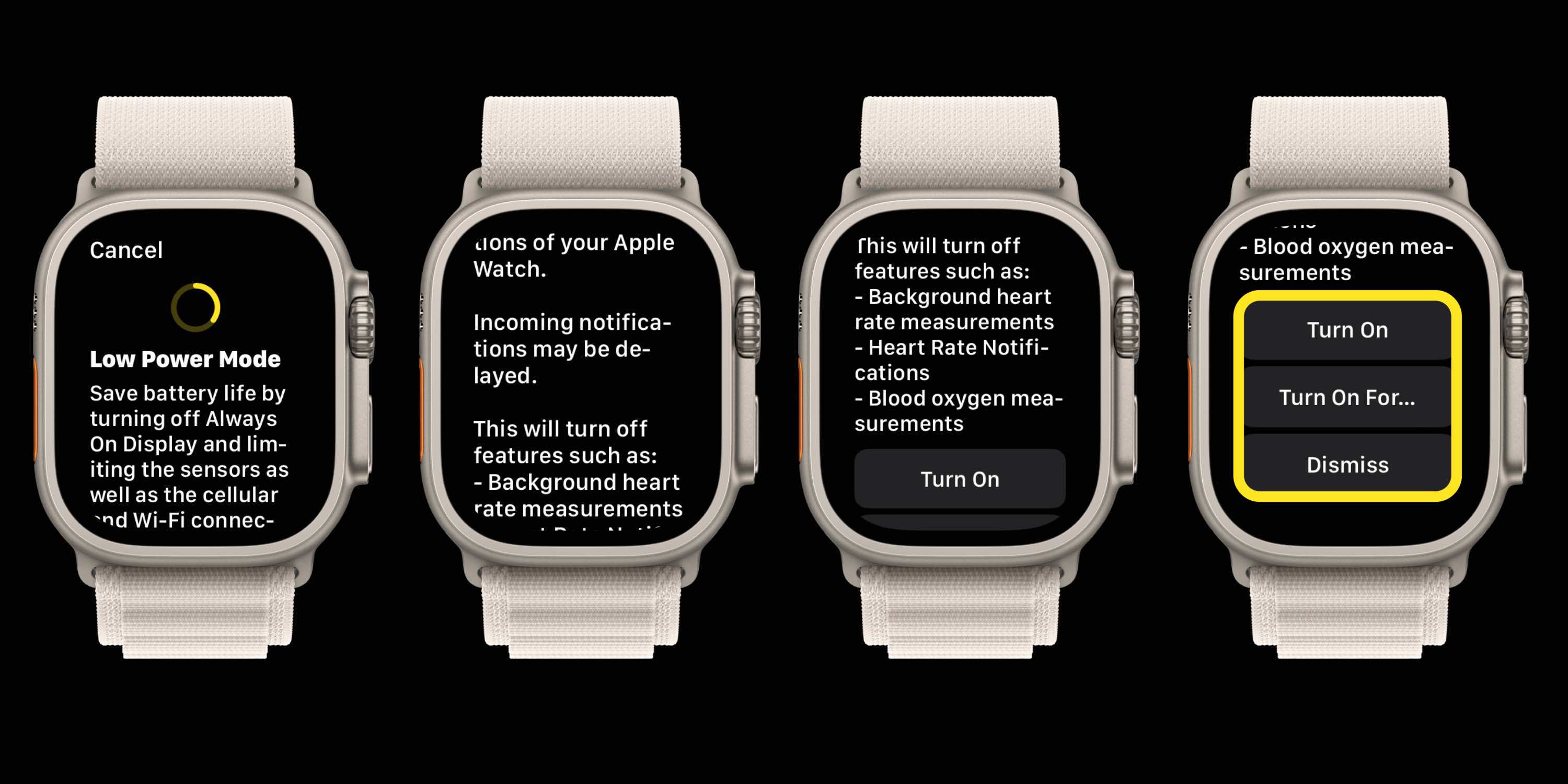

Apple Watch Low Power Mode details
What is turned off with Apple Watch Low Power Mode?
- Turns off always-on display
- May delay incoming notifications
- Turns off background heart rate measurements
- Turns off heart rate notifications (irregular rhythm, and high/low warnings)
- Turns off blood oxygen measurements
- Turns of “Start a workout reminder”
- WiFi and cellular will be turned off when iPhone isn’t nearby – that means no phone calls and notifications
Low Power Mode also means:
- Making a phone call can take longer
- Background app refresh happens less frequently
- Complications update less frequently
- Siri can take longer to process a request
- Some animations and scrolling might appear less smooth
How does Low Power Mode behave?
- A yellow circle will appear at the top of your watch when the feature is enabled
- Battery percentage in Control Center and Nighstand mode are also yellow
- Apple Watch will auto-ask if you want to turn on the power-saving feature once you reach 10% battery
- Low Power Mode turns off automatically when you reach 80% charge
Another good option if you regularly run low on Apple Watch battery is picking up a compact charging puck like these from Native Union, Anker, and more.
Read more tutorials from 9to5Mac:
FTC: We use income earning auto affiliate links. More.