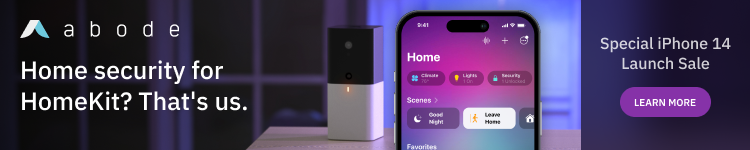Apple originally positioned the Apple Watch as being about three things: productivity, communication, and fitness. While the device can indeed help in all three areas, it quickly became apparent that its core appeal was helping people reach health and fitness goals.
Some years back, my colleague Zac Hall told an inspiring story of using Apple Watch data to successfully lose weight, and I have now decided to follow his example. I have several health and fitness goals I want to hit, and I’m hoping that my Health app data will help keep me on track …
What gets measured gets managed
It’s really quite incredible just how much health and fitness data the Apple Watch (and iPhone) put at our fingertips. In my case, I also have Quardio smart scales, which provide an additional set of data points.
My core approach is the old saying that “What gets measured, gets managed.” Of course, you need the data to be front and center to be effective, which means looking at the data daily.
The Health app can display graphs for a whole bunch of data, but each one is separate – and I wanted all the relevant data visible at-a-glance. Unless anyone can show me what I’m missing, there doesn’t appear to be a way to tell the Health app to export your favorite data categories, and I was in danger of being thrown out of Nerd Club if I was reduced to transcribing them manually.
What I decided was that I didn’t really need a bunch of numbers anyway. What I really needed was to use the numbers to generate a nice color-coded dashboard. Since I couldn’t fully automate the process, I decided to keep it simple.
First, I divided the data into inputs and outputs. Inputs were the things over which I had direct control (like how many calories I consume, and how many I burn). Outputs were the end results. The metrics I’ve chosen to monitor are:
Inputs
- Calories in
- Calories out
- Exercise minutes
- Steps
Outputs
- Weight
- Waist measurement
- Body fat percentage
- BMI
- Resting heart rate
My health and fitness dashboard
I created a spreadsheet, but instead of filling in the actual numbers – which would be tedious and hard to parse – I just decided to use the fill function to color-code each cell. For the outputs, I used official government figures to define the bands, from poor (red) to excellent (green).
For inputs, I’ve set my own thresholds, and then green means I met my goal, yellow means I got close to it, and red means less than that.
I then end up with a true at-a-glance indicator of how well I’m doing in terms of both my behavior and my goal. My first day looks like this:

This shows that I hit all my behavioral goals; that my weight, waist size, and body fat percentage all put me on the naughty-step; my BMI makes me overweight but not obese; and my resting heart-rate is in the ‘good’ range. My goal is to turn all of the output cells green.
Each morning, I’ll look up yesterday’s data in the Health app (plus my own record of calories consumed), and it should take less than 30 seconds to update my dashboard.
The role of my Apple Watch
My Apple Watch of course collects a lot of the data: calories out, exercise minutes, steps, and resting heart rate.
I’ve set Activity as one of my complications, of course, but I’ve set Activity as a second watch face, so that I can swipe across to that periodically during the day. I also have Cyclemeter and Workout as complications on that face to give instant access to them.
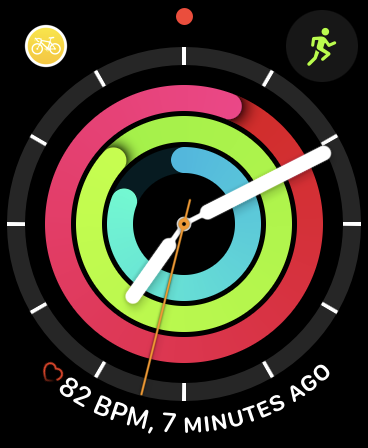
My iPhone also noticed that I seemed to be taking an unusual interest in my fitness metrics, so the Siri Suggestions stack surfaced the Activity card.
Health and fitness goals
As stated, my goal is to turn all the output cells green. Some people swear by specific goals with deadlines – for example, I will lose X pounds by Y date.
I can see the appeal of that, and I do have at least a general expectation in that regard, but it seems to me to make more sense to focus on the things I can control – the inputs – and let the outputs take care of themselves.
I have, though, set 100 days as an initial milestone – which is February 5 – and will report back on progress then, if not earlier.
Your tips
If you’ve used Apple Health data to help you to hit your own health and fitness goals, please do share any tips in the comments!
FTC: We use income earning auto affiliate links. More.