Apple’s wearables put more tools than ever on users’ wrists, streamlining fitness, health, and communication. With FaceTime Audio, even if you don’t have a cellular plan, you can still reach out to contacts from your wrist. Find out how to make FaceTime Audio calls on the Apple Watch.
Read more: Everything you need to know about Apple’s wearables
QUICK ANSWER
You can make FaceTime Audio calls from your Apple Watch by opening the contact you wish to call and selecting FaceTime Audio or by asking Siri to FaceTime a specific contact.
JUMP TO KEY SECTIONS
What is FaceTime Audio?
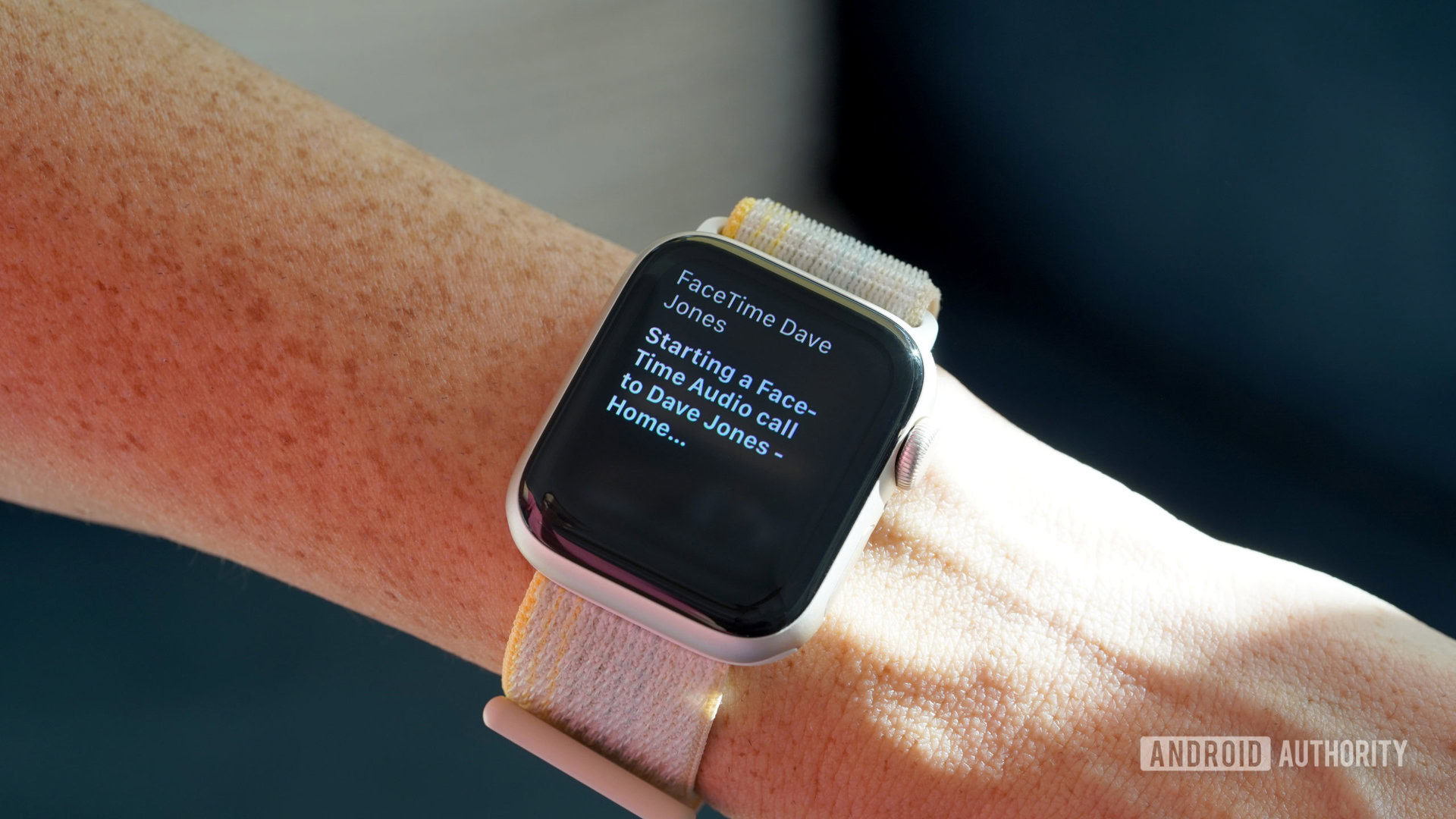
Kaitlyn Cimino / Android Authority
FaceTime Audio allows Apple users to make free voice calls over Wi-Fi without tapping into cellular data. These calls can be placed from iPads, iPods, Macs, iPhones, and, yes, even Apple Watches. Unfortunately, since the Apple Watch does not house a camera, users cannot make FaceTime video calls from the wrist. While you will be able to hear the person you contact, you won’t be able to see the person on the other end.
Make a FaceTime Audio call from your contact list
Easily make a FaceTime Audio call to anyone in your contact list with just a few taps.
- Open the Phone app on your Apple Watch.
- Tap Contacts, then scroll to the contact you would like to call and tap their name.
- Tap on the phone icon.
- Tap FaceTime Audio.
Use Siri to make a FaceTime call on your Apple Watch
If you want to cut out the tapping and scrolling, ask Siri to place a FaceTime Audio call from your Apple Watch.
- Press and hold the Digital Crown to wake Siri.
- Say something like “Siri, FaceTime Dave Jones,” but insert the name of the contact you would like to call.
- Wait for Siri to place the call.
Read more: The most common Apple Watch problems and how to fix them
FAQs
No. You cannot make video calls from the Apple Watch, but with a FaceTime Audio call you should be able to hear contacts just fine.
To answer a FaceTime call, simply tap the green phone icon.
No, you cannot call your own phone from the Apple Watch.




