On Black Friday 2022, you should use The Camelizer extension in your web browser to check the price history of Amazon products to make sure you are (actually) getting a worthy deal.
The extension is a product from the CamelCamelCamel service that monitors and collects pricing information on Amazon products, allowing you to view how prices have changed over time to determine if the item is a “Black Friday” deal or something you can purchase at any other time.
This guide will walk you through the steps to get started with The Camelizer extension to check the price history of Amazon products to make an informed purchase on Black Friday 2022.
How to get The Camelizer on your browser
The Camelizer extension from CamelCamelCamel plugin is also available for all the most popular browsers, including Microsoft Edge, Google Chrome, Mozilla Firefox, Safari, and Opera.
Install on Edge
To install The Camelizer on Microsoft Edge, use these steps:
- Open Microsoft Edge.
- Open the Edge Add-ons store (opens in new tab).
- Click the Get button.
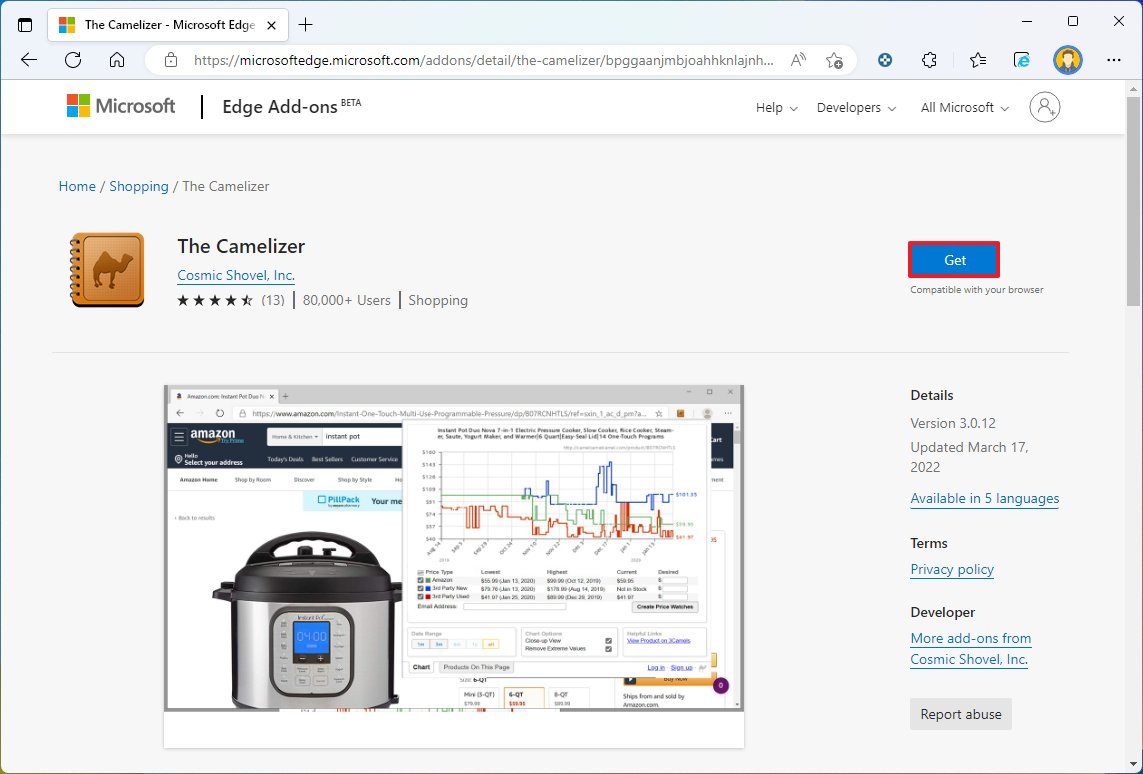
- Click the Add extension button.
Install on Chrome
To install The Camelizer on Google Chrome, use these steps:
- Open Google Chrome.
- Open the Chrome Web Store (opens in new tab).
- Click the Add to Chrome button.
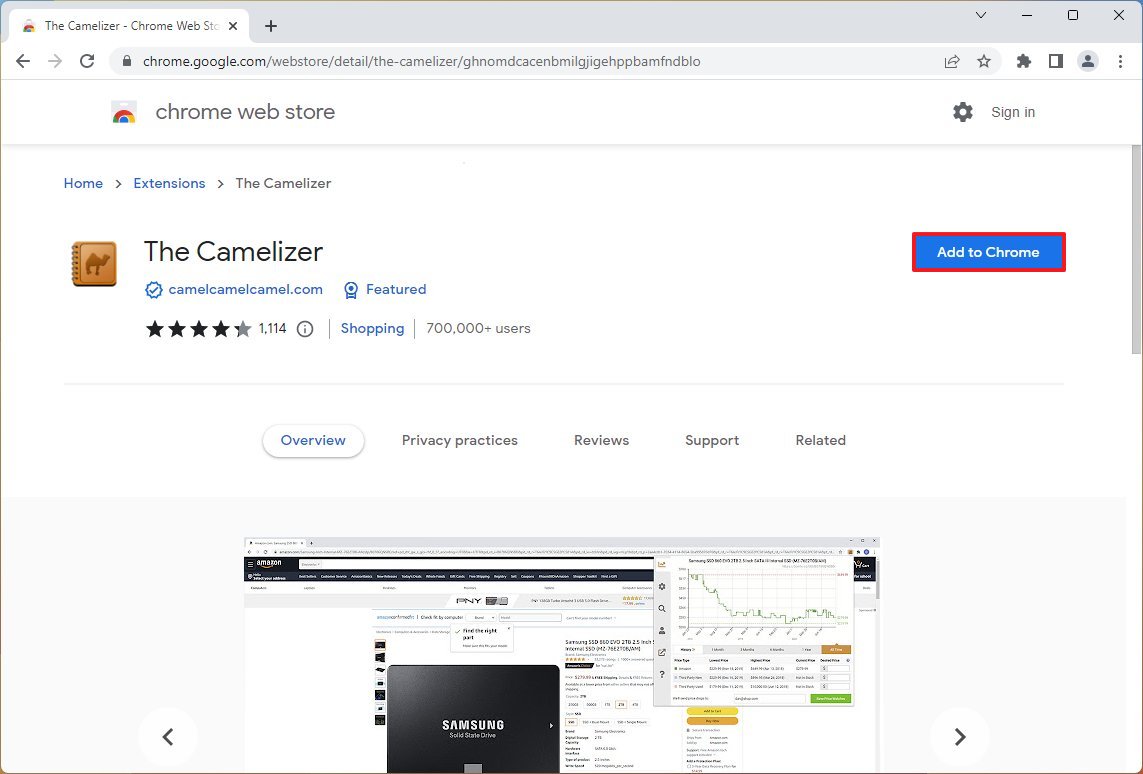
- Click the Add extension button.
Install on Firefox
To install The Camelizer on Mozilla Firefox, use these steps:
- Open Mozilla Firefox.
- Open the Firefox Add-Ons store (opens in new tab).
- Click the Add to Firefox button.
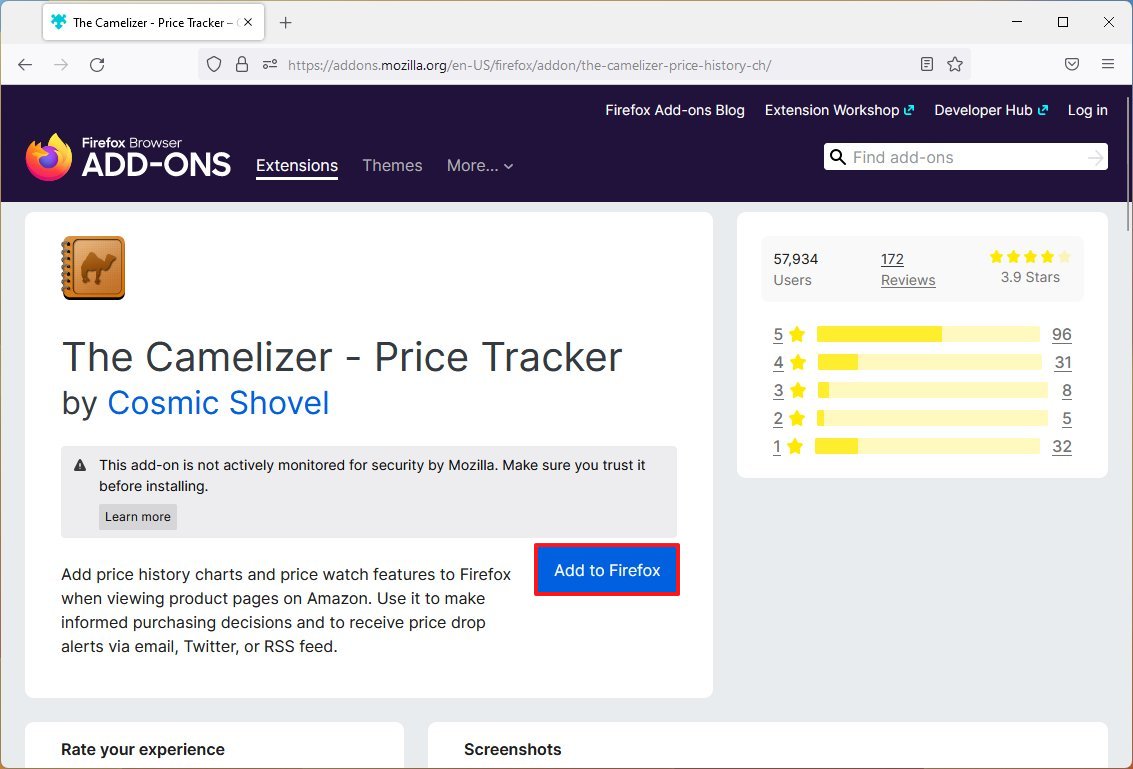
- Click the Add button.
Once you complete the steps, The Camelizer extension will install on the browser.
How to check price history on Amazon with The Camelizer
To check the price history for Amazon products, use these steps:
- Open the Amazon website (opens in new tab).
- Sign in with your account (as necessary).
- Search for a product to purchase this Black Friday.
- Quick tip: If you don’t see the option, click the Extension button and check the option to show it next to the address bar.
- Click The Camelizer extension button.
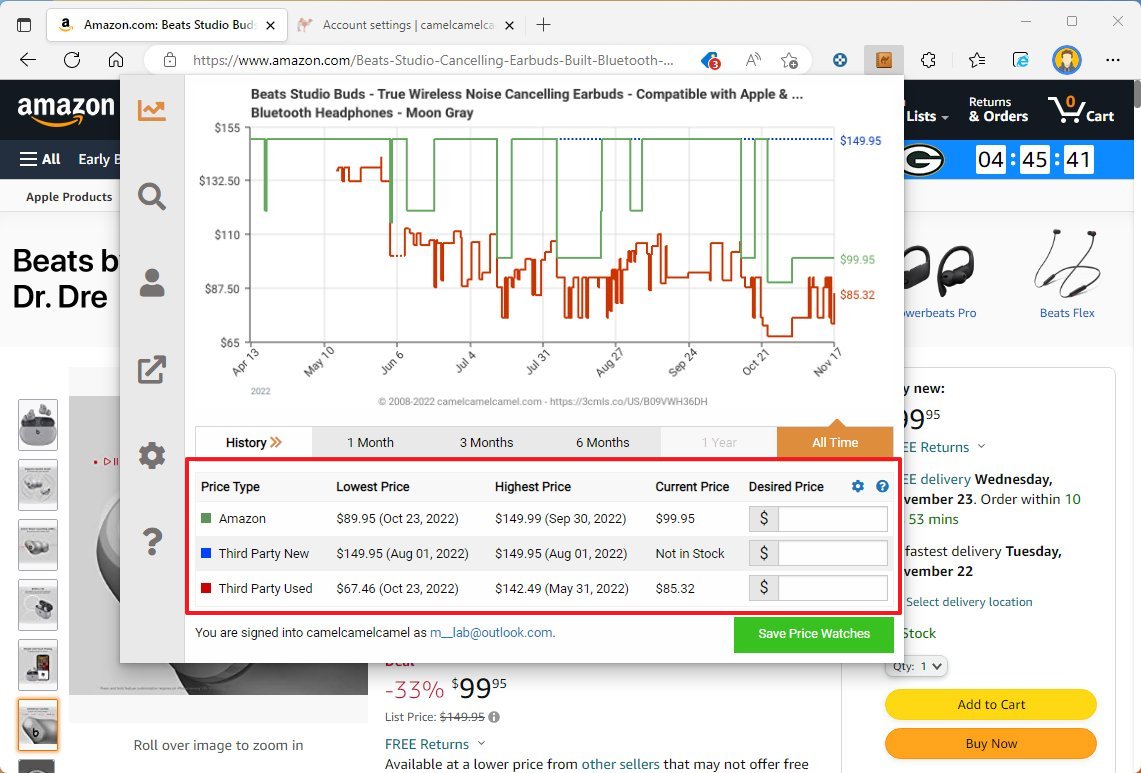
As you open the extension, you will see historical data of the product available from Amazon and third-party sellers.
You can also use the “History” feature to review the historical data over different months or all available data.
The extension shows three sets of historical data, including the product price history sold by Amazon (green), third-party sellers (blue), and used products from third-party sellers (red).
As part of the Black Friday 2022 sales event, you want to pay attention only to the green graph that shows the pricing history for items sold by Amazon to determine if something is labeled as a good deal but it’s an item that can drop its price even lower at any other time.
If you encounter a bad deal, use the steps below to create a tracker. When the price drops to your desired amount, you will receive an alert to snag the product.
How to track prices on Amazon with The Camelizer
You can use the extension to view historical data of products, but you will need to create an account to create a tracker and receive alerts as soon as the price drops.
Create free account
To create a CamelCamelCamel account, use these steps:
- Open the CamelCamelCamel website (opens in new tab).
- Confirm your email address.
- Confirm the account password.
- Click the Create my account button.
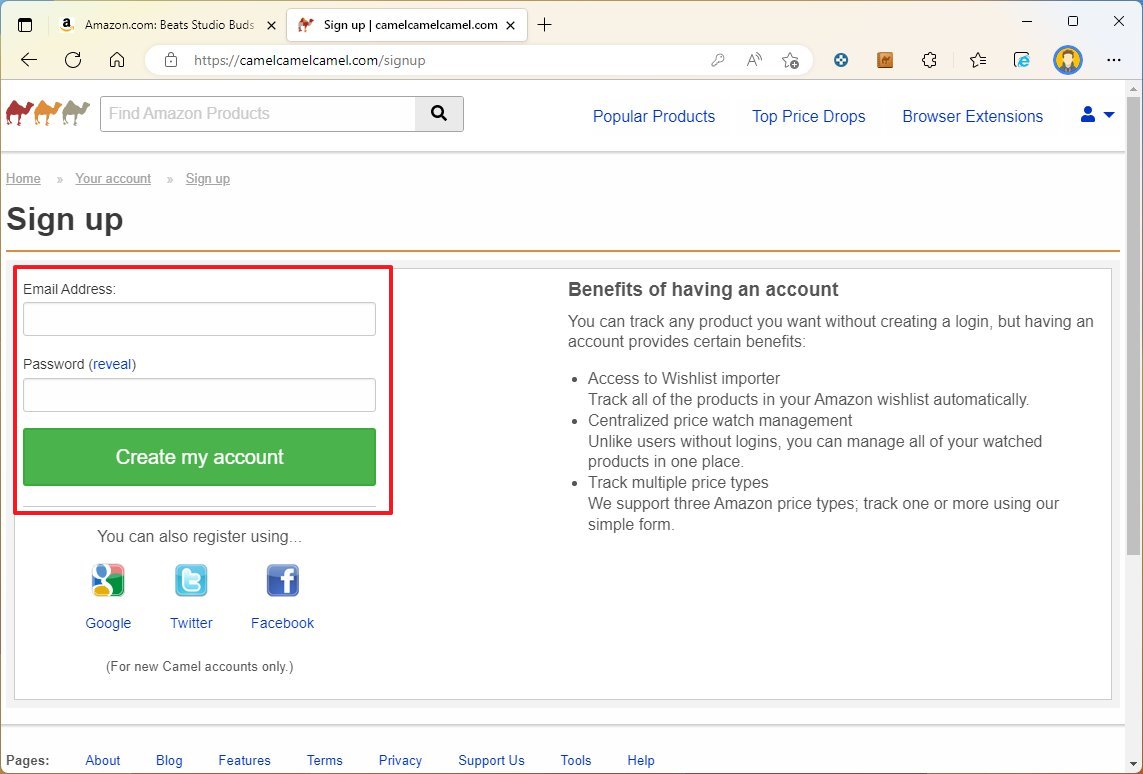
Once you complete the steps, you can create trackers to receive alerts to save money buying during the Black Friday 2022 sales event.
Create price tracker
To track an Amazon product price with CamelCamelCamel using The Camelizer, use these steps:
- Open the Amazon website (opens in new tab).
- Sign into your account (as necessary).
- Search for a product to purchase this Black Friday.
- Click The Camelizer extension button.
- Under the “Price Type” section, determine the desired price.
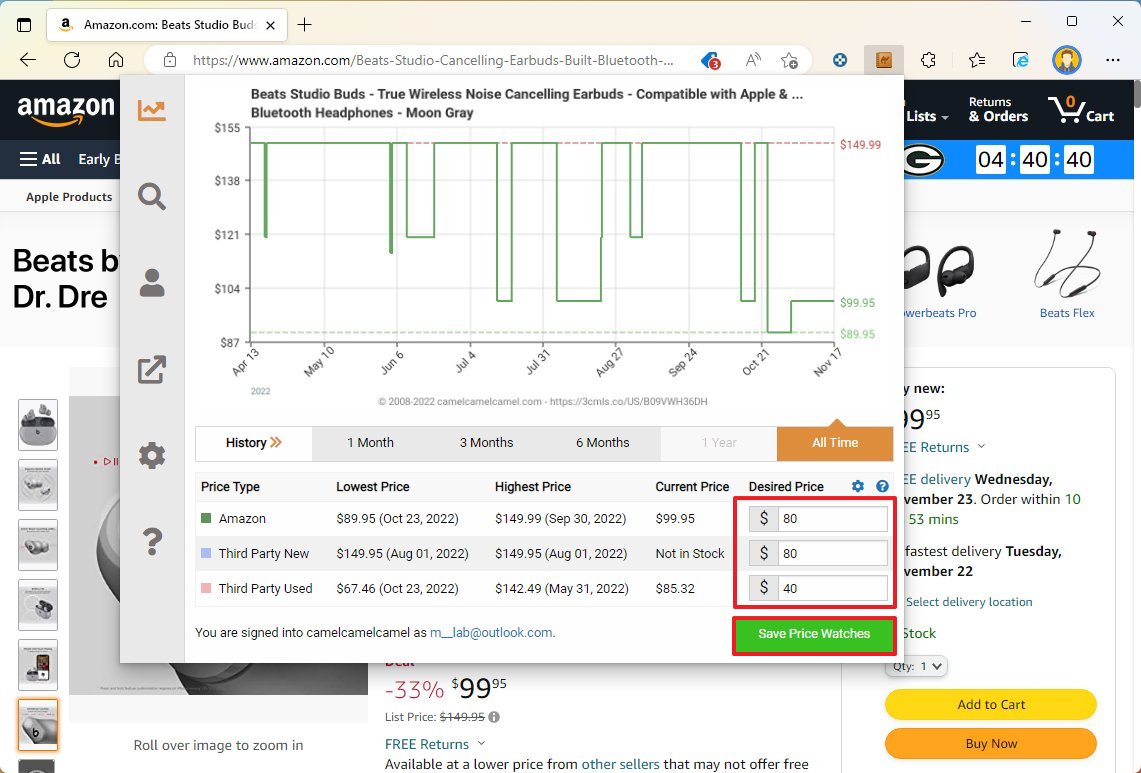
- (Optional) Confirm the desired price available from third-party sellers.
- (Optional) Confirm the price to pay for the product (used condition).
- Click the Save Price Watches button.
After completing the steps, the tracker will save to your account, and you will receive an alert when the price reaches your desired price.
At any time, you can view your trackers on the CamelCamelCamel website (opens in new tab), where you will able to review the price history, change settings, or delete the item.
Change extension settings
To change the extension settings, use these steps:
- Open the Amazon website (opens in new tab).
- Sign in with your account information (as necessary).
- Search for a product to purchase this Black Friday.
- Click The Camelizer extension button.
- Click the Settings (gear) button under the main chart section.
- Clear the price type charts you do not want to use, such as Third-Party New and Third-Party Used.
- Check the Remove Outliners options to ignore prices that are not common for the item.
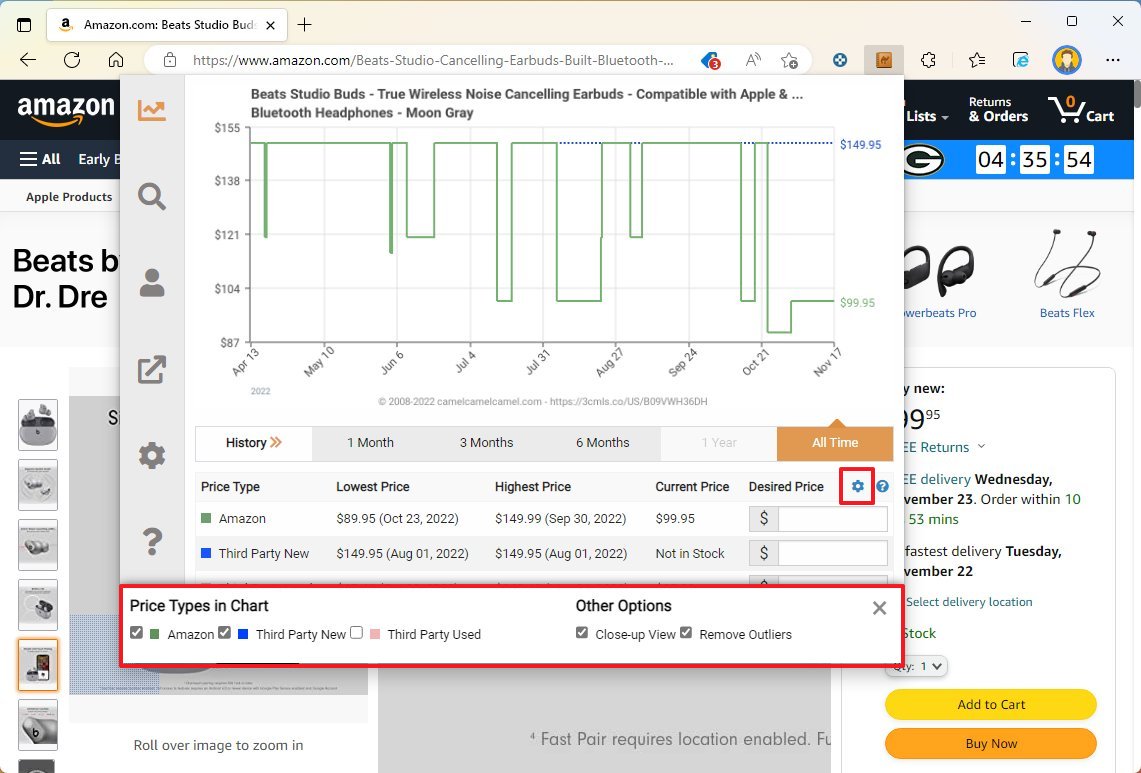
Once you complete the steps, The Camelizer extension will only show the historical information you want for products. (To update details and other settings about your account, use the CamelCamelCamel website (opens in new tab).)
More resources
For more helpful articles, coverage, and answers to common questions about Windows 10 and Windows 11, visit the following resources:




