As part of your recovery plan, a full backup should be at the top of your list since it is the best strategy against hardware failure, apps, upgrade problems, and malware attacks that can corrupt your files and damage your Windows 10 installation. If you are not proactively creating full backups, you will be putting at risk documents, priceless pictures, and configurations you have spent long hours setting up.
If you use Windows 10, you have many different methods to create a backup. For example, you can use third-party solutions to create a backup of the entire system, copy files to an external drive manually, or upload them to a cloud storage service like OneDrive. However, if you do not want to use manual methods or third-party tools, you can always create a full backup using the legacy built-in System Image Backup tool.
A system image is another way to say “full backup,” as it contains a copy of everything on the computer, including the installation, settings, apps, and files. Usually, you will find this tool better suited to restore the entire system from critical hardware or software problems, such as hard drive failure or when trying to roll back to a previous version of Windows 10.
This guide will walk you through creating a full backup with all your custom settings, apps, files, and installation using the system image tool.
How to create a backup with system image tool on Windows 10
The system image tool allows you to create a full backup to an external drive or network-shared folder. However, it is best to use removable storage, which you can disconnect and store in a different physical location.
Quick note: The System Image Backup tool for Windows 10 is no longer a maintained feature, but you can still use it for the foreseeable future. The instructions outlined in this guide are meant to create a temporary full backup while the feature is still available. You can also read this guide with alternative ways to back up your computer.
To create a full backup of Windows 10 with the system image tool, use these steps:
- Open Settings.
- Click on Update & Security.
- Click on Backup.
- Under the “Looking for an older backup?” section, click the “Go to Backup and Restore (Windows 7)” option.
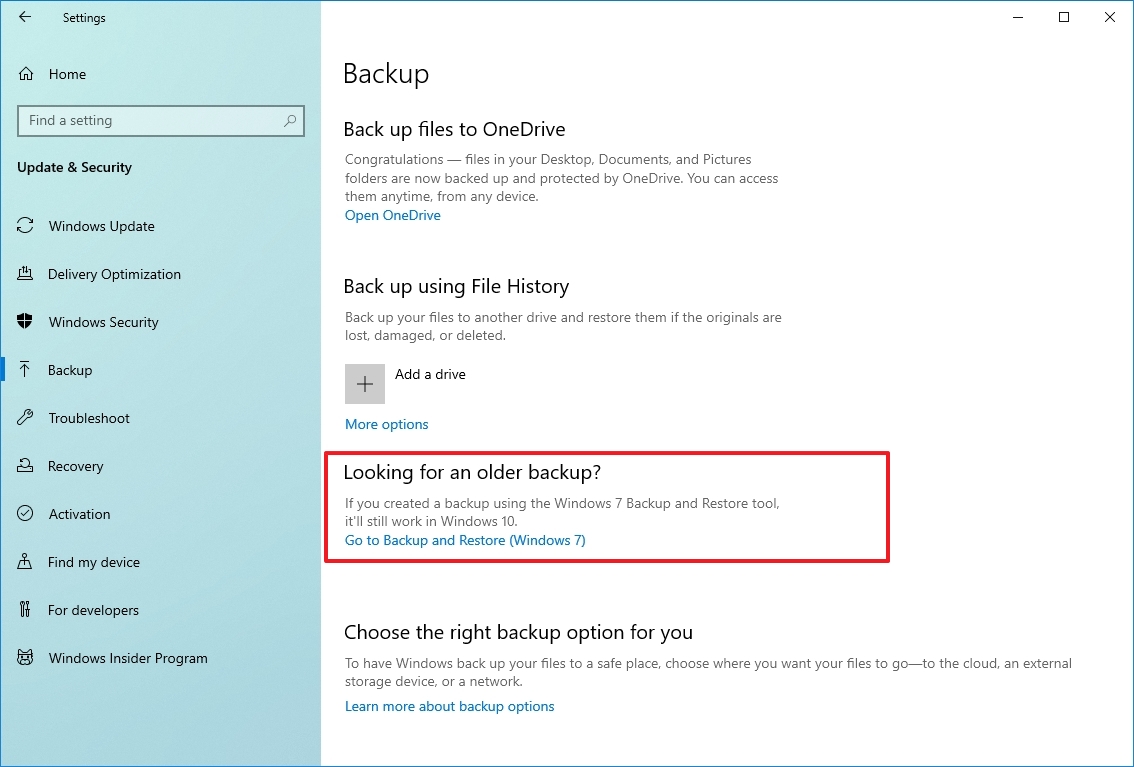
- Click the “Create a system image” option from the left pane.
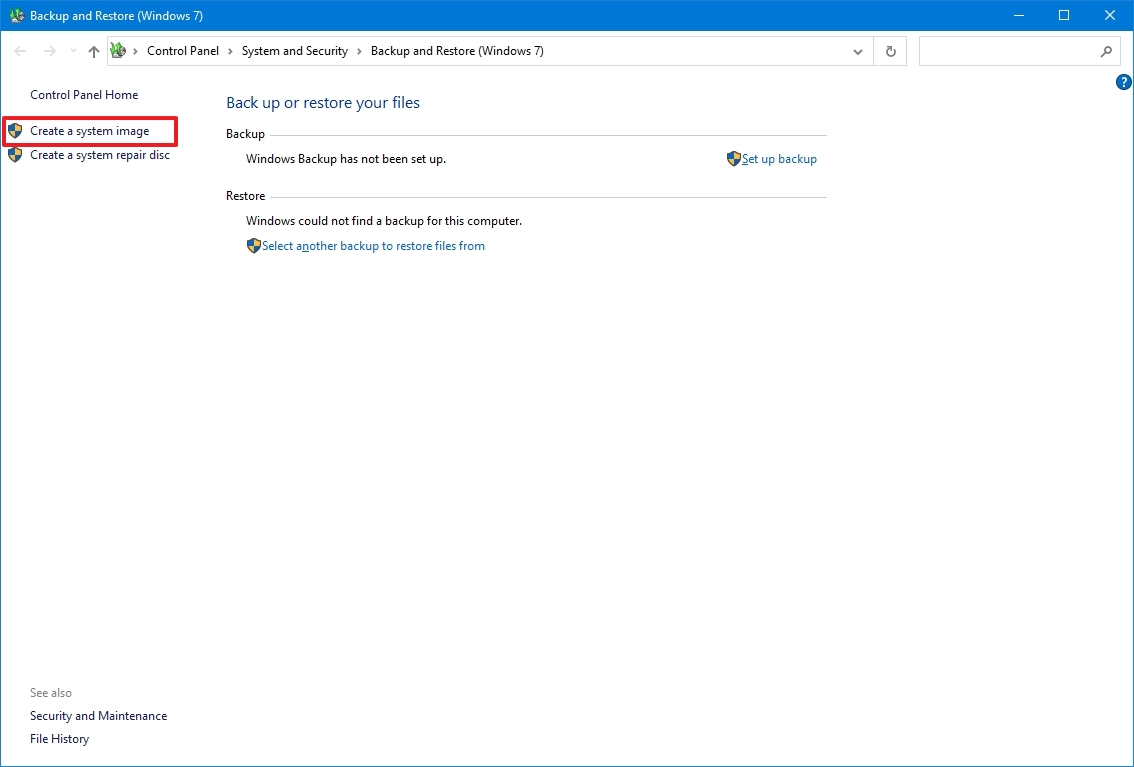
- Select the “On a hard disk” option.
- Use the “On a hard disk” drop-down menu and select the location to export the Windows 10 full backup.
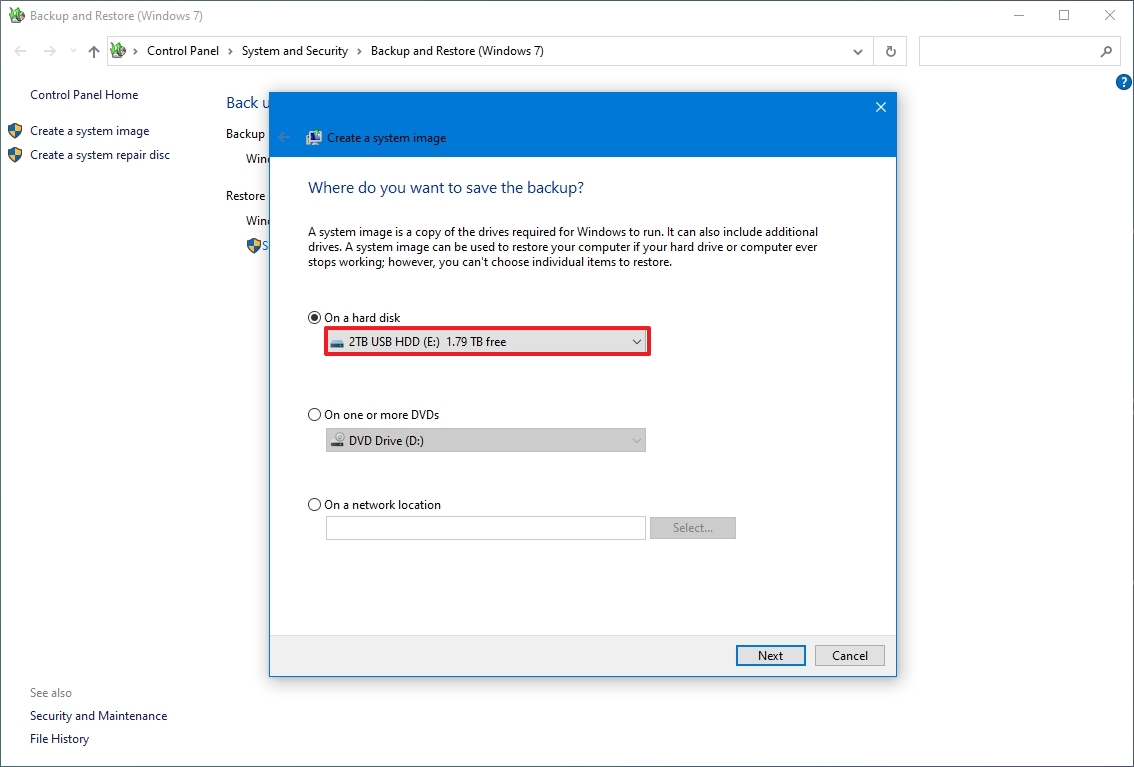
- Click the Next button.
- (Optional) Select any additional hard drives to include them in the backup.
- Click the Next button.
- Click the Start backup button.
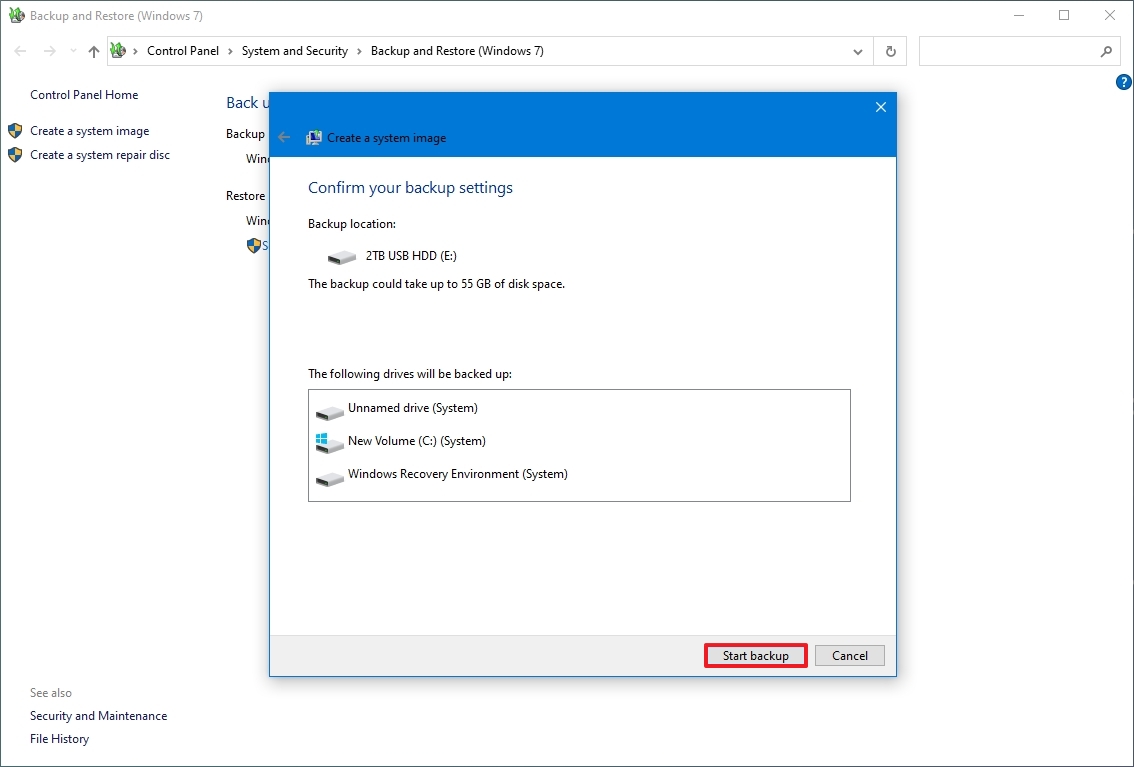
- Click the No button.
- Click the Close button.
Once you complete the steps, the tool will create an image of the entire system that includes everything on the primary hard drive and other drives you may have selected.
While the backup is in progress, you can continue working on the device since it uses the “Shadow Copy” feature to backup files even if files are open and apps are running.
After the process, you can disconnect and store the external drive safely. You may consider keeping the backup in a different physical location if you have valuable data.
How to restore a backup with system image tool on Windows 10
If you need to replace the hard drive or hardware failure occurs, you can use one of the backups to recover the device and files.
To restore a backup on Windows 10, use these steps:
- Connect the drive with the full backup to the device.
- Connect the Windows 10 USB bootable drive to the computer.
- Start the computer.
- On the USB bootable drive startup prompt, press any key to continue.
- Quick tip: If the device does not start in the Windows Setup wizard, you will need to access the Basic Input/Output System (BIOS) or Unified Extensible Firmware Interface (UEFI) to change the boot order settings. You can use this guide to access the BIOS/UEFI, but the steps are usually different per manufacturer and device model. It is recommended to check your manufacturer support website for more specific details.
- On the “Windows Setup” page, click the Next button.
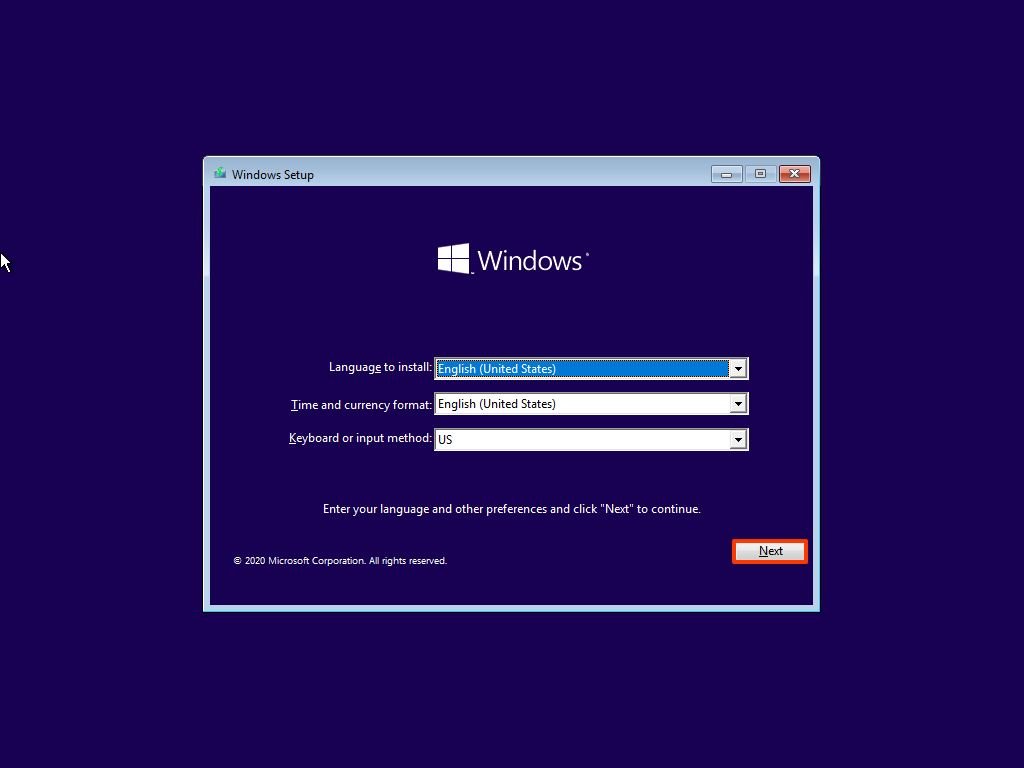
- Click the “Repair your computer” option from the bottom-left corner of the screen.
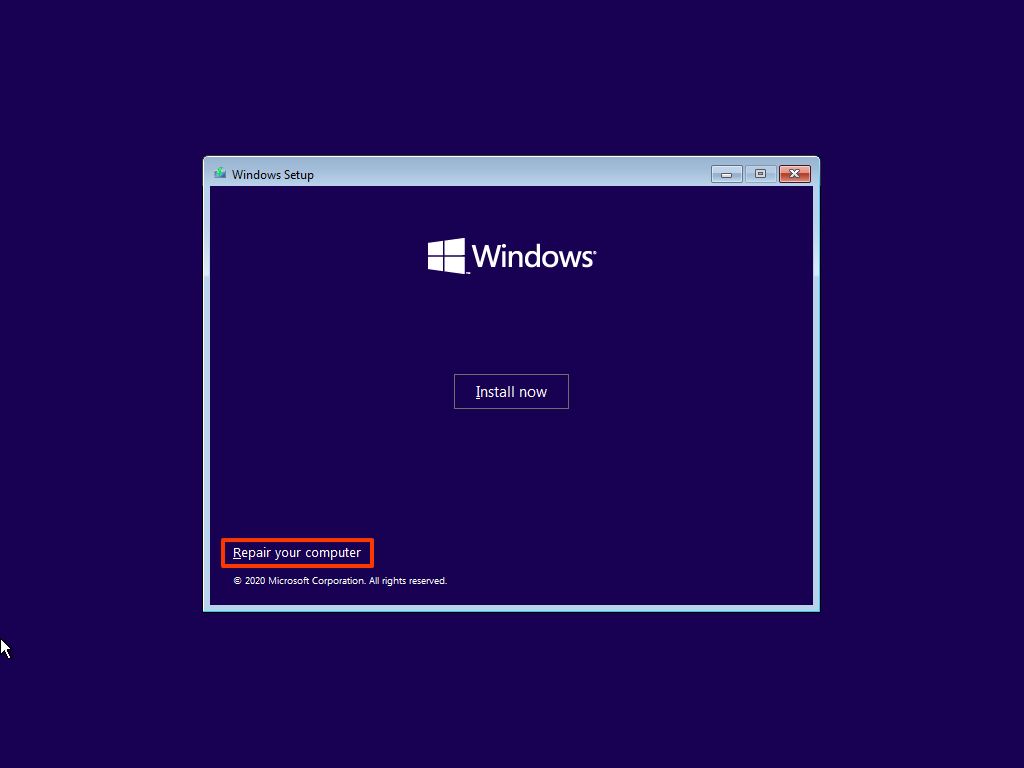
- Click the Troubleshoot option.
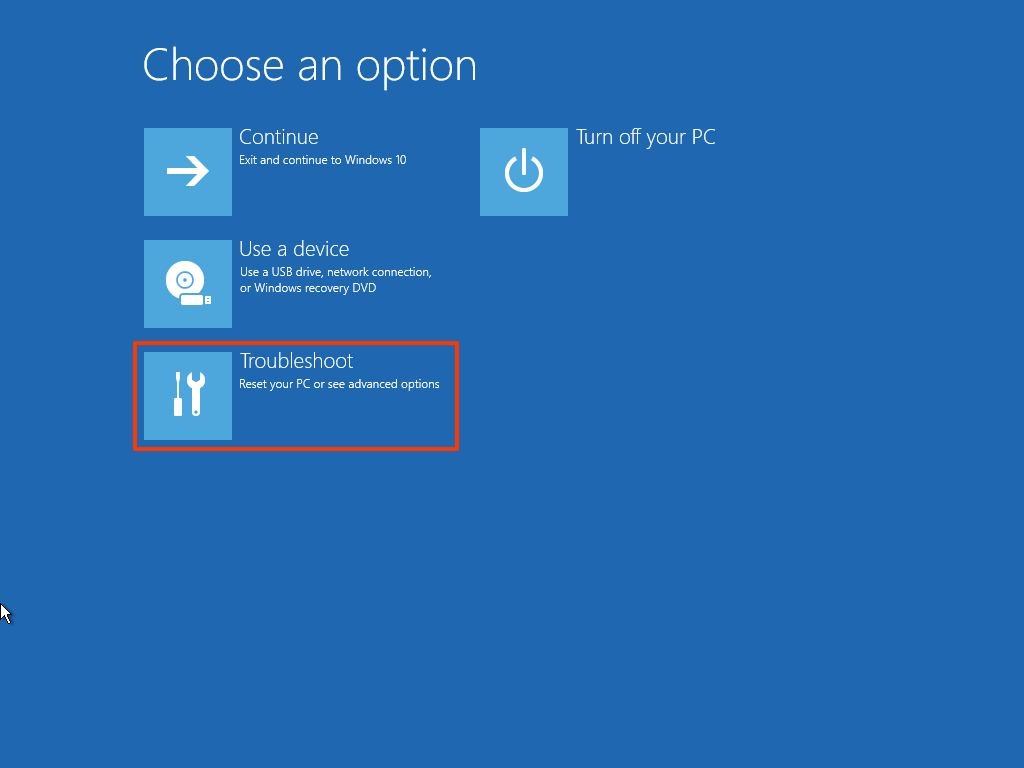
- Click the “System Image Recovery” option.
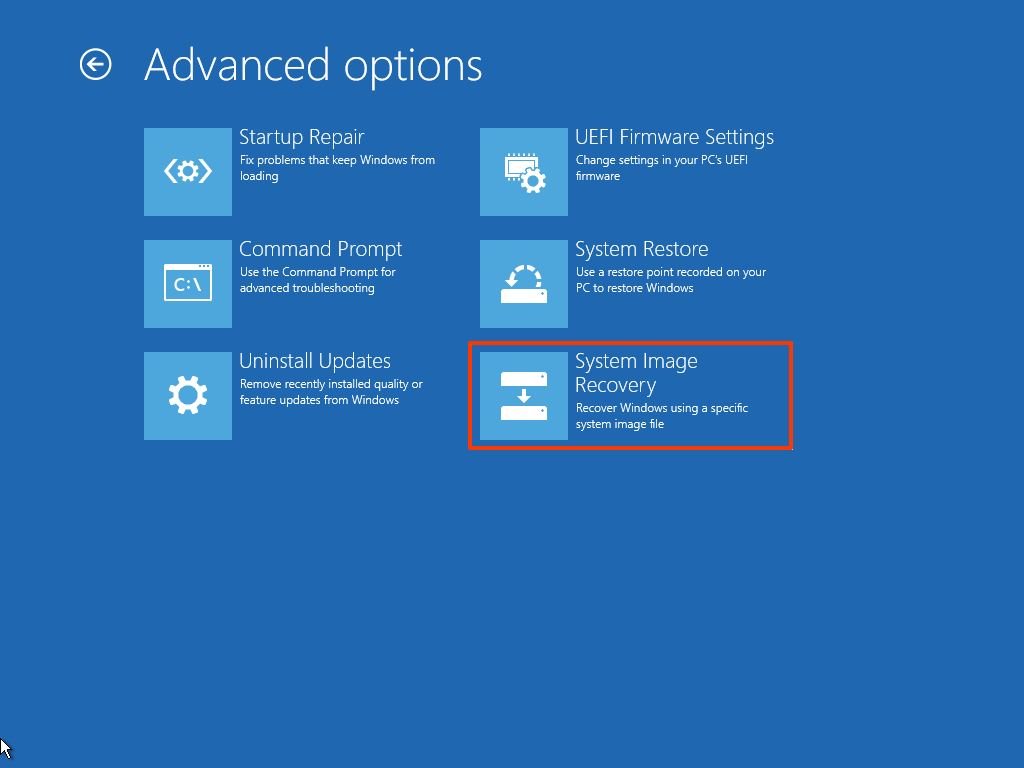
- Select the Windows 10 option as the target operating system.
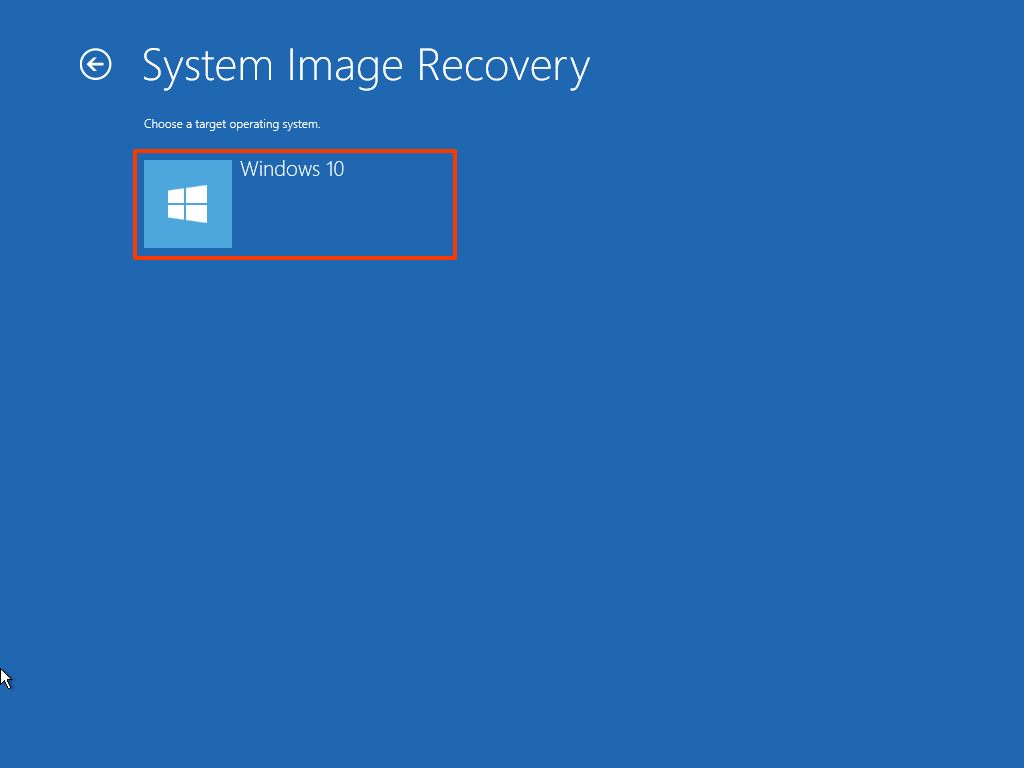
- On the “Re-image your computer” page, select the “Use the latest available system image” option.
- Quick tip: You can use the “Select a system image” option if you have multiple backups and you are trying to restore an older version of the system and files.
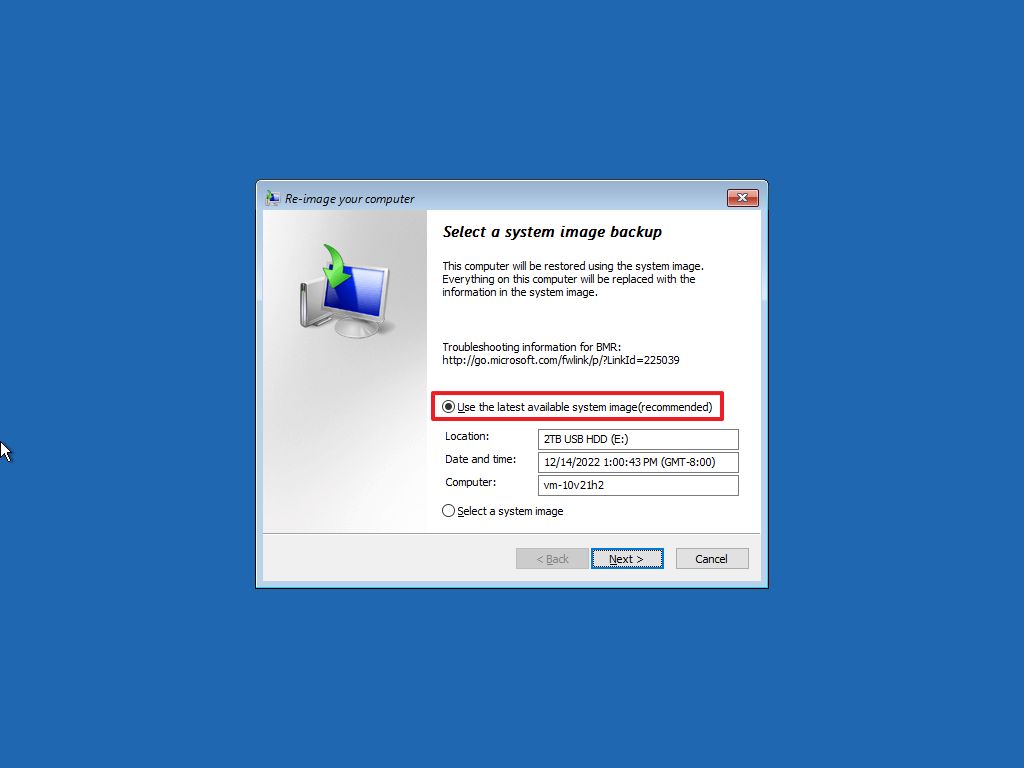
- Click the Next button.
- (Optional) Carefully select the “Format and repartition disks” option before restoring the backup (if you are restoring the backup on a new drive).
- Quick tip: If you choose this option, use the Exclude disks option to prevent formatting secondary drives that may contain data.
- (Optional) Check the “Only restore system drivers” option (if the backup contains a copy of multiple drives and you only want to restore the operating system).
- Click the Next button.
- Click the Finish button.
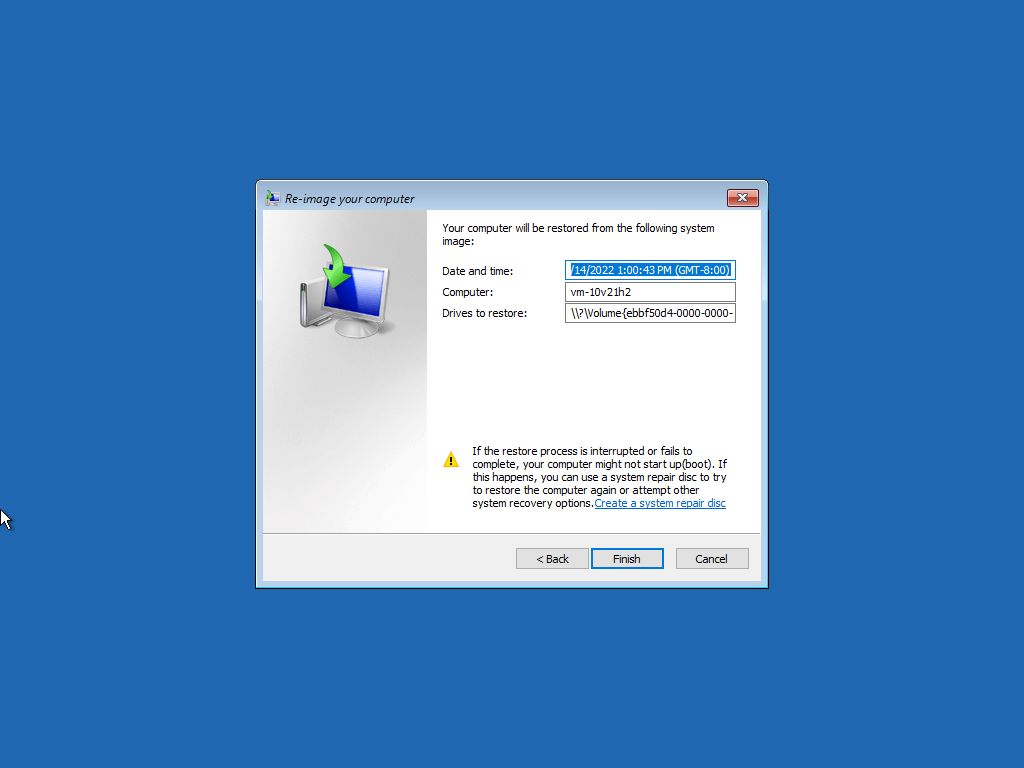
- Click the Yes button.
After you complete the steps, the recovery process will start on the computer. The time to finish the restoration will depend on the amount of data and hardware configuration.
If you are about to restore a device, do not interrupt the process, as it can cause the backup to fail, making it unbootable. It is always recommended to have the laptop connected to a power source and a desktop computer to an uninterruptible power supply (UPS) to avoid problems.
Once the backup has been restored, open Settings > Update & Security > Windows Update, and click the Check for Updates button to quickly install any missing security updates.
Although there are many other backup solutions, you still have many reasons to choose the System Image Backup tool. For example, when you do not have another solution and need a recovery plan, when you are about to upgrade to a new version or make system changes. Or when you are about to replace the main hard drive or need a quick way to transfer the installation and files without reinstallation.
It’s also a good idea to periodically create a backup of your computer in case the unexpected happens, and you need to recover from system or hardware failure, malware, ransomware, or hacker attacks.
One thing to keep in mind with this tool is that it is meant to recover the entire system, not individual files and settings. If you want to keep updated copies of your files, you should be using other solutions, such as OneDrive or File History. Also, you need to be proactive about creating backups because you can only recover the system with the files and settings until the last backup. Anything after the full backup won’t be available during recovery.
More resources
For more helpful articles, coverage, and answers to common questions about Windows 10, visit the following resources:





