The new Bing powered by ChatGPT stole the headlines after being announced during Microsoft’s AI event, but it wasn’t the only significant update unveiled. Microsoft also has a new Edge browser with a revamped design and integration with the new Bing. You can try out the new browser today by installing Edge Dev.
Microsoft has several Insider versions of its Edge browser. These allow users to test out new features and share feedback with Microsoft. Edge Dev sits in the middle between Edge Canary (more experimental, less stable) and Edge Beta (less experimental, more stable). You can install as many Insider versions of Edge as you’d like without affecting the stable version of Edge on your PC.
The back end of the new Microsoft Edge has been redone, resulting in significantly better performance.
While the new Edge and new Bing are separate products, they overlap since they both feature ChatGPT technology.
The Sidebar of the new Edge now houses sections for Chat and Compose. The Chat section allows you to interact with the browser using natural language in the flow of a conversation, much like the new Bing. The compose tool helps you create content for the web. You can customize the tone, format, length, and other aspects of the text that will be generated.
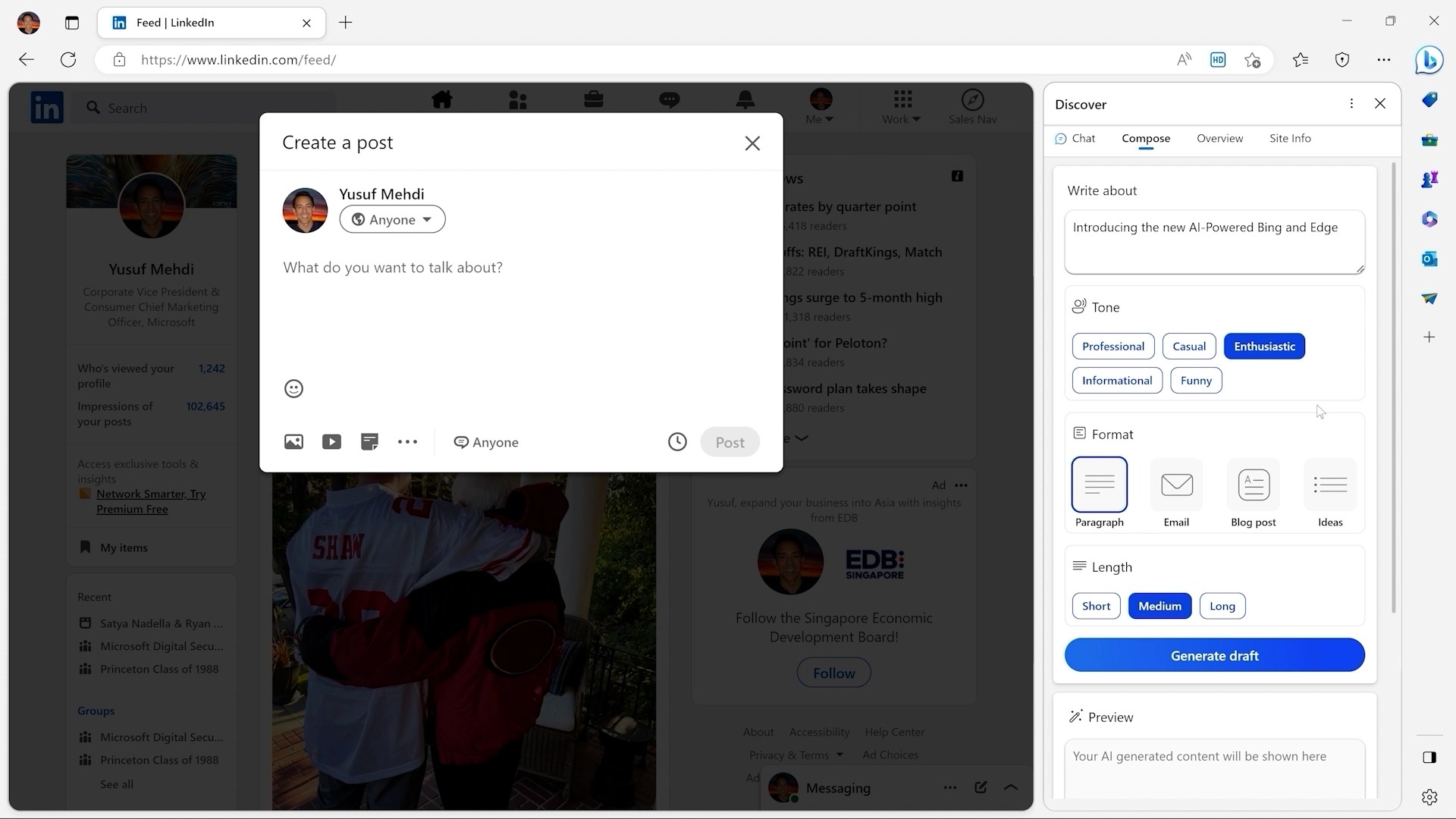
In addition to Chat and Compose within the Sidebar, the new Microsoft Edge has a fresh look that should fit in better on Windows 11.
If you want to try out the new Edge, follow the steps below. As a quick note, downloading the new Edge will not automatically get you access to the new Bing features, such as Chat and Compose. You still need to follow our guide on how to sign up for the new Bing powered by ChatGPT to put your name on the wait list.
How to install Microsoft Edge Dev
- Go to microsoftedgeinsider.com for Edge Dev through any browser.
- Click Download (you can click the arrow to select a specific OS, but the page should default to the one you’re running).
- Click Accept and download.
- Open the downloaded file (MicrosoftEdgeSetupDev.exe).
- Wait as your PC installs Microsoft Edge Dev.
You now have the new Microsoft Edge Dev! We have a few steps listed below to help you set up the browser, but you can also just start browsing through Edge Dev.
How to set up Microsoft Edge Dev
- Check the box (or don’t) regarding bringing in data from other browsers.
- Select Confirm and continue.
- If you opted to bring in data from other browsers, sign in to your Google account through the prompt on the screen.
- Check the box (or don’t) to indicate which data you want Microsoft to use to improve your browsing experience.
- Select the theme that you’d like Edge to have.
- Click Next.





