Are you running low on space on your Mac? Don’t worry, you’re not alone. As you accumulate files and applications, your Mac’s storage can fill up quickly, leaving you with little room to work with. Fortunately, there’s a solution: BuhoCleaner.
BuhoCleaner is a powerful, all-in-one cleaning tool that can help you free up space on your Mac. With its easy-to-use interface and comprehensive cleaning features, BuhoCleaner can quickly and effectively remove junk files, duplicates, and other unnecessary data from your Mac.
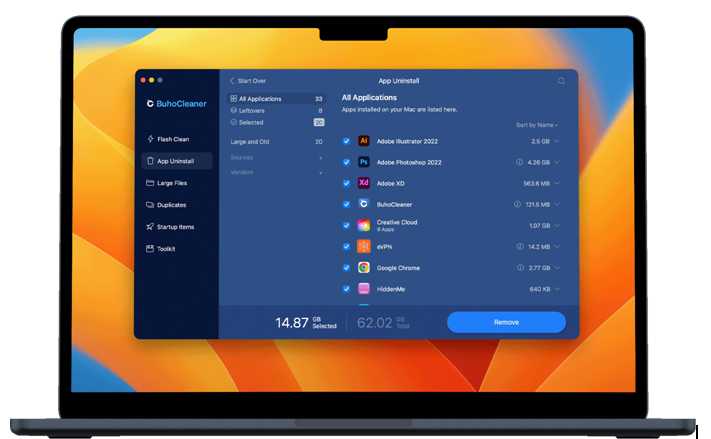
1. Remove Unused Apps
The first thing you can do to free up space on your Mac is to remove any unused applications. Go through your Applications folder and uninstall any apps that you no longer use. You can do this by dragging the app to the Trash or by using an uninstaller like AppCleaner. Here’s how to do it:
- Step 1: Go through your Applications folder and identify the apps that you no longer use.
- Step 2:Drag the app to the Trash or use an uninstaller like AppCleaner to completely remove it from your Mac.
2. Delete Old or Large Files
Another way to free up space on your Mac is to delete old or large files. Go through your Downloads folder, Documents folder, and Desktop and delete any files that you no longer need. You can also use a tool like GrandPerspective or DaisyDisk to identify large files that you might have forgotten about. Here’s how to delete them:
- Step 1:Go through your Downloads folder, Documents folder, and Desktop and identify any old or large files that you no longer need.
- Step 2:Delete these files to free up space on your Mac.
- Step 3:Use a tool like GrandPerspective or DaisyDisk to identify large files that you might have forgotten about.
3. Clear System Junk and Cache Files
System junk and cache files can accumulate over time and take up a significant amount of space on your Mac. To clear these files, you can use the built-in utility called Disk Utility or use a third-party app like CleanMyMac or OnyX.
4. Use iCloud Drive to Store Files
If you use iCloud Drive, you can free up space on your Mac by storing files in iCloud instead of locally. This allows you to access your files from any device and frees up space on your Mac. Here’s how to do it:
- Step 1: Move your files to iCloud Drive by dragging them to the iCloud Drive folder on your Mac.
- Step 2: Access your files from any device and free up space on your Mac.
5. Use BuhoCleaner to Clean Up Your Mac
Finally, if you’re looking for a comprehensive cleaning tool to help you free up space on your Mac, BuhoCleaner is a great option. Its easy-to-use interface and powerful cleaning features can help you remove junk files, duplicates, and other unnecessary data from your Mac.
BuhoCleaner is a powerful, all-in-one cleaning tool that can help you free up space on your Mac. With its easy-to-use interface and comprehensive cleaning features, BuhoCleaner can quickly and effectively remove junk files, duplicates, and other unnecessary data from your Mac.
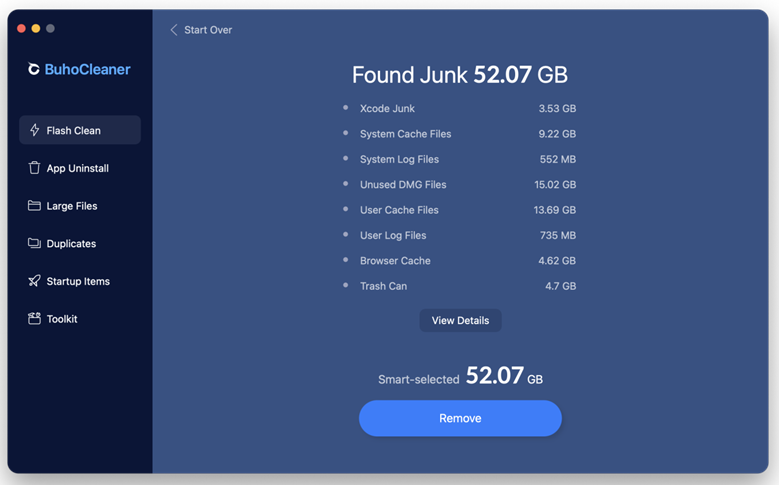
To use BuhoCleaner, simply download and install the app, launch it, and scan your Mac for junk files and other unnecessary data. Review the results and select the items you want to remove, then click the “Clean” button to free up space on your Mac.
Conclusion
In conclusion, there are many ways to free up space on your Mac, including removing unused apps, deleting old or large files, clearing system junk and cache files, using iCloud Drive, and using a cleaning tool like BuhoCleaner. By following these tips, you can optimize your Mac’s performance and get the most out of your storage space.




