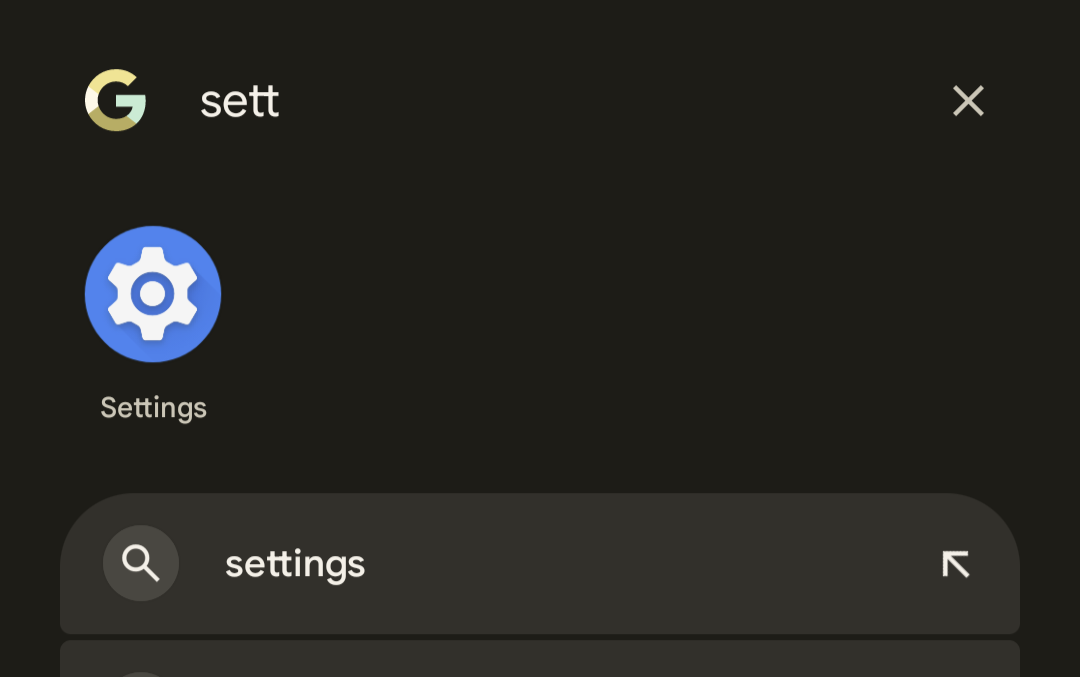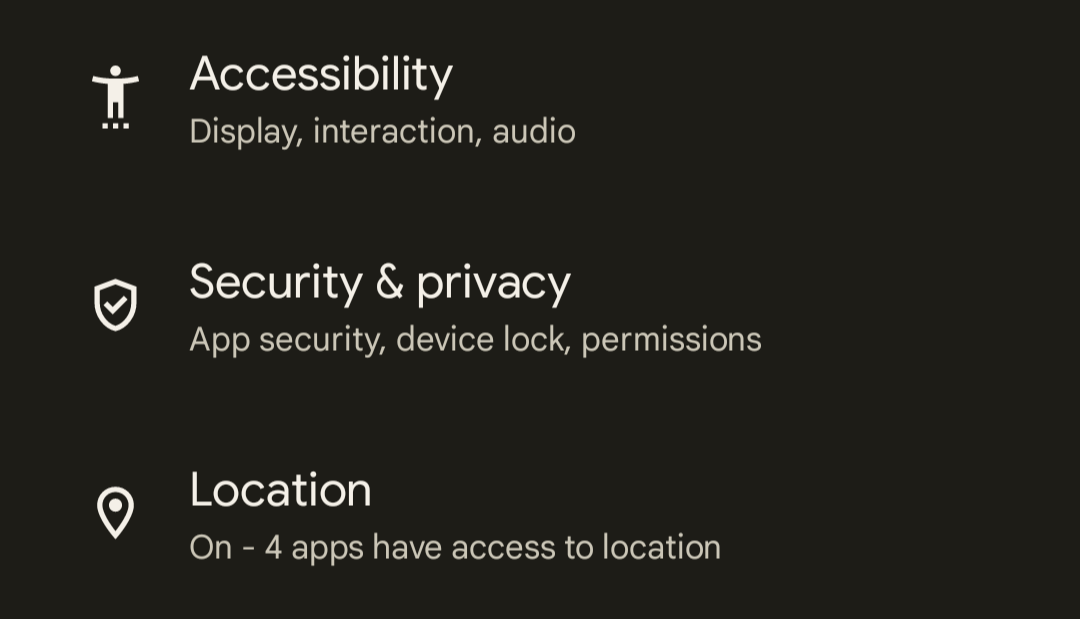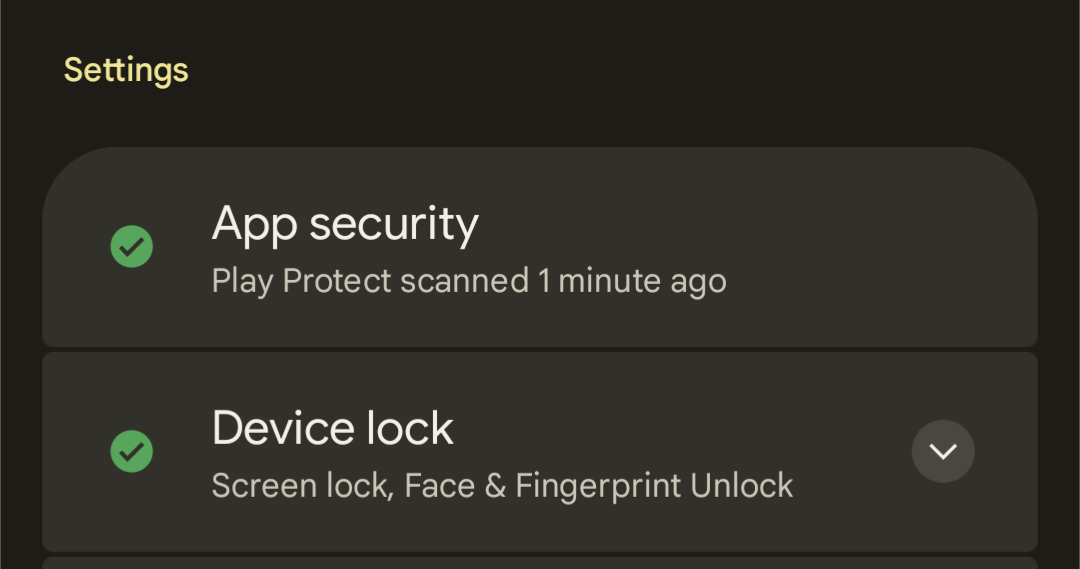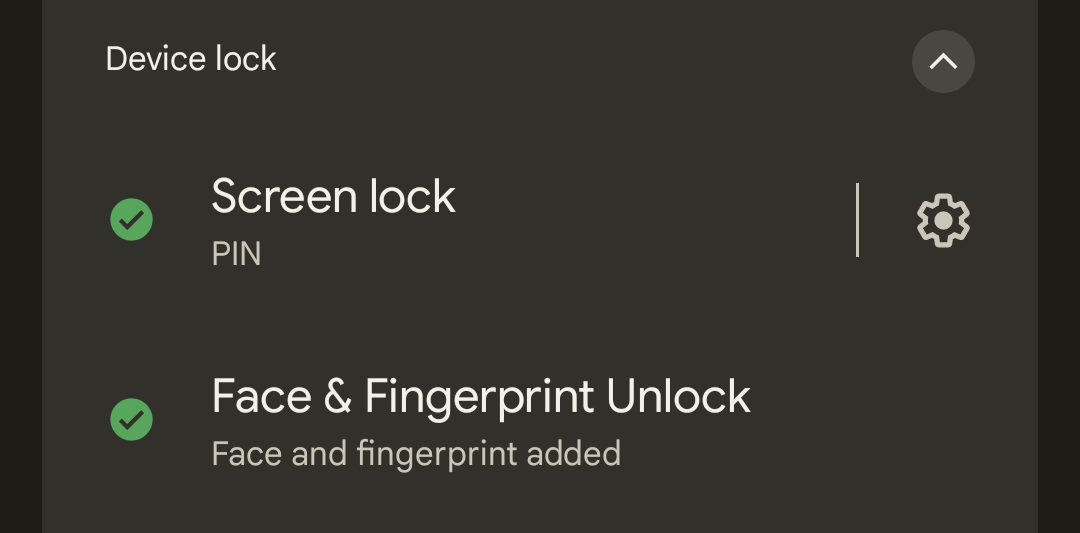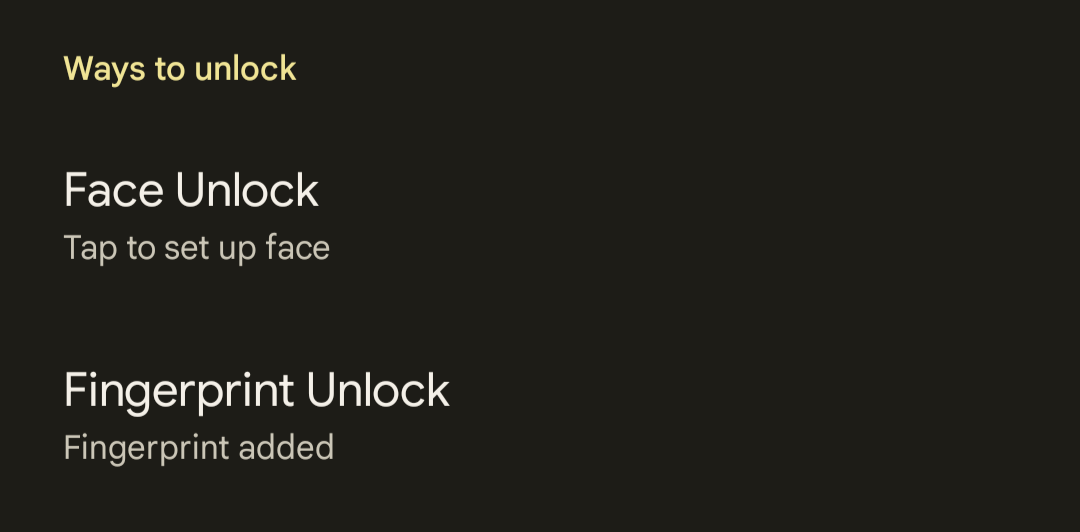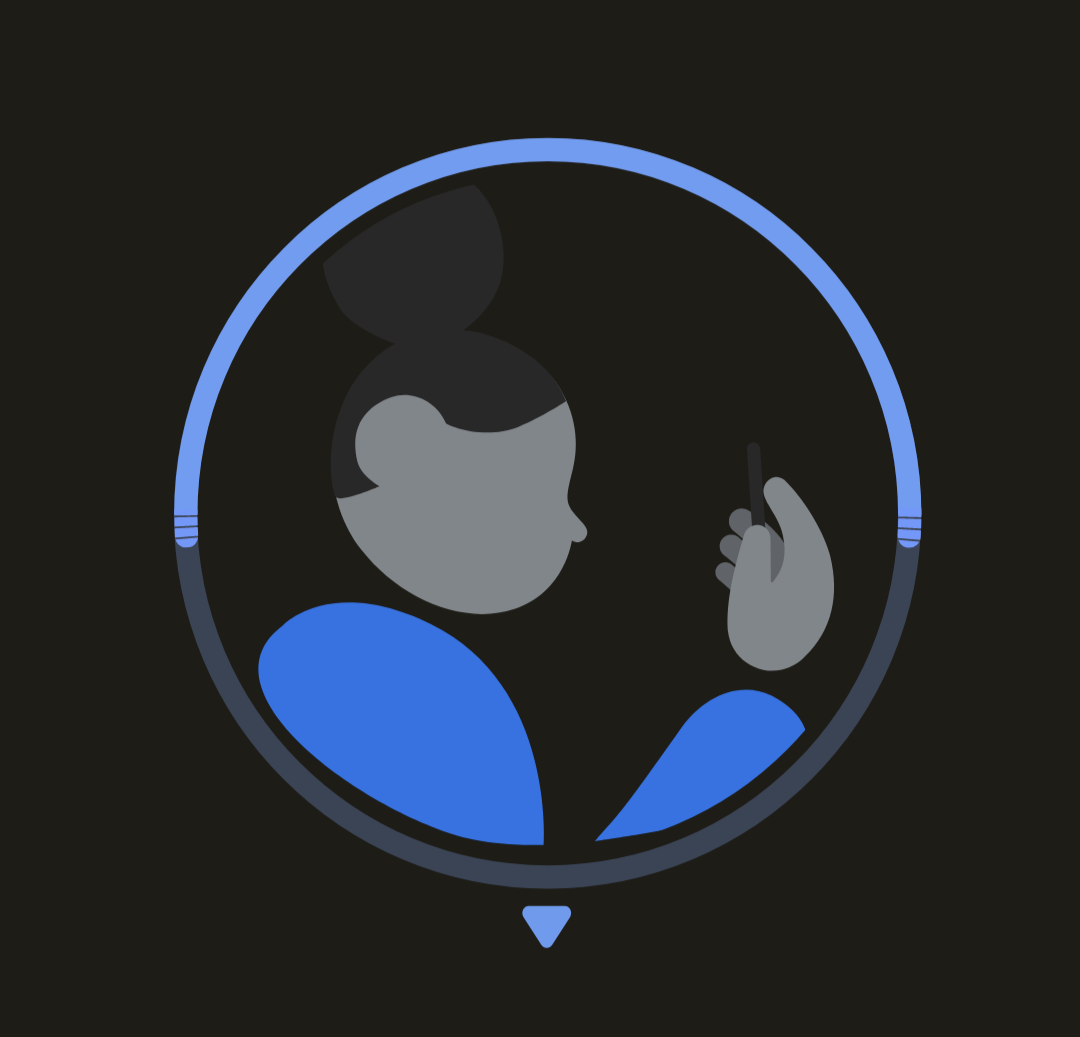One of the big new additions to the Pixel 7a is Face Unlock – here’s how to enable one of the simplest ways to unlock your phone.
It took Google a while to add any sort of face unlocking to its Pixel phones, but it’s here now and appears on most of the brand’s new handsets. That includes the Pixel 7a, which was released in May 2023.
While you do get the option to set up Face Unlock during the initial phone setup, if you skipped past it then or want to redo it simply follow the steps below.
What you’ll need:
The Short Version
- Unlock the phone
- Open Settings
- Scroll down to Security and Privacy
- Tap on Device Lock
- Select Face and Fingerprint
- Tap Face Unlock
- Set up Face Unlock
-
Step
1Unlock the Pixel 7a
Make sure your Pixel 7a is unlocked and you’re on the home screen of the phone.
-
Step
2You’ll next need to navigate to the Settings app on the phone. This can either be done by finding the cog icon labelled Settings on your home screen or app drawer, or by finding the same icon within the notification panel.
-
Step
3Once inside Settings, scroll down until you spot the option called Security and Privacy and tap it.
-
Step
4Tap on Device Lock
The next section has a number of drop-down menus, you’ll want the one that says Device Lock.
-
Step
5Select Face and Fingerprint
If you have a PIN set up you’ll need to input it now and then choose the Face and Fingerprint Unlock option.
-
Step
6Tap Face Unlock
Next, tap on the option that says Face Unlock. You can add in a fingerprint here if you want, too.
-
Step
7Scan in your face
You’ll now be taken to a new screen that requires you to move your face around inside a box. Follow the instructions and the front camera will map your face. It should only take a few seconds. Your face scan has now been added.
Troubleshooting
This isn’t the most secure Face Unlock and it won’t work for authorisations in banking apps, for instance. Here you’ll still need to use your PIN or pattern.