If you’re looking to experiment with a layer in Photoshop but don’t want to completely overwrite the original image, you might want to consider using Adobe’s Smart Objects feature.
Keep reading to learn everything you need to know about Smart Objects in Photoshop, including what they are and what the benefits are compared to using a standard rasterised layer.
What are Smart Objects in Photoshop?
A Smart Object is a Photoshop layer that contains image data from another raster or vector image, such as another Photoshop or Illustrator file.
These layers differ slightly from Linked Smart Objects, which are Smart Objects that link to external files and update when that source file changes. However, they do function in a very similar way.
Smart Objects allow artists and designers to perform nondestructive edits on images by preserving that layer’s original source content. This means you can scale, distort or perspective-transform a layer without worrying about the original image dropping in quality.
Filters applied to Smart Objects are also non-destructive, meaning you can apply a Crystalise or Emboss effect without worrying about the filter affecting the image permanently.
If you ever change your mind, you can go back to a different stage in the project or hit the circular arrow icon on the Properties panel to reset the image completely.
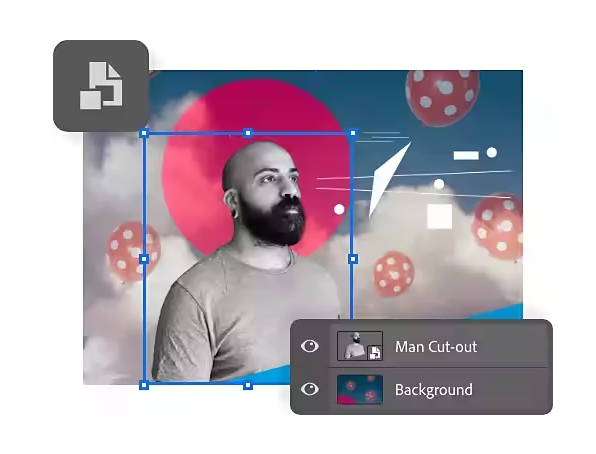
Another major benefit to Smart Objects is that they allow artists to work with vector images (such as art created in Adobe Illustrator) directly in Photoshop without rasterising the layer and affecting the image quality or scalability.
Linked Smart Objects are particularly useful for those wanting to apply the same image across multiple projects as Linked Smart Objects can be connected to more than one Photoshop document at the same time. This means you can apply changes across multiple projects simultaneously by simply updating the original source file rather than taking the time to go through each document and adjusting the layer individually.
One thing you can’t do to a Smart Object is apply any edits that would alter the pixel data. This includes painting, dodging, burning and cloning.
The only way to make these changes in this instance is to apply them to the original source file, which would affect every Linked Smart Image, or to convert the Smart Object into a regular rasterised layer, removing the nondestructive benefits of a Smart Object.




