Outside of situations where you know for sure you need more memory, most people start to think about upgrading their RAM when their PC starts to feel slow. But it isn’t always the right fix.
Memory is just one thing that could be causing your system to be slow. It’s possible to eat up all available capacity when working on big files or leaving dozens (if not hundreds) of browser tabs open, which can cause your system to chug. But other components can make your PC feel sluggish, too, like a full storage drive (especially if it’s still a spinning platter disk).
So before you place an order for more (and/or faster) memory, figure out where you stand on the following points. Once you do, and an upgrade is in your cards, you can use our guides on how to pick the right RAM and how to install it in your desktop computer or in your laptop.
Your current memory use
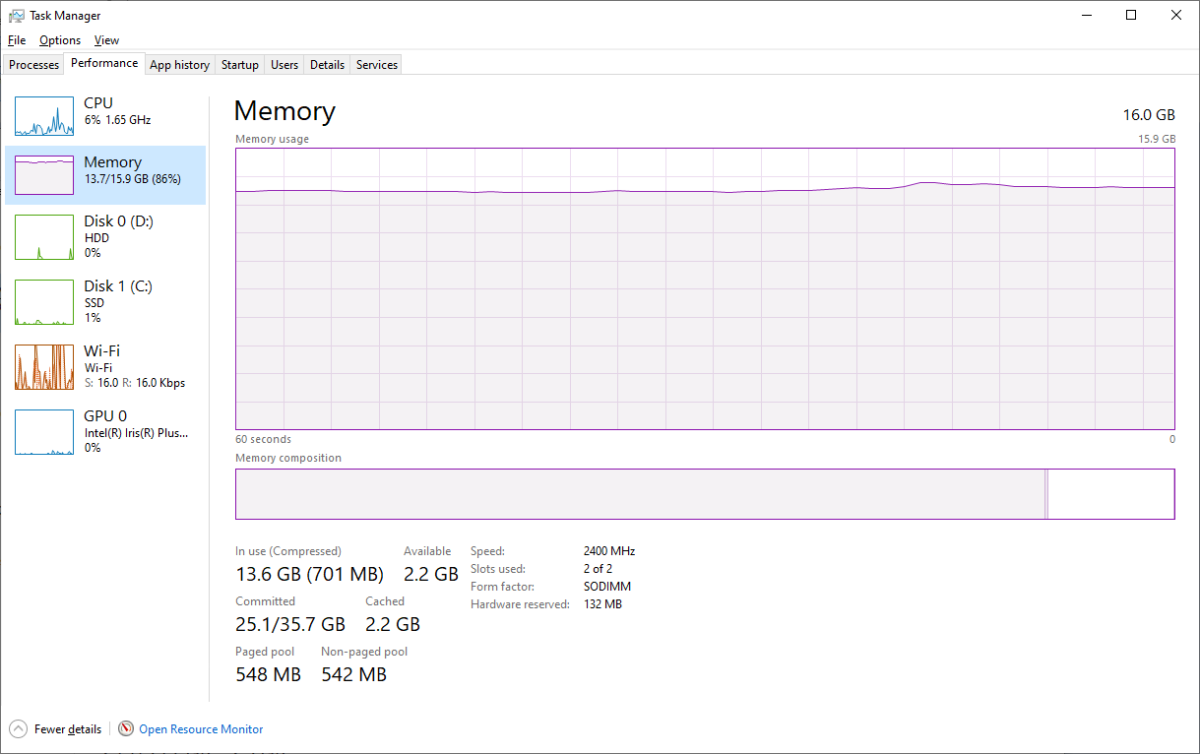
PCWorld
Back when you first bought your PC, your system specs may have matched your memory needs perfectly. But computer usage can change. If your current tasks are memory-intensive, you need more RAM to keep your machine snappy.
To see how much memory you’re using, fire up Windows Task Manager (Ctrl + Shift + Esc) and head to the Performance tab. The second entry is your current RAM usage. In the example screenshot above, the use of four different browsers (with at least a dozen tabs each) plus Microsoft Excel is consuming 86 percent of the available 16GB of memory.
If this computer were yours, and you planned to open other programs (like Photoshop) or even more browser tabs, moving up to 32GB RAM would avoid maxing out on memory usage and the lag that inevitably follows.
Tip: If you’re troubleshooting a slow PC, have a look at other elements in the performance tab, especially CPU utilization. In the example, our processor usage is low, but on an older PC, it’s not uncommon to see both CPU and memory both pushed to their limits. In such cases, you’ll need more than just more memory to help alleviate that crunch.
Your graphics card

IDG
Memory won’t turbocharge a gaming rig, but it can mildly bump up performance if you play CPU-bound games—that is, ones that challenge your processor more than your graphics card. (YouTuber Jayz2Cents covers this in more depth if you’re interested in the numbers.) If you happen to be someone looking to squeeze every single last frame from from your PC, buying faster memory could nudge you a little closer to that goal.
A RAM upgrade can also help boost performance of integrated graphics. Integrated graphics rely on system memory to store game textures and other graphical assets generated for output to your display, rather than dedicated video RAM (VRAM) that you’d find on a discrete graphics card. Speed is generally more important here than capacity, though having at least 16GB is recommended.
Free space on your motherboard

Corsair
The number of RAM slots on your motherboard can make increasing memory capacity simple and cheaper—or require more financial outlay.
Mobos with four slots for memory will often only have two populated—if that’s your setup, adding more RAM will be extremely easy. Just buy two additional DIMMs of the same type (e.g., DDR4 or DDR5) and drop them in. (Here’s how to make sure you choose the right RAM.) However, keep in mind that your system can only run at the maximum speed of your slowest DIMM. If you have two sticks of DDR4-2400, and you add DDR4-4400, all four sticks will run at DDR4-2400. To run at the faster speed, you must replace the slower sticks.
If you have only two slots available (or all four slots are populated) then you have to purchase replacement memory that matches both the desired speed and total capacity you want. For example, you’ve got four 4GB sticks of DDR4-2400. To expand to 32GB DDR4-3600, you’ll need to buy either four 8GB DIMMs or two 16GB sticks. For faster performance in mainstream PCs, always use a dual-channel configuration—that is, always use RAM sticks in pairs.
Your PC’s age

Wikimedia
If your PC is old, the memory it uses might not be commonly available anymore, making an upgrade more difficult—and possibly of limited utility, depending on what you can find.
Right now, DDR4 and DDR5 memory are still actively sold by retailers. Most PCs bought in 2015 or later will have a processor compatible with one of these two types of RAM. (For Intel, that’s 6th-generation Skylake and newer; for AMD, you’re looking at 1st gen Ryzen and newer.) DDR4 has dropped dramatically in price lately, making now a prime window for any upgrades. Older DDR3 memory is surprisingly still available at reasonable prices, but primarily through third-party sellers, which carries more risk.
Upgrade cost
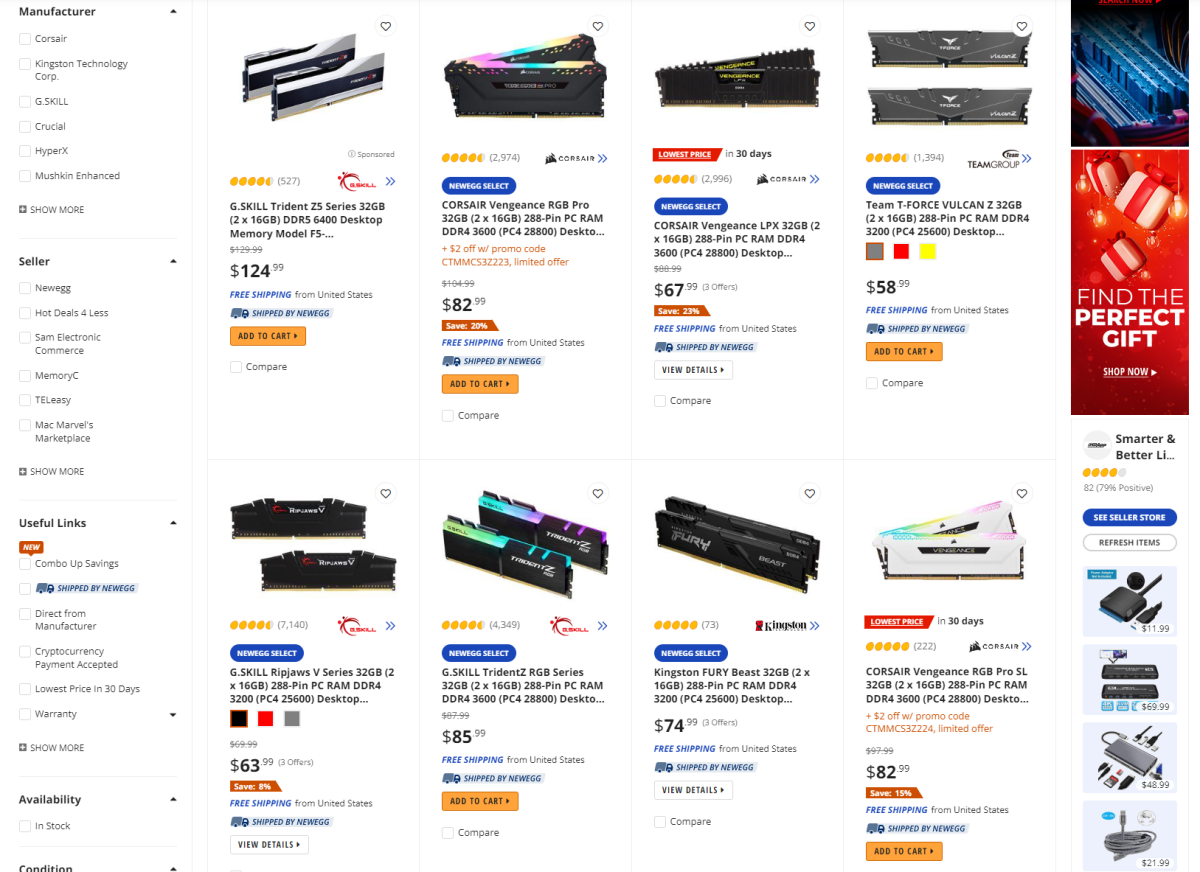
PCWorld
Currently, DDR4 memory is incredibly affordable, and the price of DDR5 has been dropping to more reasonable levels. But even still, you should weigh the cost of your upgrade against how much utility you’ll get out of it. Hitting your current capacity hard? Then today’s prices can be well worth throwing more RAM in your system (doubling from 8GB to 16GB or 16GB to 32GB).
But if you’re only thinking about upgrading because you’d like (not need) a few more frames in your games? Maybe spending another $50 on that won’t be the right call. If you’re playing your games or accessing your files from a hard disk drive, that money will be better spent on an SSD for faster storage. Or that can be the initial seed money for a CPU (and motherboard, as necessary) replacement, because that’s choking your PC’s performance more than your memory. There’s no right answer about upgrades, but the most pragmatic solution generally reveals itself when thinking how to best spend your money.




