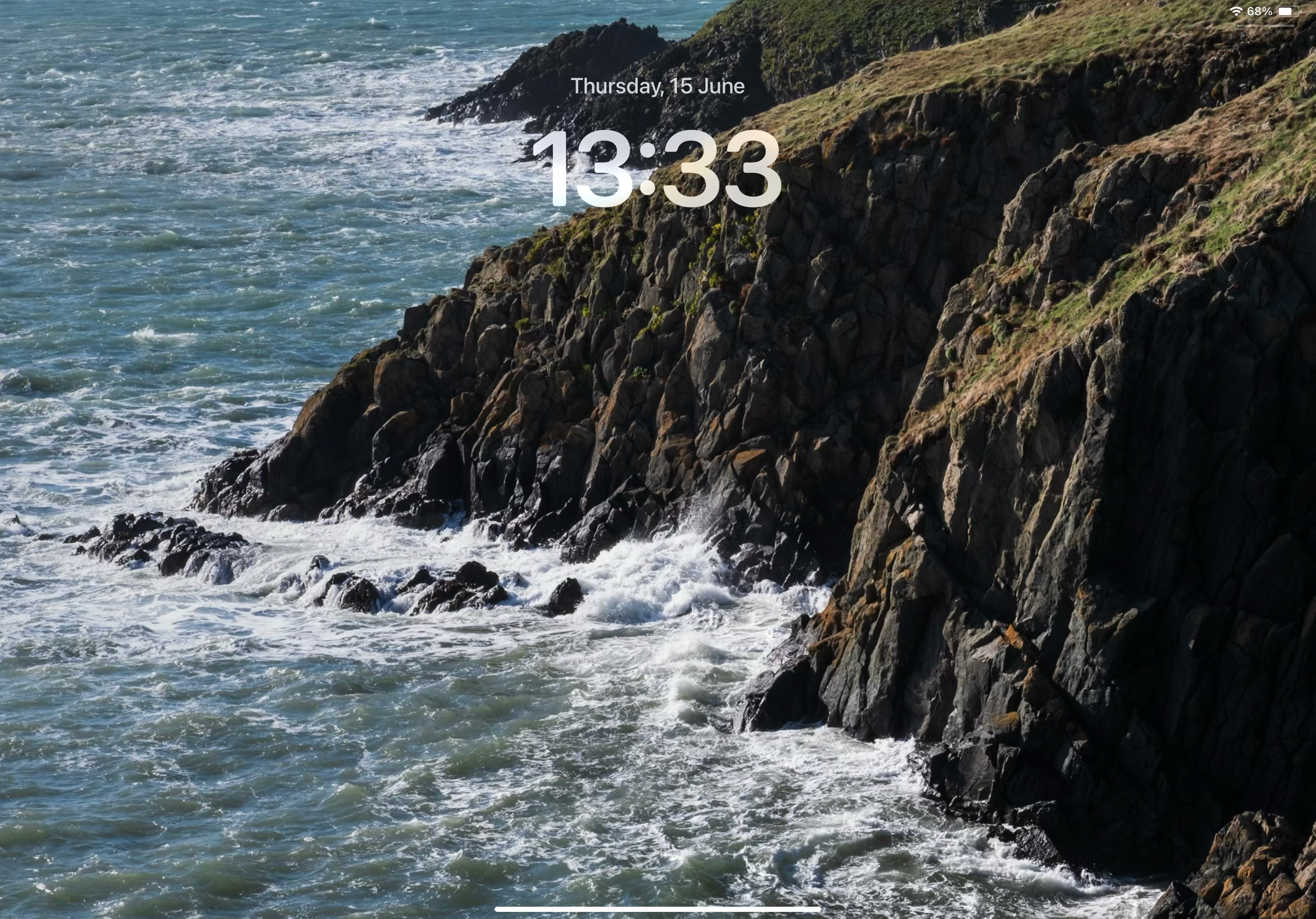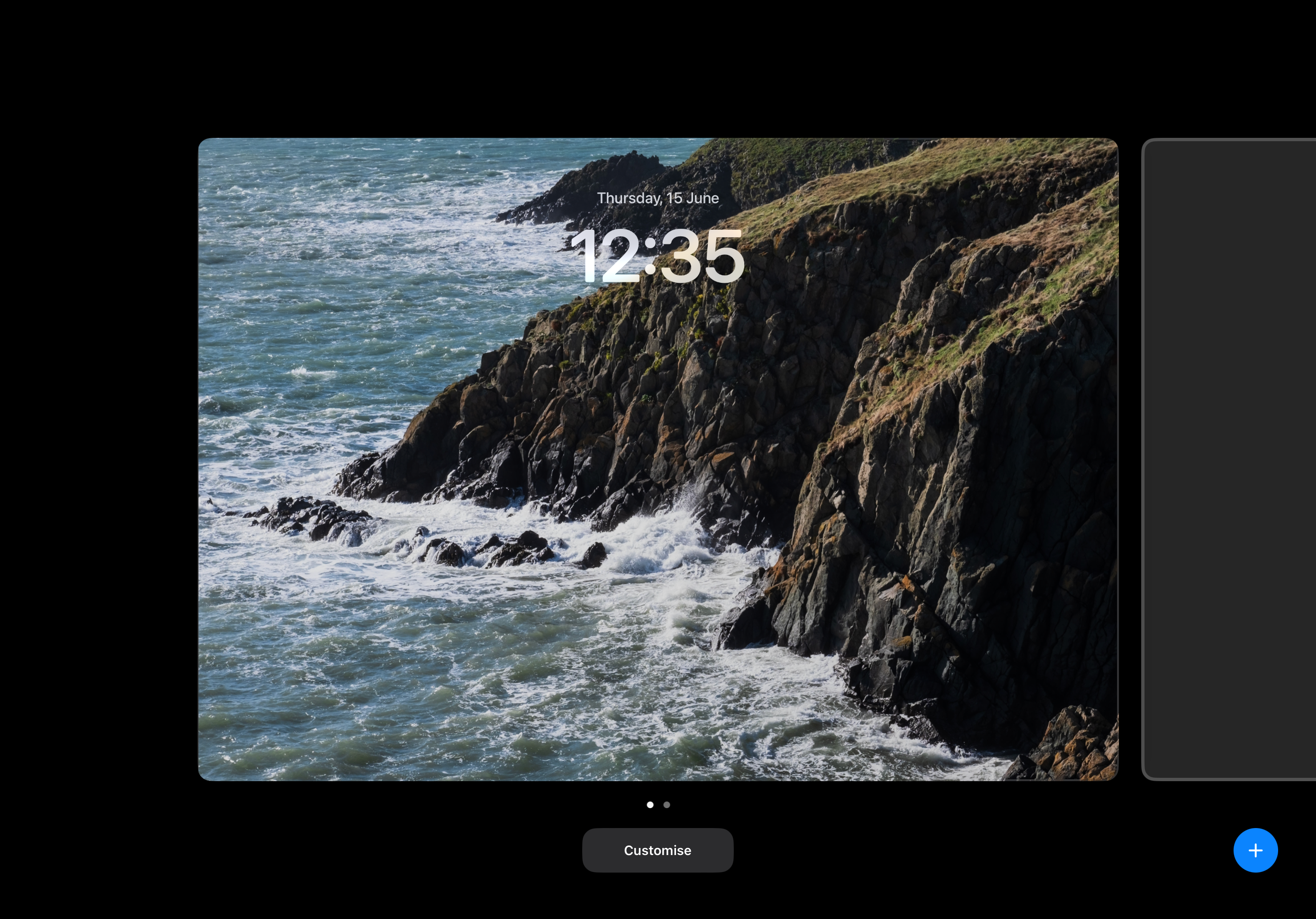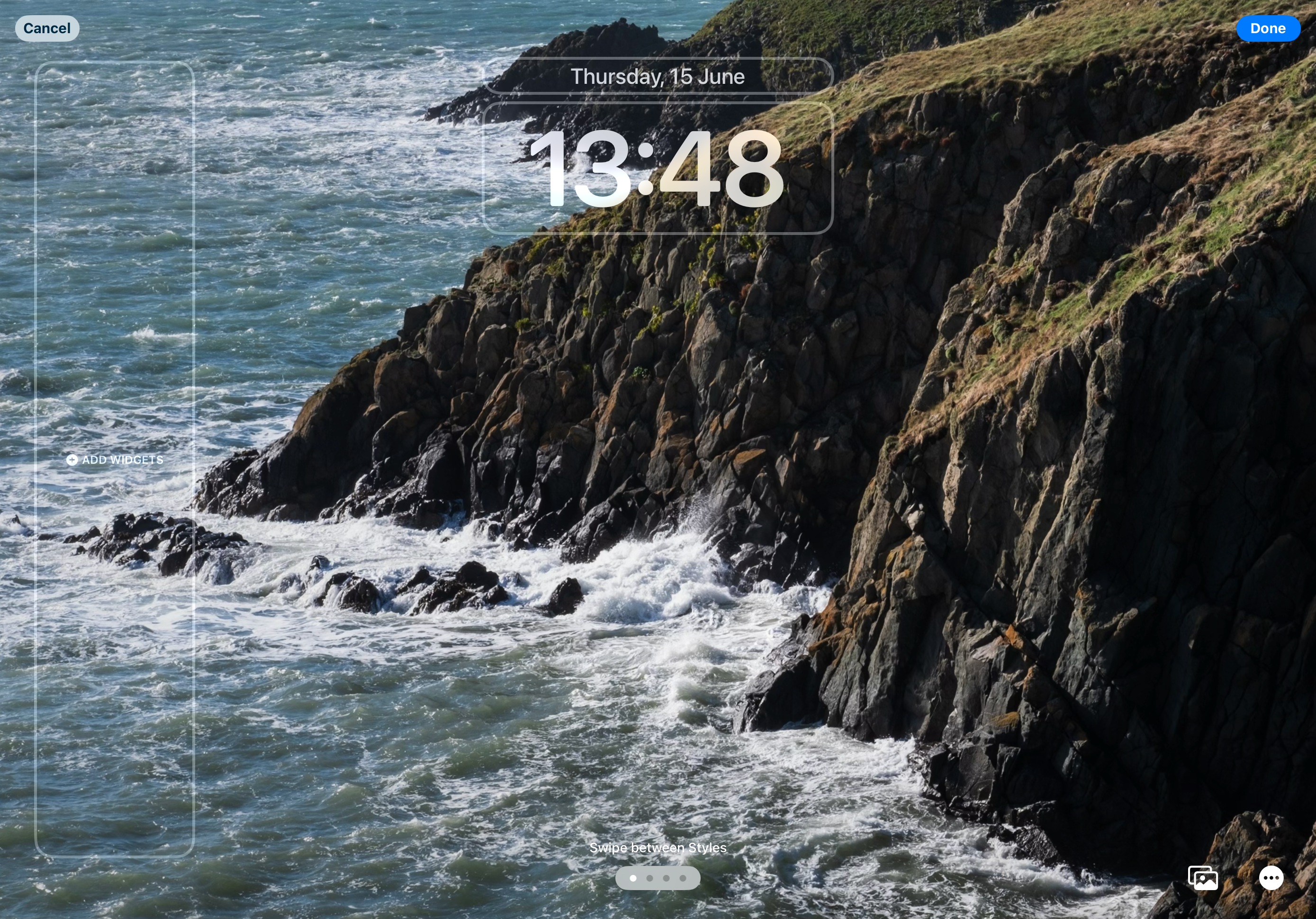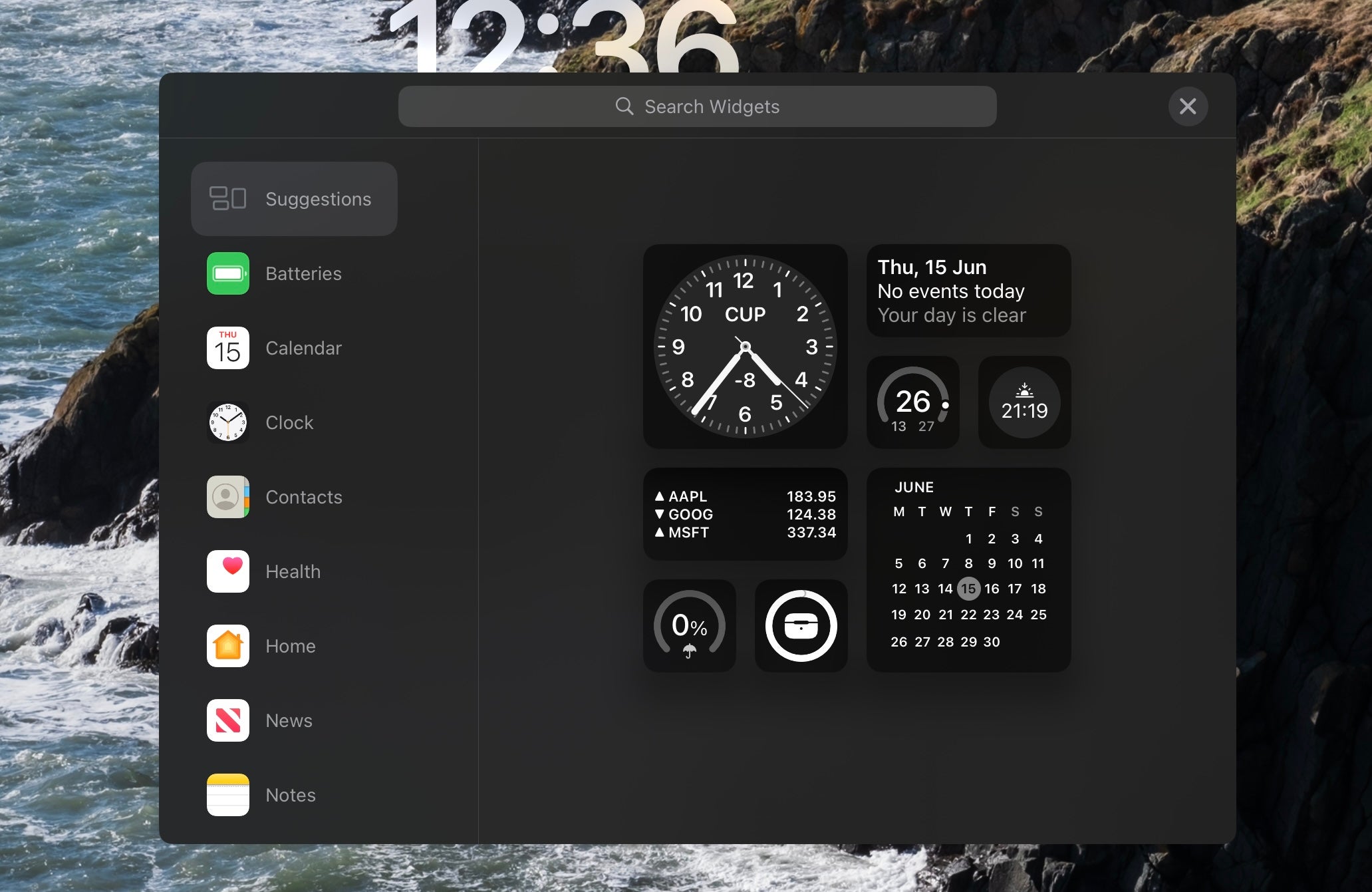One of the new features in the latest version of iPadOS is the ability to add widgets to the Lock Screen. This guide will tell you how to get them up and running.
Introduced for the iPhone with iOS 16, iPad users have had to wait until iPadOS 17 for the ability to add widgets to the Lock Screen of their tablets.
If you’re a registered developer and have the latest iPadOS 17 installed on your device, this guide will show you how to add widgets in a few simple steps.
What you’ll need:
- A supported iPad
- iOS 17 (currently in developer beta)
The Short Version
- Wake your iPad, and hold down on the Lock Screen
- Tap Customise
- Tap add Widgets
- Select from the list
- Tap X and then Done
-
Step
1Wake your iPad and hold down on the screen
Start off the by waking up your iPad from sleep. Then hold down the screen until you’re taken to the new Home Screen selection screen.
-
Step
2Tap customise
Tap the big button at the bottom of the new screen that says Customise.
-
Step
3A new option should now appear saying Add Widgets on the side of the Lock Screen. Tap it.
-
Step
4Once Add Widgets has been tapped, a new screen will appear highlighting all the available widgets.
-
Step
5Select from the list
You’ll now be shown a list of all the available widgets, tap on the ones you want to add and they will appear instantly. Tap the small ‘X’ icon if you want to get rid of any you don’t want.
-
Step
6Tap X and Add
Once you’ve chosen the widgets you want to use, tap the ‘X’ icon and then the blue Add button in the top corner to complete your new look.
Troubleshooting
No, this is a new feature added in iPadOS 17. It follows on from the same feature being added for the iPhones in iOS 16.
It is available now in beta for developers, with a wider public beta coming in July. A full release should be coming later this year, likely around the launch of the iPhone 15.