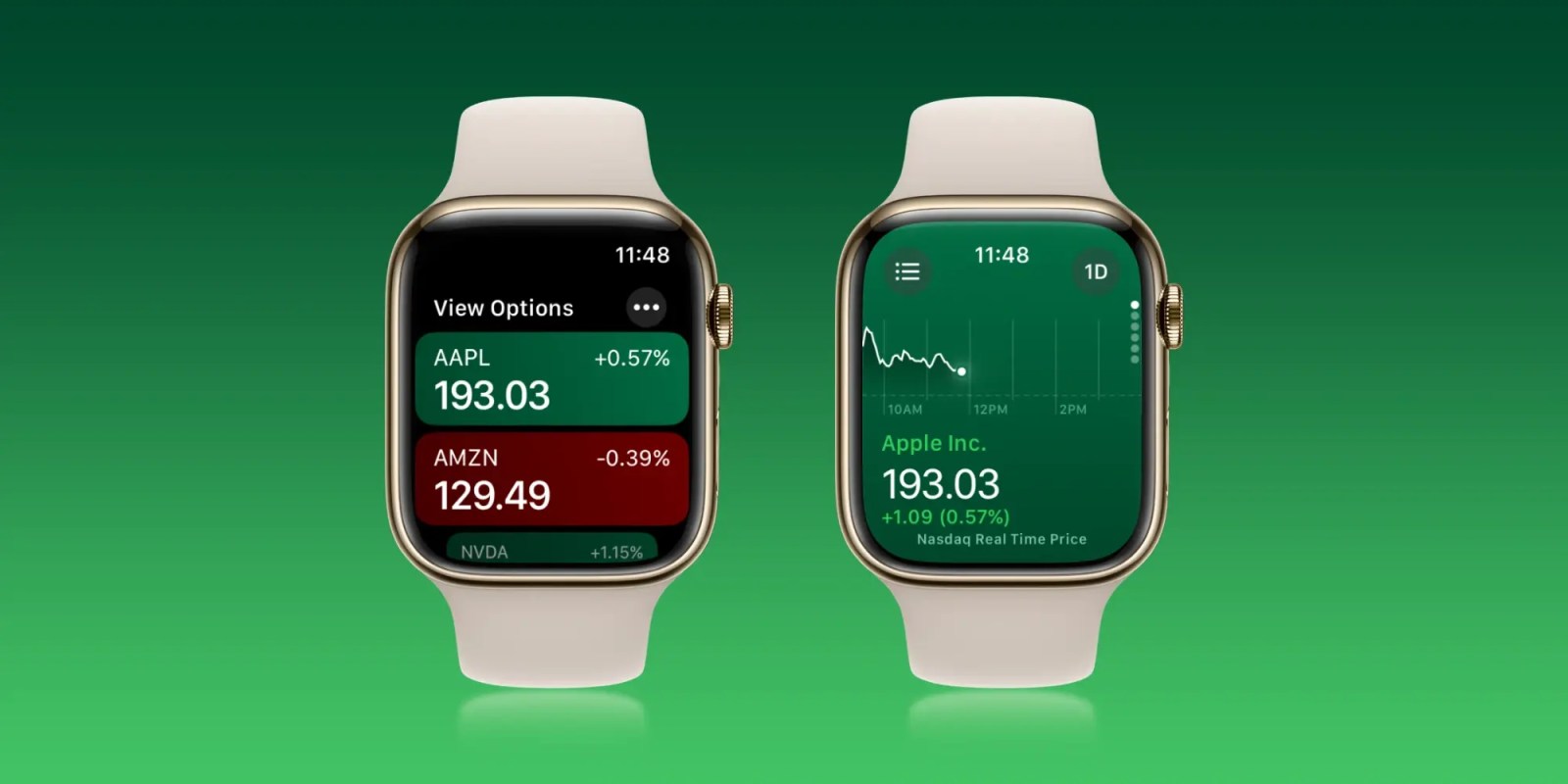
A number of native Apple Watch apps have been overhauled with watchOS 10, one of which is the Stocks app. Follow along for a look at the redesigned Apple Watch Stocks app that offers a new UI with a richer experience.
watchOS 10 brings a big overhaul for the Apple Watch experience with a new widgets UI, mental health features like mood tracking, new watch faces, and redesigns coming with native apps like Weather, Stocks, Home, Maps, Messages, World Clock, and Heart Rate.
Apple says with watchOS 10 “redesigned apps provide more information at a glance, and there are new ways to navigate and quickly access content.”
As a refresher, here’s the watchOS 9 Stocks app with a simple dark-theme UI that just shows the day view:
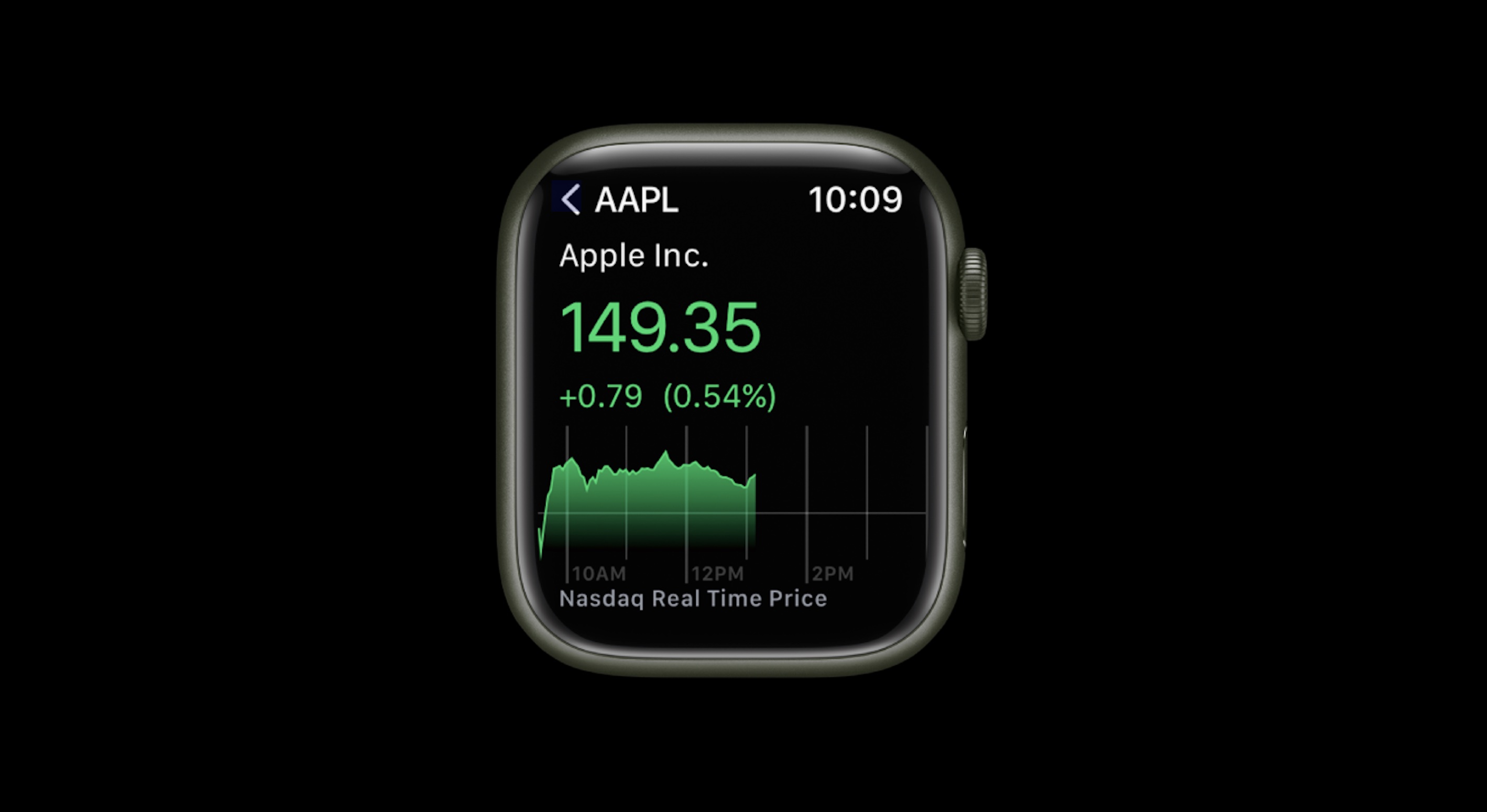
How the Apple Watch Stocks app looks in watchOS 10
watchOS 10 is available now in beta – but keep in mind if you do install it on your Apple Watch there’s no way to downgrade to watchOS 9. Read more about installing the beta in our guide.
- When launching the new Stocks app in watchOS 10, you’ll see the list view of your stocks with those up in green and those down in red
- You can tap the … icon in the top right corner to see price change, percentage change, or market cap next to the price of each stock
- Swipe to the bottom of the main Stocks app screen and tap the + icon to add more stocks
- Tap a stock to see the all-new UI that features a green or red background based on real time performance
- With watchOS 10, tap 1D in the top right corner to switch between day, month, and year performance charts
- While looking at a stock, you can swipe or scroll to move between your saved stocks
- Tap the three-line icon in the top left corner to head back to the list view
Here’s how the new Apple Watch Stocks app looks in watchOS 10:
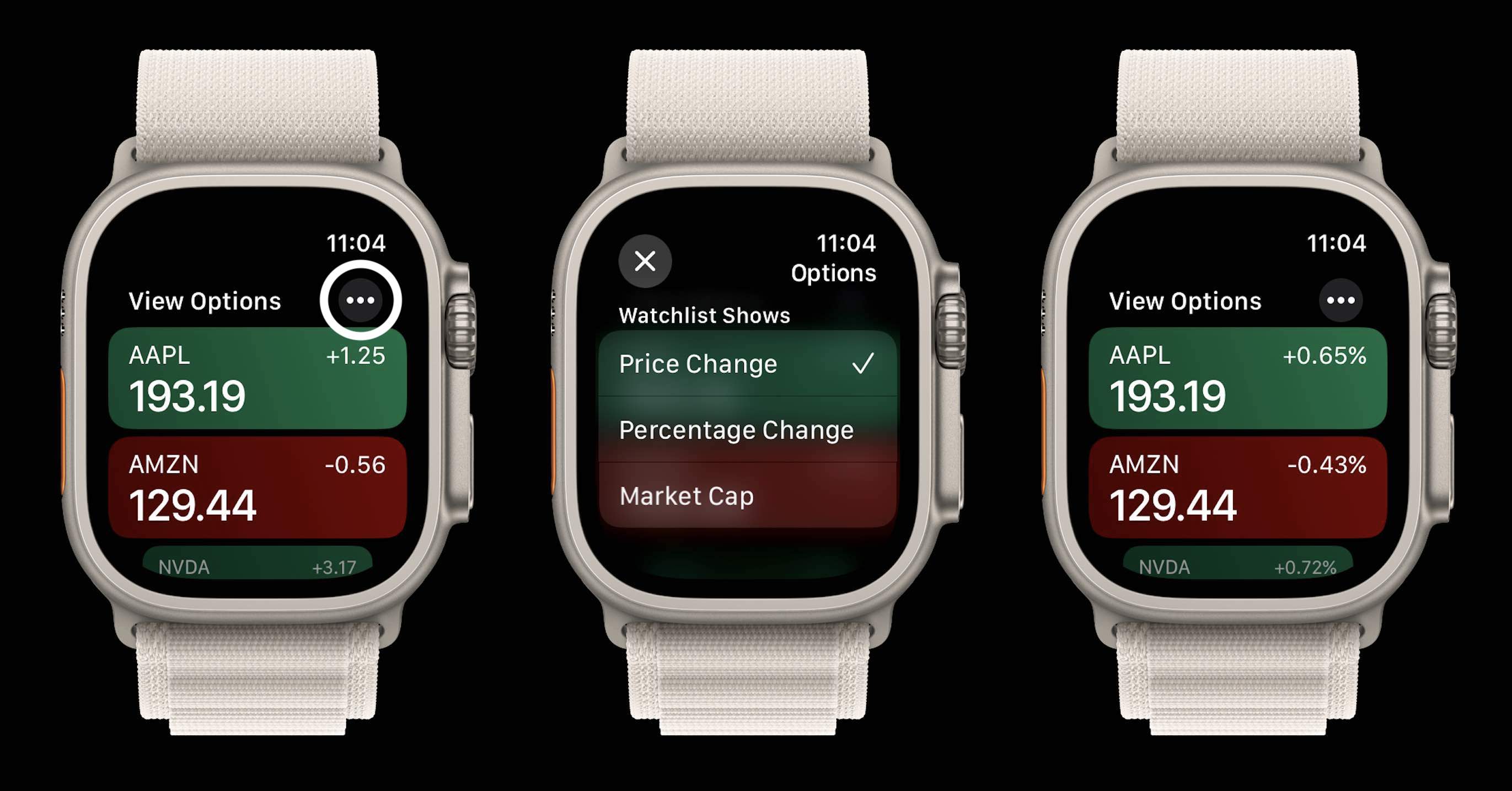
Here’s how the new UI looks for stock charts – the whole background turns green for stocks that are up:
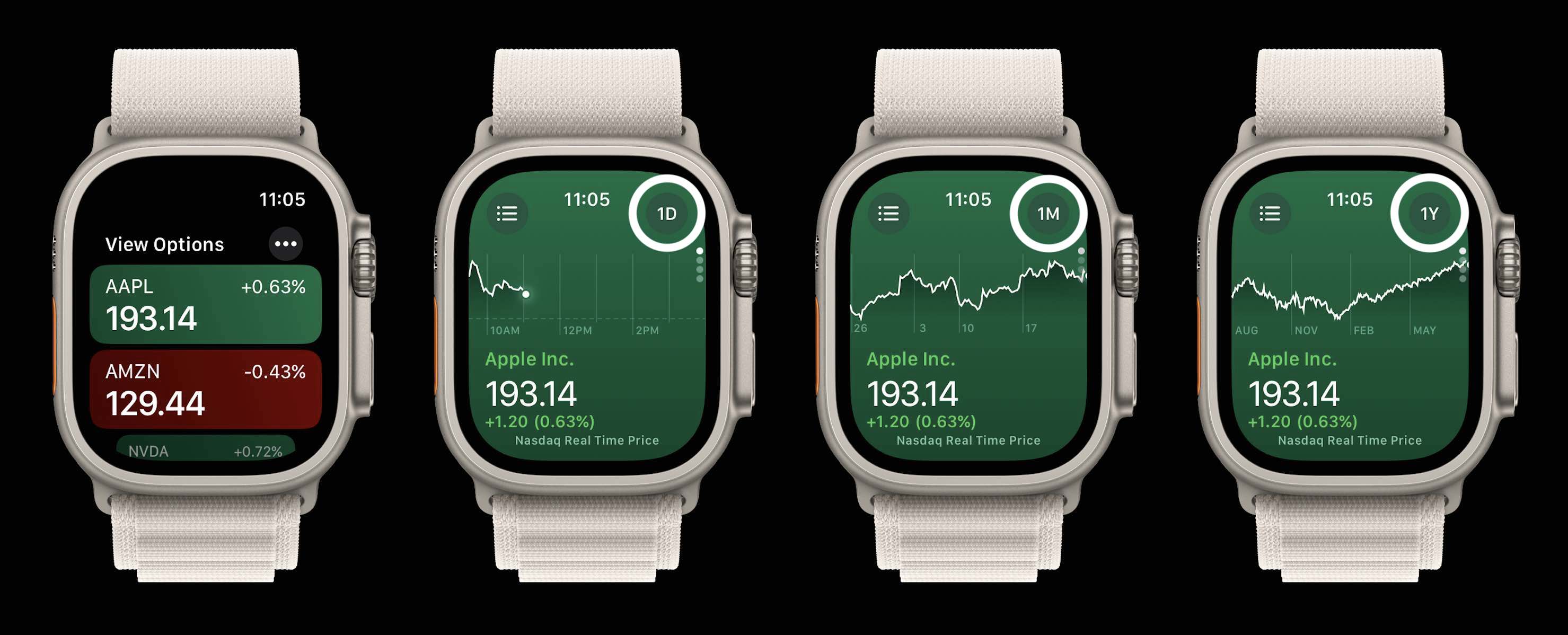
Something to keep in mind, when you switch to the month or year view, the price and percentage change shown at the bottom remains for the day.
You can quickly flick or scroll up or down through your stocks from the d/m/y view. And here’s how the red UI looks for when a stock is down.

You can add stocks to your watchlist directly from your Apple Watch by swiping to the bottom of the list view and tapping the + icon:
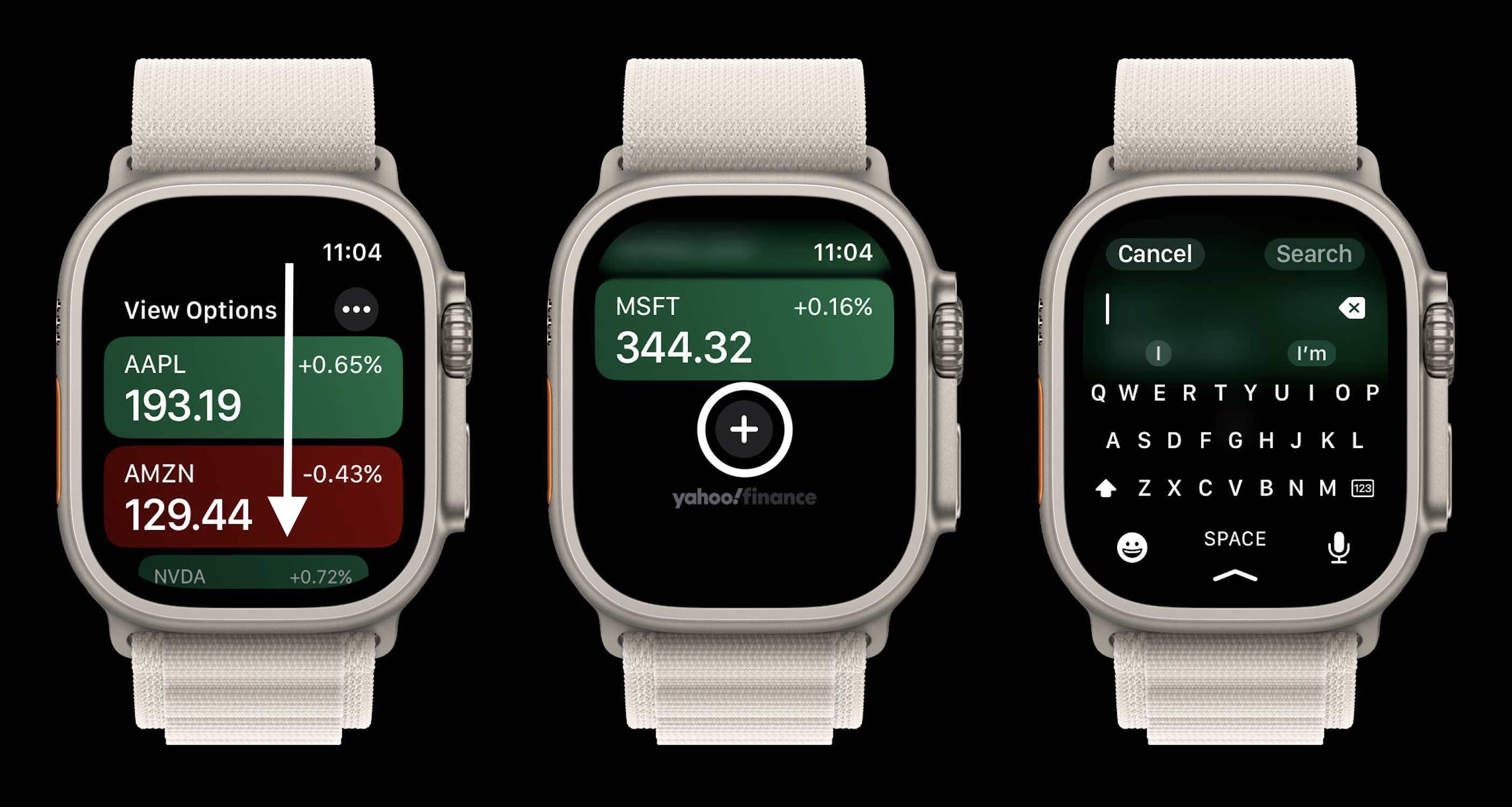
And your stocks watchlist syncs between Apple Watch and iPhone. So anything added from either will show up on both devices. The Stocks app in watchOS 10 and iOS 17 continues to use Yahoo for its data.
What do you think about the new Apple Watch Stocks app? Share your thoughts in the comments!
More 9to5Mac tutorials:
FTC: We use income earning auto affiliate links. More.




