What you need to know
- Threads recently launched a web-based version of its social media platform.
- The launch of Threads.net allows users to access Threads within a browser.
- It’s also possible to install Threads as a PWA or pin it to the Edge Sidebar.
- Previously, it was possible to use Threads on a Windows 11 PC but doing so required the Windows Subsystem for Android and sideloading an application.
Threads burst onto the scene when Instagram launched the new social media app to compete with Twitter. The initial launch of Threads was limited to Android and iOS, but now web users can join in. Threads.net launched this week, giving anyone with a browser the ability to browse the new social media service.
Threads.net technically launched a while ago, but it was limited to viewing people’s profiles. It’s now a way to browse your feed and share content, just like the Threads mobile apps. There are still some limits, such as copying and pasting images not working, but it’s a solid initial launch from what I’ve seen.
Twitter’s struggles inspired Meta to launch Threads earlier than expected, so the social media giant has had to play catch up. The launch of Threads.net helps that push and expands how many devices can access Threads.
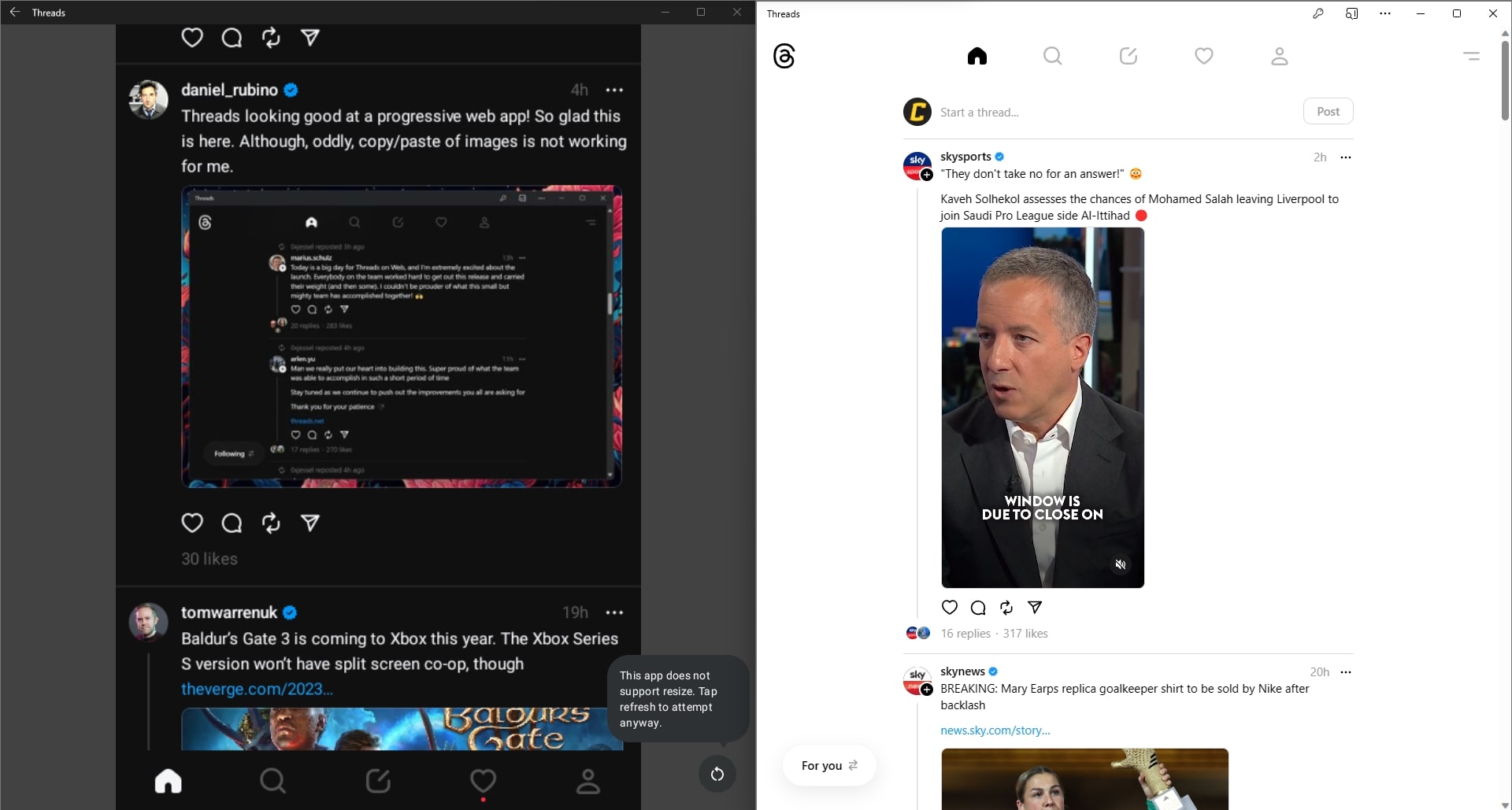
When Threads first launched, I scurried to my desk to find out if it was possible to get the social media app running on a PC, as did our Richard Devine who wrote a guide on the subject. While it was possible before the release of Threads.net, it was much more awkward. To use Threads on Windows 11 you had to use Windows Subsystem for Android and sideload an APK for the Android version of Threads.
The days of having to use WSA to launch Threads on Windows 11 are over, as you can now open the app on any browser. You can also install the Threads website as a progressive web app (PWA) or pin it to the Edge Sidebar.
In addition to the web version of Threads being easier to use than the sideloaded Android version, Threads.net looks better than its Android counterpart, at least on a PC. Instagram still does a poor job of using your entire screen, but at least the text renders correctly. In the image above, you can notice significantly more clear text on Threads.net.
How to use Threads on a browser
Luckily, this process is simple. You just need to go to Threads.net to open the web version of Threads. You’ll see the usual prompt for signing in if you haven’t before. If you’ve already signed in, the site will show your Threads feed.
You could just stop here, as you’re already using Threads and good to go, but you can improve the experience a bit by installing Threads.net as a PWA. There are several browsers that support installing PWAs, but I’ll outline how to do so on Edge as the process is similar across supported browsers.
- Go to Threads.net on Microsoft Edge.
- Click the button in the address bar to install Threads.net as an app.
You’ll then have options to pin the app to the Taskbar or the Start menu. You can also create a desktop shortcut and have the app start automatically when you log in to Windows 11.
How to use Threads in Edge Sidebar
There’s also the option to use Threads within Edge’s Sidebar. I’m a big fan of the Sidebar, as it allows me to open a vertical interface similar to a smartphone from any webpage. Threads looks natural in the Edge Sidebar, which makes sense as the default aspect ratio is similar to a tall phone. You can expand the Sidebar, though at a certain point it looks silly.
- Go to Threads.net within Edge.
- Click the plus button within the Edge Sidebar (if you do not see the Sidebar, click the Bing icon or press CTRL + SHIFT + / on your keyboard).
- Click “Add current page” within the Sidebar.
I prefer using Threads in the Sidebar than as a PWA, but there are pros and cons to each. Luckily, it’s easy to use either one, or both.





