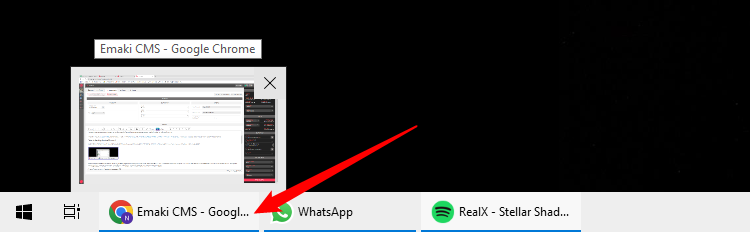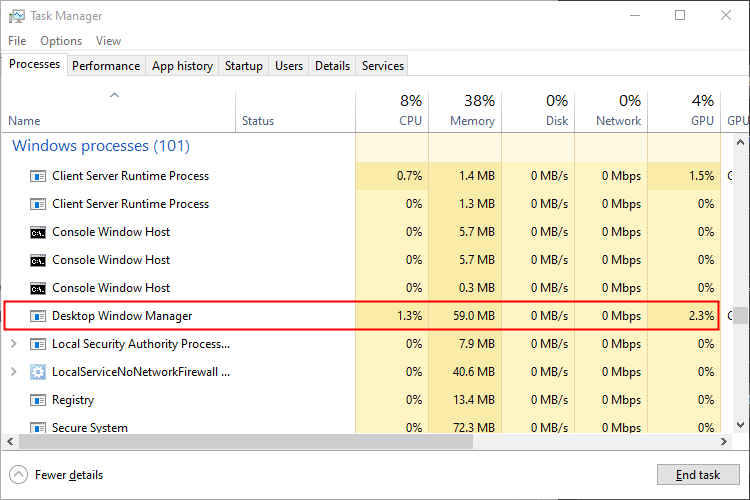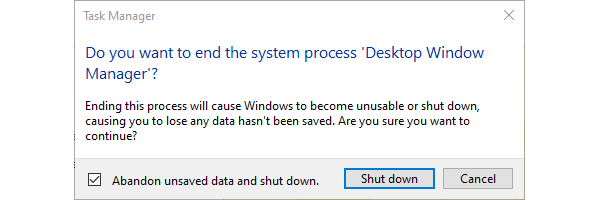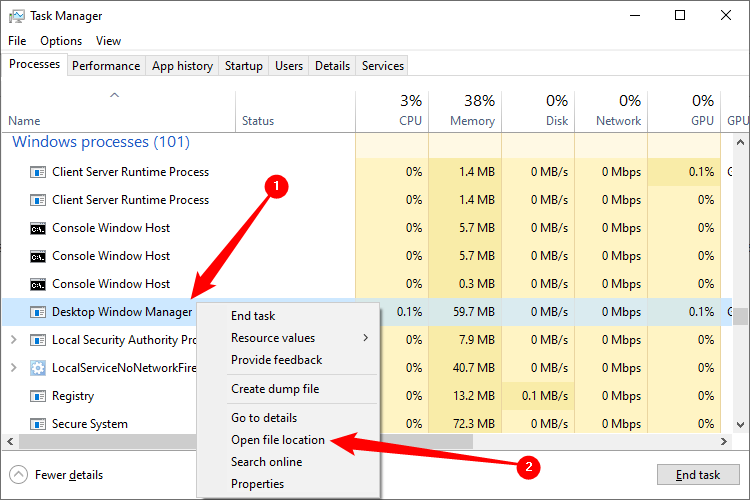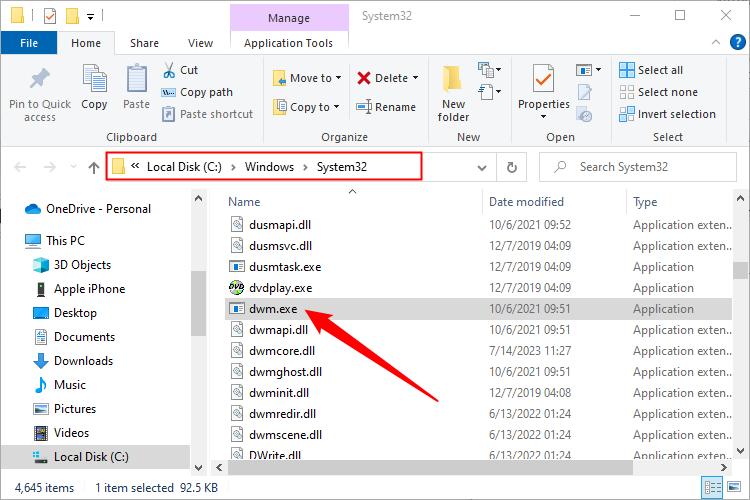Key Takeaways
- Desktop Window Manager (dwm.exe) composites windows in Windows, allowing for effects like transparency and live taskbar thumbnails.
- It is a vital part of Windows that cannot be turned off and is essential in Windows 10 and Windows 11. It cannot be turned off, and will automatically restart if it is ended or crashes.
- If it is using excessive resources, you can try updating hardware drivers, restarting the process, or checking for malware.
You opened the Task Manager and found something called “Desktop Window Manager.” Is it malware? Is it supposed to be there? If it is supposed to be there, what exactly does it do? Here’s everything you need to know.
What Is Desktop Window Manager?
Desktop Window Manager (dwm.exe) is a compositing window manager that renders all those pretty effects in Windows: transparent windows, live taskbar thumbnails, Flip3D, and even high resolution monitor support.
Instead of applications drawing their displays directly to your screen, applications write the picture of their window to a specific place in memory. Windows then creates one “composite” view of all the windows on the screen before sending it to your monitor. Because Windows is compositing and displaying the contents of each window, it can add effects like transparency and window animations when layering the windows for display.
Can I Turn Desktop Window Manager Off?
No, you can’t. Back in the Vista days, Desktop Window Manager was controlled through a service that you could turn off — and in turn disable all the visual effects. Starting with Windows 7, Desktop Window Manager became a more integral part of Windows, that’s vital to creating the graphical user interface. That integration has deepened even further in Windows 10 and Windows 11.
The good news is that Desktop Window Manager has gotten a lot better about how it manages resources, and you shouldn’t really need to turn it off.
What Can I Do If Desktop Window Manager is Using Up RAM and CPU?
Desktop Window Manager should use fairly minimal resources. On this example system, there are a half-dozen active apps running, including Chrome, which has got more than a dozen tabs open. Even then, Desktop Windows Manager is using a little less than 1% CPU and less than 100 MB RAM. That’s a pretty typical load. You should rarely see it creep much higher than that, and even if it does spike higher on occasion, it should settle back down quickly. There have occasionally been bugs that cause high RAM usage. Because the Desktop Window Manager does perform graphics-related jobs, you’ll also frequently see it using the GPU. Values in the 0.1-3% range are completely normal, and intermittent spikes a bit higher are basically normal, too.
If you do see Desktop Window Manager eating up more RAM, CPU, or GPU than you think it should, there are a few things you can try:
- Make sure you have your hardware drivers updated, especially the drivers for your video card or integrated graphics adapter. Desktop Window Manager offloads a lot of work to your GPU to reduce load on your CPU.
- Kill the process to force it to restart using the Task Manager, or restart your PC.
- Check your computer for malware. Some types of malware are known to cause issues with Desktop Window Manager.
Those are all good places to start.
If you try to end the Desktop WIndow Manager process Windows will display an extremely ominous warning: “Ending this process will cause Windows to become unstable or shut down, causing you to lose any data hasn’t been saved. Are you sure you want to continue?”
So, we went ahead and ended it anyway. The desktop flickered once, the process instantly restarted itself, no applications crashed, and nothing caught on fire. Generally speaking you should exercise caution ending Windows processes, however this is one that can pretty safely be killed (to force a restart) without concern.
Is the Desktop Window Manager Process a Virus?
The Desktop Window Manager process itself is an official Windows component. While it’s possible that a virus has replaced the real process with an executable of its own, it’s very unlikely. If you’d like to be sure, you can check out the underlying file location of the process. In Task Manager, right-click the Desktop Window Manager process and choose the “Open File Location” option.
If the file is stored in your “C:\Windows\System32” folder, then you can be fairly certain you are not dealing with a virus.
That said, if you still want a little more peace of mind, you can always scan for viruses using your preferred virus scanner. You can also copy the executable and run it through an online service like VirusTotal. Better safe than sorry!