The average person receives an awful lot of spam and scams by phone, text, and email. Apple and ISPs offer anti-spam tools for email (with varying degrees of effectiveness), and cell carriers and third parties have worked to provide ways to identify or block unwanted or illegal calls on your phone. Texts, however, are still fairly open to abuse. One overlooked set of options on your iPhone, iPad, or Mac comes with notification and filter settings that can at least let you avoid seeing incoming garbage.
iOS 16: Enable Message Filtering
On an iPhone, go to Settings > Messages, scroll down to Message Filtering and enable Filter Unknown Senders. This puts people who send you iMessages or text messages and don’t match an email address or phone number in your contacts list into a special Messages list. You can’t enable this feature on an iPad or Mac, but you can make use of it there.
How to adjust settings to handle unknown or spam messages
- Time to complete: 10 minutes
Tools required: iOS 16, iPadOS 16, macOS Ventura
iOS 16: the message lists with filtering on
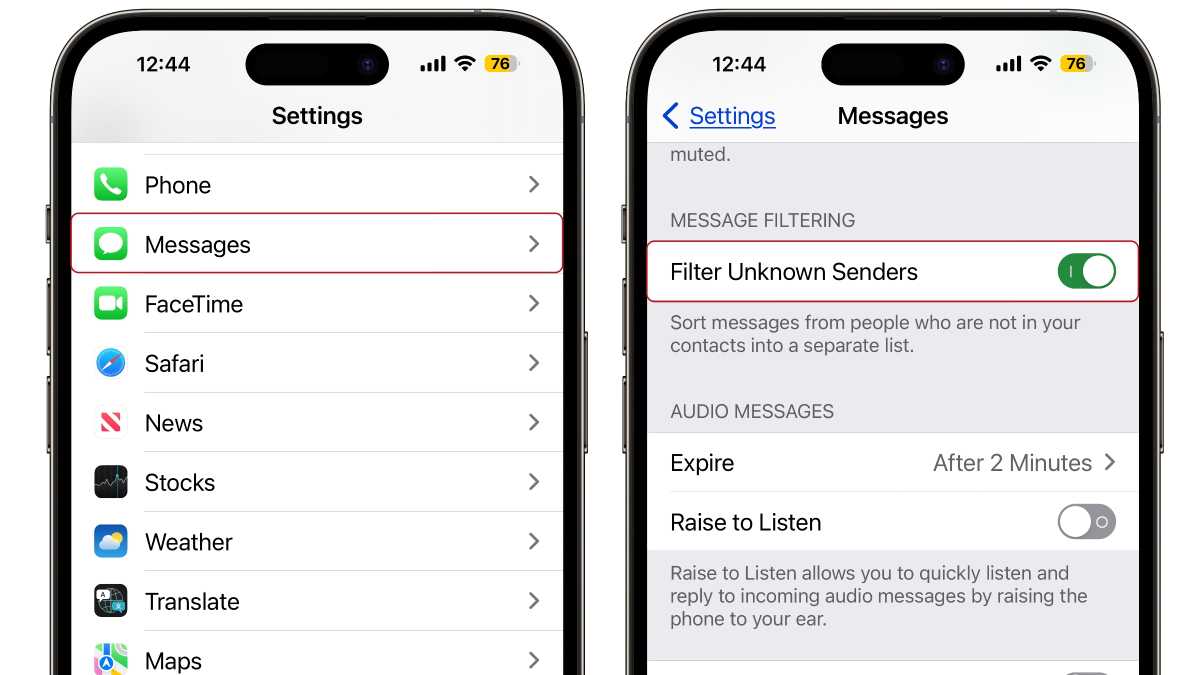
Foundry
On an iPhone, go to Settings > Messages, scroll down to Message Filtering and enable Filter Unknown Senders. This puts people who send you iMessages or text messages and don’t match an email address or phone number in your contacts list into a special Messages list. You can’t enable this feature on an iPad or Mac, but you can make use of it there.
iOS 16 Messages filtered view
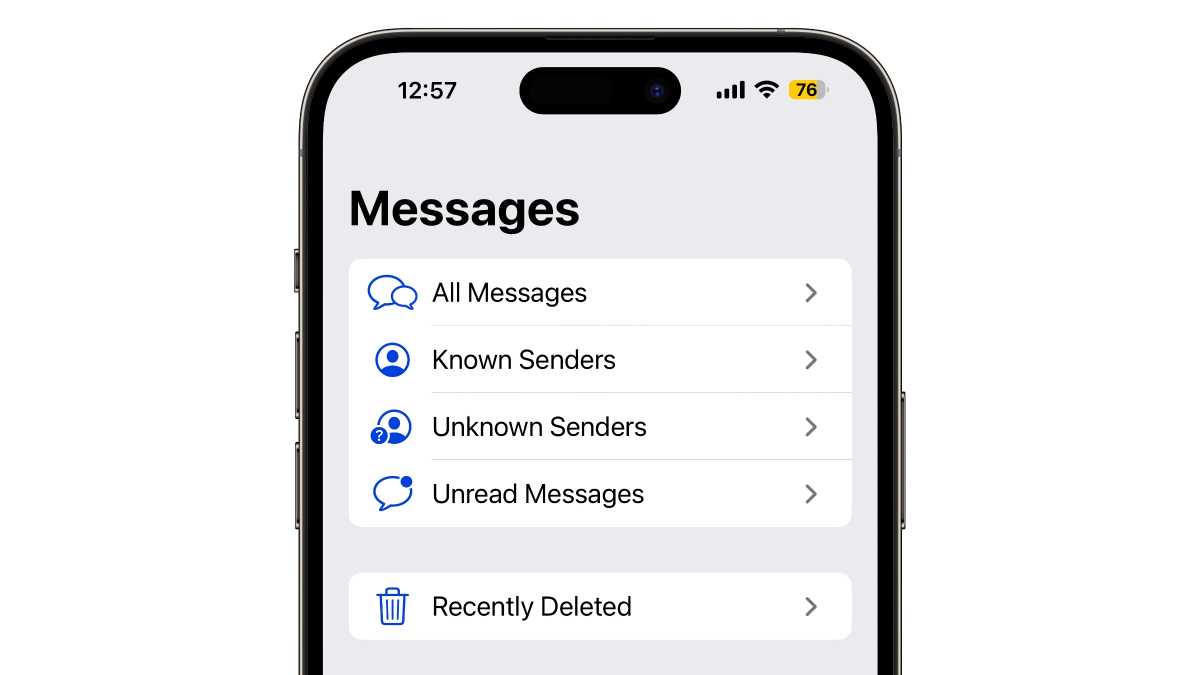
Foundry
When you enable Filter Unknown Senders, the messages list in Messages has a different look. If you launch Messages and you see your messages, tap the Filters link at the upper left. You’ll now see sections where messages are filtered. For most people, the sections are All Messages, Known Senders, Unknown Senders, and Unread Messages. Messages sent from anyone not in your contacts is placed in Unknown Senders.
macOS Ventura: Known Senders
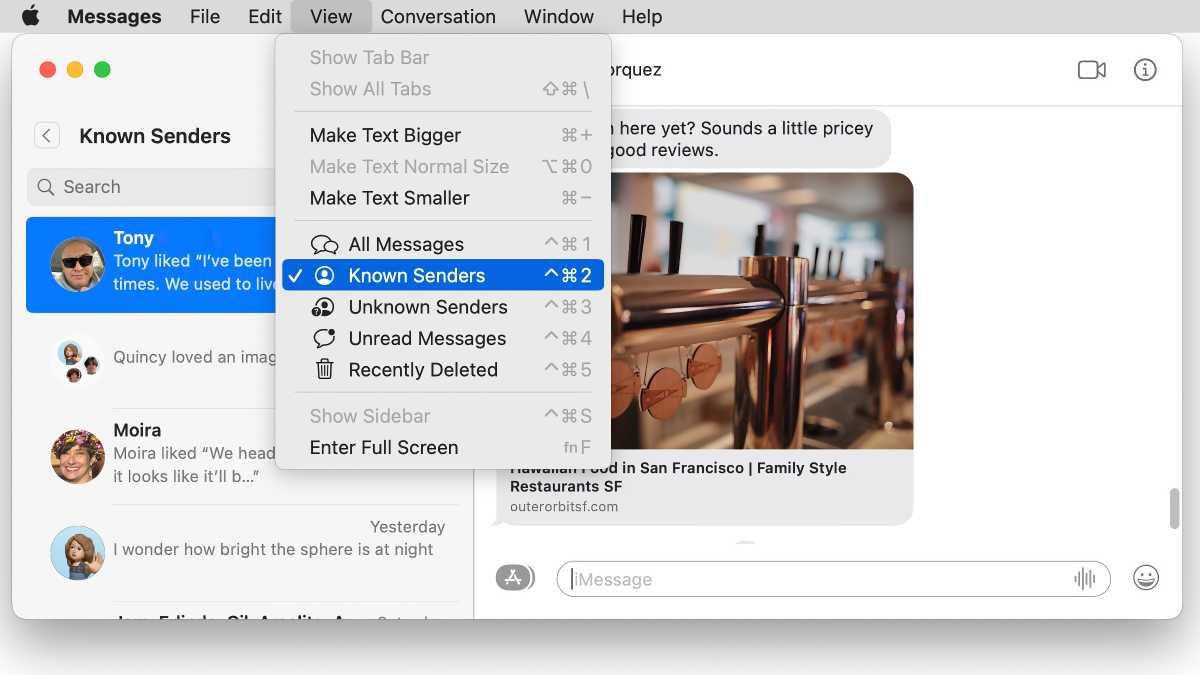
Foundry
In macOS, choose View > Known Senders in Messages, and “Known Senders” appears as a label at the top of your conversations list. You can use keystrokes to move among views, like Control-Command-1 for All Messages and Control-Command-2 for Known Senders.
iOS 16: Messages Notifications
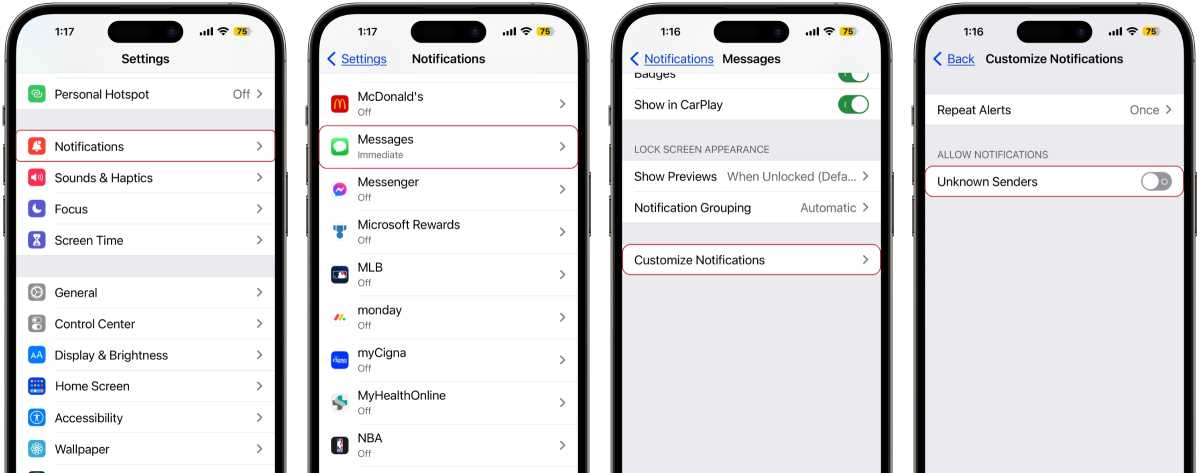
Foundry
With these settings and filters in place, you’ll still get notifications about unknown senders–you just won’t see them in your main Messages view. If you want, you can suppress those incoming messages further on an iPhone only, which ripples through to notifications on an iPad or macOS, even though the setting is present there. Go to Settings > Notifications > Messages > Customize Notifications and disable Unknown Senders.
iOS 16 third-party solutions
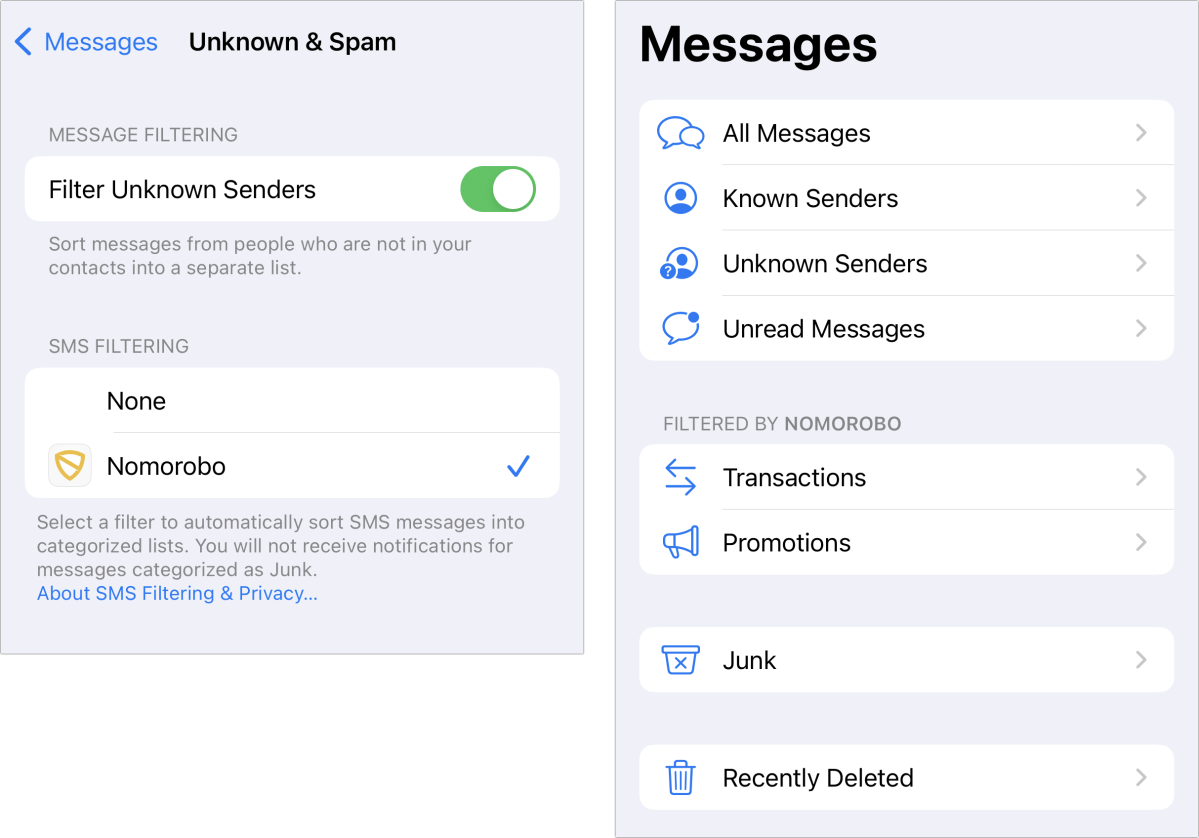
Foundry
A further option is to install a third-party app that can enable filters, which only apply to text and multimedia messages (SMS and MMS); iMessages are always encrypted end-to-end between recipients. As of iOS 16/iPadOS 16, Apple lets companies tag messages into as many as 13 categories, with promotions, transactions, and junk as the main headings. For instance, an incoming second-factor text code might get filtered into Transactions > Other. While we have no specific recommendations, searching on the App Store for “text filter” had several extremely positively reviewed apps at the top of the list.
There’s a privacy risk with third-party text-messaging analysis, however, as unlike nearly everything else Apple lets third parties do with your data: the contents of your SMS/MMS messages are sent to the other company to process. Apple explains the privacy issue in a note. This involves trusting the app maker’s data handling and security with what could be very private messages or security codes.
This Mac 911 article is in response to a question submitted by Macworld reader Mark.
Ask Mac 911
We’ve compiled a list of the questions we get asked most frequently, along with answers and links to columns: read our super FAQ to see if your question is covered. If not, we’re always looking for new problems to solve! Email yours to mac911@macworld.com, including screen captures as appropriate and whether you want your full name used. Not every question will be answered, we don’t reply to email, and we cannot provide direct troubleshooting advice.



