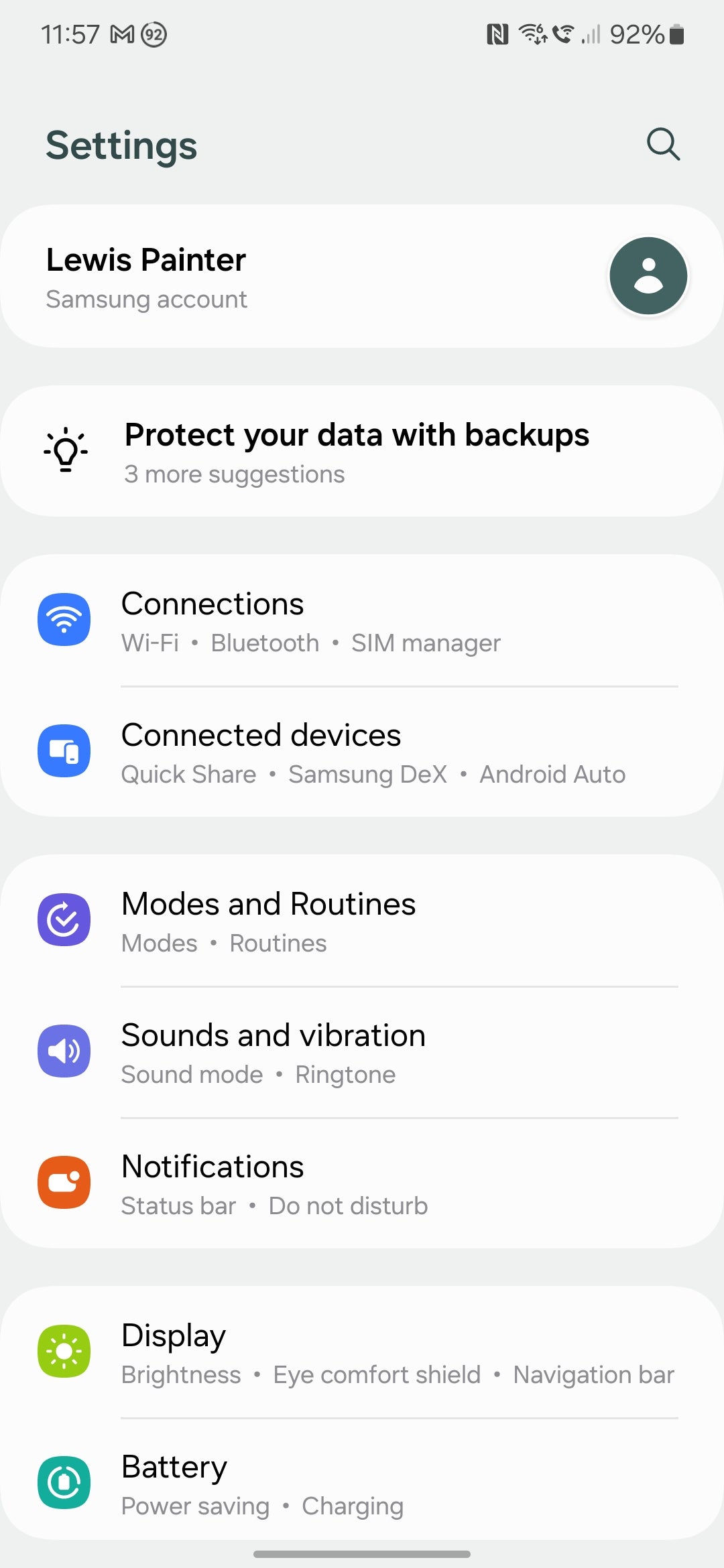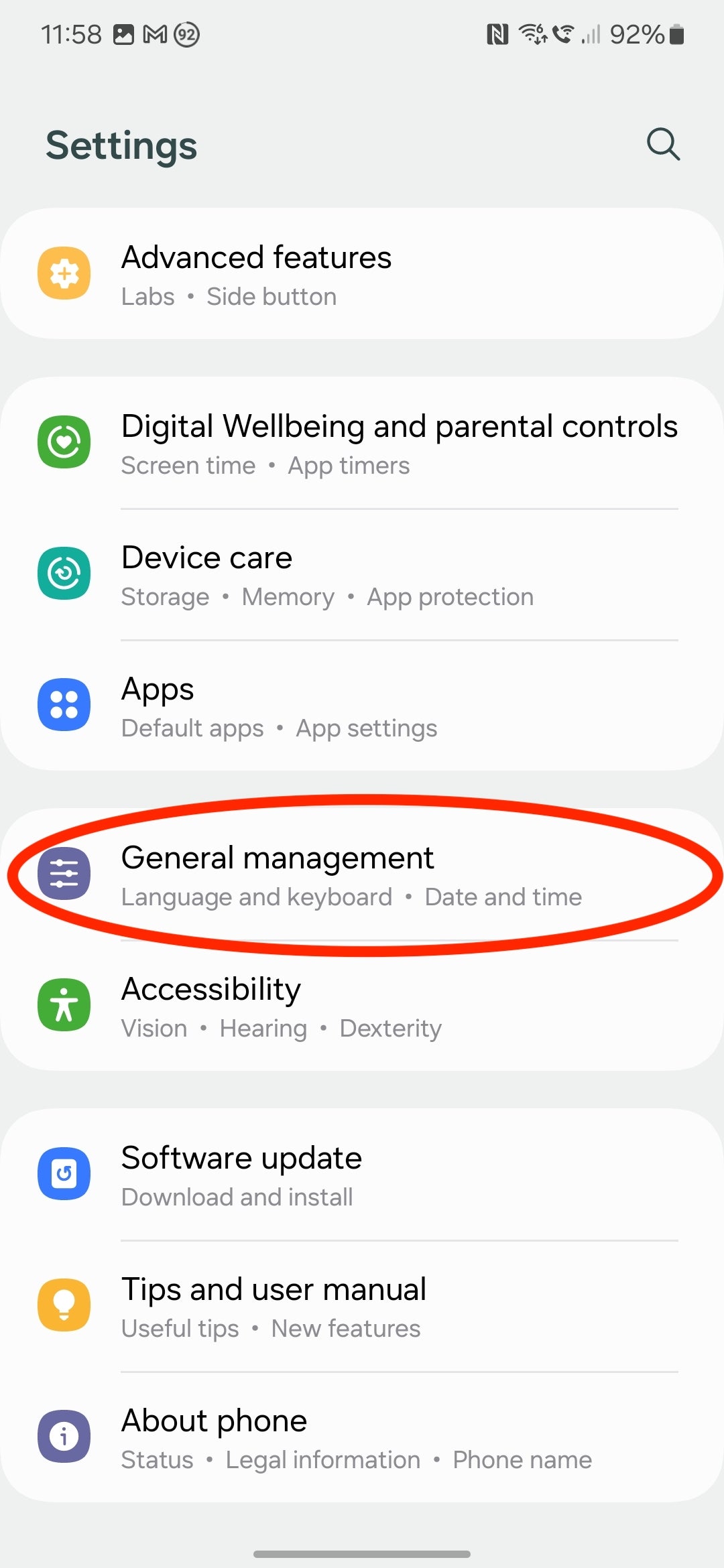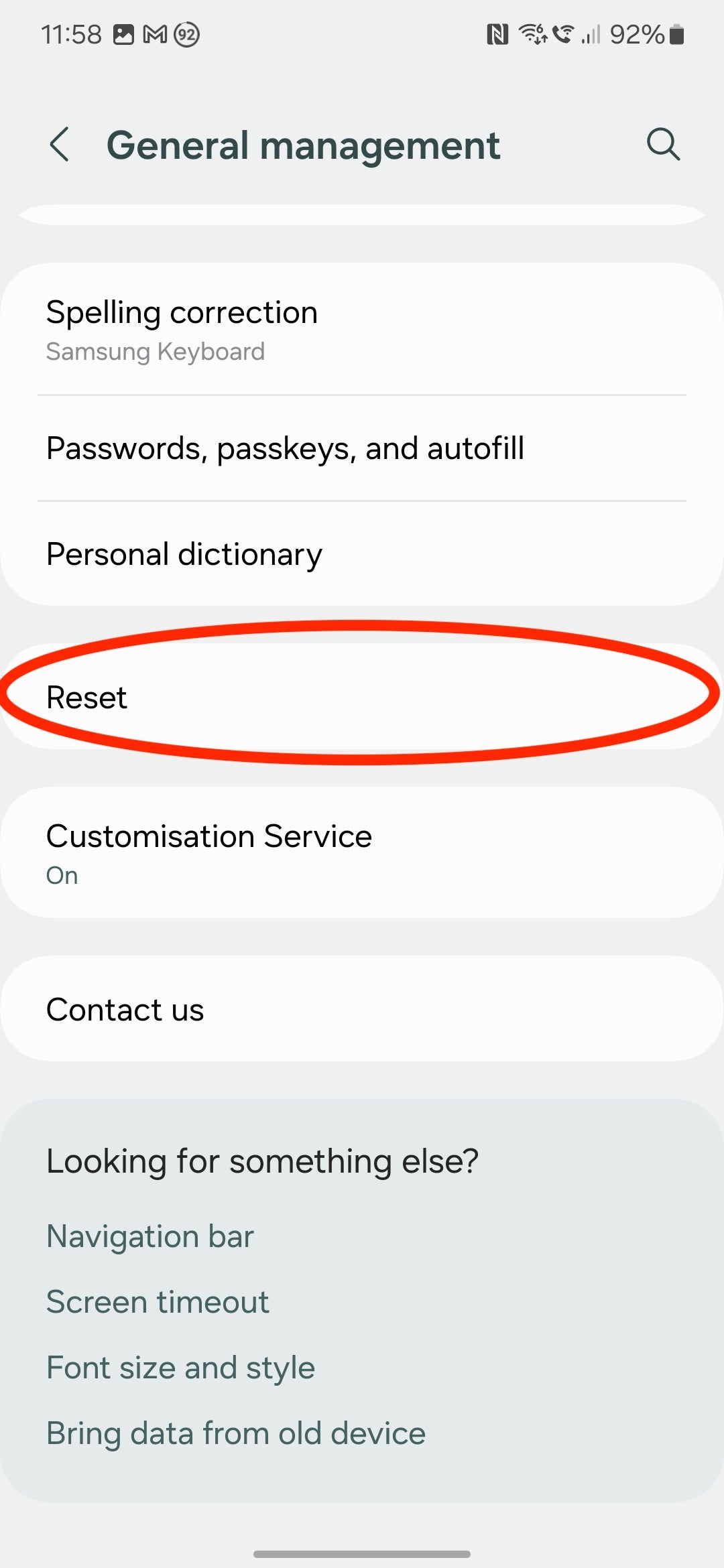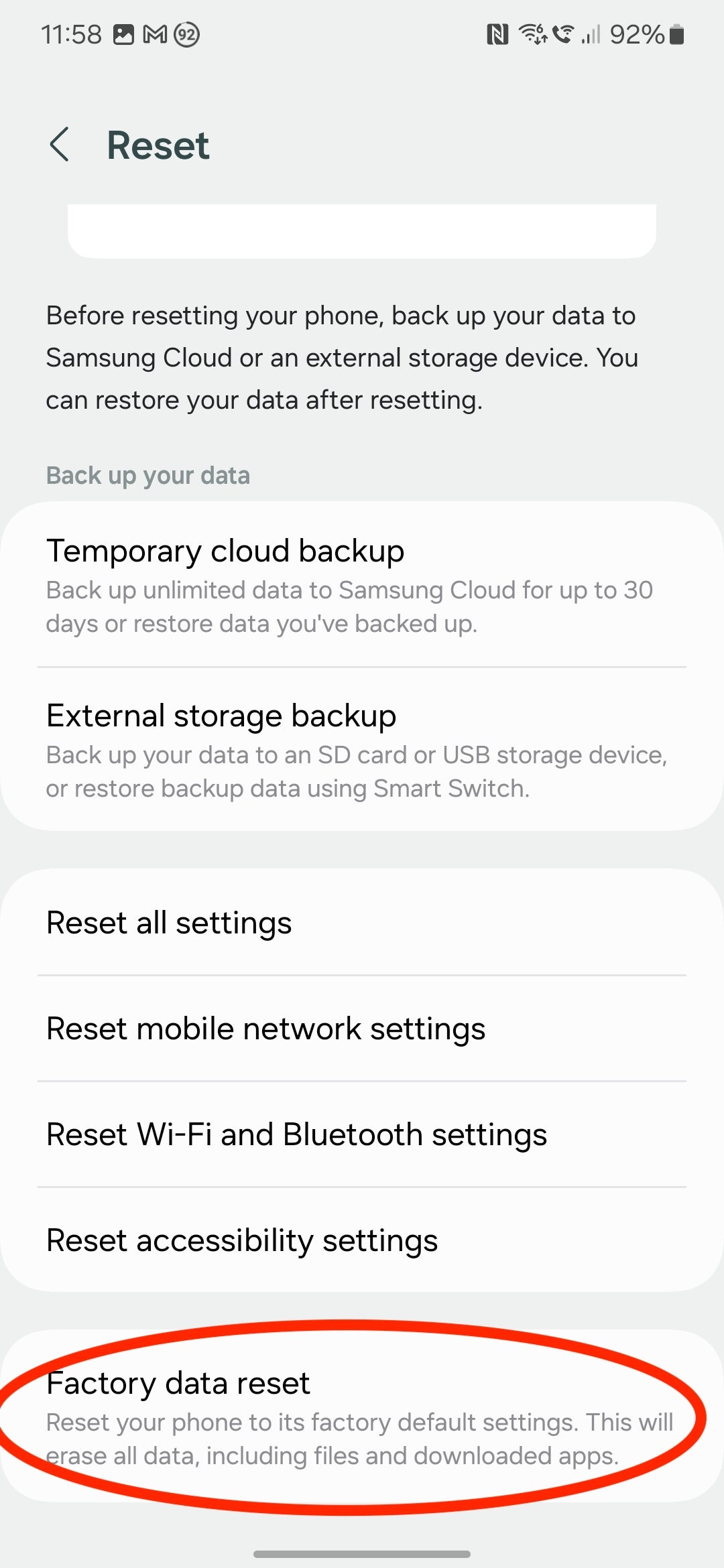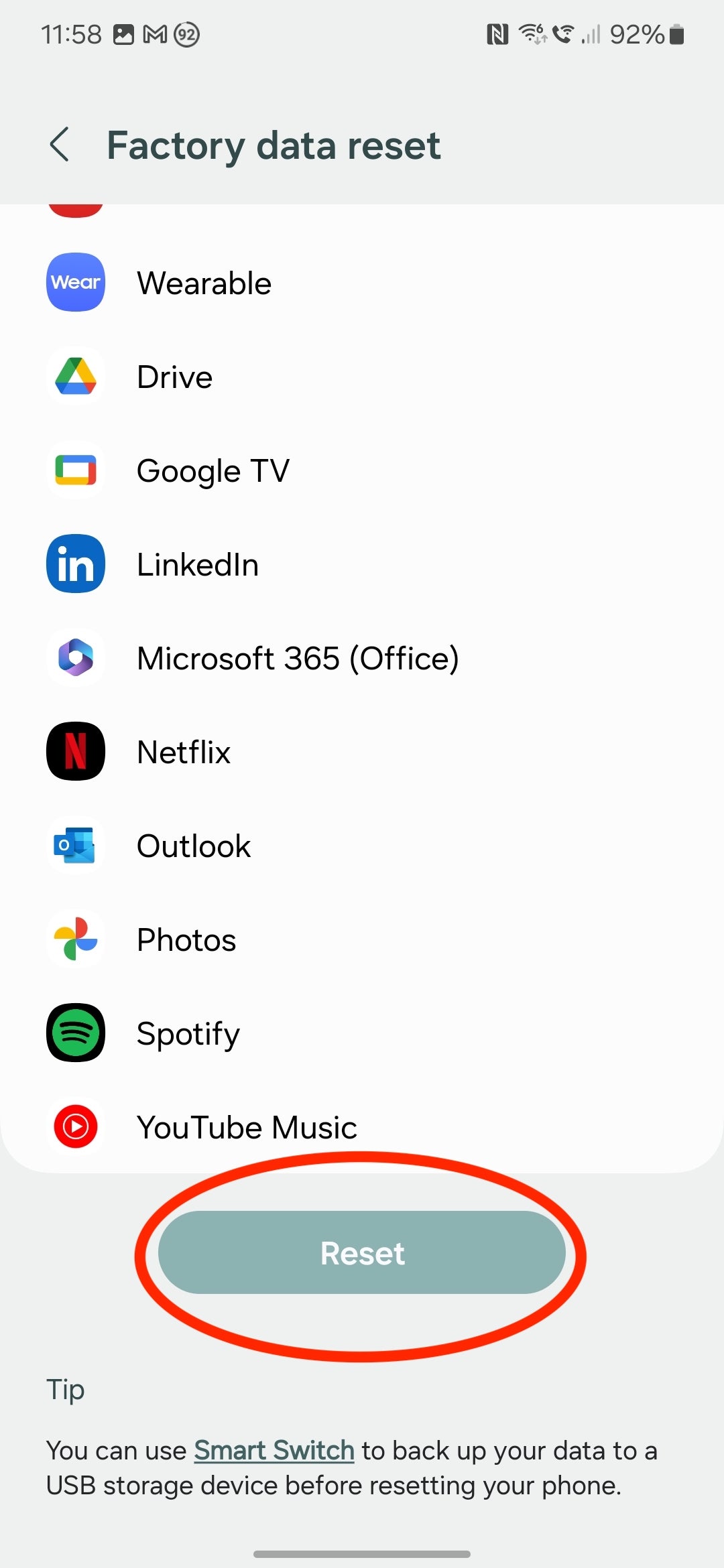Samsung has had a strong 2023 with flagship releases in the form of the Galaxy S23 series, the Z Fold 5 and Z Flip 5. If you’re one of the many Samsung users planning to upgrade, here’s how to reset your current Samsung phone to its factory settings before you sell, re-gift or recycle it.
Regardless if your old smartphone is destined for a friend, relative or even landfill, it’s important that you first factory reset the device. This ensures that all your data is removed, safe from prying eyes. This includes not only your photos, videos and apps, but accounts associated with the device and any device preferences, down to your saved Wi-Fi settings.
It essentially reverts the phone to the state that it was when it left the factory – hence the name. That also means it’s important to back up your device before you wipe it, as once the process is done, there’s no way to retrieve it.
When you’re ready to factory reset your Samsung phone, all you need are the phone’s passcode and the password for your Samsung account – you may be prompted for both during the reset process to verify that it’s indeed the owner of the phone that wants to wipe it, and not someone handling stolen goods.
Once you’ve got all that to hand, you’re ready to follow the steps in our guide.
What you need:
- A backed-up Samsung phone
The Short Version:
- Open the Settings app.
- Tap General Management.
- Tap Reset.
- Tap Factory Data Reset.
- Tap Reset to restore your phone to its factory settings.
How to factory reset your Samsung phone
-
Step
1Open the Settings app
This is where you’ll find settings for the various features of your Samsung phone, including the option to factory reset it.
-
Step
2Tap General Management
Scroll down and tap the General Management section, near the bottom of the Settings app.
-
Step
3Tap Reset
You’ll find plenty of options within the General Management menu, including the date and time, language and, of course, the factory reset options. Tap Reset – don’t worry, this won’t immediately reset your Samsung device.
-
Step
4Tap Factory Data Reset
As noted earlier, a factory reset will wipe your phone completely, which is why it’s important to back up your phone before you follow these final steps if you want to keep access to your data.
-
Step
5Tap Reset to restore your phone to its factory settings
To start the factory reset process, simply tap the Reset button at the bottom of the page. It’s at this point that you may be prompted for your device passcode or Samsung account password for verification. Input that, and your phone will reboot and be reset, ready to be sold or given away.
Troubleshooting
If you’ve lost your Samsung phone, you’ll need to use Find My Mobile to wipe your device remotely.
To do this, simply head over to the Find My Mobile site and log into your Samsung account. Then click on the device you want to reset and click Erase Data to reset it to factory settings.
If you find yourself locked out of your phone, you can also reset your device to factory settings without logging in.
Simply switch off your device or wait for the battery to drain and switch it off automatically. Then bring up the recovery menu by entering the button combination required by your device (on the GalaxyS20 and later, along with Samsung’s foldables, this will involve holding the Volume Up and Side buttons simultaneously until the Samsung logo appears onscreen).
Once you see the recovery menu, use the volume buttons to move over to Delete All User Data or Wipe Data/Factory Reset and hit the power button to select that option. Confirm your choice and wait until you see Data Wipe Complete appear on the display. Then press the power button and choose Reboot Device to complete the factory reset.