Understanding how to recover deleted items Exchange Online is a valuable skill. However, it’s worth considering that this system comes with limitations. The recovery process relies on the retention policies set by an organization and by the timeframe of the recovery attempt.
Still, users who are internally new to this process should remember that Exchange Online is a powerful tool.
So, we will explain how to use Exchange to recover deleted items and delve into the intricacies of this process to uncover hidden details.
Can You Recover Deleted Emails on Exchange?
Users should know that when an email is deleted in Exchange Online, it’s not immediately purged from the system. Deleted emails are automatically transferred to the “Deleted Items” folder by procedure.
Users can recover deleted items without any specialized permissions by accessing this folder. It’s worth noting that the “Deleted Items” folder holds all types of items, including emails, tasks, contacts, calendar events, etc.
However, recovering deleted emails from shared mailbox Office 365 may not be as easy as accessing the “Deleted Items” folder. Users will find that not all items are available in this folder. After a certain period, deleted items are moved to the “Recoverable Item” folder. These items may be retained between 15 to 30 days based on the settings.
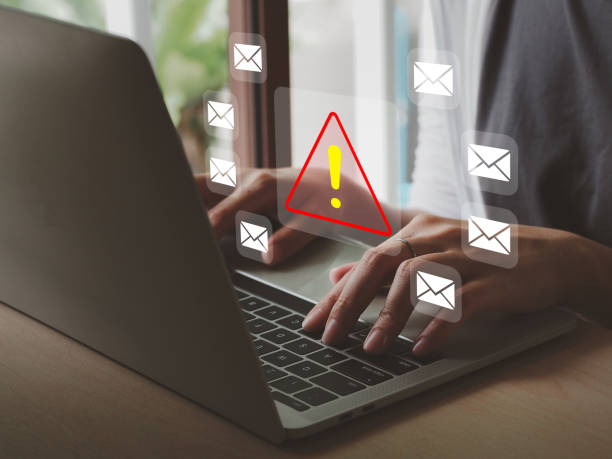
What Permission Is Needed to Recover Deleted Items Exchange Online?
It’s not always possible for users to find a deleted email or item. Sometimes, the administrator has to recover the items using Exchange Online. It’s worth noting that the Exchange Admin Center (EAC) is available only to Microsoft Business and Microsoft Enterprise subscriptions, meaning unsubscribed users cannot access Exchange Online.
The administrative rights within an organization are usually assigned to IT personnel and individuals who deal with security and sensitive information. Simply put, only authorized personnel may use the Exchange Online to recover items moved to the “Recoverable Items” folder.
How Can Administrators Recover Deleted Items in Exchange Online?
Admins may use the Exchange Admin Center when users cannot access deleted emails. What’s important to remember is that emails purged from a user’s mailbox cannot be recovered. Only deleted emails can be accessed in the “Recoverable Items” folder.
How do I recover all lost emails in Exchange Online?
To recover the items, follow the steps below:
- Start by accessing the Exchange Admin Center
- Next, navigate to “Recipients” and select “Mailboxes”
- Select the user that you want to restore the email from the Mailboxes view
- To return all the items, select the “Recoverable Items” button
- This will recover all the emails available
However, recovering all the items is not the only option available in Online Exchange. An administrator may refine the search and recover specific items by selecting given filters at the top of the page. The filters allow administrators to select a specific date, item, folder type, or object ID.
Administrators can choose one or more things from a list using the filters. Then, click “Recover Deleted Items” after marking the emails needing recovery. The resorted items will automatically appear in the user’s mailbox and appear in the specific folder they’ve been deleted from.
Preventing Purging With Exchange Online
While having deleted items available only for 14 or 30 days is a perk, sometimes the email you’re looking for is deleted for a few months. Since the retention period lasts up to 30 days, it could happen for the email to be unavailable in the “Recover Deleted Items” folder.
So, is there a way to avoid the scenario where the “Exchange recover deleted items” procedure is no longer an option? Since preserving important items is crucial to an organization’s work, investing in quality email archiving solutions is highly recommended.
Litigation Hold and In-Place Hold
Sometimes, employees purge emails by mistake. Or, protocol kicks in, and the emails are permanently deleted to create more space. In response, Microsoft introduced the Litigation Hold and In-Place Hold features.
These two options can be accessed through the Exchange Server. All mailbox items are set on hold by enabling the Litigation Hold. While the In-Place Hold preserves only items that meet certain criteria.
These options allow organizations to keep emails and other items from being permanently purged. Additionally, they represent a way to eliminate the uncertainties that come with the “recover deleted items Exchange Online” procedure.
Using the Litigation and In-Place Hold
It’s important to note that for these options to be active, they must be enabled through the Exchange server. For both types of hold, duration criteria can be set. If a duration is not set, the items will be preserved indefinitely or until the hold is removed.
The critical difference between these two types of hold is that, unlike the Litigation Hold, the In-Place Hold allows organizations to use query parameters. Queries may include keywords, start and end dates, recipients and senders, specific email messages, calendar entries, business conversations, etc.
Moreover, the way these hold functions is fairly simple. As explained earlier, deleted items end up in the “Recoverable Items” folder after some time. These hold options preserve items from the “Recoverable Items” folder.
Conclusion
The capability to recover deleted items Exchange Online is essential in email management. A recovery procedure is crucial if an employee accidentally deletes an important email or the system removes the item from the “Deleted Items” folder.
Potentially lost data can be saved with the appropriate permission and knowledge. So, the Exchange Server allows admins to recover the data from the “Recoverable Items” folder within 30 days from the item’s deletion.
And, for organizations that wish to access older items, it is best to enable appropriate hold options through the Exchange Server.




