Expert’s Rating
Pros
- Integrated trackpoint works well
- High-quality switches and keycaps
- Hotswap option
Cons
- No Topre option
- Touch panels are tricky
- AA batteries
- Expensive
Our Verdict
The HHKB Studio is made for fans of the Happy Hacking design exclusively…so it’s strange that the signature Topre switches are missing. While the trackpoint integration is well done and works with the design language, the high price and MX-only switch design might even alienate the most dedicated fans.
Best Prices Today: HHKB Studio keyboard

$426.92
Niche products are tricky to review, especially for a site like this one. The core, guiding question of “should you buy this?” suddenly comes with a lot of qualifiers. And the makers of the Happy Hacking Keyboard aren’t making my job any easier, because the HHKB Studio is at once both attempting to appeal to the brand’s most die-hard fans, and trying to expand into the more general premium keyboard market.
The HHKB Studio is a keyboard that embraces and celebrates the unique, quirky history of the Happy Hacking Design, while also adding some of the latest and greatest features of boutique boards. It’s an enigma, and not just because of its intentional design decisions. Some of the board’s choices, like abandoning the much-loved Topre electrostatic capacitive switches, seem to be actively working against its goals.
So, should you buy the HHKB Studio? If you’re a long-time fan of the HHKB design, the answer is yes…with a couple of big, inconvenient asterisks on the recommendation. If you’re not, and not interested in joining this small but enthusiastic portion of the keyboard community, then the Studio isn’t for you.
Further reading: See our roundup of the best mechanical keyboards to learn about competing products.
What is a Happy Hacking Keyboard?
Some context is necessary if you’re reading the words “Happy Hacking” for the first time. (If you’re a long-time fan, feel free to skip to the next section, I won’t blame you.) The Happy Hacking layout is over 25 years old, inspired by the original Macintosh keyboard layout, and specifically designed to keep your fingers on the “home row” beloved by typing instructors for almost the entire time you’re using it.

Michael Crider/Foundry
This means a few things, most obviously chopping off huge portions of a full-sized board. No function row, no 10-key number pad, no arrow keys. It doesn’t even have standard OS or Ctrl keys, at least in the position they usually sit, giving the HHKB its distinct notched look. More drastic changes become apparent as you use the layout: There’s no Backspace key, with the / key moved up and Delete moved down, and there’s no Caps Lock with the left Control key replacing it. The arrow cluster has been moved to the function layer.
I’m not here to judge the merits of the Happy Hacking layout. If you know it and love it, then you’re part of a small but incredibly enthusiastic club, and more power to you. But if you’re interested and want to learn more…well, then the HHKB Studio isn’t doing you any favors. The packaging doesn’t come with any instructions or tips on adjusting to the layout.

The black-on-gray keycap legends are hard to read, making this board difficult to learn for HHKB newbies.
Michael Crider/Foundry
And perhaps most damning of all, the Studio comes with black legends printed on nearly-black keycaps. That includes the sub-legends printed on the front side of the keys, facing the users. Even with every light in my office blasted to the maximum, I struggled to read both the standard legends and sub-legends, making the Studio a huge hassle to adjust to. This stylistic design means that the HHKB Studio is made by HHKB fans, for HHKB fans…and definitely not for anyone else.
Getting to the Point(er)
But let’s explore what makes the Studio different from a host of other HHKB designs, and hopefully worth its massive price tag. First and most obviously, it’s packing a pointing stick, also known as a ThinkPad-style TrackPoint (or perhaps more frequently “the little red nub,” though this one’s black). Combined with mouse buttons beneath the space bar and integrated into the case, this makes the HHKB ethos of “never move your hands away” clearer and more possible than ever. The box comes with a few spares for the rubber nub, a nice touch.

Michael Crider/Foundry
But that’s far from the only new feature in this flagship keyboard design. In addition to Bluetooth that lets you connect to up to four devices simultaneously, it has no less than four touch-sensitive strips around the edge of its case, allowing for easy scrolling, swapping through windows, adjusting volume, or even more in conjunction with the programming software.
So HHKB has deviated from one of its most signature components in the name of customization.
HHKB’s manufacturer PFU is also embracing some of the biggest trends in mechanical keyboard design, like integrated foam underneath the keyboard deck. And here’s the part that might be a dealbreaker for long-time fans of the HHKB family. Under those high-quality PBT keycaps with their everlasting dye-sublimated legends, you’ll find custom-made, semi-silent linear mechanical switches from Kailh. Switches that conform to the Cherry MX standard, and do away with the Topre electrostatic capacitive switches that HHKB has been using for over 20 years.

Michael Crider/Foundry
Once again, some context may be needed. Topre’s signature switch design uses a large conical spring under a sheet of rubber domes, giving its switches a unique, soft, and springy “thock” feel. But this design is incompatible with the nearly universal Cherry MX standard, being more akin to a standard non-mechanical keyboard that uses more high-quality components. Topre switches also can’t be hot-swapped to change their feel or quickly repair a damaged key.
So HHKB has deviated from one of its most signature components in the name of customization. An odd choice to my mind, even if the custom linear switches they’ve chosen are very good. And they are quiet, extremely stable, and nice and soft on the bottom out, suitable for a quiet office or coffee shop. But if you want to swap out the switches, the keycaps, or both, you can, something that hasn’t been simple or easy with any previous HHKB design. (You’ll need to either 3D-print the G, H, and B keys surrounding the pointer, or take a Dremel tool to a standard set.)

Michael Crider/Foundry
Having said all that, even the best MX-style mechanical switch just won’t match the distinctive feel of Topre’s switches. I can’t help but feel like it’s probably a bridge too far for some of HHKB’s most dedicated users. An alternate, Topre-equipped version of the Studio would probably help. But alas, that doesn’t seem to be in the cards for this first version of the Studio.
Using the new features
And returning to those touch-sensitive scroll zones…I’m not a fan. Not only are they less than intuitive, since they’re not labeled on the keyboard’s plastic case, you can’t find them easily by touch — they’re only marked by tiny vertical slits. And since I like to use a wrist rest, especially with a keyboard as thick as this one, it makes the bottom two zones more or less inaccessible to me. I’d rather have a physical dial.

Michael Crider/Foundry
The big selling point, that pointing stick and mouse buttons, work pretty well. They’re about as good as the best ThinkPad, and that’s high praise coming from a fan of IBM’s classic designs. With minimal practice you can get the pointer around the screen with surprising precision, including the center button for scrolling.
While this never feels as natural or as comfortable as a mouse (at least for me), it definitely hits the mark for keeping your hands on the keyboard at all times. I’d even put it up against all but the best of laptop touchpads. If you’re obsessed with keeping your hands on the keys as often as possible, for ergonomic or stylistic “happy hacker” reasons, this feature is a win.
Flip the thick and heavy Studio over and you’ll find a plus and a minus. Plus: keyboard feet with two stages, giving you three options for typing angles. Minus: a giant, old-fashioned battery bay, wherein you place four (count ’em, four) AA batteries. They come in the box, but that’s not the point. Making a super-premium, top-of-the-line keyboard in the current market that runs on disposable batteries is an instant turn-off.

Michael Crider/Foundry
I spoke with a HHKB representative about this, and was told that this is a choice in the name of utility. You can swap out batteries and have a full charge right away, and if you’d rather not spend unnecessary money running through batteries like you’re playing on the original Game Boy, you can just use rechargeables. This also means there’s no internal battery to wear out after years of use. But frankly this rings hollow to me. There’s nothing stopping HHKB from making this keyboard user-repairable with a standard internal battery, or indeed, selling replacements themselves.
In addition to the previously mentioned options for hot-swapping the switches and providing your own MX-compatible keycaps, the Studio comes with its own software customization system. While it’s possible to edit the keymap in this view, with up to three sub-layers and four user profiles, I doubt this will be used much. HHKB fans are already used to their favorite layout, and can still adjust things with the old-school hardware dip switches.
No, the bigger deal is adjusting those touch zones along the edges of the case. By default they’re bound to arrow keys, alt-tab, and mouse wheel, but I rebound the left side to volume controls (which still doesn’t feel very natural). If you find the touch zones more distracting than helpful, you can also disable some or all of them.
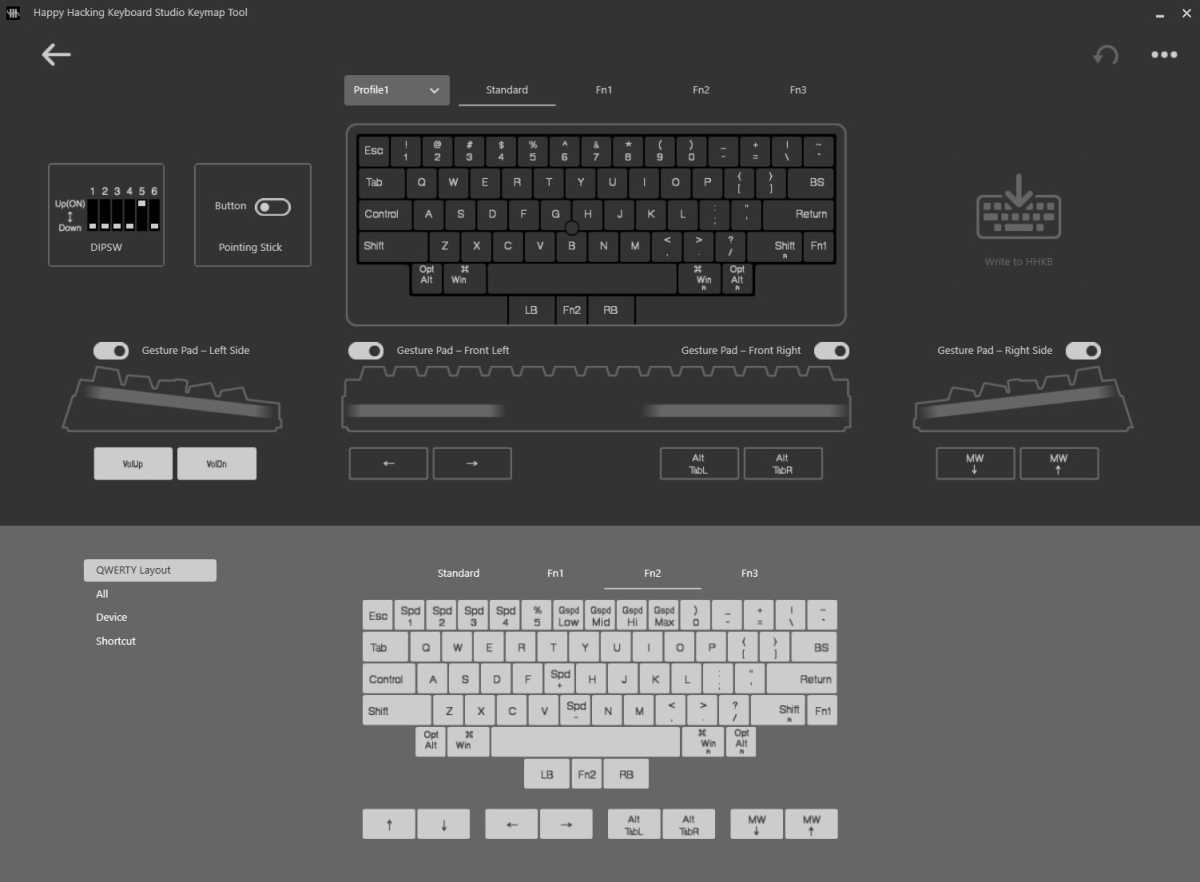
HHKB
Combined with some of the options in the default layers, like adjusting the speed of the pointer and the sensitivity of the gesture pads or even turning them all off, it should be possible to get your keyboard working precisely as you want it to in just a few minutes. A shame that this software requires a USB connection and doesn’t work over Bluetooth, but that’s a minor gripe.
Is the HHKB Studio keyboard worth it?
HHKB fans are probably used to paying a premium when getting their keyboards straight from the original source. But even for them, the HHKB Studio’s $449 asking price, apparently on sale for $329 on a semi-permanent basis, will raise some eyebrows. This makes the HHKB Studio one of the most expensive keyboards available from an incorporated company.
And frankly, it isn’t worth it. While the materials are excellent and the custom switches are a highlight, there’s a serious lack of the kind of extras you’d expect to see at this price range. There’s no wrist rest in the box (though again, making it work with the touch zones would be tricky), no rechargeable battery, and the Bluetooth-only wireless is well behind the standard premium offering of Bluetooth + 2.4GHz wireless dongle. I also suspect that a large part of previous HHKB prices was that semi-proprietary Topre switch design, now swapped out for something far more standardized.

Michael Crider/Foundry
The addition of a pointing stick and mouse buttons is an interesting and promising evolution of the Happy Hacking brand, and I’m sure at least some users will welcome the switch to standard MX-style switches. But just as many die-hards will weep at the loss of the Topre thock, if not more, and may balk at the asking price. Between those downsides and the keyboard’s apparent lack of care for any kind of appeal to new HHKB users, I think the audience for the Studio is going to be very small indeed.
A sliver of users will absolutely love the Studio. You know who you are, and whether you’re willing to stomach the high price tag. Others are encouraged to skip it, and maybe to wait for a new model with the option for Topre switches and even a more modern battery and wireless setup. If you’re interested in the HHKB layout sans the mouse and touchbar options, I recommend picking up a used one on eBay (or a “clone” like this one on Drop.com) before committing more than 300 bucks to the new Studio.



