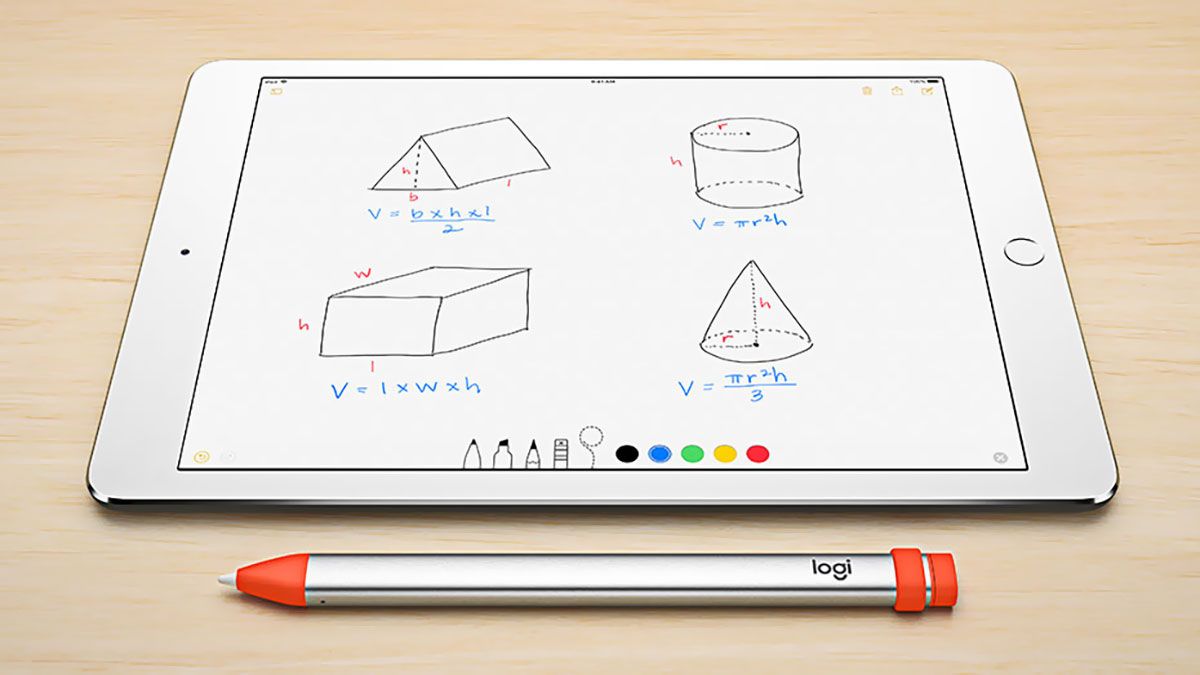Key Takeaways
- A passive stylus works like a finger and is universally compatible with devices, but lacks advanced features.
- An active stylus has additional features but may not be compatible with all touchscreen devices due to different standards.
- When choosing an active stylus, consider special features and check compatibility with your specific device.
There’s nothing better to enhance your tablet experience than adding a stylus. Whether you want to draw, take notes, or just use it as a more convenient way to interact with your screen, a stylus is a versatile and fun improvement to your workflow.
There is, unfortunately, just one problem. When looking for a stylus for your iPad or an Android device, you’ll be bombarded with far too many options and standards, some of which aren’t compatible with your tablet. Each stylus has its place and serves its purpose, and while some might be a great fit for your tablet, others simply won’t work.
Below we’ll walk you through what you need to know about the different stylus types and help you decide which stylus is right for you and your tablet.

The Samsung Galaxy Z Fold 6 could feature an integrated stylus
Is the Z Fold finally getting a stylus slot?
What’s the difference between an active and a passive stylus?
The first big difference between stylus types is the distinction between passive and active pens. This is essentially the most important divide, as it generally tells you how widely compatible the stylus is, as well as how many different features you can expect it to have.
What is a passive stylus?
Passive stylus pens are the simplest input devices you can get for your touchscreen. They essentially work like your fingers when touching a screen, but with a much finer tip. The capacitive touchscreen on your devices works because a thin layer of electro-conductive material recognizes that another conductive thing — your finger or the tip of the stylus — touches it. It then registers it as an input which shows up on the screen.
A passive stylus triggers the touch capabilities of the screen because it has a tip made out of a conductive material that doesn’t need any kind of battery or smart functionality to work. The downside of a passive stylus is that, due to how it works, you’ll miss out on features such as tilt recognition, palm rejection or additional buttons for more control over your tablet.
What is an active stylus?
Active stylus pens are a different, and much more complicated, story. They’re usually much more feature-rich, offering things such as palm rejection, tilt and pressure recognition, as well as additional buttons to trigger functions, like turning the pen into an eraser or taking a photo in the camera app.
However, to facilitate these additional functions, they have to rely on proprietary standards that need to be implemented both at a stylus-level, and on the tablet. For example, the Apple Pencil only works on the iPad or the specific S Pen’s only work on specific Samsung devices.

How to connect an Apple Pencil to your iPad
No matter what model of Apple Pencil you own, this guide will take you through the iPad pairing process.
What’s more, there are a lot of different standards, and usually supporting one means that both the device and the stylus are not compatible with the rest. This also means that the pens need to have a battery built-in in order to facilitate communication between the pen and the tablet.
Here are some of the most common stylus standards:
- USI (Universal Stylus Initiative)
- MPP (Microsoft Pen Protocol)
- Bluetooth Low-Energy
- APC (Active Projected Capacitive)
- AES (Active Electrostatic)
- EMR (Electromagnetic Resonance)
 Is a passive stylus universal?
Is a passive stylus universal?
Yes. Even though a passive stylus is rather low-tech and does not offer many features, that ease of use can translate into one of its biggest strengths — wide compatibility. For it to work, a passive stylus only needs the accompanying device to have a capacitive touchscreen. So, whether you have an iPad, an Android device, a Chromebook or a Windows machine, if it has a touchscreen, it should work very well with a passive stylus.
Is an active stylus universal?
The active stylus is another story. Because it requires specific tech to work and to facilitate additional functionality on the tablet, they are not compatible with every touchscreen device on the market. What’s worse, because there are so many standards, you’re often forced to dig quite deep in order to find out which stylus will work with your device.
Your best bet, of course, would be getting a first-party stylus. They are created with a specific device or line of devices in mind, and you can be sure that your experience will be great. Of course, you still need to read the fine print. For example, you cannot use the iPad (10th Gen) with the second-generation Apple Pencil — only the first-gen Apple Pencil will work with that particular iPad.
Things get even more complicated when it comes to third-party accessories. They have many benefits over first-party pens — mainly their price and the variety that they offer. If you prefer different tips, shapes or colors for your stylus, third-party accessories are a smart place to look.

Best note-taking tablets: Kindle, Kobo, reMarkable and more
Handwrite, organize, and digitize your thoughts without the paper waste on our favorite compact and sleek note-taking tablets.
But remember, it’s important to check if a particular pen is compatible with your tablet. The product page or listing should make it very clear which device(s) the stylus will work with, especially if it’s designed for a popular tablet such as an iPad or a Samsung/Google/Amazon tablet, but a more niche tablet might be quite difficult to find a stylus for.
How to choose an active stylus pen?
When choosing a stylus for your device, you need to keep in mind the features you want and its compatibility. It’s not really a problem if you want to get a passive stylus — you know that you can only write with it or interact with your tablet in place of your finger, and you’ll have no issues with compatibility. The choice becomes more difficult if you’re in the market for an active pen.
How to choose a stylus based on features?
If you’re an artist or an avid note taker, a passive stylus will not be enough for your needs. Thankfully, there are many styli which offer quite extensive sets of features that allow for a great experience, even on a budget.
Here are some of the most important ones to look for and what they actually do:
- Functional buttons — Some devices, aside from the ability to write with them, give you a button or two for other tasks. The buttons can have specific functions, or you can even set them up yourself, giving you handy shortcuts at your fingertips.
- Palm rejection — Palm rejection is extremely important when using a stylus. It allows you to rest your palm on the display without risking accidental input when drawing or writing. This means you don’t need a special palm cover, the software does the job for you.
- Tilt-recognition — Tilt recognition allows you to manipulate the width of the line that you’re drawing by tilting the stylus. It’s an important feature for artists, as it imitates the way many physical tools operate, allowing you to control your line better.
- Pressure sensitivity — Pressure sensitivity allows you to control the width and saturation of your line by simply pressing lighter or harder with your stylus. It is once again a must-have feature for people interested in drawing on their tablet, as it allows for a level of granular control that other input methods lack.
- Battery life and charging — Of course, a good, feature-rich stylus would be no good without decent battery life. The longer your input device can work without being recharged, the more work you can do without worrying about recharging. What’s more, it’s also worth keeping in mind how quickly the stylus charges, as some can offer hours of work after just a few minutes of being plugged in.
Which stylus will be compatible with my tablet?
Ultimately, active stylus compatibility is a bit of a Wild West situation. There are many first and third-party options, and each tablet supports its own standard.
Your best bet when looking for a stylus that’s compatible with your tablet is first to check the stylus standard that your device supports. Once you do that, you’ll have a general idea what kind of pen you need to be searching for, and you will be able to narrow your search from there.
Here are some of the most popular tablets and the stylus standards that they support:
- Google Pixel Tablet – USI 2.0 stylus (backwards compatible with USI 1)
- Samsung Galaxy Tab – EMR stylus
- Amazon Fire Tablets – USI or USI 2.0 (depending on the specific model)
- Apple iPad – compatibility varies between third-party pens
- Microsoft Surface – MPP stylus
That’s not an exhaustive list, by any means. The biggest takeaway is to just make sure the third-party stylus you’re looking at is compatible with your device by checking the compatibility list. It’s even worth looking at reviews of the stylus you’re considering. Sometimes, even if the stylus is compatible, it might be badly optimized for a certain device, making your experience sub-par.


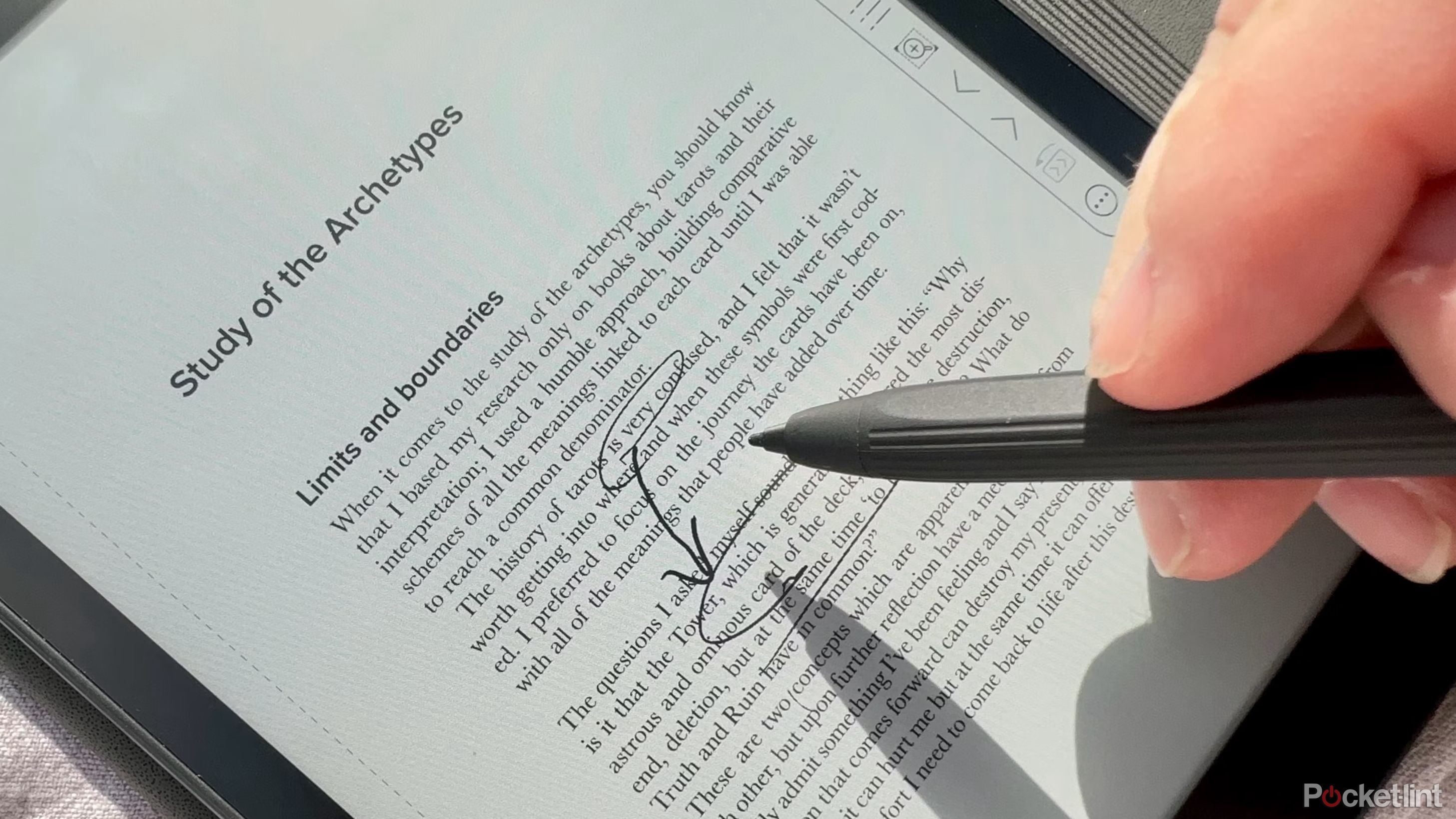 Is a passive stylus universal?
Is a passive stylus universal?