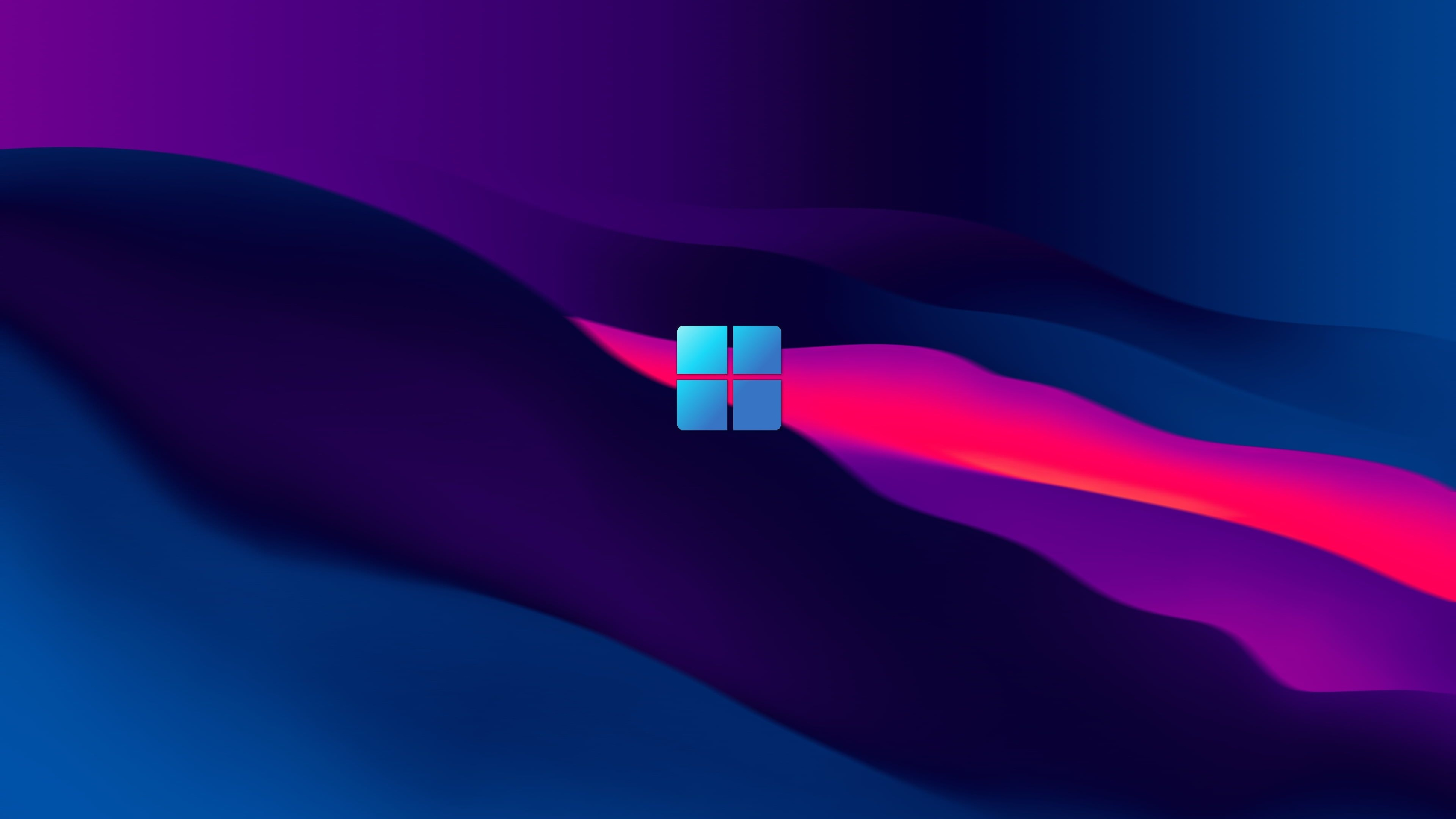Microsoft might be planning to release a new color management panel that’ll make picking the perfect color profile for your PC much easier. The perfect color settings make games pop out of the display more vividly, and if you’re a digital artist or photographer, the right color profile could make or break your next masterpiece.
According to VideoCardz, the change was spotted in the Windows Insider program’s latest Insider Preview Build 26052. This is a community of Windows enthusiasts and developers that get early access to potential new features and upgrades, and give feedback before the features are available to regular Windows 11 users.
The new color management panel showcased in the build has been updated to the modern Windows 11 aesthetic and relocated to the main Settings menu, with easy-to-navigate options and a simpler layout. The old color management menu, which had to be accessed via the Windows Control Panel, has been effectively removed in Build 26052.
With today’s Windows Insiders build for Canary and Dev (Build 26052), users will be able to see the new Color Management settings page located under Settings > System > Display > Color management. This new page allows users to add/remove color profiles, set defaults, and more! pic.twitter.com/T05KvasqfOFebruary 8, 2024
Better control,hopefully …
Most people who just use their PC for office work or school projects might never venture to this section of the Settings menu, but this could be great news for photographers, digital artists, video editors, and gamers who rely on getting the most out of their monitors.
From the side-by-side screenshot comparison in the above tweet (sorry, ‘X post’), you can see some new features too: the option to color-calibrate your monitor for specific profiles and enable automatic color balancing for compatible Windows apps. If you don’t want to manually color calibrate, you can either select the best option from the available profiles or create your own so you get the most accurate hues.
While we’re excited about this change, we do have to keep in mind that some features that are put into the Dev channel don’t always make it out to the public, so there is a chance we might never see it reach the public build. We do however hope to see it come to Windows 11 soon because it’ll be a convenient way of managing your color preferences and profiles within the menu layout you’re already familiar with.
If you want to give it a go, you’ll have to sign up to join the Windows Insider program first. Once you’ve done that you’ll be able to go straight to the ‘display’ section of your general settings and see the ‘Color Management’ option, where you can play around with different profiles and settings.