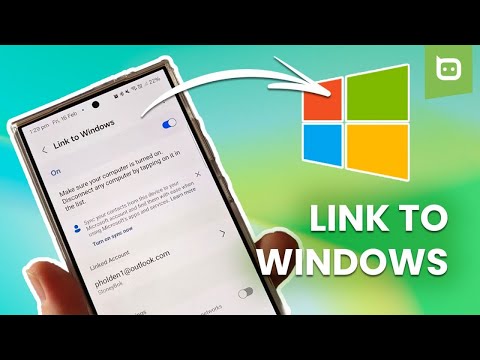Picking up your smartphone every time there’s a notification isn’t especially helpful when using a Windows PC; it breaks the workflow and distracts you. Luckily, Android phones can now connect to PCs and share notifications, photos and videos, messages, calls, and even their home screens without breaking a sweat or attaching a cable, thanks to Microsoft’s Link to Windows and Phone Link apps.
Connecting your phone to the PC is more seamless than ever, thanks to its wireless connection. If Link to Windows sounds like the solution to your needs, we’ve got the step-by-step video and written guide for you below.
What Is Link To Windows?
Link to Windows is Microsoft’s way of connecting your Android (or iOS) smartphone to your Windows PC or laptop, allowing you to perform the following tasks without physically touching your handset.
- Make and receive calls from your PC (PC must have Bluetooth connectivity)
- Manage your Android phone’s notifications on your PC
- Access your favorite mobile apps on your PC (If you have a compatible Samsung or Honor handset)
- Read and reply to text messages from your PC
- Drag files between your PC and phone (If you have a compatible Samsung or Honor handset)
- Copy and paste content between your PC and phone
- Instantly access the photos on your phone from your PC
- Use your PC’s bigger screen, keyboard, mouse, and touch screen to interact with your phone from your PC.
Video
How To Set Up Link To Windows
Before we get to the actual setting up, let’s make sure the basic requirements are covered.
- You’ll need a PC or laptop running on Windows 10 (May 2019 update or later) or Windows 11.
- Your phone or tablet will need to be running on Android 7 (Nougat) or later. If in doubt, head over to Settings and About Phone to check which version of the Android OS is being used.
- You’ll need to be signed in to the same Microsoft account on both the PC and Android device.
- Both devices will need to be connected to the same network for the setup process
Some smartphone models from Samsung and Honor will already have the Link to Windows feature baked in to the Settings app, but other brands will need you to download the app from the Play Store. You can do so via the link below:
On The Phone
- You’ll need to open the Link to Windows app and sign in using the same Microsoft account you use on the PC. You can do this by signing in to the account via the Link to Windows app on your phone or by scanning the QR code given by the Phone Link app on your computer.
- Phone Link will then show a PIN code on your PC, which you need to enter on your phone’s Link to Windows app.
- Next, you’ll need to grant permission to any popups asking for permission to access notifications, photos, and other features on your smartphone.
- That’s it for the Link to Windows app for the moment.
On The PC/Laptop
- Open up the Phone Link app
- When asked what type of device, click on Android
- QR Code: Choose to Pair with the QR Code and then scan the resulting code with your Android smartphone from within the Link to Windows app or
- Manual Pairing: Tap on Pair Manually and follow the onscreen instructions
- You’ve now paired your Android smartphone with your Windows PC or laptop.
Just A Few More Steps
- You’ll be presented with a welcome screen and the choice of having Phone Link launching automatically when you power the PC on
- You’ll be asked which function you want to set up first.
- Click one of the options to start, and Phone Link will send a notification to your phone asking for permission to send messages, view photos, make calls, and use mobile apps on the PC
- Phone Link will also ask permission to show your smartphone’s home screen on the PC
- Once you’ve agreed to all the necessary permissions, you’ll be able to view your phone’s display in real-time on your PC or laptop.
You’ll no longer have to pick up your phone to check on messages or to make a call, thus aiding your productivity by leaps and bounds.