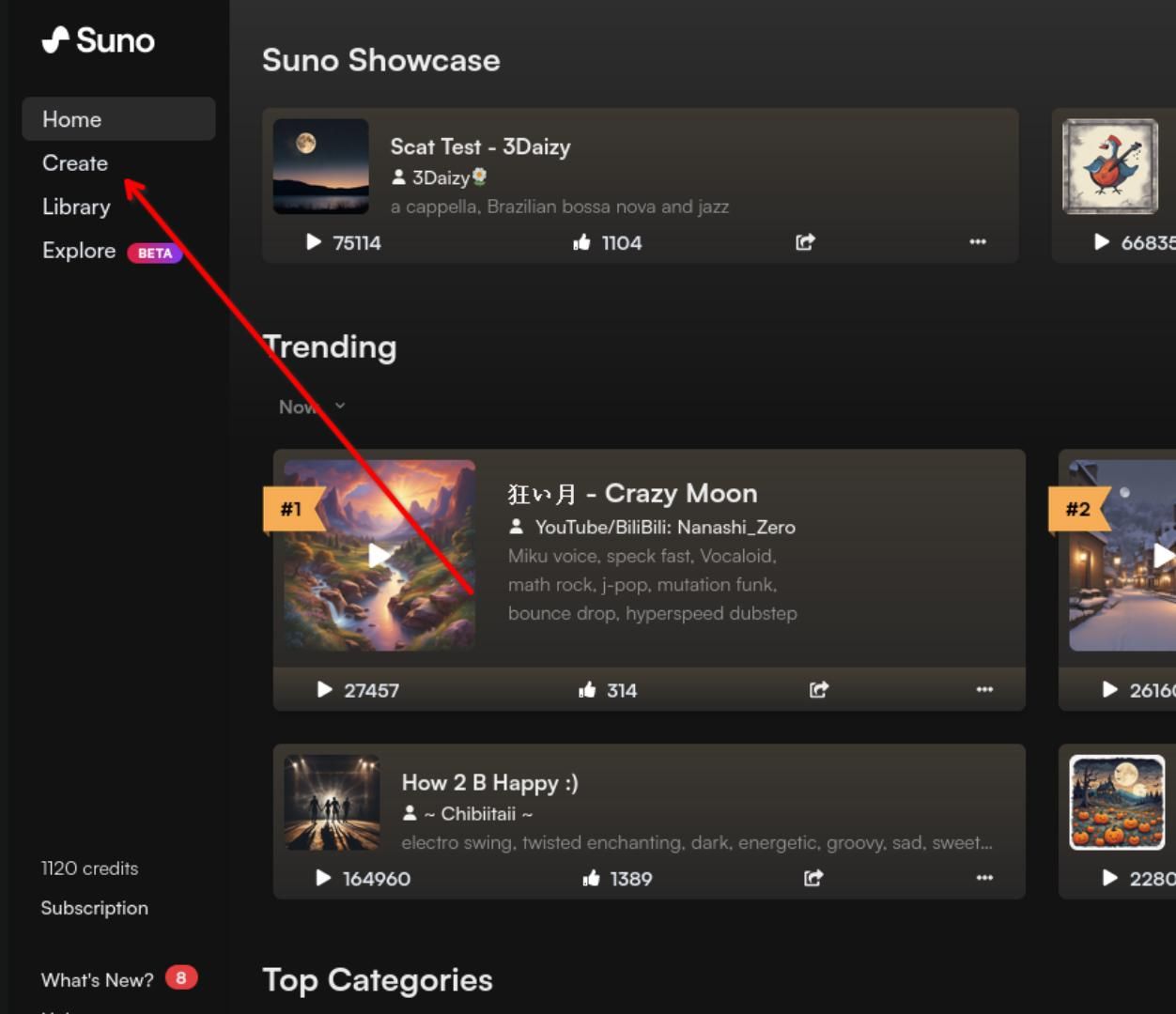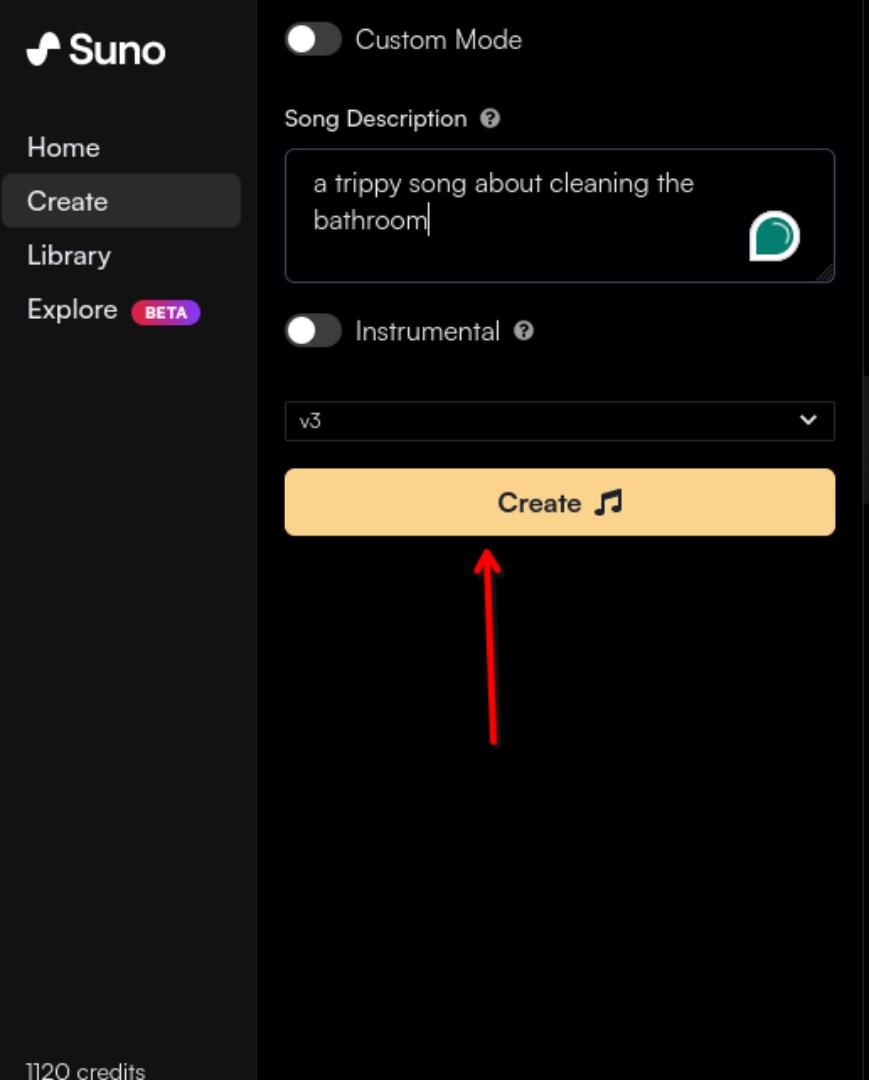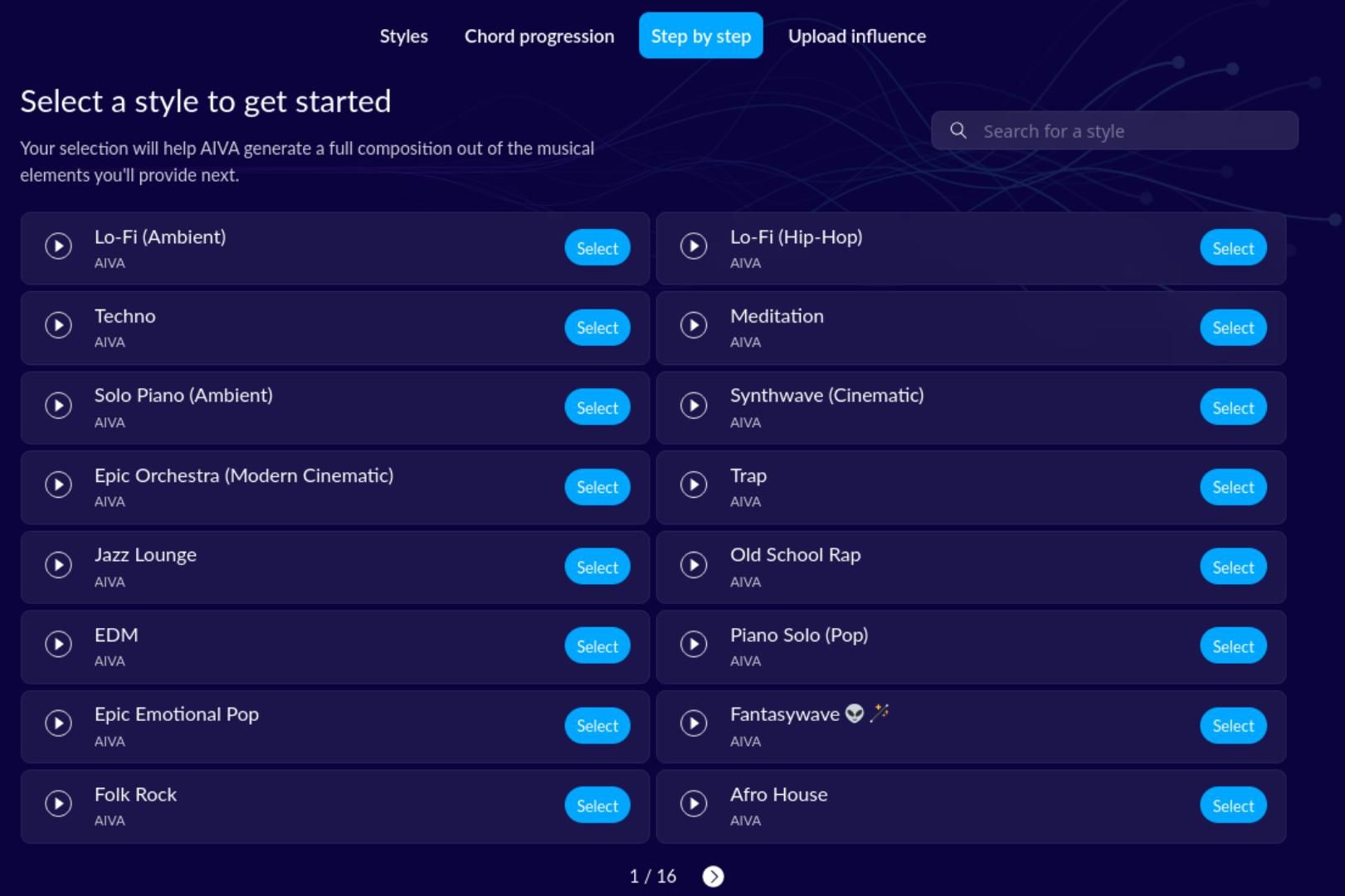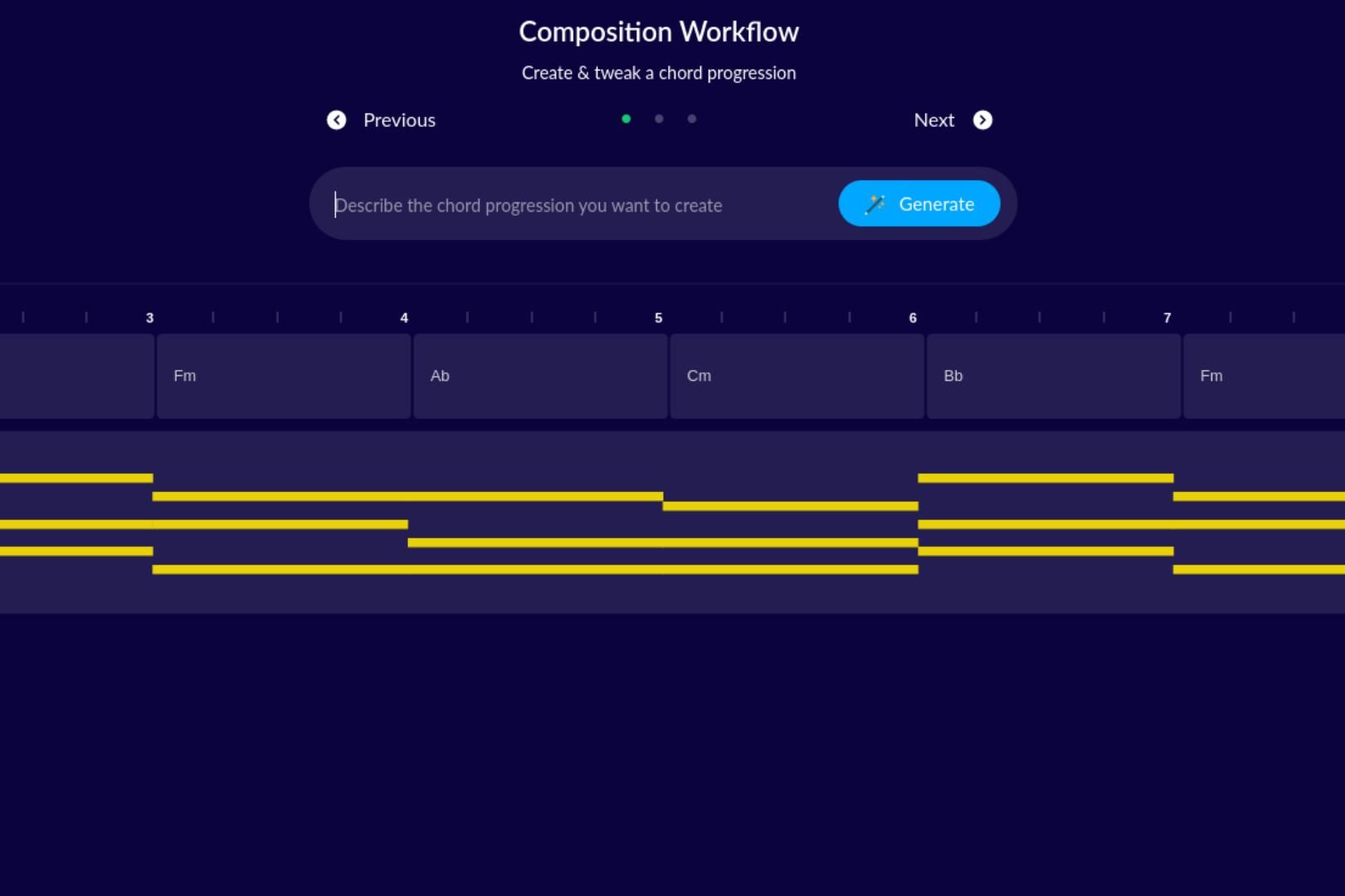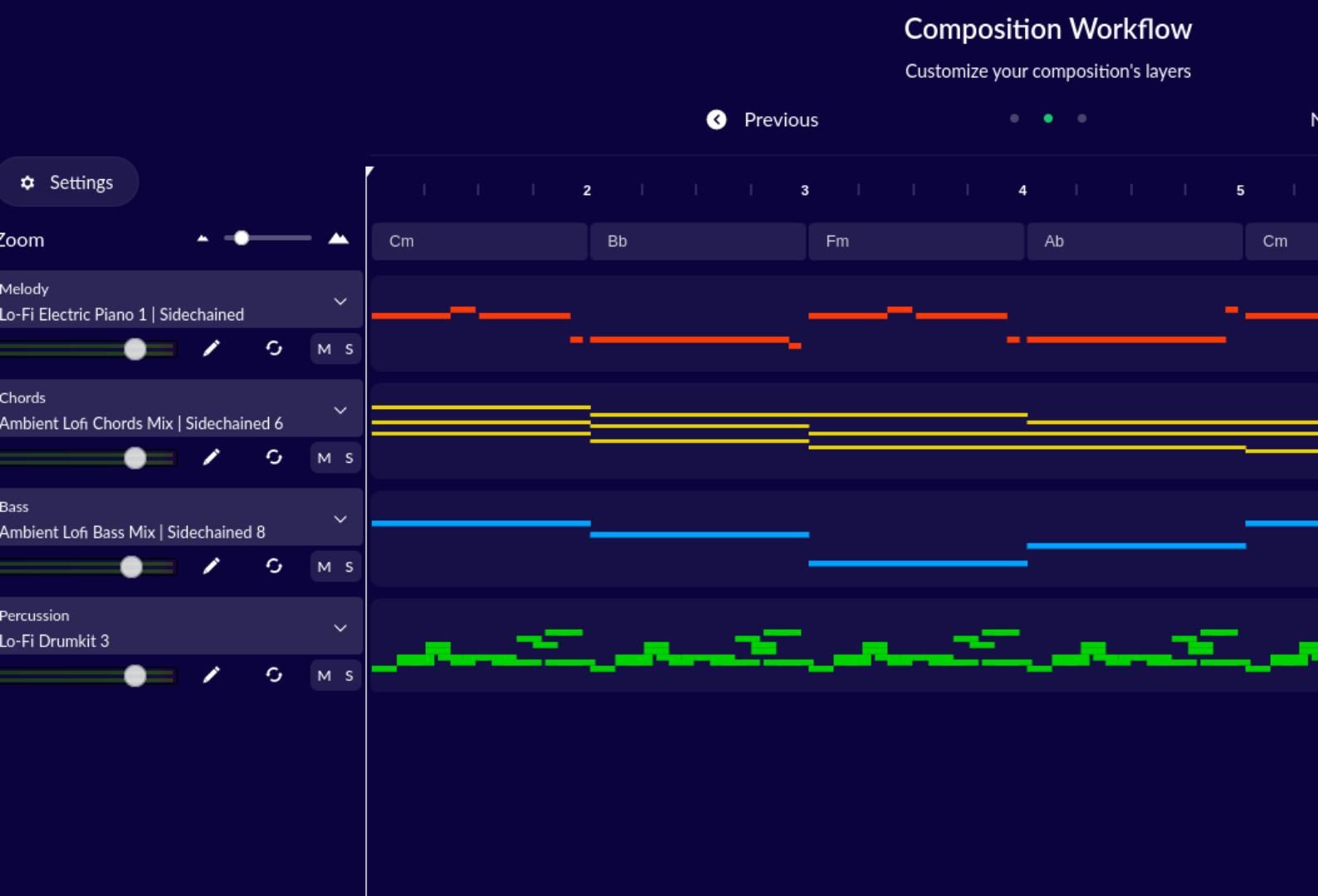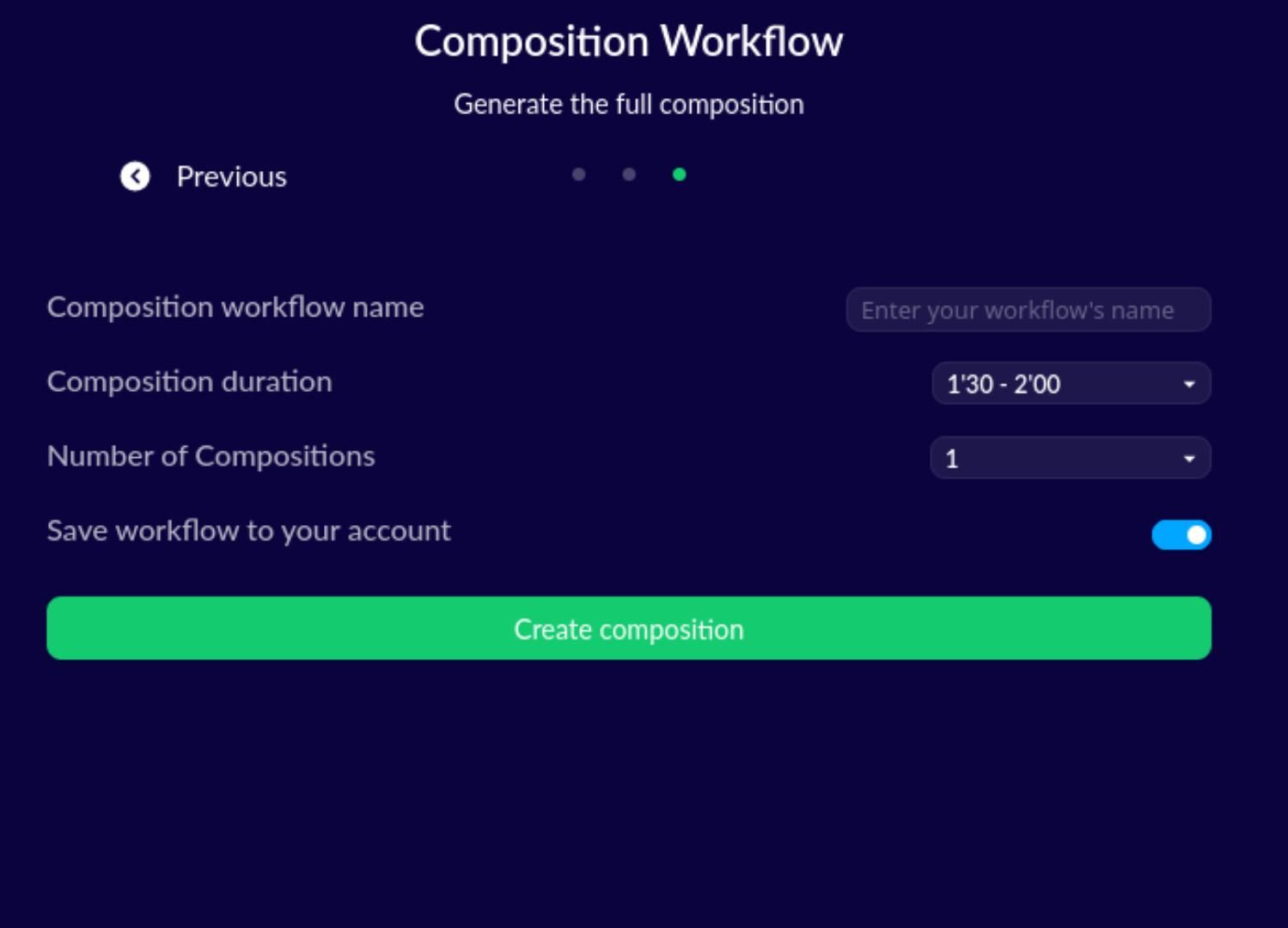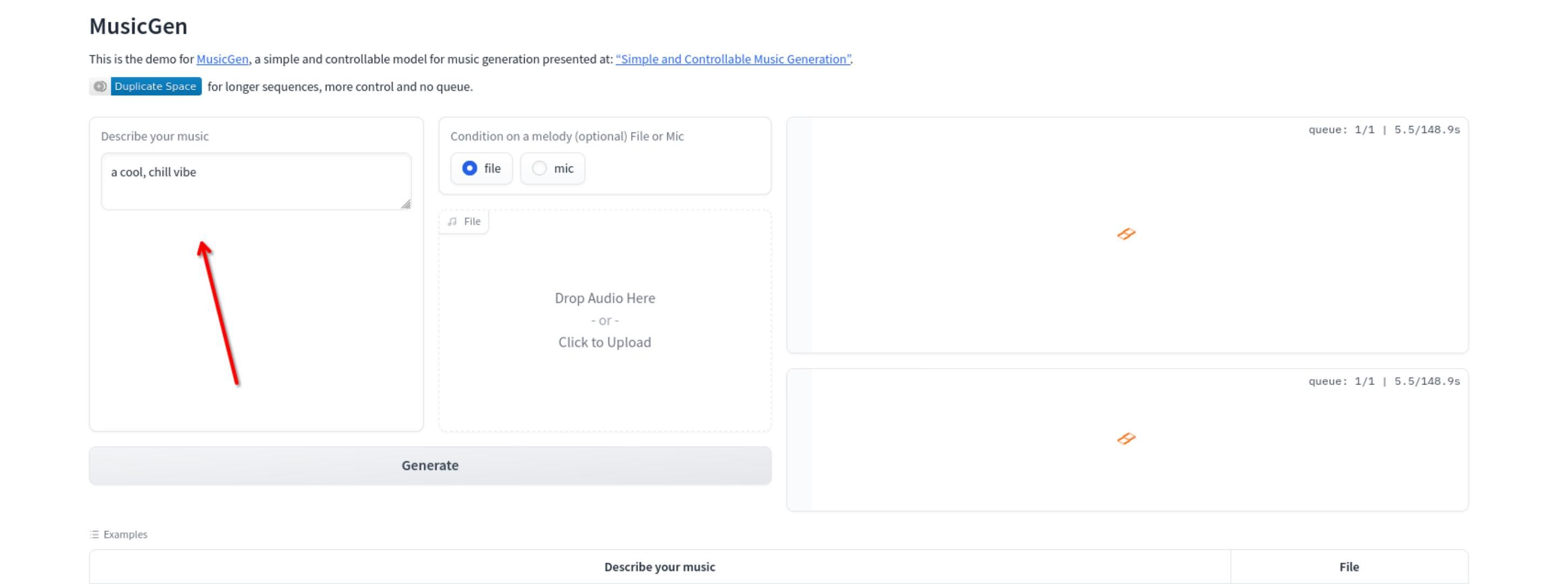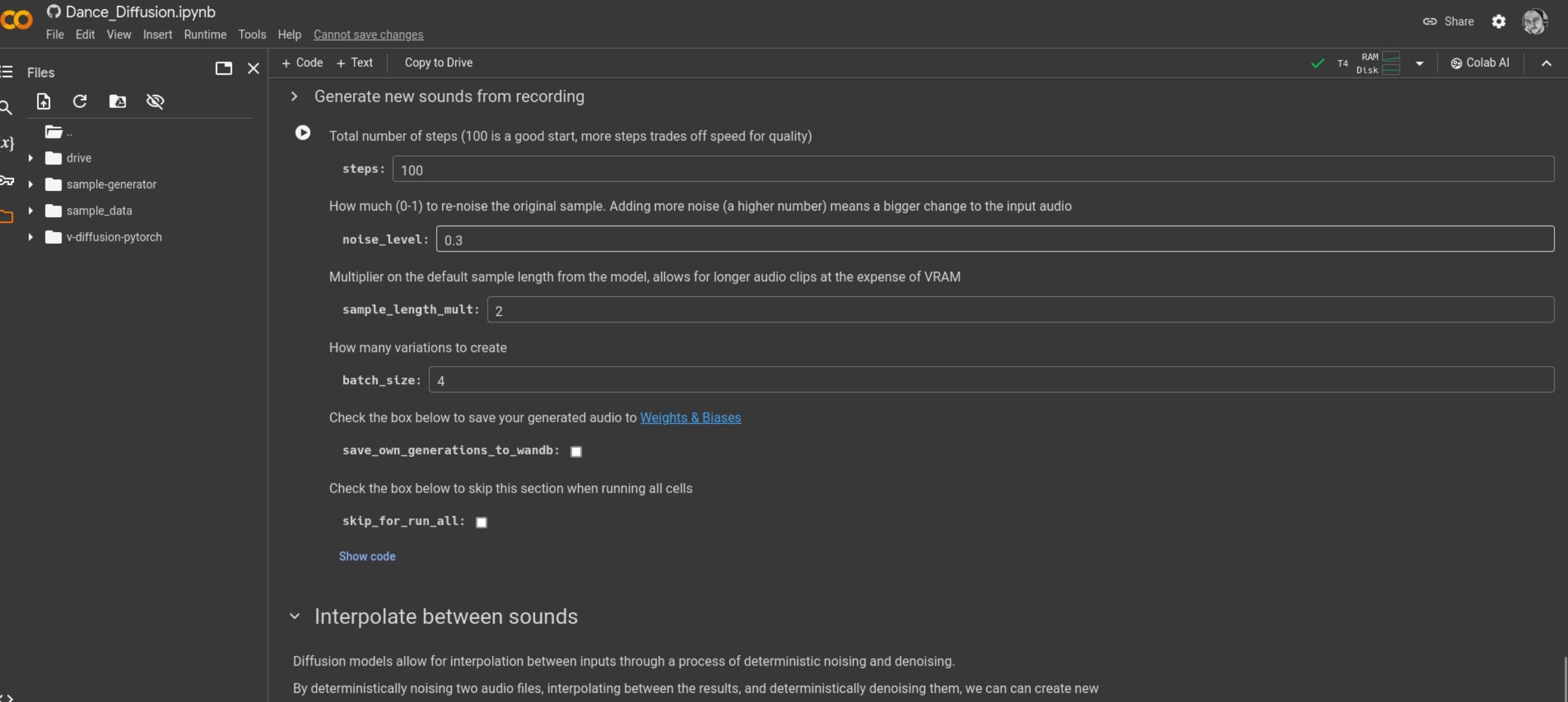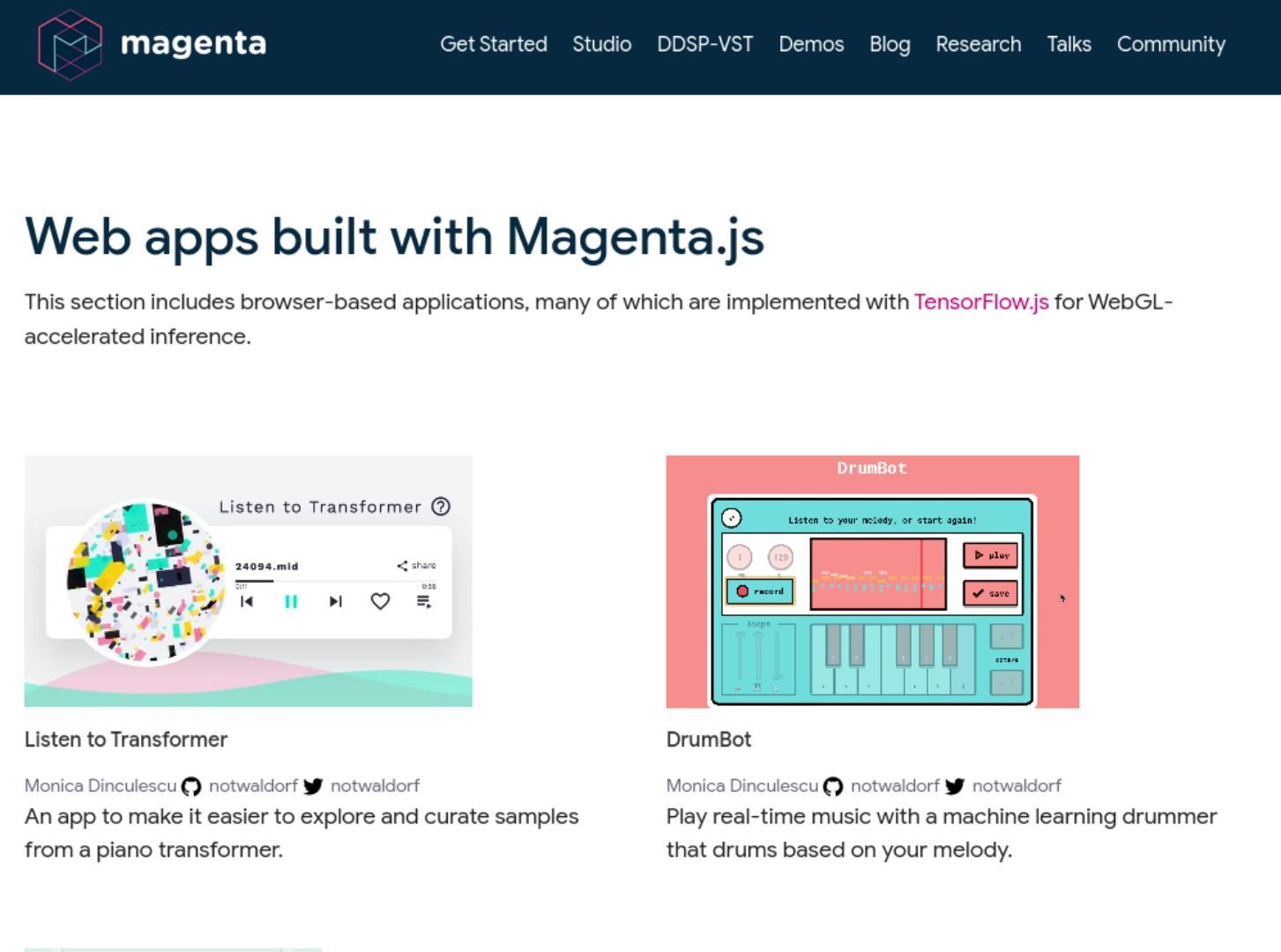Generative AI is taking off, especially in areas like image creation and writing. Now this technology is starting to make waves in music too, promising to change how we make tunes. Here are five tools you can use to get into the action.
1. Getting to Know Suno by OpenAI
In my opinion, Suno is hands down the best and most user-friendly music tool out there. It lets you whip up a two-minute song complete with lyrics in the style you want, all for free. Using it feels almost too powerful to be real, but it is!
I tried it out myself and made a NOFX-style skate-punk song about grilled cheese in less than a minute. It’s pretty wild. Want to give it a go? Here’s how you can use Suno to create your own AI music.
First, head over to the Suno website. Once you’re there, hit the “Sign up” button and sign in using your Discord, Google, or Microsoft account.
Once you’re in, look for the “Create” button and click it. This will bring up the Suno creative section. Here, you’ll find the “Song Description” section where you can tell Suno how you want your song to sound. If you want to add your own lyrics, just switch to “Custom mode.”
Describe your song, hit “Create,” and in seconds, your song will be ready to play.
Suno is pretty generous to free users. You can download your creations or share them with the world. I highly recommend Suno, especially because it’s so easy for anyone to use.
2. Starting with AIVA
AVIA is an advanced music generation assistant that lets you compose your own music. It’s quite different from OpenAI’s Suno. Instead of just typing in lyrics, and a musical style, and hitting “Create,” AVIA involves a more interactive process where you choose musical styles, keys, and more to craft a new song.
Start by visiting creators.avia.ai and creating an account. Once your account is set up, locate the “Create track” button and click it. You’ll then see options like “From a Style,” “From a Chord Progression,” “Step by Step,” and “From an Influence,” where you can upload a song to guide the AI in crafting your music’s sound.
If you’re new to AI music creation, I highly recommend choosing the “Step by Step” option. AVIA does a fantastic job guiding you through the process, helping you get your song rolling quickly.
Next, you’ll pick a musical style. Hit the preview button, find what you like, and click “Select.”
Then, move on to choosing a “Chord Progression.” Enter your progression in the text box and hit “Generate.”
You can play around with the composition’s layers next, selecting the instruments you want to include. After setting up your instruments, click “Next” to finalize your composition and take a listen.
AVIA is an incredible tool for those who want to dive deeper into creating music with AI. While some musical knowledge can help, it’s also a great starting point for beginners!
MusicGen by Meta is part of AudioCraft, a larger set of tools designed to help you create music using AI. It’s easy to use and accessible to many, as long as your computer is powerful enough.
You can try it out with a demo on Hugging Face. Here’s what you need to do:
Start by typing a description of the kind of music you want into the “Describe your music” box. For example, if you feel like listening to a 90s rock love song, just type that in, and MusicGen will create it for you. Pretty cool, right?
There are a few limitations to keep in mind when using MusicGen on Hugging Face. It only lets you create 15 seconds of music at a time, and you don’t have many options to change how the music sounds to better match what you might be looking for.
While MusicGen by Meta is great for those who have the right kind of computer to handle it, it might not be ideal for everyone, particularly if you’re just starting and want to play around without getting too technical.
4. Exploring Dance Diffusion
Dance Diffusion is a bit more complex compared to other AI music generation tools, but it’s still free to use. This music generation tool from Stability AI was created by the same team that developed Stable Diffusion, a tool that lets you create images using AI on your computer.
Dance Diffusion uses a lot of computer power, but you can try it out and use it for free on Google Colab, which means you don’t need to worry about having the right computer equipment or any extra costs. Here’s how to get started.
First, go to the Dance Diffusion page on Google Colab. On this page, scroll down and click on the “Connect GPU” button in the top-right corner to ensure the program runs smoothly. Then, scroll a bit more and press the play button next to “Install and Restart.”
After the “Install and Restart,” make sure to read through the rest of the page carefully and follow the step-by-step instructions to get Dance Diffusion up and running.
Once Dance Diffusion is ready, you can start creating music by clicking “Generate new sounds.” This lets you make brand-new music from nothing, or you can use recordings to create something unique. There are many different ways to explore and create music with this tool.
Dance Diffusion is a powerful tool for making music, and you can create some cool stuff if you learn how to use it. However, it’s not the easiest to use right now. Hopefully, there will soon be a simpler interface for Dance Diffusion, making it easier for everyone to use, just like what was done with Stable Diffusion.
5. Using Magenta by Google
Magenta by Google is a collection of tools designed to assist musicians in creating music using machine learning technology. It includes a variety of functionalities that can generate melodies, rhythms, and other advanced musical features.
Developed using TensorFlow, a powerful technology for deploying machine learning models, Magenta is quite sophisticated. While it doesn’t have a simple “Create” button like Suno or AIVA, Magenta offers a range of unique demos. These demos are available on its demo site, where you can experiment with AI music generation for free.
Choosing Your AI Music Companion
Selecting the right AI music companion depends on your needs—whether you’re a beginner seeking a simple way to create music or an experienced musician or developer looking for innovative methods to enhance your creations. Each tool on our list offers unique features, so it’s important to consider what aligns best with your creative goals and technical skill level. The world of AI music is evolving rapidly; there’s always something new and exciting on the horizon!