TVs are fairly robust these days but that doesn’t mean they won’t encounter problems from time to time. We’re going to list several problems and the way you can resolve them if they ever pop up.
If you notice something wrong or unusual, we’d say trust your gut and carry out some investigation. It’s possible that your default settings are not what you’d like, or various devices in your home cinema set-up aren’t speaking to each as well as they ought to be.
If you’re experiencing any of the below issues, this explainer should help in figuring out the root of the problem.
Audio is not in sync with video
Like the boy band nSync, all the devices connected to your TV need to be in harmony if you’re going to get the best picture and sound. Issues can arise when a delay happens between audio and video.
If you’re streaming content, we’d suggest stopping the stream and re-starting again as that could be an issue with your Internet connection.
If it persists, head into the menu of either your TV or the device connected to the TV that you’re having issue with and adjust the audio delay. Not every TV has the same menu system so you might need to root around to find it. If you can’t find it, we’d point you in the direction of the connected device and tweak the settings on there.
Sparkles appearing on the screen
You’ve connected a device to the TV and you’ve noticed that there are weird sparkle effects occuring around the screen.


Don’t fret as this is likely an issue with the HDMI cable. Make sure that the cable is securely plugged in to both the connected device and the TV. If it continues then try another cable to see if that resolves the problem.
The picture looks too bright
If you’ve settled down to watch TV and you’re realise that everything looks a little too bright (colours are perhaps on the garish side too), it could be a case that someone has changed the picture mode settings and put the TV into its Vivid or Dynamic mode. Simply head to the settings and switch it to Standard or Cinema, depending on your preference.
If the TV isn’t in Vivid mode and the image looks too bright, it could be something to do with the local dimming. This would only apply to LCD LED TVs that have local dimming backlight, but some TVs in their default mode can have the local dimming set too high.


We’ve seen in the past that what’s intended to be a rather overcast day can turn out to look like a very bright one because the local dimming is on full bore. Head into the picture settings, look for the local dimming settings and put it to the next level below and that should fix the issue.
The picture looks too dark
In this case you might that changing the local dimming would be the first pitstop. However, we’d check if your TV’s Ambient Light Sensor is on first.


If it is on, flicking it off can result in a slightly brighter picture. Otherwise, another option is to raise the brightness, though don’t raise it too much as that can result in an odd looking image.
The motion is on the wobbly side
Is there smearing, strange looking artifacts, and stuttering with movement? It may just be that someone has either switched picture modes or turned on the TV’s motion interpolation.
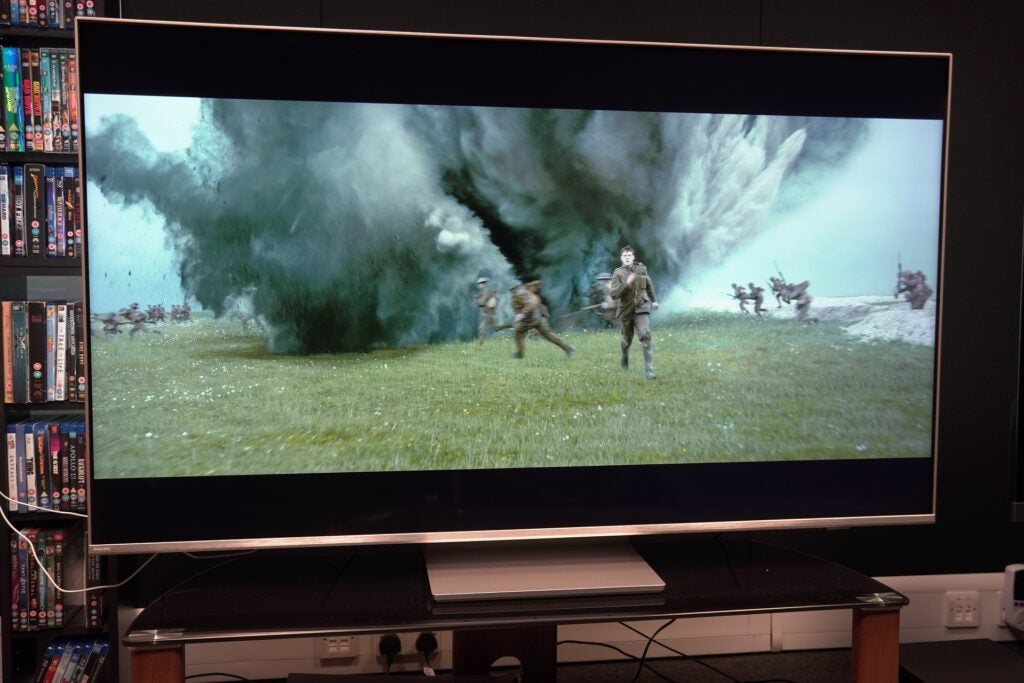
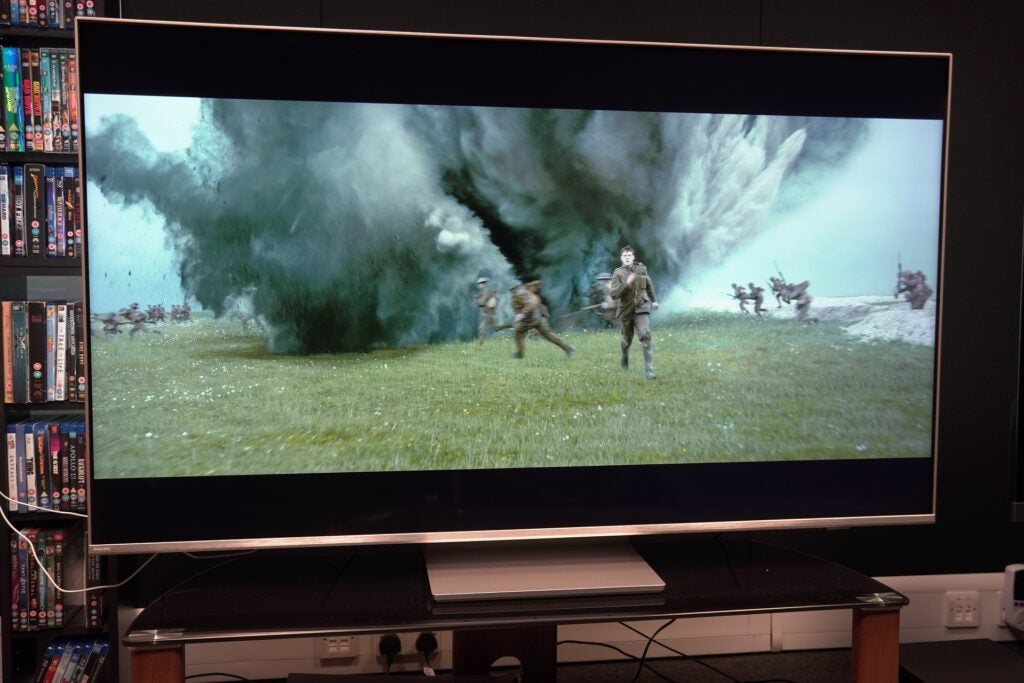
Our advice is to head into those settings and either nudge it down or turn it off completely. Each TV manufacturer has its own term for motion interpolation settings
- Samsung – Auto Motion Plus or Picture Clarity
- Sony – Motionflow
- LG – TruMotion
- Panasonic – Intelligent Frame Creation
- Hisense – Ultra Smooth Motion
- Philips – Motion Styles
Head into any of these settings and knock the strength of the motion down a level (some with go from High to Low, Max to Min or just a series of options, ‘off’ usually being the first one on the screen).




