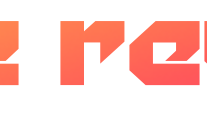The OnePlus 12 boasts a solid battery life thanks to its 5400mAh capacity which is larger than much of the flagship smartphone competition.
Although it can easily deliver all-day battery life with such a large cell, you may still find yourself draining the battery faster than you’d like, especially if you’re a mobile gamer or a power user. Luckily, there are steps to take in order to optimise the device’s battery life and make it last a little bit longer before reaching for a charger.
Read on to follow our steps and see how easy it is to optimise battery life on the OnePlus 12 to extend your phone’s longevity between charges.
What you’ll need:
The short version:
- Open Settings.
- Tap Battery.
- Scroll down to Power saving mode.
- Turn on Power saving mode.
- Turn on the Super power saving mode toggle.
- Select Turn on.
-
Step
1Open Settings
We’ll be demonstrating on a OnePlus 12 but the steps are near-identical on the OnePlus 12R. Open the Settings app from the app library.
-
Step
2Tap Battery
Scroll down the Settings page and tap Battery.
-
Step
3Tap Power saving mode
Scroll down the Battery settings menu and underneath the “Battery usage by app” graph you’ll see Power saving mode. Tap here.
-
Step
4Turn on Power saving mode
Turn on the toggle next to Power saving mode. This will enable your OnePlus 12 to limit its power consumption to extend battery life. Your phone should continue to work as normal in most scenarios, regardless of this being switched on.
-
Step
5Turn on the Super power saving mode toggle
To further enhance your OnePlus 12’s battery life you can switch on Super power saving mode. This will make your device last longer but it will significantly limit what you can do with your handset.
Once you switch the toggle on, on a pop-up will appear.
-
Step
6Select Turn on
Select Turn on to activate Super power saving mode. Super power saving mode limits your access to up to six apps which can all be selected from the home screen. These apps can include phone, messages and contacts, so you won’t necessarily miss any important notifications.
Troubleshooting
Click on the exit icon in the top left corner of the screen and follow the steps on screen.
Another way to optimise your phone’s battery life is to turn off functions and services that you aren’t currently using. Open up your OnePlus 12’s Control Panel and disable functions such as Location, NFC, Mobile Data or Wi-Fi, depending on what you’re currently using your phone to do.
If you need any of the functions you’ve disabled, then simply open up your Control Panel and switch them back on.