Expert’s Rating
Pros
- Strong antivirus protection
- Essential protection against major online threats
- Simple, straightforward features
Cons
- Performance impact on some PCs
- User interface would benefit from consolidation
- Upselling of additional services
Our Verdict
A one-device limitation can feel tight to many people, but if that’s all you need, Norton Antivirus Plus provides plenty of value for its price. This entry-level antivirus suite is affordable and reliable while still costing less yet offering more features than rivals. If you can work comfortably with its quirks and potentially heavy performance effect, it can be ideal software for digital minimalists.
Antivirus makers stuff a ton of features into their most touted-plans, but not everyone needs those extra bells and whistles. Maybe all you seek is the basics for online protection in a single software package—and for just one device.
Norton Antivirus Plus is one slimmed down option that hits those notes exactly, with malware protection and a password manager as the standout features. As an affordable entry-level suite, you can skip the extraneous pieces of more expensive plans without sacrificing what you really need. The only caveat: You can acclimate to Norton’s quirks, including an app with two different interfaces.
What does Norton Antivirus Plus include?
Though its name lacks the reference, Norton Antivirus Plus is part of Norton’s 360 lineup—albeit as the most stripped down version, both in features and number of devices supported. Its primary focus is on direct threats to your online security, with the antivirus engine protecting you against malware and the firewall blocking network threats. The app screens for dangerous links and attachments as well.
This subscription also offers 2GB of cloud backup storage, access to Norton’s password manager, and PC utilities that include the ability to clear temporary files and monitor for outdated software.
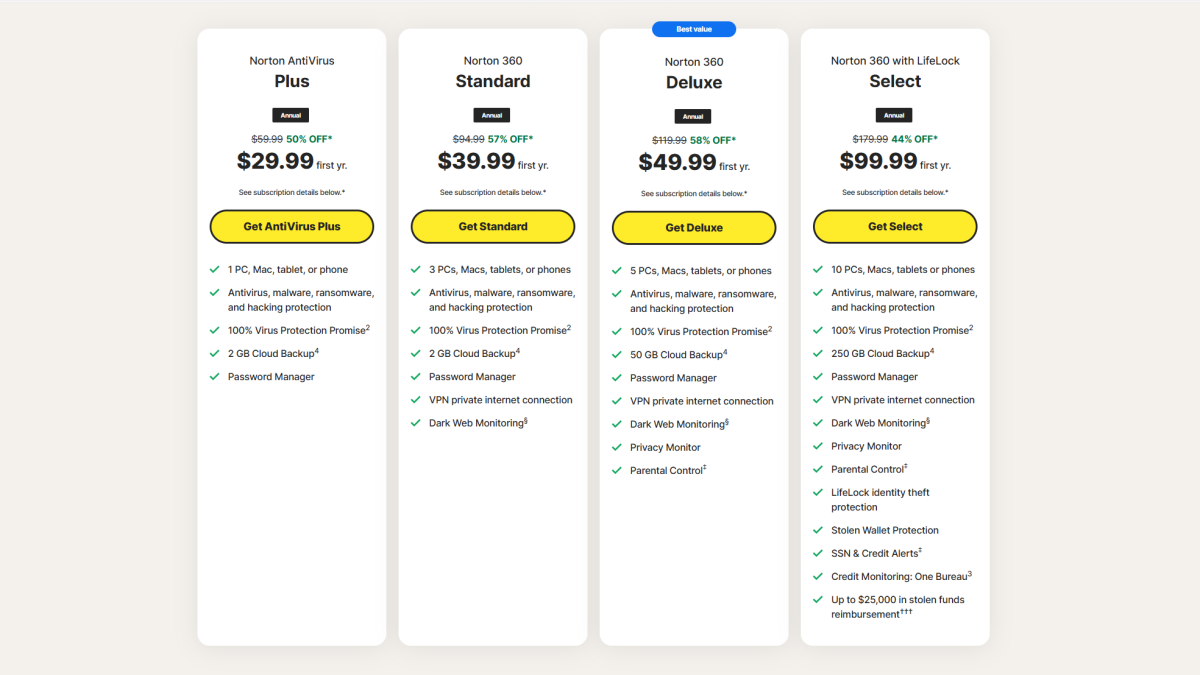
Norton’s introductory pricing can vary—last fall, Antivirus Plus was $20 for the first year during the holiday period.
Norton / PCWorld
How much does Norton Antivirus Plus cost?
If you buy through Norton, the Norton Antivirus Plus plan costs $30 for the first year, and then increases to $60 thereafter. You can try the software for 30 days before committing, though you’ll have to put down a credit card. Subscriptions also come with a 60-day money-back guarantee. Be aware that Norton automatically enrolls you into auto-renewal at sign-up.
Norton Antivirus Plus (1 device)
- $30 for the first year
- $60 per year thereafter
Norton Antivirus Plus supports PC, macOS, Android, and iOS, but this plan limits you to just one device.
You can save even more on Norton Antivirus Plus if you purchase your license through third-party retailers like Amazon or even PCWorld’s own software store—generally the price hovers around 75 percent off the normal price, and sometimes with extra bonus months.
Key features of Norton Antivirus Plus
Installation and user interface
After purchasing a subscription to Norton Antivirus Plus, you’ll get access to the installation file, which automatically downloads.
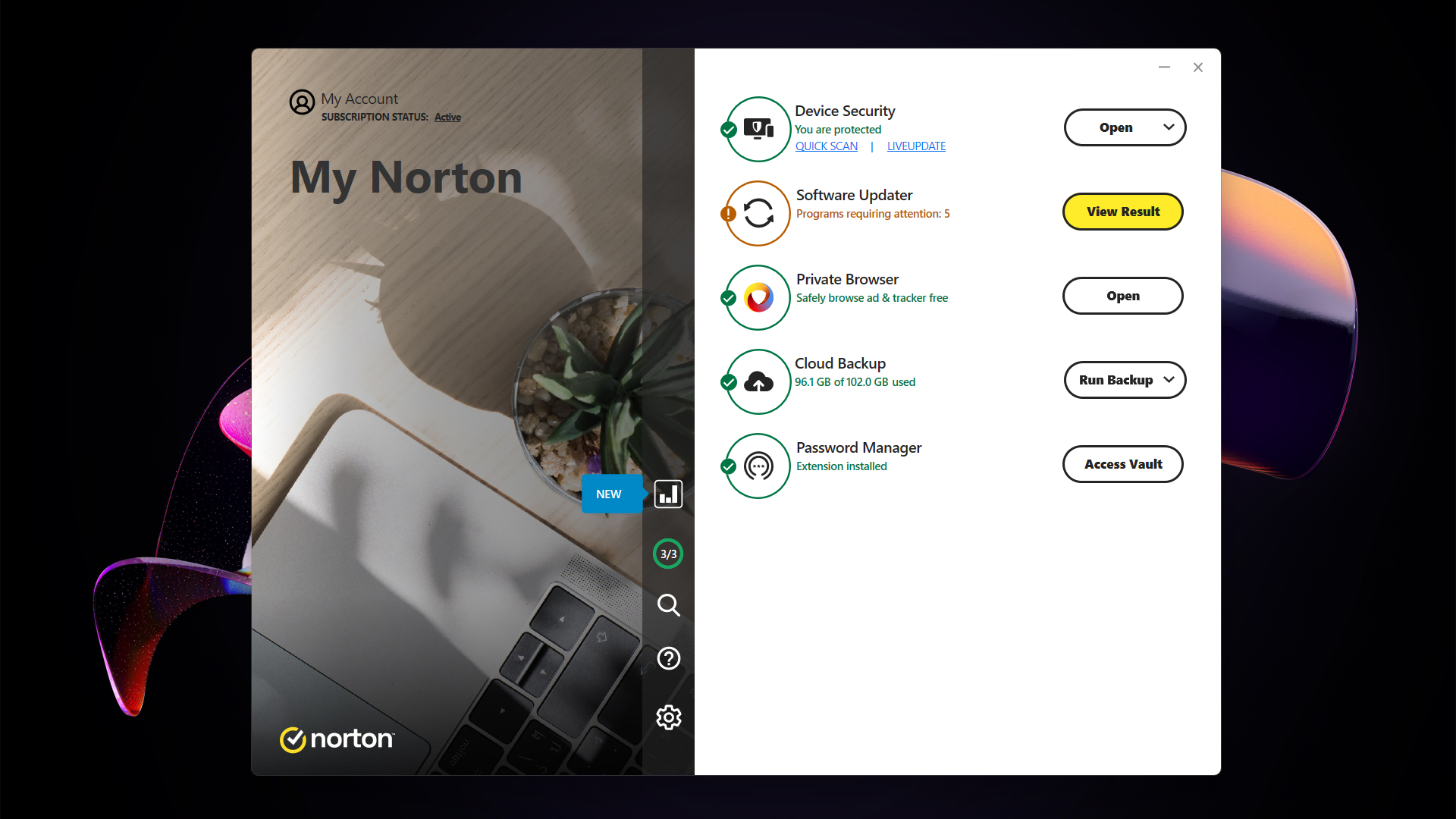
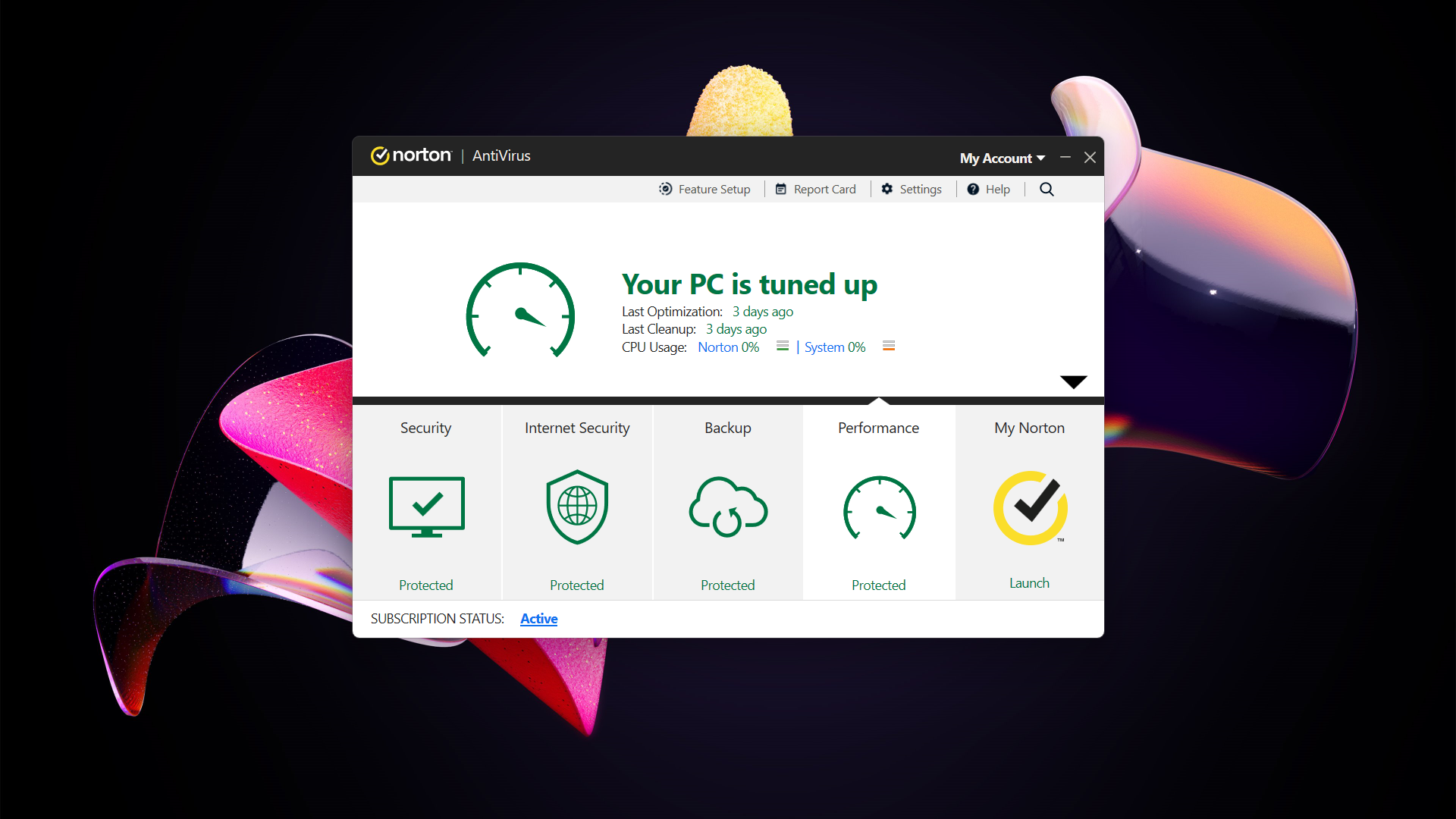
After installation, the My Norton window will be the first thing you see—it’s one of two interfaces you’ll interact with. It has a contemporary look and serves as a springboard to the most important features. You can start scans, update the app and its virus definitions, jump over to the password manager, manage your cloud backups, and fire up the secure browser. You can also run the software updater, as well as dig into a few program settings. (Tip: Turn off notifications for “Special offers” in the settings while rooting around.)
Generally, this view is simple and straightforward, with one exception. You get no back button while navigating through submenus (like in settings).
For a deeper dive into the program, you must switch to the Classic view by clicking on the Open button within the Device Security part of My Norton. A second window with a more outdated vibe will appear. Selecting any four of the tiles (Security, Internet Security, Backup, and Performance) reveals the full lineup of features related to that topic. The fifth tile takes you back to the My Norton view.
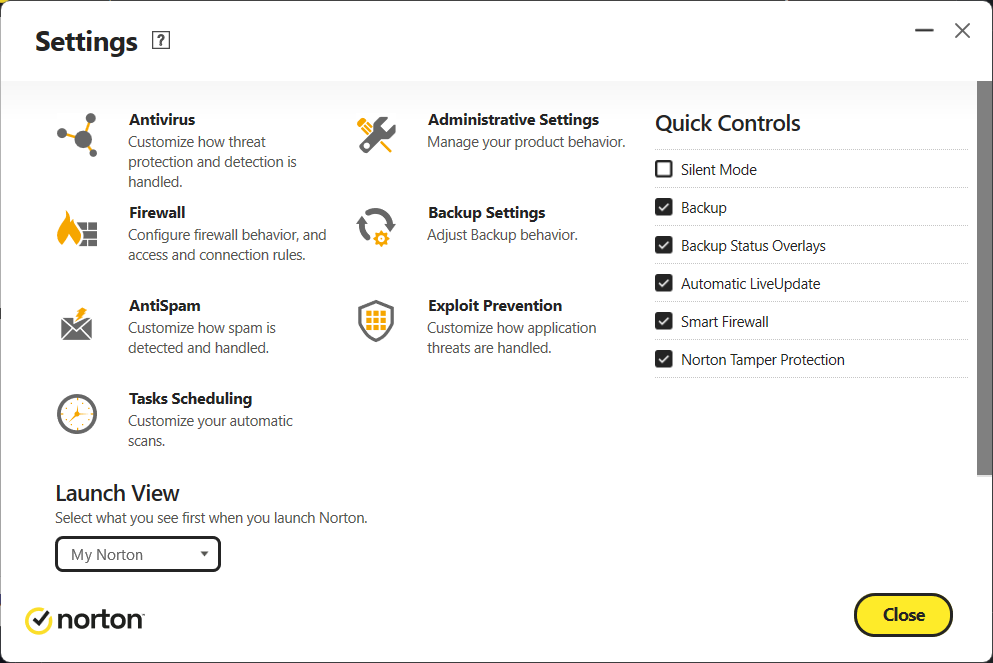
PCWorld
Also within the Classic view are the feature settings (like behavior of antivirus scans). You can adjust how antivirus scans, the firewall, and backups behave, as well as the protections for email and apps, and a several app settings.
This dual interface setup can be confusing initially—but it becomes less of a problem the more you use the program.
Virus, malware, and threat protection
Real-time protection
Norton Antivirus Plus protects your PC in real time by scanning new or changed files, watching for unusual app behavior, and screening for malicious scripts, attachments, and links in downloads and local email. Additional defenses (like protected folders, if you have a particular concern about ransomware) are only available on higher plans—though these days, ransomware is less of a concern for most individuals.
To avoid phishing sites and other malicious pages (including ones that cause your PC to automatically download sketchy files) while browsing, you must first install the Norton Safe Web extension. It blocks dangerous sites and provides visual indicators for how trustworthy a link is.
Scheduled and manual scans
By default, Norton Antivirus Plus will run a full scan of your PC once per month. Scheduling can be very precise—if you want to run one every 13 hours, it’s possible. You can also set a schedule for the other default scan types (Quick Scan, Drive Scan, Folder Scan, File Scan), as well as for any custom scans you’ve created.
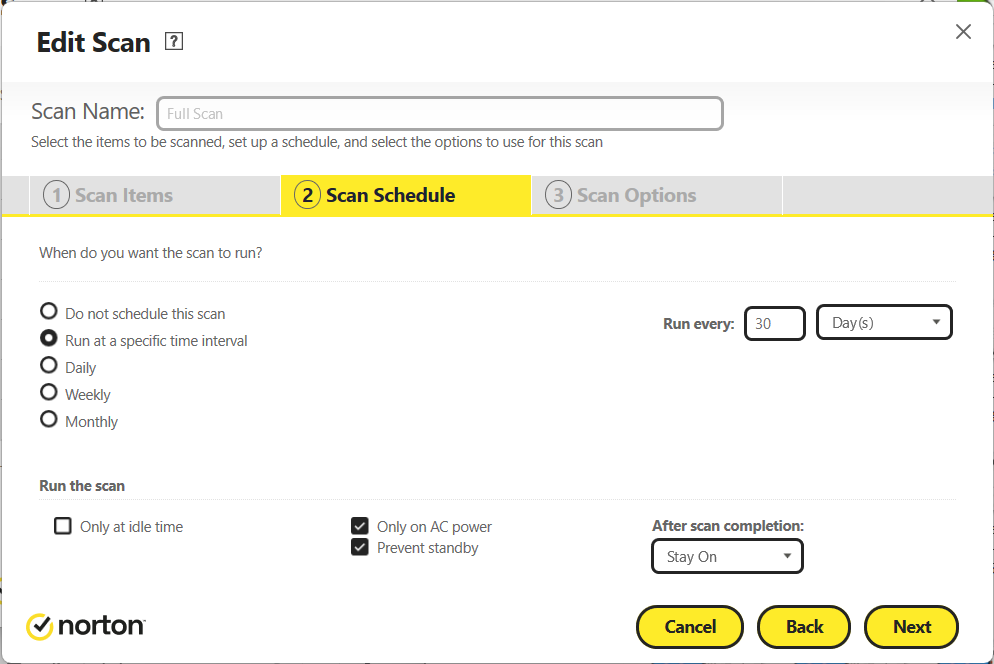
PCWorld
For manual scans, you can choose Scan Options from the Device Security dropdown menu in the My Norton view, or click on Scans in the Classic view. Norton includes the option to scan for hard-to-find threats, as well as get diagnostic reports and recommendations on which of your files should be examined.
Advanced users may find scan settings too simplified—for example, the full scan only allows you to change if it looks within compressed files, scans network drives, removes infected folders automatically, and wipes low risk and tracking cookie files. The other default scans have even fewer settings. You also can’t choose to check over all files, even if unchanged.
Browser extensions
Rare is the PC that isn’t continuously connected to the internet. Since web browser use is a daily occurrence for most everyone, Norton includes several browser extensions to boost online safety: Norton Home Page, Norton Safe Search, and Norton Safe Web.
Norton Home Page switches your default to Norton’s own start page, while Norton Safe Search changes your default to Norton’s search engine. Meanwhile, Norton Safe Web scans links results for malicious content and also adds a visual badge to Google and Bing results showing if it’s safe to click (green is good, red is dangerous). Of this set, Norton Safe Web is the most useful—most people already have their own preferred home page and search engine.
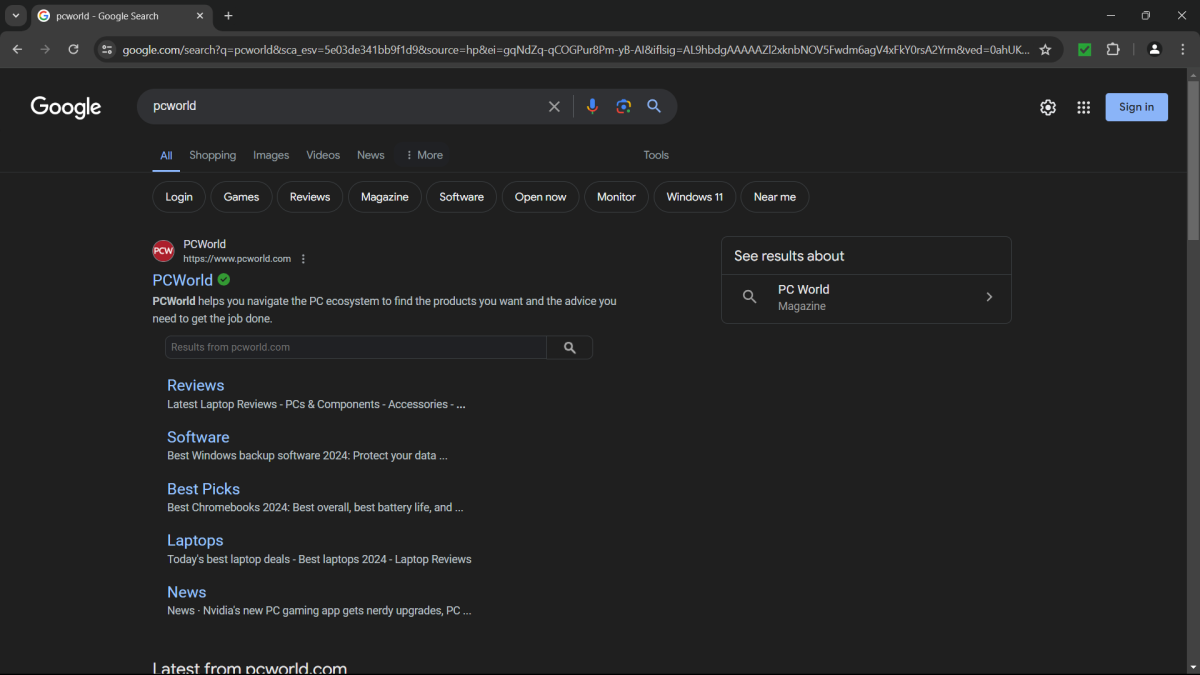
PCWorld
A fourth browser extension, Norton Password Manager, lets you manage your passwords. While not strictly necessary (you can access the service through the website), it’s the most polished of all available extensions and easy to use.
Cloud backup
Having backups of your most important files is a wise move—even if you’re not afraid of ransomware locking you out, premature storage drive death or a lost device always loom as dangers. Norton attempts to help on this front by allowing you to save copies of your documents to its servers.
By default, cloud backups will upload all but email and video files in your Windows document folders (i.e., Documents, Pictures, Music, etc). You can add or exclude file types, as well as specific files and folders. Norton also allows the creation of different backup rules (called a “Backup Set”), which is handy since you can only save to one location per backup set.
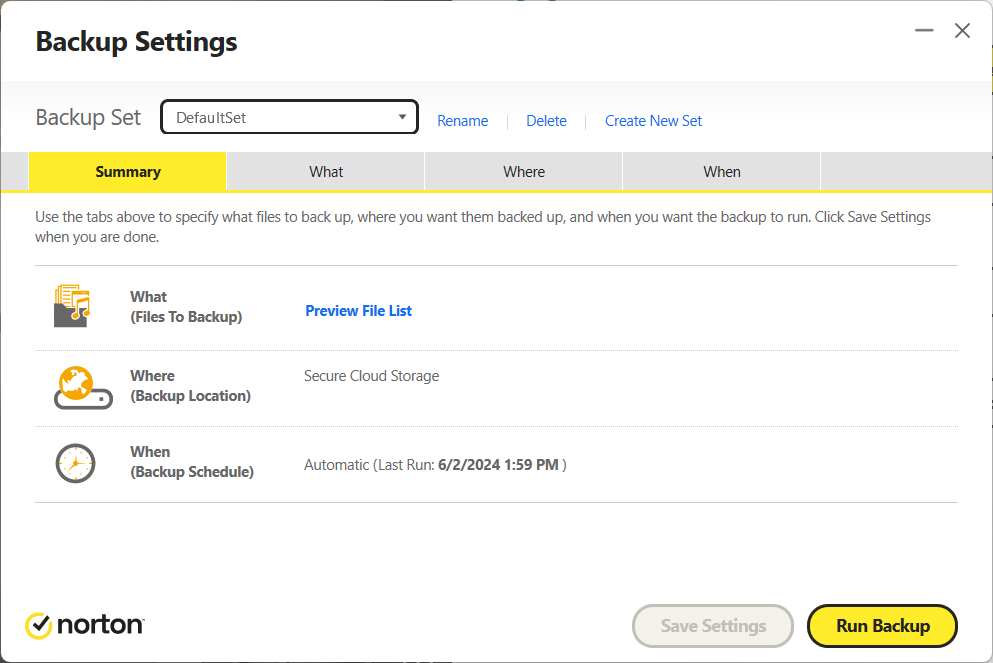
PCWorld
Note that for the Norton Antivirus Plus plan, you don’t get much included storage—just 2GB. That won’t be enough to back up music or a even a moderate photo collection, but should adequately cover your important text-based documents.
You can also create backups that save to a local drive—but in my experience, this option is buggy. On more than one computer, Norton would claim it had saved files to an external drive, but the files wouldn’t actually appear. You’re better off setting up your own system for local backups.
Password manager
Though simple, Norton’s password manager is good—a pleasant contrast to services that feel too stripped down. Setup is straightforward, with Norton prompting you to create a separate vault password, then to download a recovery key. (If you forget your vault password, you’ll need this key to recover the account.)
This double login system (once with your standard Norton credentials, then your vault password) would normally be a pain, but using passwordless authentication through the Norton Password Manager mobile app nips that in the bud. It’s seamless, if fractionally slow with authentication approval requests. You can access your vault through the website, a browser extension, or the mobile app.
Note that for the browser extension, you can’t set the clipboard to automatically clear a copied password after a certain time. That’s a feature usually offered by rival password managers.
PC utilities
Norton includes a handful of PC tools in its antivirus suite, which replicate existing Windows features, sometimes in a more limited way.
Optimize Disk is one such example. It’s Norton’s version of the Windows Optimize Drives utility, but more limited—it only defragments hard disk drives. Windows’ native tool is the better call, since it handles both HDDs and SSDs with the appropriate protocols. (Solid-state drives don’t benefit from traditional defragmentation.)
File Cleanup wipes temporary files in Windows, including any unwanted Internet Explorer files. (If the latter is applicable to you, it’s time to upgrade your operating system.) Again, you’re better off using the native Windows utility for this task.
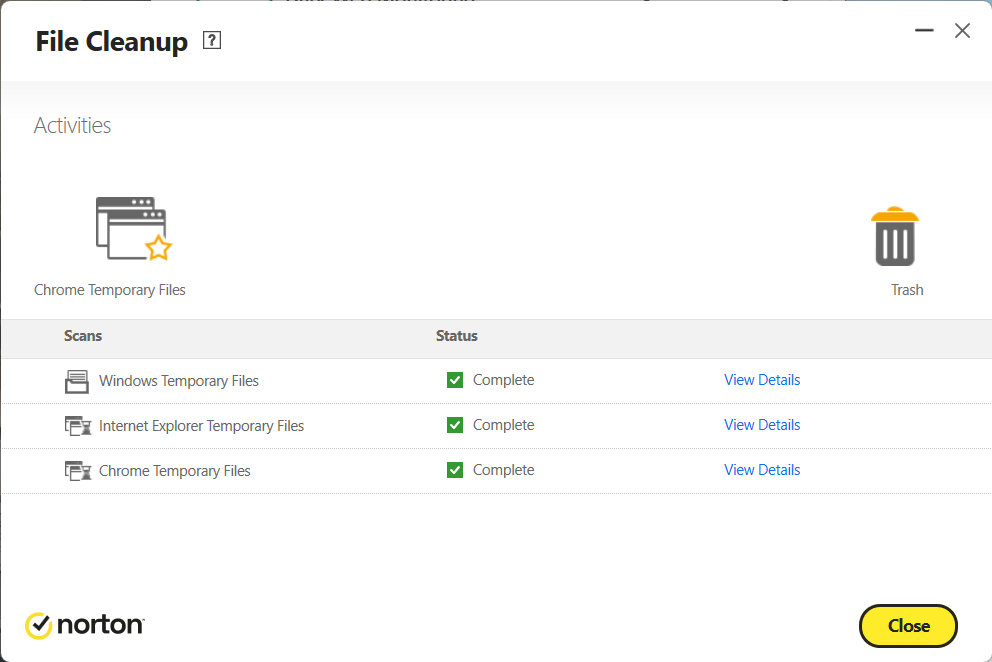
PCWorld
Startup Manager controls which apps launch automatically when Windows starts up—but you can easily manage this in Windows by typing startup apps in Windows search.
Graphs is the only interesting one of the lot, showing a history of system use (installations, downloads, optimization, virus detections, quick scans, and alerts). If you like to know exactly what your system is doing in the background, this overview makes those details easily accessible.
For these four tools, you must dig into Norton’s Classic view to find them. An additional tool lives in the My Norton view—Software Updater keeps track of out of date apps and lets you update them directly from the interface. (Our recommendation: Use the utility as a notification system, and then manually update yourself, to avoid potential software issues down the road.) Overall, Norton’s inclusion of these features is a nice thought, but not what sells the suite.
Secure browser
If you’re wary of Chrome, Norton Antivirus Plus includes an alternative called Norton Secure Browser. It’s also based on the same Chromium code as Google’s browser, but with a more curated experience.
Norton Secure Browser drops onto your PC preconfigured with the Norton Privacy Guard (which blocks trackers and some ads, but not sponsored search results), Norton Password Manager, and Coupons add-ons already installed. You can only uninstall the Password Manager and Coupon extensions.
If you want to add more add-ons, Norton offers a pared-down storefront—but you can get more by scrolling all the way to the bottom for a link to the Chrome Web Store (or just hop on Google or Bing search). That’ll allow you to install stronger ad-blocking add-ons like uBlock Origin, if you want more comprehensive screening.
Customer support
Help with Norton Antivirus Plus is available within the app, both from the My Norton and Classic views. Of the two, the Classic view is easier to navigate, but the My Norton view puts the answers to commonly asked problems right upfront.
You can also look up information on Norton’s support pages and community forums, and get technical support through chat, social media, and phone assistance. The in-app help and support pages are a good place to start, while the forums and company support are better options for troubleshooting.
Updates and maintenance
Norton automatically updates the virus definitions and app version, but the LiveUpdate feature within the app also lets you manually check for pending updates. It looks for any changes to the antivirus protection, Norton app, and process protection.
If you need to find the version of your Norton app, you can access it through Help > About in the Classic view.
Performance
Norton generally performs well in tests performed by leading security research institutes—for online protection, at least. It caught 100 percent of the threats in AV-Test’s zero-day attack and malware tests for January and February 2024 (the most current as of this article’s last update). None of the 15,362 samples for recently widespread and prevalent malware or 278 samples of zero-day attacks (including threats spread through the web and email) were able to slip past.
In AV-Comparatives’ real-world protection test for February through March 2024, Norton spotted 99.2 percent of the 246 test cases, with 9 false positives. (Rival ESET had zero false positives, while AVG and Avast posted five.) The samples were a mix of exploits (like drive-by downloads), malicious web addresses, and URLs linking directly to malware. Effectively, Norton will protect against dangerous websites, but its sensitivity can end up blocking legitimate websites or downloads.

AV-Comparatives / PCWorld
When facing AV-Comparatives’ March 2024 malware protection test and its 10,053 samples, Norton scored a 81.8 percent offline detection rate, 98.9 percent online detection rate, and a 99.97 percent online protection rate, with 26 false positives. Of these results, the online protection score matters most, since it represents how well antivirus software stops threats that reside on your PC—and Norton’s is among the top on the chart.
That said, Norton’s offline detection score shows how much the program relies on an internet connection for that protection. Without the company’s servers bolstering its screening abilities, the app isn’t as sharp at identifying threats. It trails almost 15 percent behind its best competition in catching malware locally. That uneven performance means you must wait for malware to get up to mischief before it gets blocked and wiped. Meanwhile, rival Bitdefender posts a 96.1 percent offline detection rate, while still also offering a 96.1 percent online detection rate, 99.92 percent online protection rate, and just eight false alarms.
Norton did not participate in AV-Comparatives’ November 2023 Advanced Threat Protection Test, which evaluates a security suite’s resistance to more sophisticated, targeted attack methods like malicious scripts and fileless attacks.
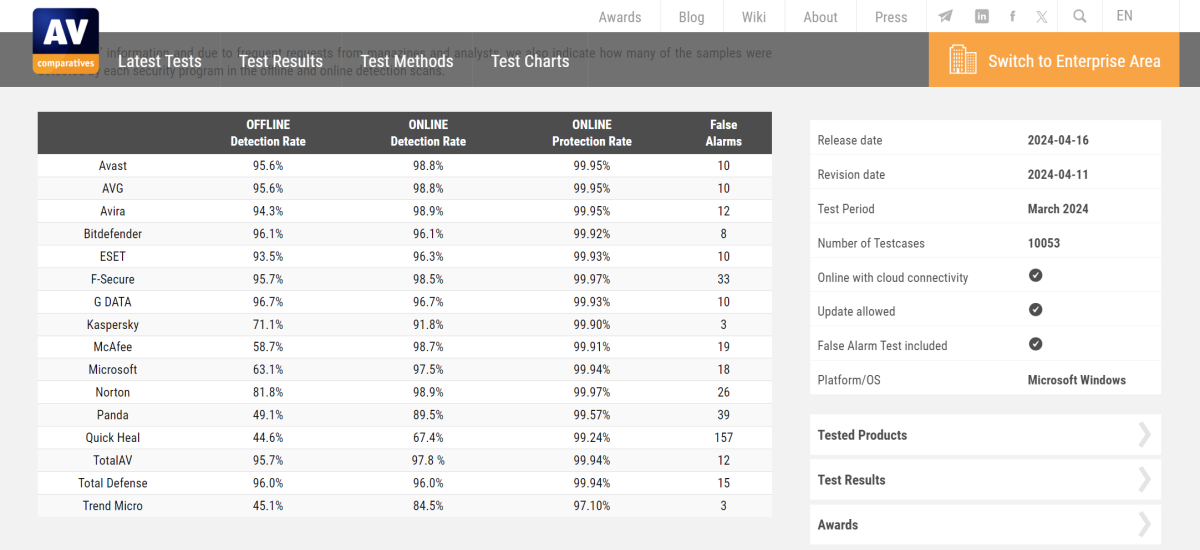
AV-Comparatives / PCWorld
As for PC performance, Norton Antivirus Plus can have a notable effect on common tasks—if running full scans while you’re active on the computer. The impact is softer during everyday activities, as shown by our PCMark 10 test. This benchmark simulates web browsing, video chatting, gaming, and file editing in open-souce programs like GIMP and LibreOffice. When idle in the background, watching for real-time threats, Norton Antivirus Plus had virtually no impact on PCMark 10’s test scores. But when a full scan ran simultaneously throughout the benchmark, the results decreased by about 6 percent.
That performance drop increased during our UL Procyon benchmark, which simulates document editing in Microsoft Office apps like Excel, Word, and PowerPoint. Benchmark results fell about 6 percent at idle, and almost 10 percent during a full scan. That difference swelled for our Handbrake encoding test, with a 11 percent decrease on idle and a sizable 22 percent tumble during a full scan.
However, these numbers don’t reflect how Norton typically handles full scans. After an initial full scan, subsequent ones only examine new or changed, which speeds up the scan time and reduces the hit to system resources. And by default, full scans are scheduled for off-hours.
Still, if you’re often copying to or changing files on your PC, Norton’s affect on system performance is something to consider—especially if you use a mid-range or budget computer.
Should you buy Norton Antivirus Plus?
As an entry-level software suite, Norton Antivirus Plus is an affordable, reliable option for those who don’t mind its dual set of interfaces. Its one-device limitation can be tight in an era where most people own at least a computer and a smartphone, but it’s cheaper than similar rival plans while offering more features. If you don’t need extra devices or features — smartphones are very secure even without third-party antivirus protection these days — this can be an ideal antivirus solution.




