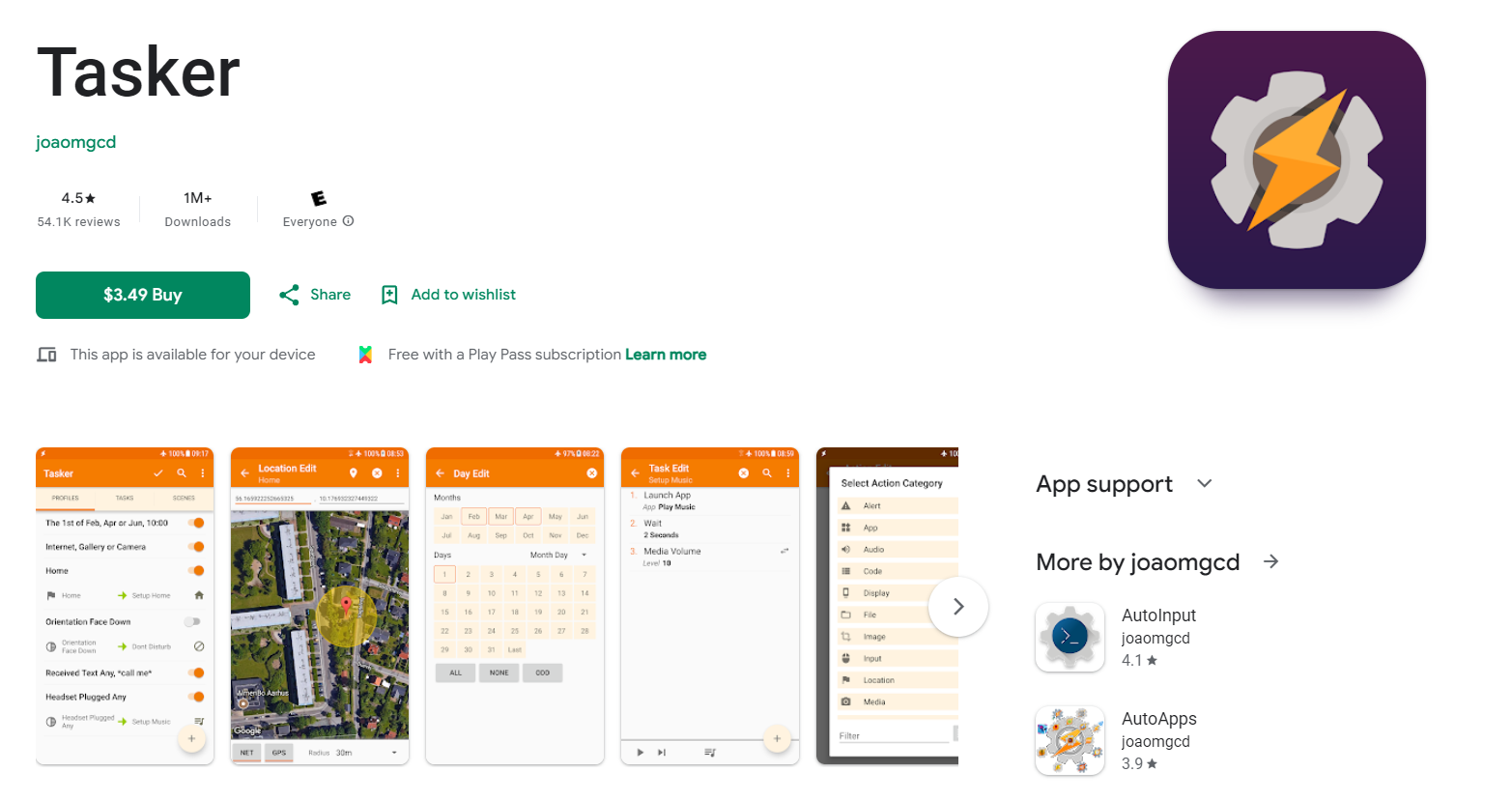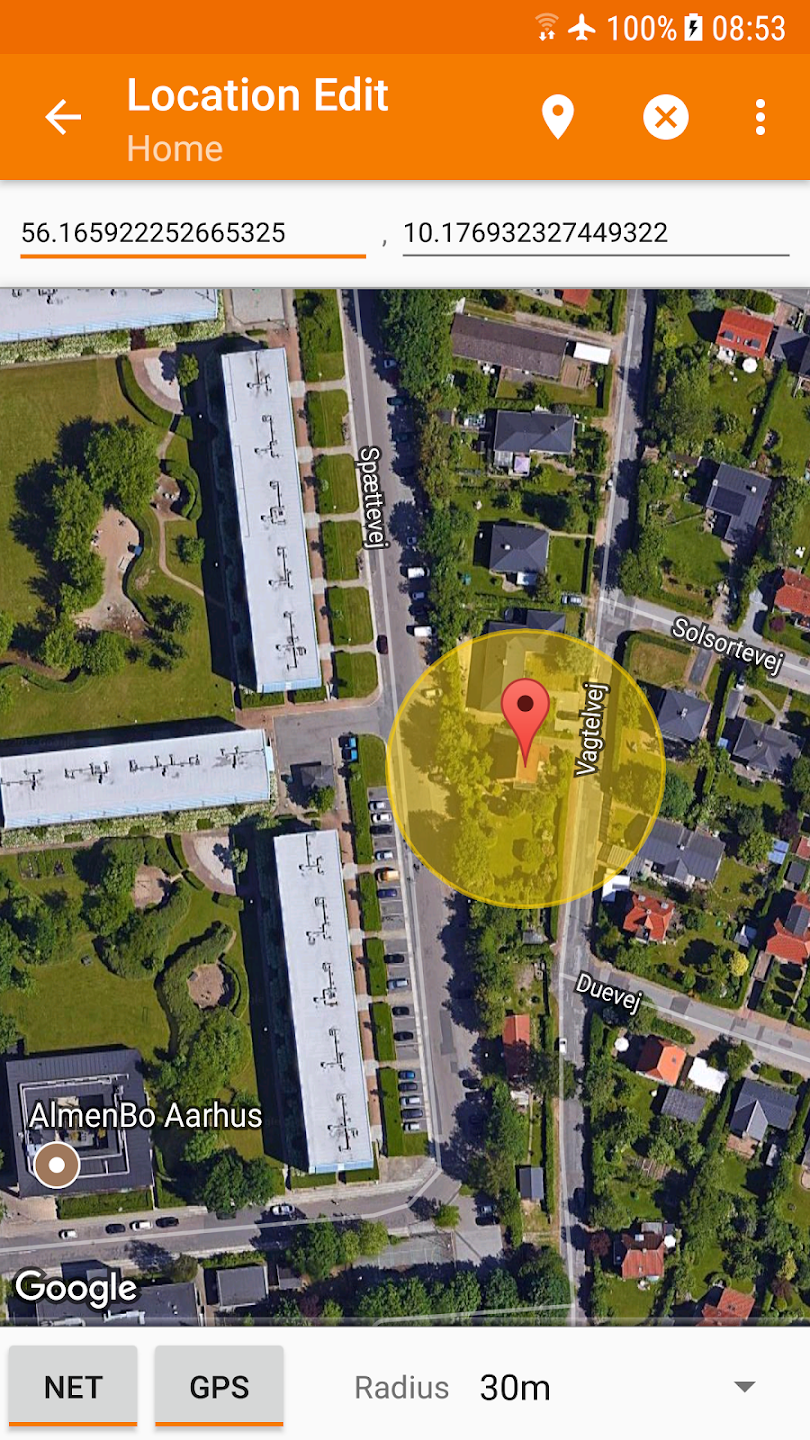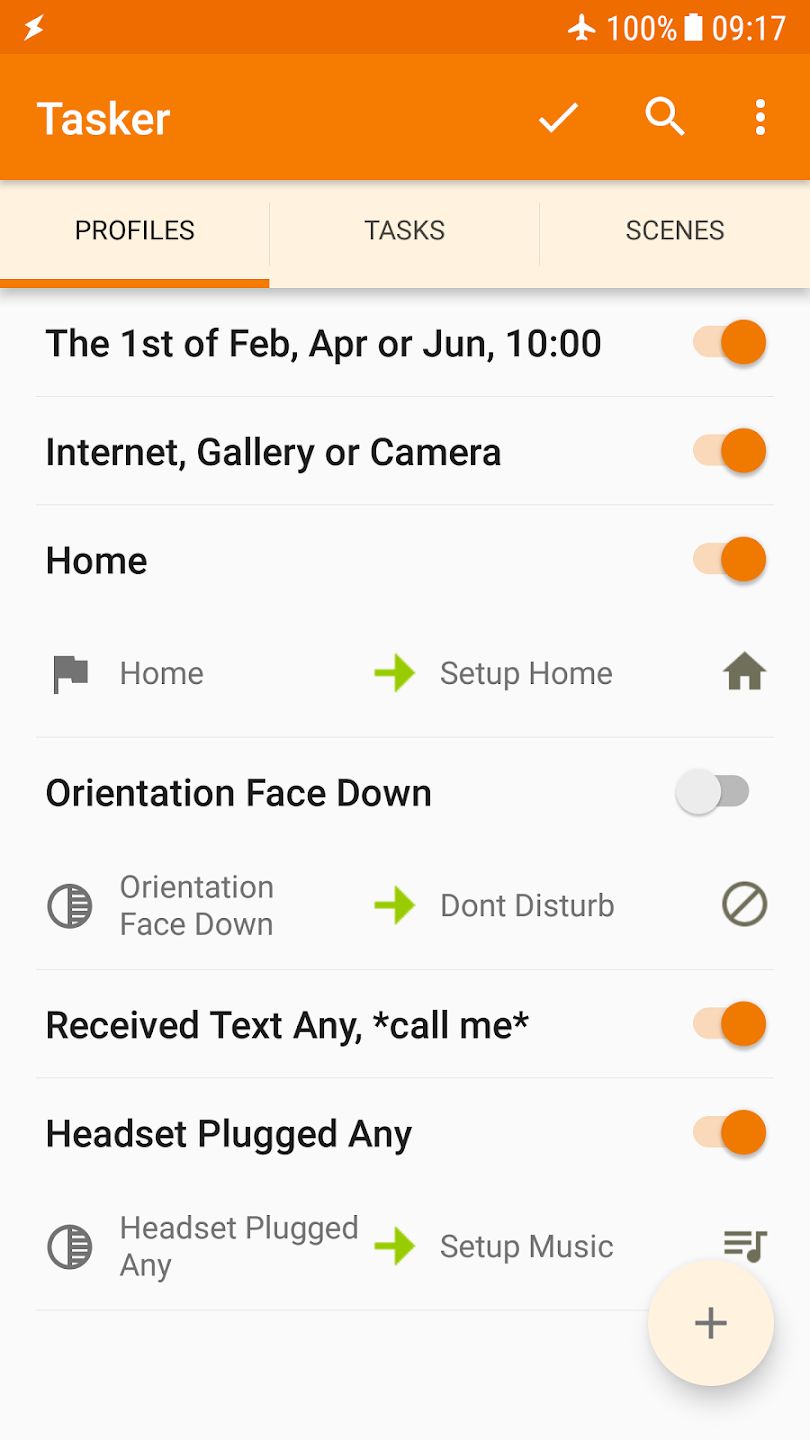Tasker has been around for more than a decade, and the project is still going strong with an active developer and an ever-growing community. No other app matches its flexibility or power. And ten years later, it remains the gold standard for automation on Android.
Tasker Unlocks Unlimited Possibilities for Android
Tasker gives you access to the entire spectrum of automation on Android. If it can be automated, Tasker can do it. That’s a pretty ambitious claim to make about an app. But it’s easy to back it up.
There are five levels of automation on Android.
Level 1: This is the basic level of automation. Think of opening Spotify when you connect your headphones, silencing your phone when you enter the office, or enabling Do Not Disturb at night.
Level 2: The second level is where things get a little bit more complex. Think of multiple triggers, if-then logic, automating notifications or profiles. Routines like if you miss a call from your mom and you’re in class automatically send her a prespecified text.
Level 3: On level 3, we venture a little deeper into the automation rabbit hole. Stuff like syncing with smart home devices, automatically interacting with the phone and app UIs, or using voice commands fall into this category.
Level 4: Automation on this level is only for power users. It involves things like complex nested logic, working with APIs, and creating custom interfaces. Imagine a custom Find My Phone project or an automated expense tracker.
Level 5: This is the most sophisticated level of automation possible on Android. It’s for programming experts only because it requires knowledge of scripting and programming languages like Javascript. You can create some truly unique automation projects at this level. Imagine an automated home security system built using old Android devices.
Most popular automation apps do a decent enough job on levels 1 and 2. But they struggle with advanced automation. And none of them even support expert-level scripting (except for Tasker, of course).
Tasker offers every level of automation thanks to its granular control over the UI, plugin support, nested conditional logic, and support for Javascript scripts to run complex routines and data manipulation. And that’s how it unlocks unlimited automation possibilities in Android.
You might ask yourself why I need a powerhouse like that if I don’t plan on creating high-level sophisticated automation. The answer is simple: you can just use other people’s advanced projects. Tasker has a strong and thriving community that shares resources, tutorials, troubleshooting, and pre-made workflows that you can easily import and use on your device.
How Tasker works
The features that make Tasker a powerhouse are also what make it difficult to learn. Unlike apps like Automate, Samsung Routines, or MacroDroid, Tasker isn’t as intuitive. It comes with a learning curve. But if you’re a tinkerer and you enjoy the process of figuring stuff out, I cannot recommend it enough.
You can find plenty of resources online to master Tasker. I’ll try to give you a little introduction to this wonderful little world here.
Once you’ve installed Tasker and granted it all the necessary permission, you’ll be greeted by a confusing set of tabs and buttons. They’re not all labeled and Tasker doesn’t walk you through them either. Before you can do anything in Tasker, you need to understand what each tab does.
Profiles: Think of profiles as the context for running an automated routine. This is where you set the conditions and triggers to run “tasks.” You can create profiles based on time, location, event, application, day, and state.
- Tasks: A task is a sequence of actions that run when a profile is triggered.
- Actions: Every task has a set of actions. These actions are executed after another while a task is running.
- Scenes: Tasker lets you create custom UI elements like dialog boxes, menu items, or input fields. Scenes are those custom UI elements.
- Variables: Tasker supports advanced manipulation of a wide range of data types through variables. You can set local variables limited to a single profile or global variables shared with every task and profile in Tasker.
If you understand what each of these components does, it’s easy to see how they work together. You start by creating a profile where you define a trigger and add a set of actions that you want to run when the profile is triggered. Finally, you link the profile to the task, and Tasker will automatically trigger the task when its conditions are met.
Variables and scenes are more advanced features that you don’t need for basic automation. The same goes for plugins, which expand Tasker’s capabilities even further.
That’s how Tasker gives you more granular control and tighter integration with the Android OS than any other automation app. MacroDroid is awesome for its ease of use but (compared to Tasker), it only gives you superficial control over triggers and variables. The same goes for Automate and its beginner-friendly visual flowchart UI. IFTTT is mostly meant for smart home control and web services.
Everyday Automation Awesomeness
What makes Tasker awesome is how it can be tailored for just about any use case.
But if you don’t want to create complex projects from scratch, you can browse the TaskerNet, the /r/Tasker subreddit, or Tasker forums to find community projects that you can easily import. Here are some amazing projects the Tasker community has created over the years.
A Better Find My Phone
If you’re like me, and you keep your phone silent or on Do Not Disturb most of the time, it’s frustrating when you can’t find it. You just need to import this project into your Tasker. And the next time you lose your phone, you only need to send a “where’s my phone” SMS and Tasker will unsilent the phone or take it off Do Not Disturb. It’ll also turn the ringer up to max and send you the location of the device, and its speed (in case someone has it, and it’s moving).
Morning and Night Routines
You can set up custom morning and night routines that connect with smart appliances, lights, and other smart home services. Smart automated alarms can take a look at your calendar and automatically set an alarm based on your schedule. Or set Tasker to automatically purchase subway tickets, remind you to drink water or pick up keys before you leave, or silence your phone when you enter the office.
Automatic Wallpapers
Having the same wallpaper day in and day out can get pretty boring. Why not let Tasker automatically pick wallpapers based on time of day, weather, or whether your device is in dark mode or light mode?
Better 2FA
Don’t want to bother with manually copying your 2FA codes? Let Tasker copy them from your SMS app and drop them on your clipboard.
Find Your Car
How about a project that tells you where you parked your car? Tasker creates a notification containing your location info as soon as you disconnect your phone from the car Bluetooth. When you need to find your parking space again, just click the notification again and follow the Google Maps pin back to your car.
Powered By a Responsive Developer and Community
Tasker has been in active development for more than a decade. During those years, it amassed a huge user base. Tasker has a dynamic community spread across Reddit, Tasker forums, and XDA Developers. The developer releases regular updates and engages with the community.
Users share tutorials, resources, plugins, profiles, scripts, and general expertise to enhance your Tasker experience. Most of these plugins and custom projects are free to use. And it takes just a couple of taps to load a custom profile or script into Tasker. That lowers the barrier of entry for new users. Plus, they can rely on the helpful community to solve their issues and help with their personal projects.
This has been your first introduction to Tasker. Now, you’re ready to explore it on your own and make your life easier with some helpful automation.