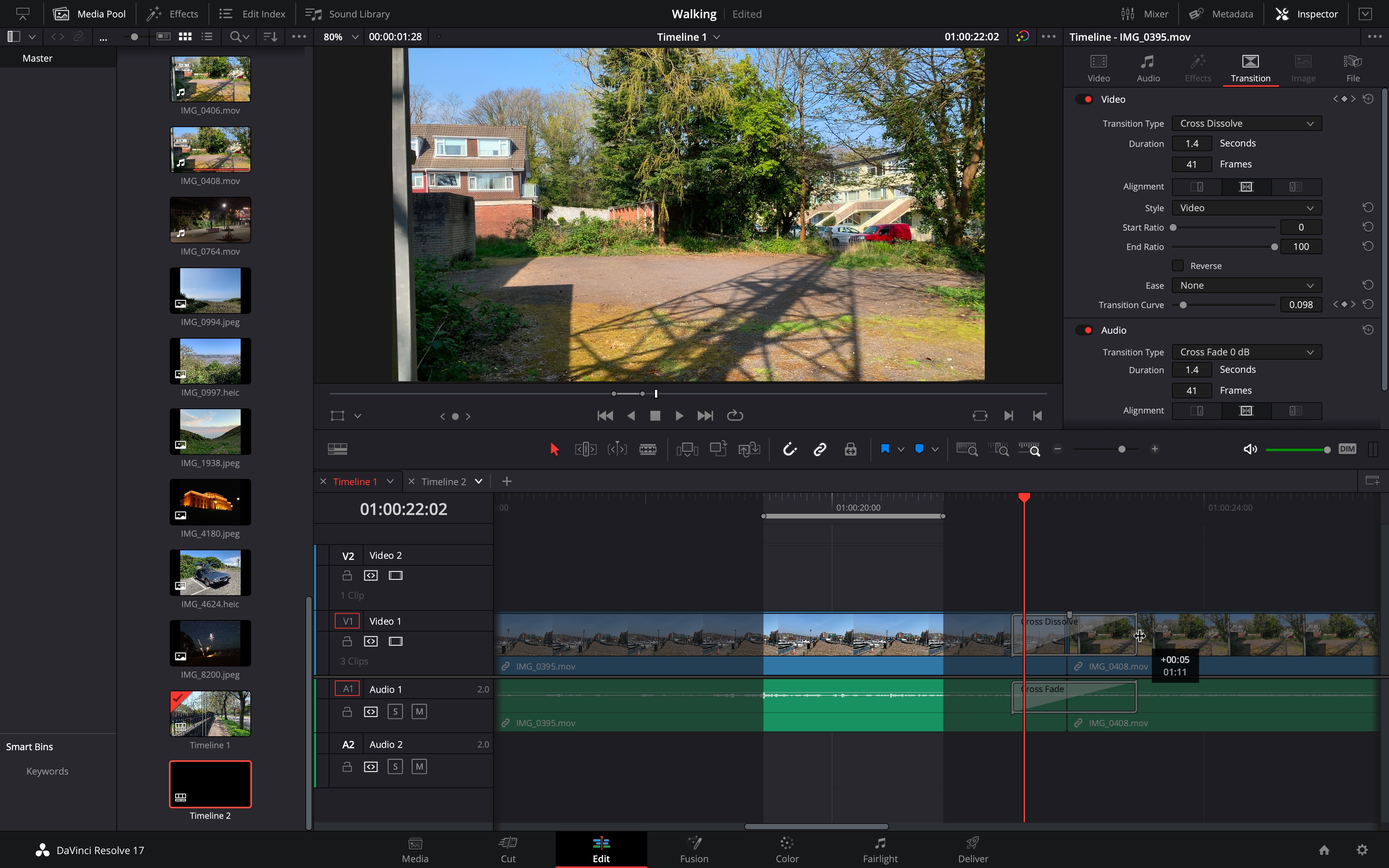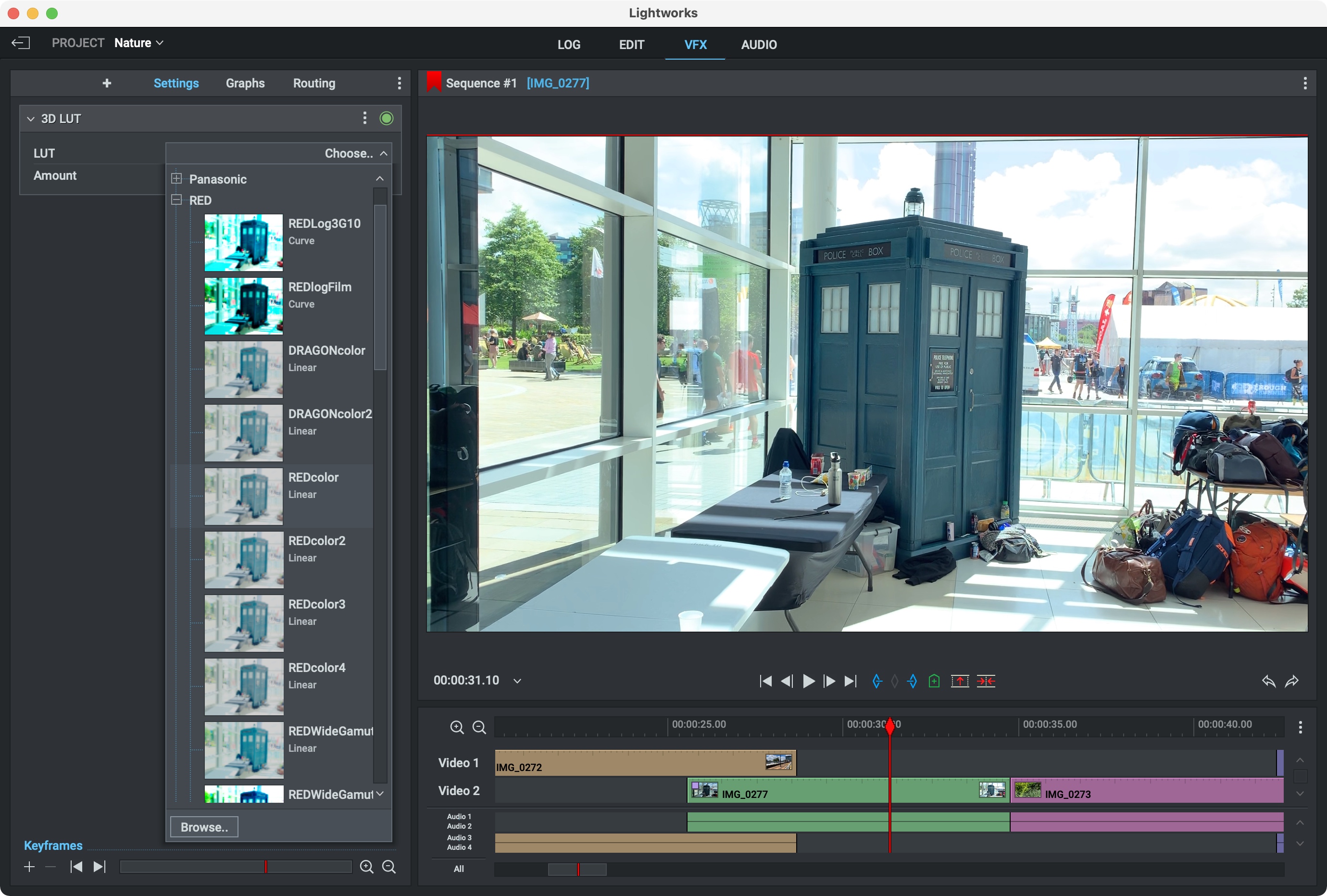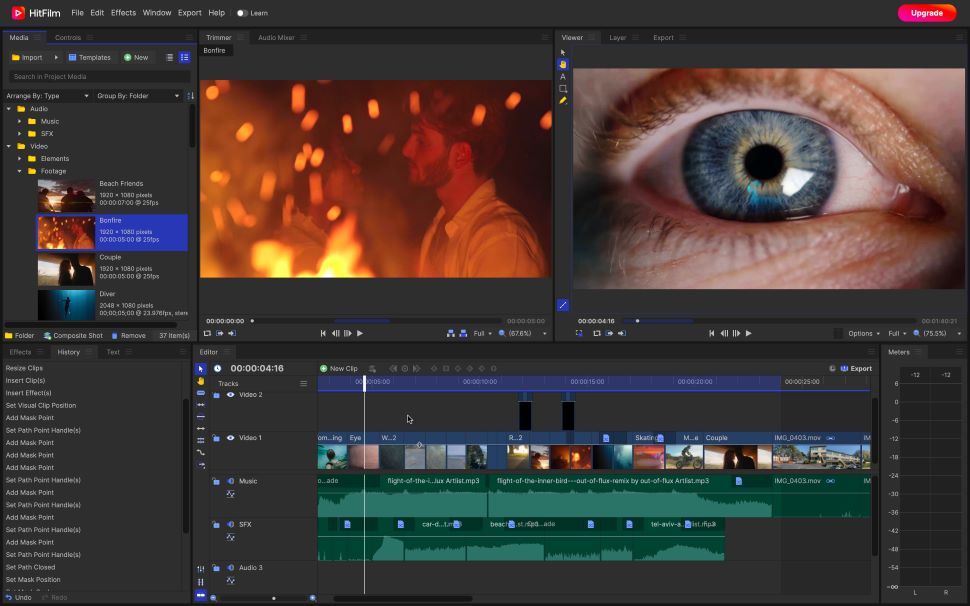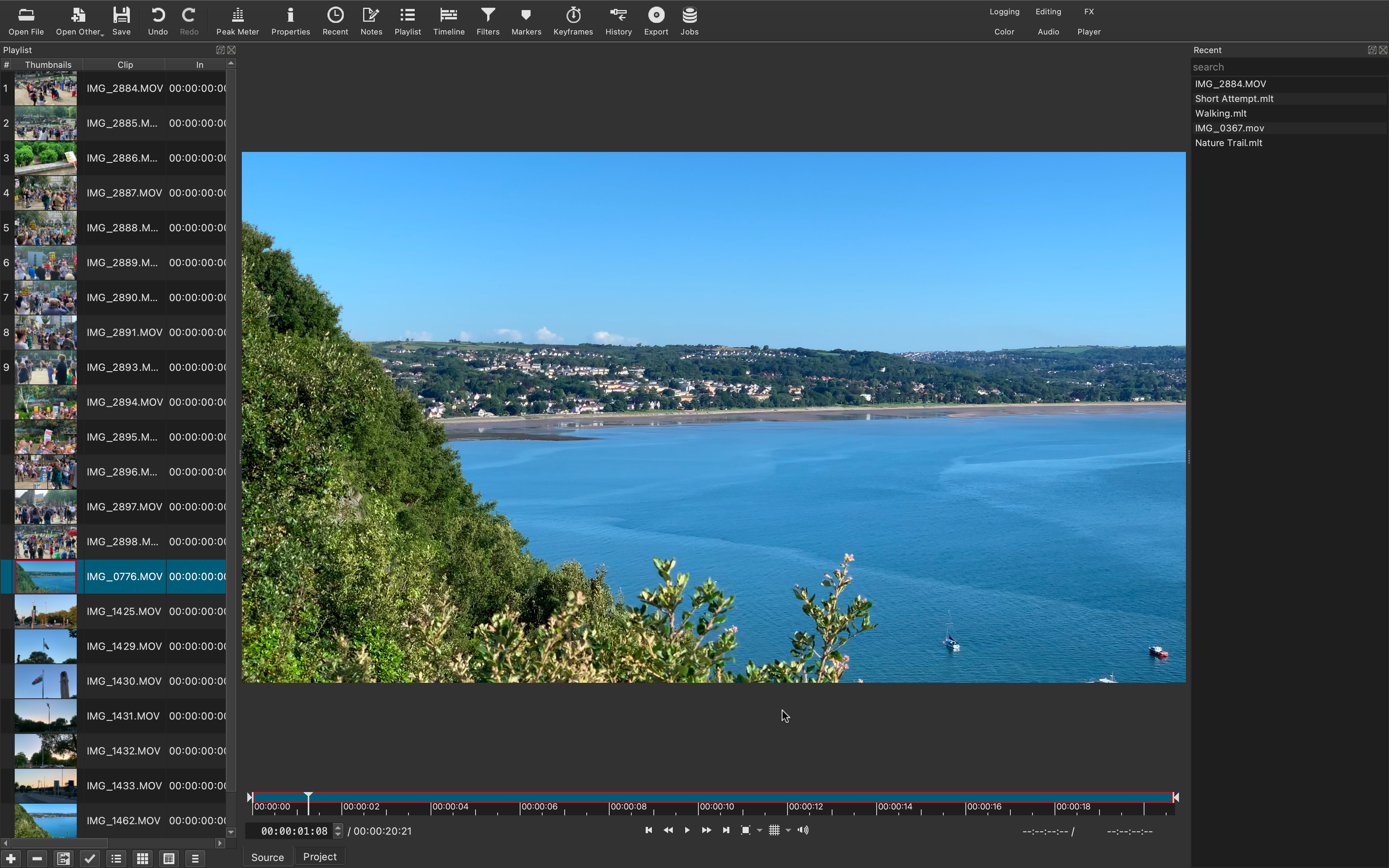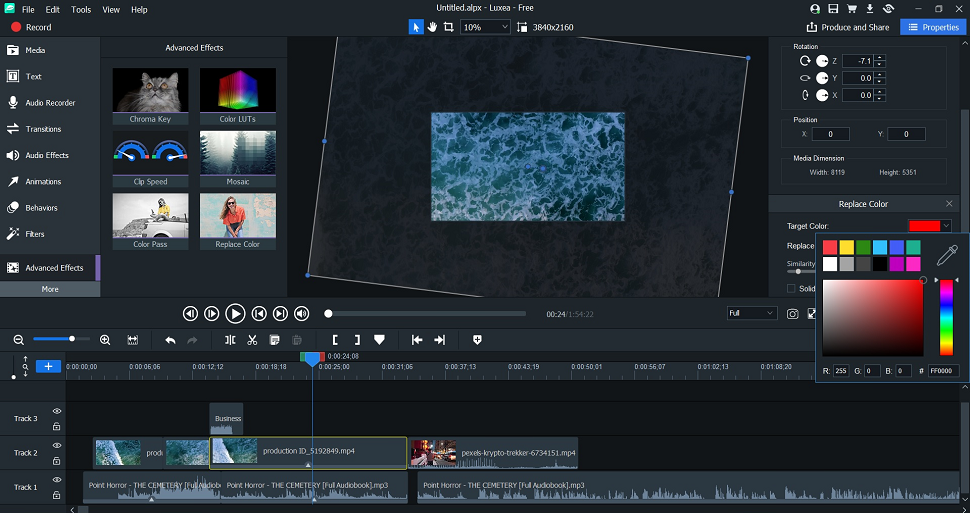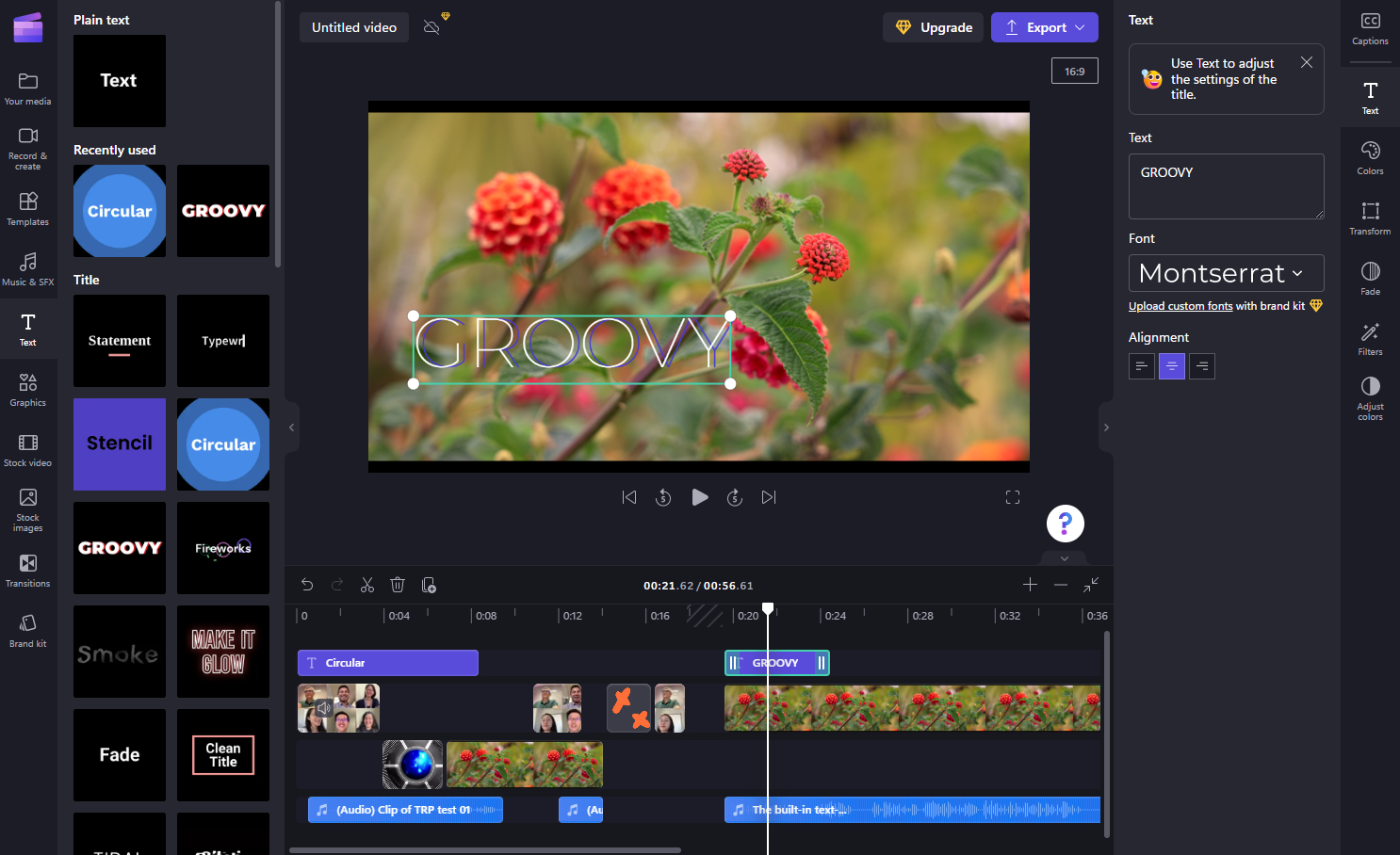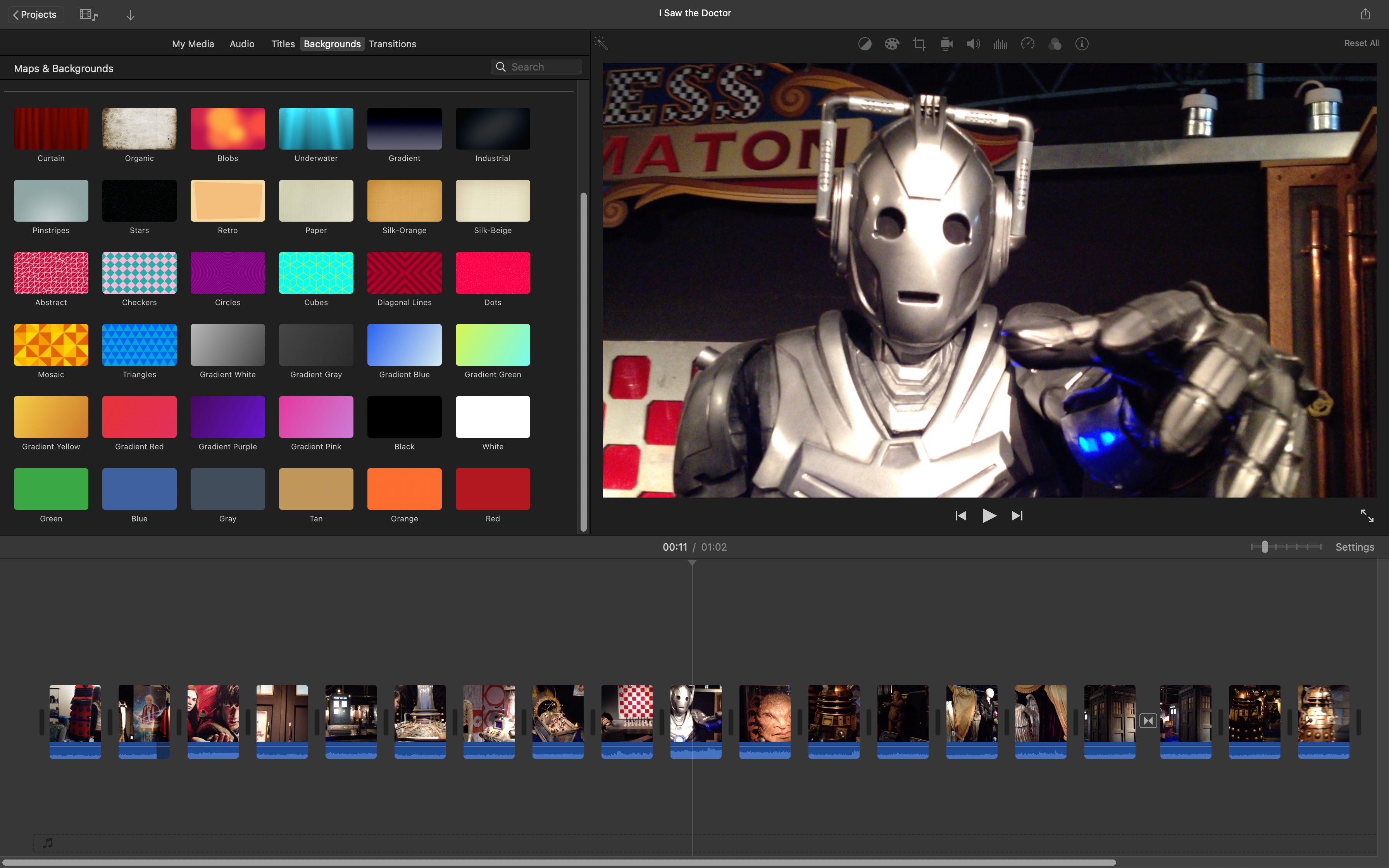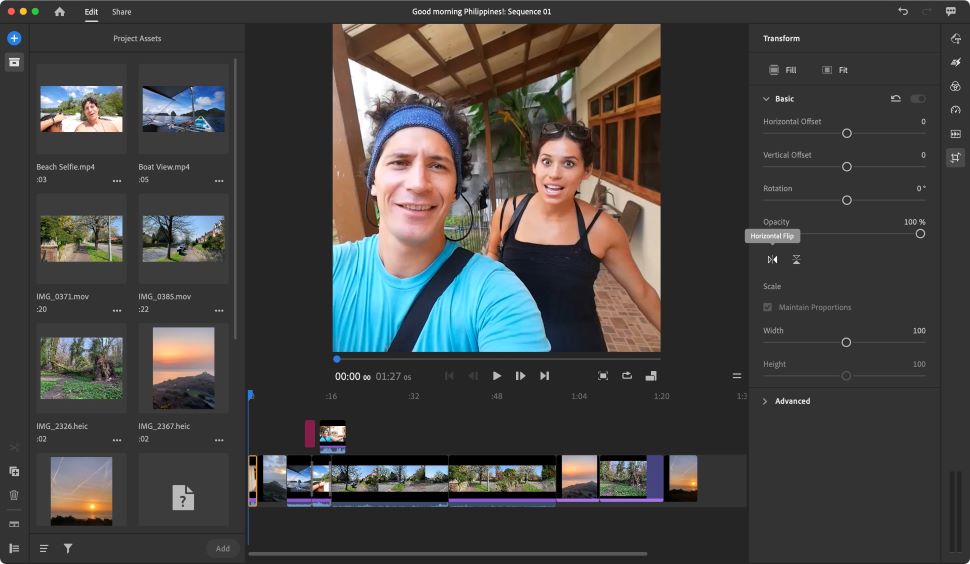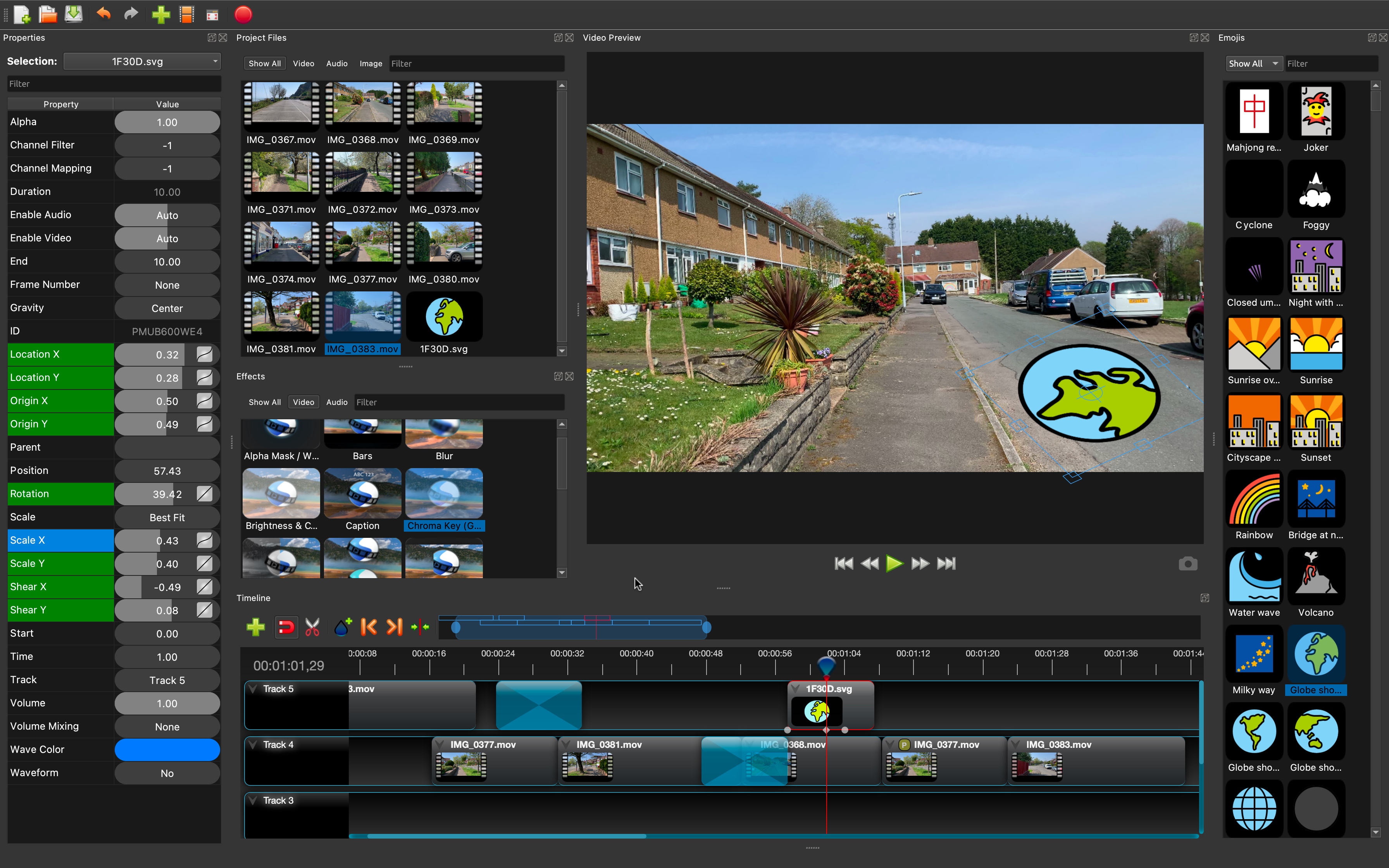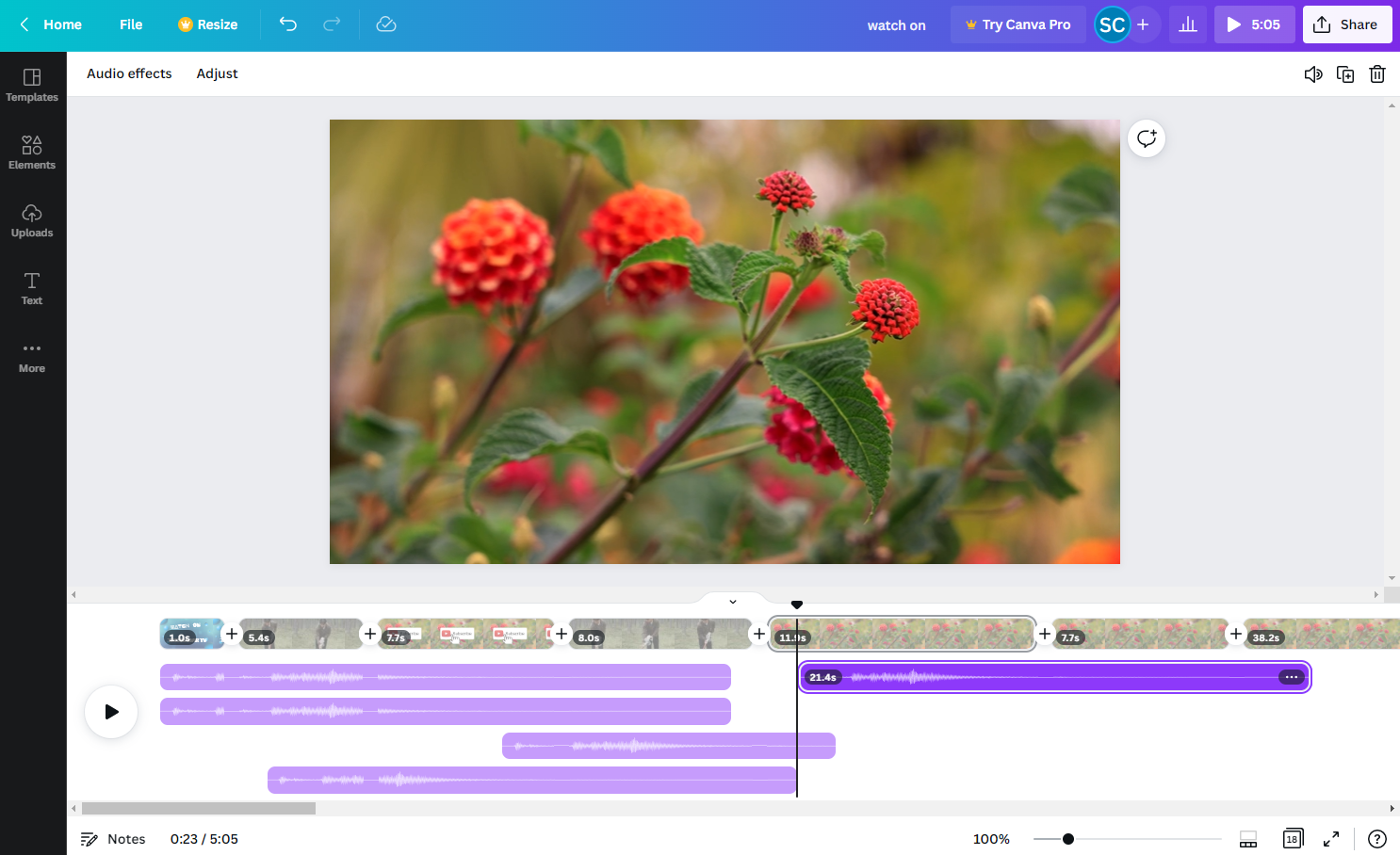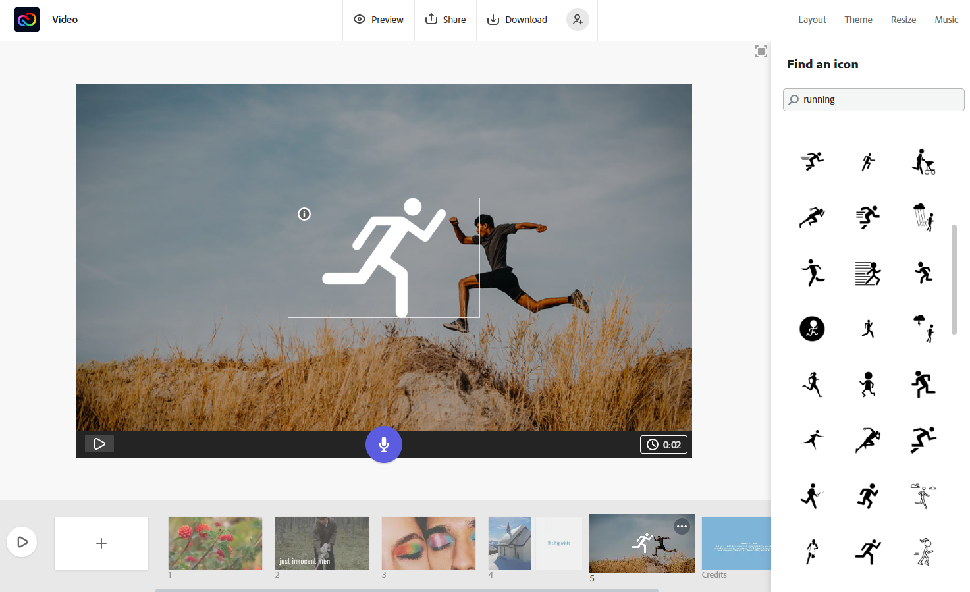The best free video editing software offers all the Hollywood-grade post-production tools you need – with no endless subscriptions or expensive licenses and no watermarks.
Our team of expert reviewers live and breathe video, from testing out the best video editing software to comparing all the best video editing software for beginners and best video editing apps. So, whether you’re creating web and social media clips or starting up a YouTube channel, you’ll get hands-on tips and advice.
In our experience, DaVinci Resolve is easily the best free video editing software (and arguably overall, at least for those who dislike Premiere Pro). It’s a professional-level video editor and VFX tool and once you get to grips with the node-based editing, you’ll find it’s more powerful than you could possibly imagine.
Alongside Resolve, we’ve tested and reviewed classics like iMovie, Shotcut, and Lightworks, newer apps like Clipchamp, and beginner-friendly editors like Adobe Express. During our review process, we’ve explored editing processes and workflows, extras like VFX tools, system requirements and performance. Where optional pricing is available, we’ll note this – but all of these video editors are completely free to use.
Best free video editing software overall
As the best free video editing software overall, Blackmagic’s DaVinci Resolve just can’t be beat, whether you’re running Windows 11, Mac, or Linux. Considering the vast number of features waiting to be uncovered within, which includes a powerful node-based special effects system, extensive color correction features, and audio tools, it’s difficult to believe Resolve is absolutely free.
Earning 4.5 stars in our review, the software is pitch-perfect for professionals and anyone serious about editing. It gets regular updates, and rivals the likes of studio darling Adobe Premiere Pro. And while the interface may feel complex at first, it won’t overwhelm you – and the community support around the product is incredible. The software even includes its own VFX software, Fusion.
You can also get the more powerful Resolve Studio – it’s $295 for a perpetual license, with all future upgrades free from then on. But it’s wholly optional, and most users won’t need to spend anything to get the most from Resolve.
Read our full DaVinci Resolve review
Best free video editing software for beginners
Lightworks is some of the best free video editing software – and it comes with a bit of a pedigree. Go to their website, and you’ll see how proud they are of the numerous professional feature films that have been cut with it.
But that was with the Pro version. The free option offers you the same interface but has a more limited selection of tools. It was something we highlighted in our review, noting that it has just enough tools to suit casual users, but advanced features are paywalled.
Still, don’t let that dissuade you: most of the pro features really are destined for professional users, and if you’re an amateur, enthusiast, or just starting out, you’ll have a great time learning the ropes with it. Everything is pretty intuitive, and the new contextual help windows guide you through your first steps effectively. The only major downside to the free version is an inability to export your finished product beyond 720p. We’d understand if 4K was deemed a pro feature, but 1080p? Really?
See how else it stacks up against it’s paid-for rival in Adobe Premiere Pro vs Lightworks.
Read our full Lightworks review.
Best free video editing software for Windows 11
While HitFilm isn’t the only free video editor for Windows 11, it’s a very user-friendly choice, especially if you’re coming at this fresh. Running across Windows and Mac, it boasts professional tools, and like Resolve, even has built-in VFX software.
There are subscription tiers which include higher-end tools, and also grant you access to an extensive media library, But you can learn to ignore all the red ‘upgrade’ buttons peppered throughout the interface, and get on with creating your videos freely and for free.
If you’re new to editing, you’ll appreciate all the tutorials on offer straight from inside. The only downside the lack of new features released. Or, at least, many new features that don’t try to entice you to upgrade to one of the subscription tiers.
Still, that doesn’t take away from the powerful features already present, which you can still use to create simple or impressive videos, all for free. The only thing to bear in mind is that HitFilm needs a computer with a bit of oomph, and one of the more recent operating systems.
Read our full HitFilm review.
Best free open-source video editing software
While it’s not perfect, Shotcut is still good, honest, free video editing software of the open-source variety. We did find some issues during our testing with it, but nothing serious, nothing that broke the timeline.
Shotcut may not be all-singing and all-dancing, but it offers everything you need to edit a simple video without duress. This is a very robust and mostly stable video editing package. Mostly. And it’s packed with features, including markers, time remapping and a generous use of keyframing abilities. Having said that, during our own tests on Mac, the voiceover tool repeatedly crashed. From what we understand of the implementation, it feels a little convoluted. But we’d choose convoluted over crashes any day.
Elsewhere, the interface itself is pretty flexible, allowing you to move sections around and even turn them into floating windows – essentially it will try its best to help you work the way you like to. If you’re in the market for a top free video editor, certainly give this one a go.
Read our full Shotcut review.
Best free video editing software for intermediates
While ACDSee has a long and storied history with a host of creative apps, its free video editing software for Windows 11, Windows 10, and Mac might not be on your radar. But it should be.
Luxea Video Editor is one of the most accessible video editing software tools on the market. It likely won’t suffice for professional videographers and editors, who may swiftly outgrow the software. But it’s perfect for beginners and intermediates who need to create great-looking, professional videos and social media content fast.
However, that low barrier to entry is deceptive. Under the hood, Luxea is absolutely packed with advanced features, from stock design assets to VFX tools and color grading. And, like the main tool, these are incredibly simple to apply to your footage, even if you’ve never tried it before. Luxea might not deliver Hollywood-grade tools – no Best Picture winner is likely to be created here – but their inclusion and operation is very impressive for a free video editor.
We also found ACDSee’s offering excelled at video editing on low-end PCs and laptops. System requirements are fairly low, and we had no trouble with the tool when we tested it on a basic home laptop.
The free version retains all the features of the premium, paid-for upgrades (available on a monthly/annual subscription, or a lifetime license). The only downside is that Luxea adds an intro and outro to all exported videos.
Read our full ACDSee Luxea Video Editor review.
Best free video editing software online
Clipchamp is a free online tool that runs in your browser without needing some heavy duty video editing computer. However, a Windows desktop app is also available, and given it’s Microsoft-owned, it’s arguably one of the best free video editing software for Windows 11 for lightweight projects.
It’s an incredibly simple app to use. It takes more than a few UI design cues from Canva, which that’s no bad thing, and it’s largely built for beginners and anyone who needs to crank out a lot of fresh video content fast. Editing is simple – if you’ve never tried video editing before, it’s a strong place to start. But there’s multi-track support for more complex projects.
Clipchamp’s real magic is in its templates. This makes it really simple to cook up videos for just about every social media platform – worth a look if you’re in marketing, or a content creator. Especially since videos aren’t watermarked and support full HD exports. You can even create GIFs with videos less than 15 seconds.
The stock libraries are full of image, video, and music assets, but to get the gold, you’ll need a monthly or annual subscription. The software lacks the power to take on full-fat video editors. And it can be difficult gaining granular control over projects. But for anyone boosting their video output quickly and efficiently, Clipchamp has a lot going for it.
Read our full Clipchamp review.
Best free video editing software for Mac
Many of the apps here are available for Mac, but if you’re looking for one made by Apple, iMovie is still a strong contender. It’s a simple tool that comes pre-loaded on Mac, perfect for casual use or new starters who will one day graduate to Apple’s superior Final Cut Pro.
It might not have received much love and attention from Apple lately, but there’s still a lot to like here. Despite a dearth of updates, you can still edit your videos with it, using its sleek and simple interface, and its compatibility with iMovie for iOS and even Final Cut Pro makes it possible to start editing on your phone, and seamlessly continue to your Mac. That’s a big selling point, but is it enough?
The video editing software is free for all Mac users, and if you’re curious about the art, you can do so much worse. But you can also do better. See how the program compares to Apple’s pro tool in our guide Apple iMovie vs Apple Final Cut Pro.
Read our full Apple iMovie review.
Best free video editing software for Android and iOS
As you’d expect from Adobe, whose industry-standard Premiere Pro has grown to define the bar for modern video editors, using Premiere Rush is a sleek, simple experience. Better still, Rush is works across multiple platforms: start on an iPhone, continue on a PC, polish on Android, and fine-tune on a Mac.
As everything is stored online, you can easily jump from one device to another (as long as they’re linked to the same Creative Cloud account, of course). This offers great flexibility and an efficient workflow. If you upgrade to the full experience, you’ll find a good range of tools, from color correction to titles, overlays, transitions, and even time remapping. Think of it like Adobe’s answer to Apple’s iMovie, and you won’t be far off.
We’d like to see more features rolled out for free users. We did encounter the occasional glitch when a clip refused to be deselected for some reason. And we were baffled when we discovered that certain tools are locked to certain platforms. For instance, you get a contextual menu to edit clips in your timeline, but only on an iOS device.
But overall, we can’t complain. It’s easy to use, with a simple interface, and pricing options are clear. There is a subscription tier, where you’ll find additional ‘Premium’ features.
Read our full Adobe Premiere Rush review.
Best free video editing software: Honorable mentions
The open-source OpenShot is capable of working on Windows, Linux, and (via the Daily Build workaround) Macs.
The interface is quite original, and is extremely flexible and customisable, to boot. You’ll have an increasing number of effects, many of which are useful in any workflow. Animation is extremely flexible and many parameters are keyframable. The latest version also lets you drop emojis over your videos, making it one of the best free video editor apps for Instagram and other strongly visual social media platforms – it adds a bit of character to videos, at least.
It’s not all smiley faces, though. One of the biggest problems is with the transitions, which still don’t work right. We found them to be pretty complex, too. Elsewhere, Openshot seems to have trouble letting Mac users actually edit those videos. At present, the official build has issues, requiring Apple users to use the latest Daily Build. However, the software is capable of handling most video formats, and the new improvements to the timeline make editing quicker and more enjoyable than before.
Read our full OpenShot review.
Canva Video is ideal for marketing teams, small businesses, and online influencers looking to cut clips in seconds. It’s not a fully fledged editor like DaVinci Resolve or Lightworks – don’t expect Hollywood-level editing tools, features, and effects here. You can only export movies to MP4 and GIF for a start.
What Canva Video excels at is helping beginners (or those in a serious rush) create professional-looking short videos and social media assets that can be shared with ease. The interface is near-identical to the company’s popular online graphic design tool, which relies on dragging, dropping, and resizing pre-built, customizable elements onto the canvas. If you’ve so much as glanced at editing software in the last twenty years, you’ll be fairly familiar with the layout and operation (in some ways, it reminded us of a modern take on Windows Movie Maker).
The online tool won’t satisfy experienced editors or those in need of the industry-standard powers of Premiere Pro or Final Cut. It’s far too basic to deliver those results, even with a Pro or Enterprise subscription. But for creating visual media and animations for your social networks, it’s one of the best.
Read our full Canva Video review.
The Adobe Express video editor is cut from the same (or, at least, near-identical) cloth as Canva Video. And while close enough in operation, it’s not quite as fluid as its rival, although like its rival, it’s best used for cutting together short, simple clips for social media or for creating slideshow presentations.
During our time with the online-only video app, we found it offered an incredibly simple interface, and thanks to Adobe’s refined user experience, the cloud-based program makes it supremely easy to edit your footage, add titles, music, and even voiceover narration.
However, in a bid to streamline and simplify, the process can be clunky – and actually uploading and processing videos makes a mockery of the word ‘express’. Still, the free version houses a nice selection of stock images, music samples, and graphics to help your movies pop off the screen. If you choose to take out an Adobe Creative Cloud Express subscription (and power-users may find that essential after a time), you’ll also unlock a wider library of Adobe Stock assets.
Read our full Adobe Express Video Editor review.
Best free video editing software: FAQs
How to choose the best free video editing software for you
Why you can trust TechRadar
We spend hours testing every product or service we review, so you can be sure you’re buying the best. Find out more about how we test.
When choosing which free video editing software is best for you, there are several key factors to consider.
Use
What kind of video do you intend to make, and where is it for? There’s a world of difference between quick editing of home videos you’ll watch on TV and editing something for Netflix or cinema distribution.
If you plan to use the software for commercial use, watch out for licensing rights (for stock assets, for example) and ideally opt for free video editing software without watermarks.
Formats
You’ll need to consider what formats the software needs to export in, what level of quality it needs to output, such as HD, 4K, or 8K, and whether it can deliver the kind of VFX software you want to use, if required. If you’ll be collaborating, your app will need to be compatible with the other people’s apps too.
Hardware
What kind of computer are you running your software?
Video editing is pretty resource-intensive. You can get free video editors for low-end PCs. But for flawless performance from editing to rendering, you’ll want a powerful rig to run the software. While a good graphics card and plenty of RAM is important, when it comes to GPU vs CPU for video editing software, CPU is the more important of the two.
if your PC specs are low, take a look at the best video editing computers, best video editing Macs, and best laptops for video editing.
Experience
Are you an experienced video editor, or would a simpler app that takes you step by step through the whole process be more helpful? Do you want to have complete control over every pixel, or would you rather let the computer do most of the work? How future-proof do you need your app to be?
Upgrades
Remember that most, if not all, free video editing apps are limited while not all high-end editors are unaffordable. Think about whether a free-to-use option is best for you or if it’s worth paying a little more for a bit more functionality. Can your chosen app grow with your imagination?
If you don’t need a fully featured video editor, then it’s worth looking at EZGif. When you need to crop a video to a specific aspect ratio, this simple online tool could be just what you need. It’s not suitable for very large files, but you can set the dimensions, select from a list of presets, and position the crop area yourself.
Which free video editing software do YouTubers use?
Generally speaking YouTubers tend to go for simple, effective and affordable apps. One of the best free apps is Lightworks, which you can get for Windows, Mac and Linux devices. It has integrated YouTube exporting and a bunch of really impressive real-time effects. It looks absolutely terrifying compared to something like Microsoft Photos but it doesn’t take long to learn and it’s a really good editing app.
There are lots of other good options too. The free app DaVinci Resolve is very good, especially on colour correction, while HitFilm is especially powerful and good for both beginners and experienced editors once you get past the learning curve.
See our guide What do YouTubers use to edit videos? for more advice and software recommendations.
Is free video editing software good enough?
It can be. Movies made in Apple’s iMovie have wowed crowds at film festivals over the years, and some people have made perfectly good movies using just it and an iPhone.
There are many decent free video apps out there, but there are a few things to consider. Performance, especially encoding and exporting, isn’t always up there with the big hitters, and you’ll often find that features are only available if you buy in-app purchases or just aren’t there at all. Some stick an enormous watermark over everything you output; few offer any kind of technical support. Pro-level features are rarely offered because these apps aren’t designed for video pros.
It’s worth being a bit pedantic here and differentiating between free commercial software and free open-source software. The former is often a cut-down version of a full product offered for free in the hope you’ll buy its big brother. The latter is usually a full product made available by individuals or teams of volunteers with no expectation of any financial reward. While open source acts can sometimes lack the polish and/or user-friendliness of commercial software they may well deliver all the features you need without requiring you to spend any money.
Why should I care about free software for editing video?
Video consumption is growing – recently, it was revealed that YouTube captures more viewers than Netflix in the US. Add in social media platforms like TikTok and Instagram, and the trajectory is clear. Whether it’s growing a YouTube channel or building brand awareness around your business, video is essential. And the best way to get started is with free video editing software, to understand how to add professional polish to your content.
Should I pay for a premium video editor?
To state the blindingly obvious, premium video editors tend to have advantages that free ones don’t. Those advantages tend to come in the form of resources: resources to develop apps that squeeze the most performance out of high-end hardware, resources to develop better effects, resources to fix show-stopping bugs, resources to make sure the app works on the latest hardware, resources to polish the interface and create help files and how-tos and all the other things you’d expect from professional software. But of course, that comes at a price.
If you’re a pro, time is money so you spend money to save time, whether that’s the time it takes to render your footage or the time you can’t afford to spend shouting when the app doesn’t do exactly what you want or crashes mid-edit.
Free apps are aimed at a more forgiving and less demanding kind of user. That’s not to say they can’t do great things. They can. But they often take a hand-holding approach that focuses on the basics and doesn’t give you access to the fine detail. They might take a good-enough approach to performance rather than a “Steven Spielberg needs this NOW!” no-compromise approach, and their effects may be simpler than the pro ones.
What video editing software features should I look out for?
That depends on the kind of editing you’d like to do. For example, you might not need much in the way of visual effects if you’re just splicing together home movies. But there are some key things to consider.
First up, what formats and resolutions does the app support? Can it use the footage from your camera without converting? Can it export to the places you want to share your finished footage?
Do you need features such as green screen or picture in picture (if you’re a YouTuber, the answers to those to are probably yes)? Can you share directly with social media, if that’s your thing?
How many tracks can you use? Can you pull in footage and audio from multiple files, swapping between them as needed, or will you need to do some pre-production first because the app can only handle a couple of tracks at once?
Does the app have any smart features to make everyday editing easier, such as smart trimming of clips or simple editing modes? Is it easy to add titles, transitions between scenes or to adjust the colours?
If it’s a mobile app, can you transfer your project to continue editing in a desktop equivalent of the app?
Which video editors do professionals use?
That depends on your definition of ‘professionals’ and the industry or sector you’re thinking of. Go to Hollywood or a major TV studio and the editing’s almost certainly being done in Avid Media Composer Ultimate.
In ad agencies, indie film studios and businesses making YouTube films you’re more likely to see Adobe Premiere Pro or Apple Final Cut Pro and associated apps such as Adobe’s After Effects, a motion graphics and visual effects app – see above for how well we rate those. These are very, very good tools designed to run on very, very good computers.
How we test the best free video editing software
We’ve tested, reviewed, and rated hundreds of paid-for and free video editors and production tools, so readers can make an informed choice. That includes trying out the best Adobe Premiere Pro alternatives, the best video makers, and the best VFX software. We’ve also compared popular software like Adobe Premiere Pro vs Apple Final Cut Pro.
The best free video editing software may not be as involved as paid ones, but many of the best ones are still full of features that are worth taking a deep dive. So, when testing free video editing software, we go beyond its most basic and most used features.
Naturally, we still start with its user interface, checking to see just how easy (or how difficult) it is to use and navigate for beginners as well as expert users. After all, even pros need a seamless, unencumbered workflow so they can focus more on the creative process.
We take stock of its available tools, testing the important ones to see how they fare against those on paid-for video editors like Premiere Pro, as well as check out the filters and effects on hand. We also make a note of just how many of them are free and how many are stuck behind a paywall. A number of free apps typically come bundled with bloatware, so we make sure to mention in our review if that specific app comes with it.
Finally, we test its exporting prowess, from how efficient it exports a video to how many video formats it has available.