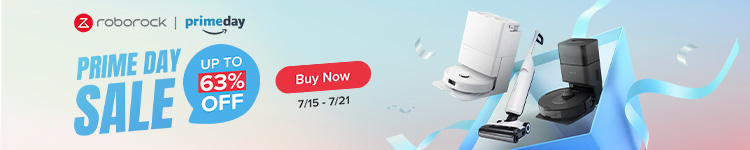Google’s Gemini has been available on iPhone for months now, but it’s not super easy to access since it’s hidden under a few clicks in the main Google app. Now, though, there’s a super easy way to access Gemini from your iPhone’s homescreen or using the Action Button.
As it stands today, there’s no dedicated Gemini app on iOS. Google does have an app experience for Gemini on Android, but iPhone users are required to use the main Google app to access the chatbot (unless they use a web browser). To launch Gemini, you need to open the Google app and then switch to the Gemini tab. It’s a quick enough process, but for frequent users, it’s understandably a little frustrating that you can’t immediately jump into the AI chatbot.
But, thankfully, a method of doing this has been discovered.
Matt Sephton, a game developer at Playdate, dug into the Google app for iOS and found the needed shortcut to launch Gemini directly from the homescreen or using the Action Button on the iPhone 15 Pro series. This was highlighted by Parker Ortolani, a 9to5Mac alum.
How to add Google Gemini to the iPhone homescreen
To get started on adding Google Gemini to the iPhone’s homescreen, you’ll need to open the Shortcuts app. From there, tap the “+” button in the top right corner to create a new shortcut. You’ll then need to find the Open URLs option in the “Actions” menu. You can simply type “open URLs” into the search bar to easily find it.
On that action, type in “googleapp://robin” which is the deeplink for directly opening Gemini.
From that point, you’re technically done, but you can take this a few steps further. Firstly, you should rename the shortcut from its default “Open URLs” to “Gemini” or whatever else you choose. You can also customize the icon. For this example, we used a blue color and the “sparkle” emoji that Gemini and other AI tools have co-opted.

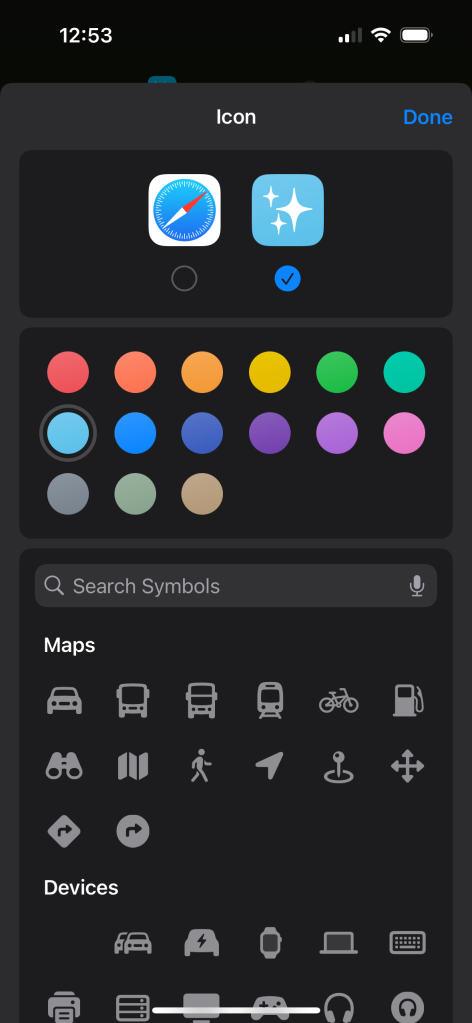
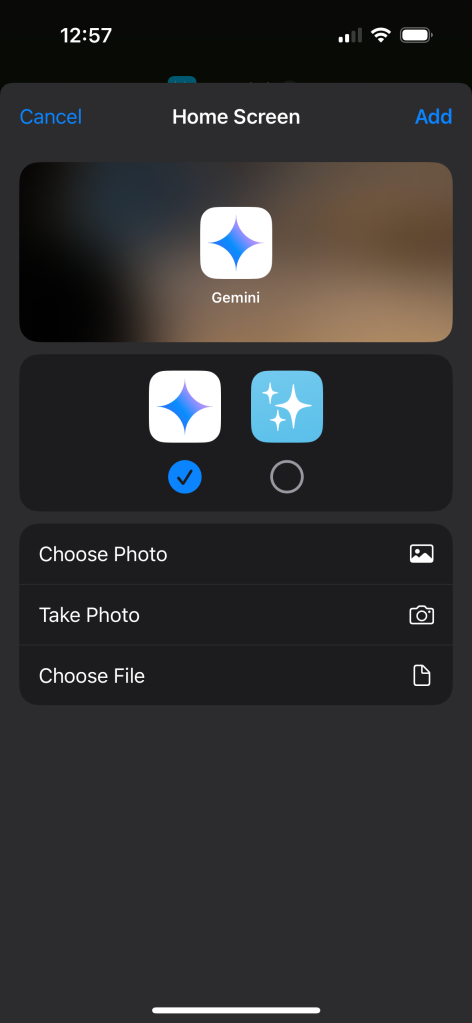
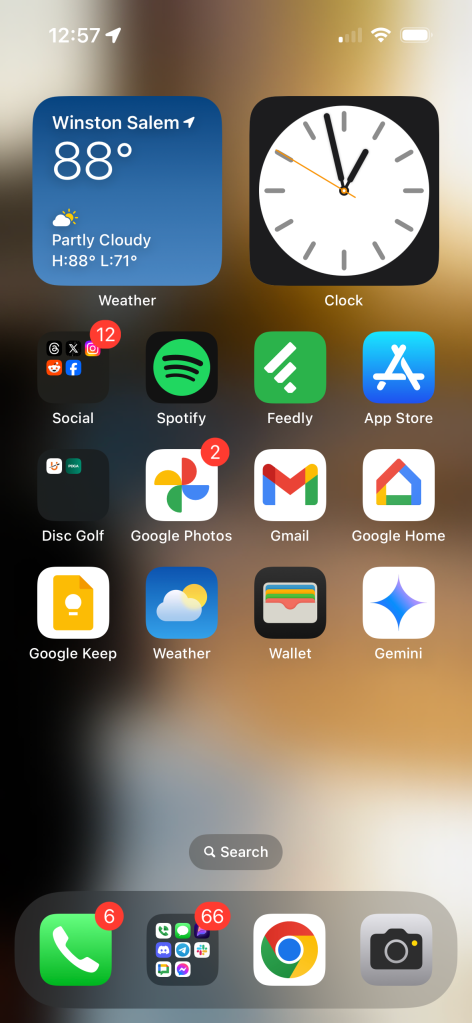
When you add the icon to your homescreen, though, you can use whatever image you’d like as the icon. To copy the same icon as Gemini’s Android app, you can use the image file hosted on the Play Store at this link.
When you first use this shortcut, you’ll need to allow it to open the Google app, but this is a one-time permission that pops up on the first use.
Opening the shortcut opens the Google app and then automatically switches the app to use Gemini instead of Google Search.
If you have an iPhone 15 Pro, you can also assign this shortcut to the Action Button by going to Settings > Action Button > Shortcut and then selecting the “Gemini” shortcut you just made. With that, a long-press of the Action Button opens Gemini in the Google app..
It’s entirely possible that, eventually, Google will offer a dedicated Gemini app on iOS but, in the meantime, this is a quick and easy workaround.

More on Gemini:
Follow Ben: Twitter/X, Threads, and Instagram
FTC: We use income earning auto affiliate links. More.