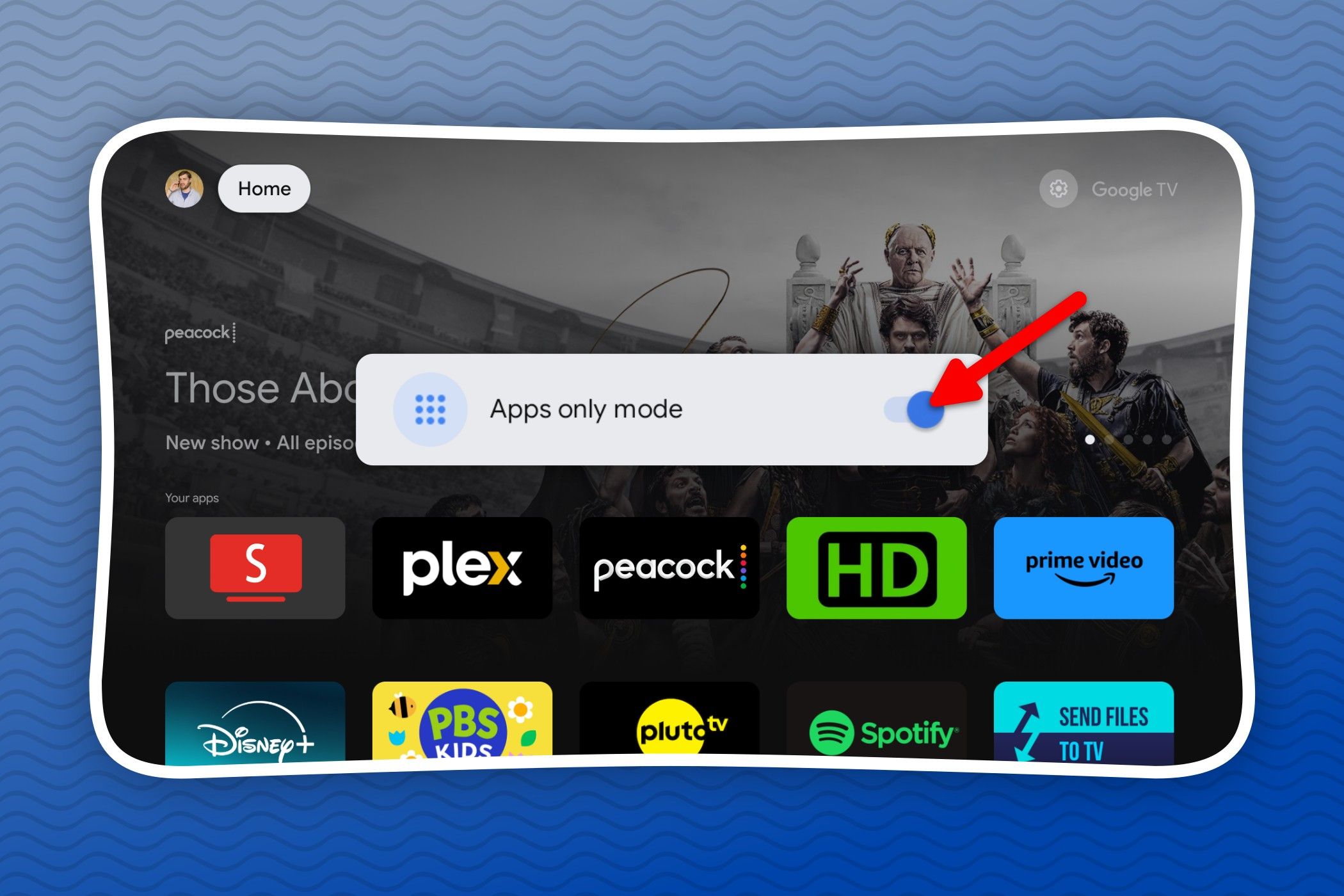Key Takeaways
- Google TV’s Apps Only Mode removes recommendations for a cleaner home screen.
- This mode now features a grid layout of installed apps instead of a single row.
- Enabling Apps Only Mode simplifies navigation but disables content search and Google Assistant.
There’s no denying that the Google TV home screen is stuffed to the brim with recommendations. While some of this stuff may be useful, much of it feels like glorified ads. The good news is there’s a simple toggle you can enable to remove most of the junk and put your apps front and center.
Since the beginning, Google TV devices have included a little-known feature called “Apps Only Mode.” As the name implies, Apps Only Mode strips away everything on the home screen except the installed apps. That includes the “Top Picks For You” section, the “Continue Watching” row, and even the “Live” and “Library” tabs at the top of the screen.
The one thing that remains is the big “Highlights” carousel at the top of the screen. However, since we last talked about this feature, Apps Only Mode has been redesigned. You now get a grid of nice big, rectangle icons rather than a single side-scrolling row. It’s pretty nice.
Apps Only Mode disables the content search feature and Google Assistant.
To enable Apps Only Mode, select the gear icon in the top right corner of the home screen, then select the “Settings” gear again from the menu.
Now go to Accounts & Sign In > Your Account. Toggle on “Apps Only Mode” and confirm your selection on the following screen.
Here’s the before and after!
If you primarily just open apps on your Google TV device—and let’s be honest, that’s what most of us do—this is a much more direct and simplified way to navigate your TV. It’s a bummer that you can’t use Google Assistant in Apps Only Mode, but that may be a sacrifice worth taking.