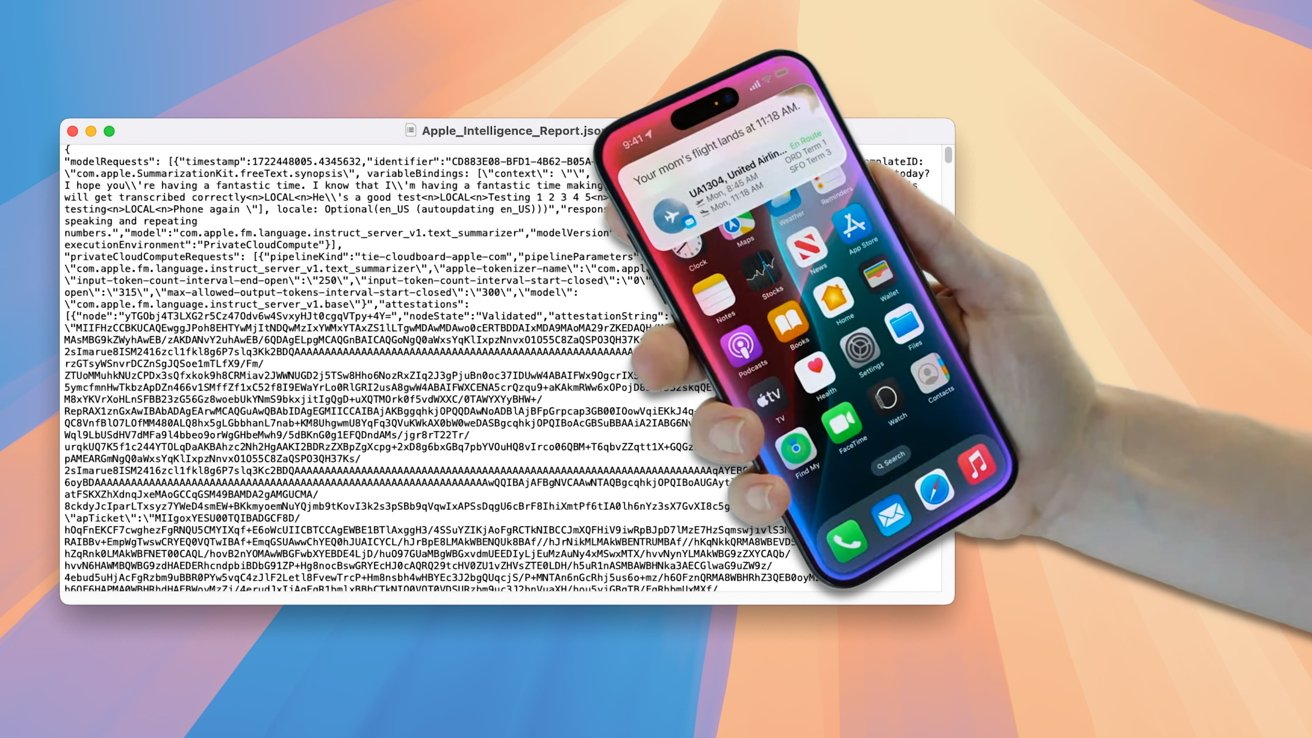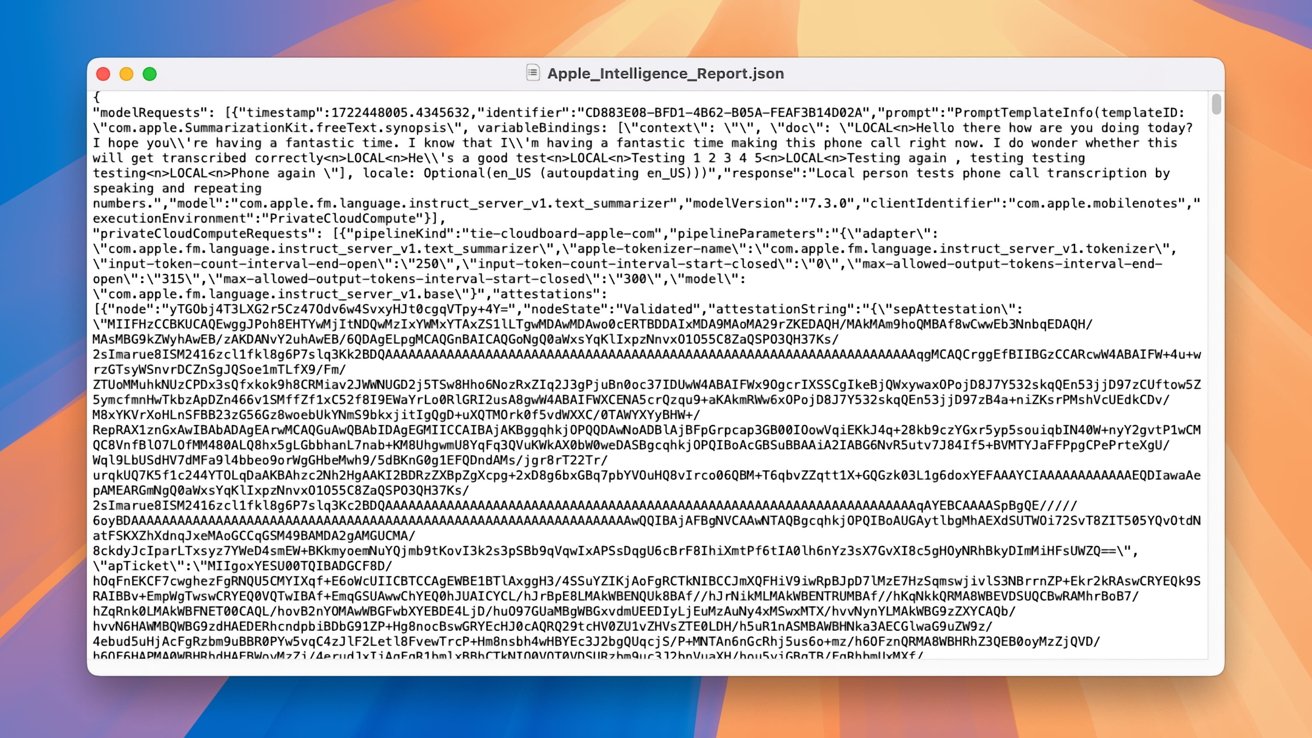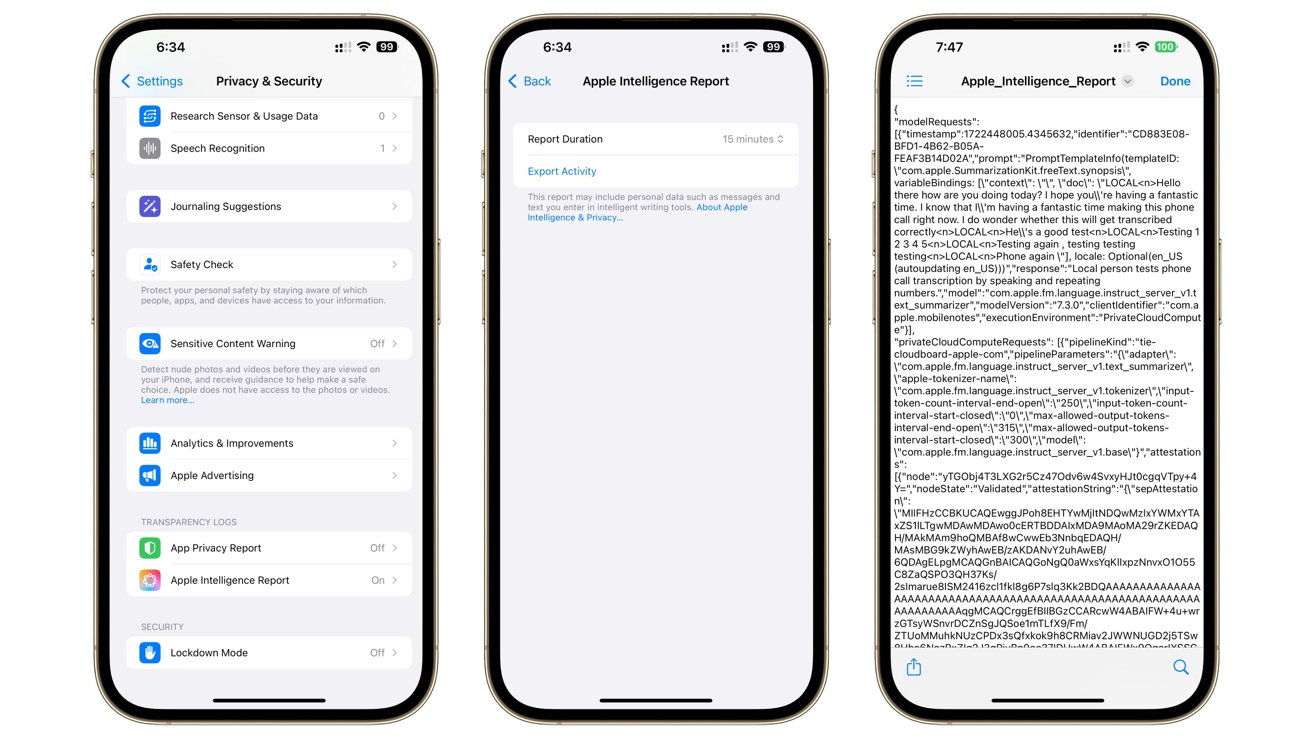The Apple Intelligence Report in iOS 18.1 tries to provide peace of mind to users about the new smart features of the operating system. Here’s how to access the report, and what’s in it.
Apple Intelligence is a big change to Apple’s operating systems, with iPhone, iPad, and Mac users able to use it to improve things the write and, in the future, handle complex Siri queries and generate images. While some of the functionality will be out in the fall for some users, developers beta-testing the operating systems can try some of the features right now.
As part of the introduction of Apple Intelligence, Apple has been keen to declare that the features are designed with privacy and security in mind. Assurances have been made about the on-device encryption, as well as the use of Private Cloud Compute.
Private Cloud Compute is basically handling queries and processes on cloud servers, and this is usually the hazardous area when it comes to security. However, Apple encrypts queries that get sent to servers using its own Private Compute Modules, so that even Apple doesn’t have access to whatever task is performed.
Even with these assurances, some users will always demand more transparency from Apple. For Apple Intelligence, Apple is trying to do so with its own report.
What’s in the Apple Intelligence Report
The Apple Intelligence Report is, as the name implies, a report on the activities of Apple Intelligence queries. In short, it’s a list of the responses to queries that are generated by Apple Intelligence.
This sounds simple at first, but really the report is very detailed and extremely user unfriendly.
On first generating the report and opening it, you’re greeted by a .json file that lists tons of data on each request, starting off with the request timestamp and identifier. It may also include text associated with a task if available, and details of each software component that is used to complete it.
There are also swathes of what appears to humans as gibberish, but it’s actually the workings of the query itself. It doesn’t make sense to humans, but it does to computers.
This report is something that can be useful for observers to look at, to confirm that Apple Intelligence is working as securely as possible while maintaining privacy.
After all, Apple did say it would allow independent experts to inspect the code that runs on Apple Silicon servers to verify the privacy of the system. It makes sense for the iPhone to offer methods to verify the same things.
How to view an Apple Intelligence Report on iOS 18.1
- Open Settings.
- Select Privacy & Security.
- Select Apple Intelligence Report.
- After verifying with Face ID, select the report duration. You can choose 15 minutes or 7 days, or to turn off reporting.
- With the duration selected, tap Export Activity.
- Select the destination of the JSON file. It is recommended to Save to Files so it can be saved to the iCloud Drive or on the iPhone’s storage.
The JSON file is basically a text file, so you can open it in TextEdit on a Mac, or via the Files app to see it as a preview.