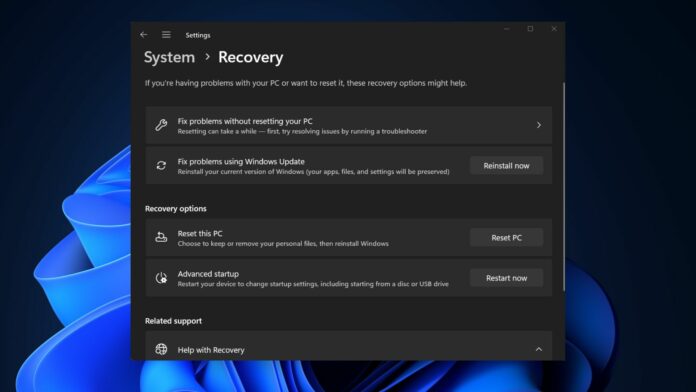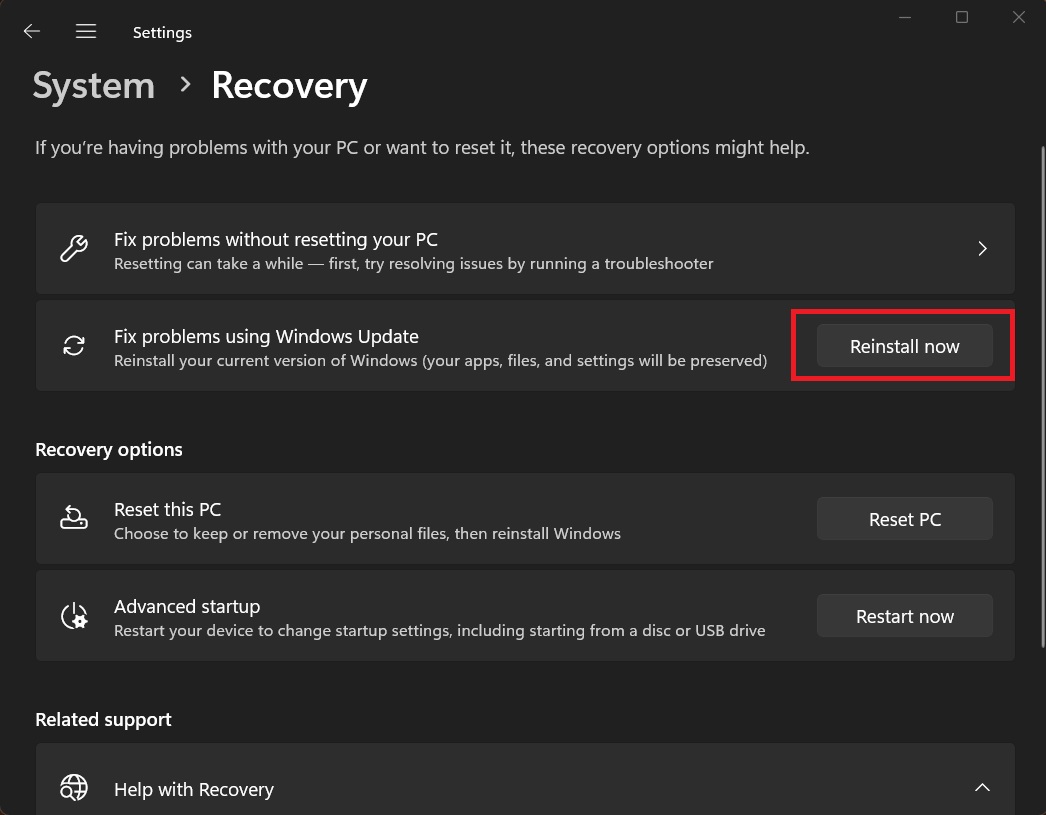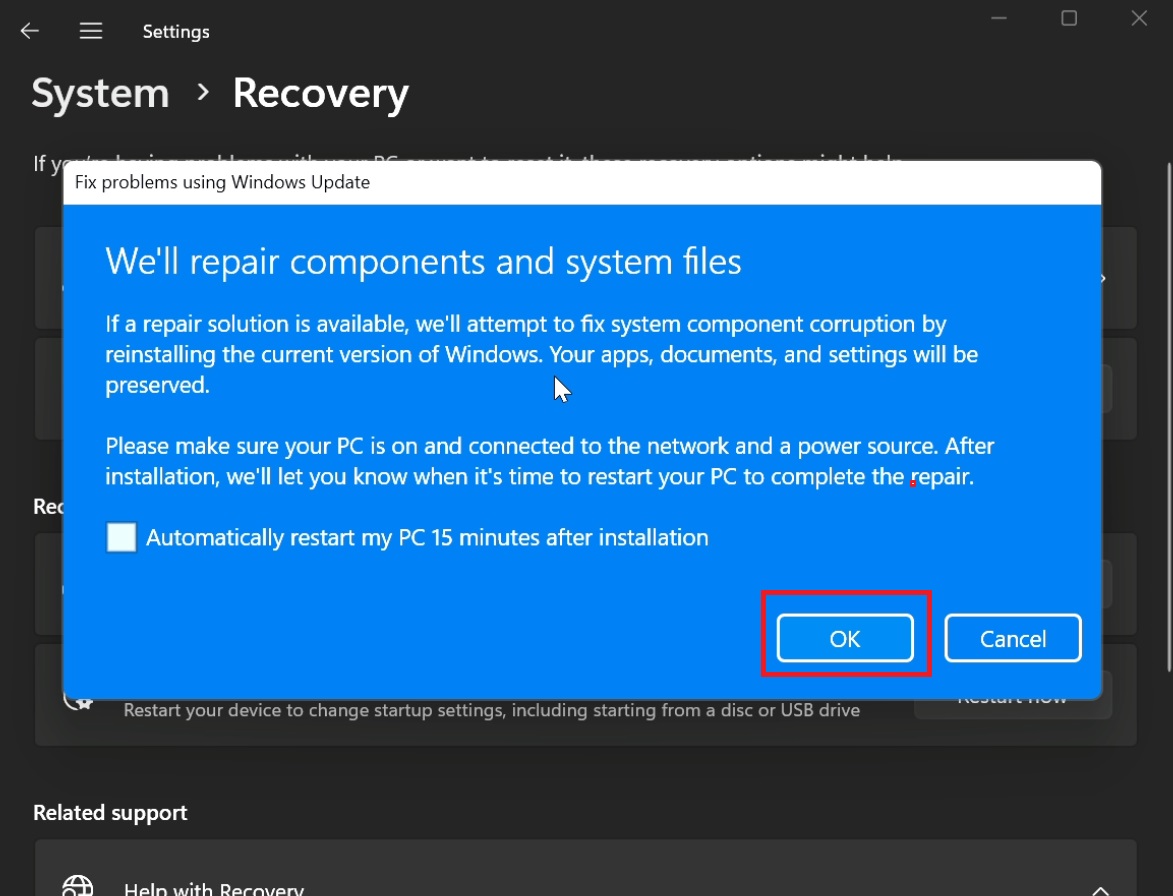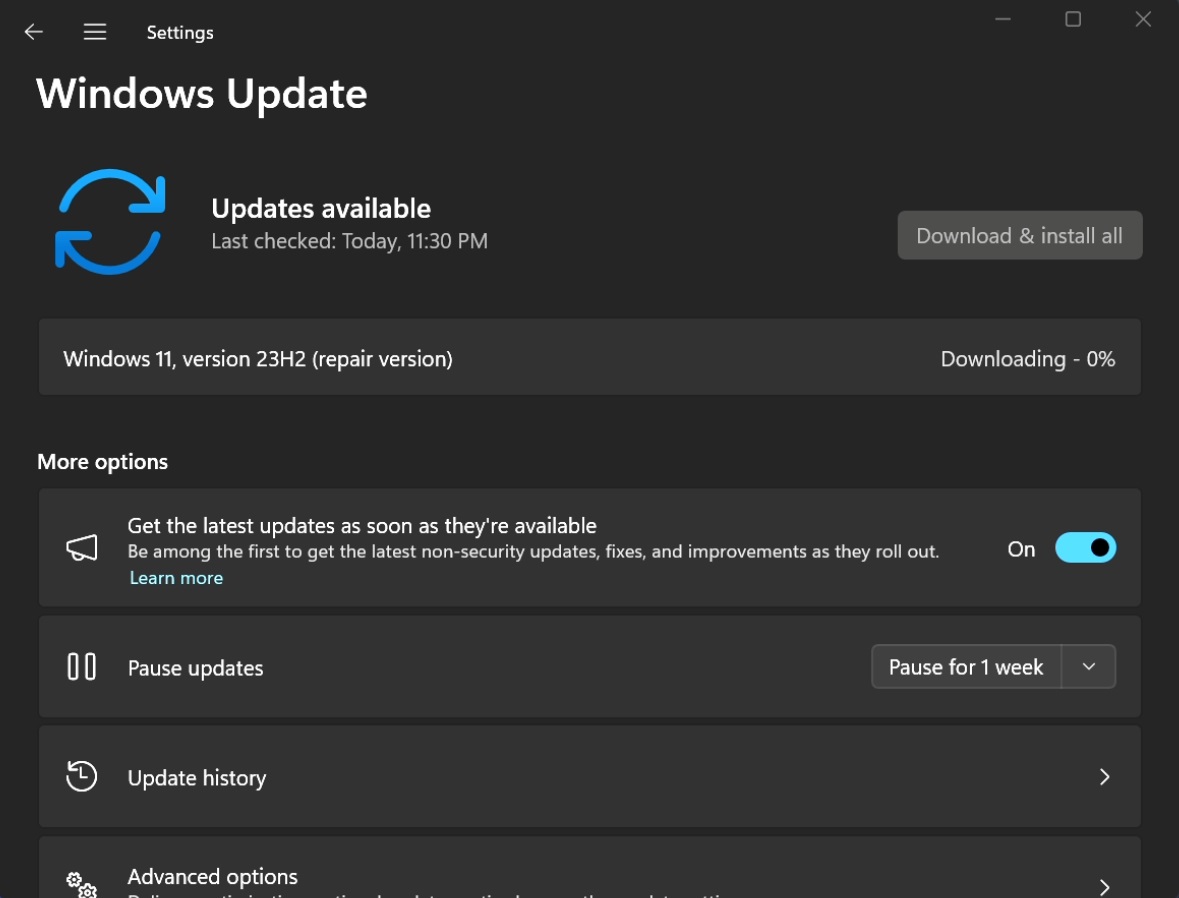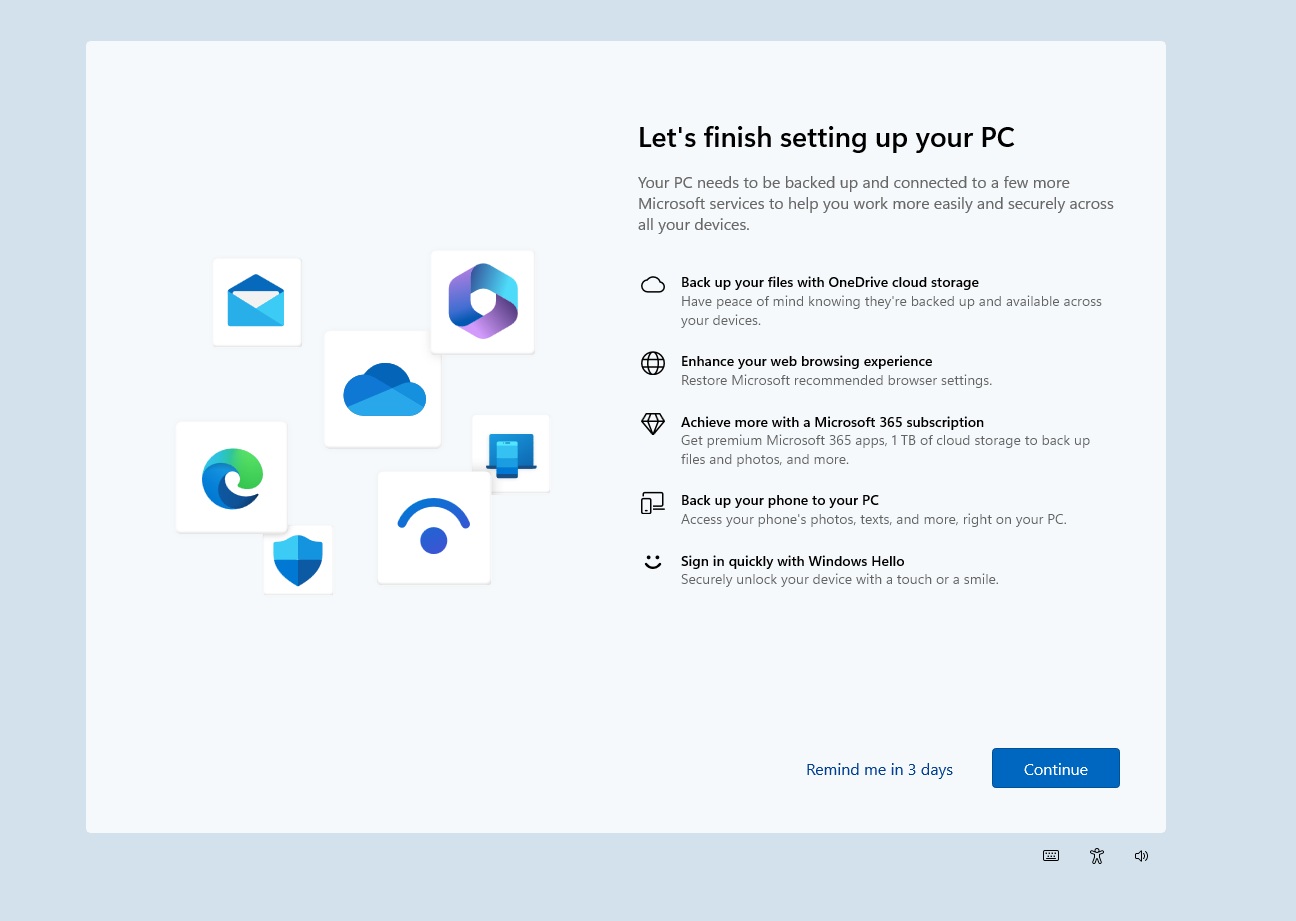Windows has had multiple recovery techniques for years, which help you fix something gravely wrong with your PC. You can restore your PC to an earlier state, reset it, etc. There’s a repair install method that preserves both of these things while reinstalling the OS. But most of these techniques wipe your personal data and all the installed apps.
However, Microsoft introduced a “Fix problems using Windows Update” recovery tool to the Recovery settings page. Like the repair install method, it tries to fix problems with your PC by reinstalling the OS.
Windows Latest tested the feature on one of its Windows 11 23H2 machines. Before we discuss it, look at its requirements:
- A Windows 11 PC with a 22H2 or later version.
- February 2024 optional update or newer installed on the PC.
Note: The tool isn’t available for work or school account users.
How to use the “Fix problems using Windows Update” Recovery Tool
Repeat the following steps:
- Open the Start menu, type recovery options, and press Enter.
- Select the Reinstall now button next to the “Fix problems using Windows Update” option.
- Click on the OK button to start the process.
- Now, you’ll be redirected to the Windows update settings page. It will download and install the update, which will take a while.
- After that, a notification will pop up. Click on the Restart now and then wait for the reinstallation to complete.
- Login to your PC.
Why is this method better than resetting the PC?
Resetting your Windows PC doesn’t save the installed apps while the “Fix problems using Windows Update” recovery tool does so. Secondly, you need to set up your PC again which increases the overall time taken to fix the PC.
Windows 11’s setup experience is a nightmare, especially with all the promotional stuff and unnecessary feature permissions. With this option, you don’t have to deal with this jarring experience.
But why use the “Fix problems using Windows Update” recovery tool when you can do a repair install? Because the latter has a few extra requirements. You need an installation media or a Windows 11 ISO file to do a repair installation.
Moreover, you have to do a lot of configuration before the repair installation process can even begin.
The “Fix problems using Windows Update” recovery tool’s method is snappier and requires no such efforts. All in all, if you have a working internet connection and meet its requirements, you can use Microsoft’s new recovery tool.