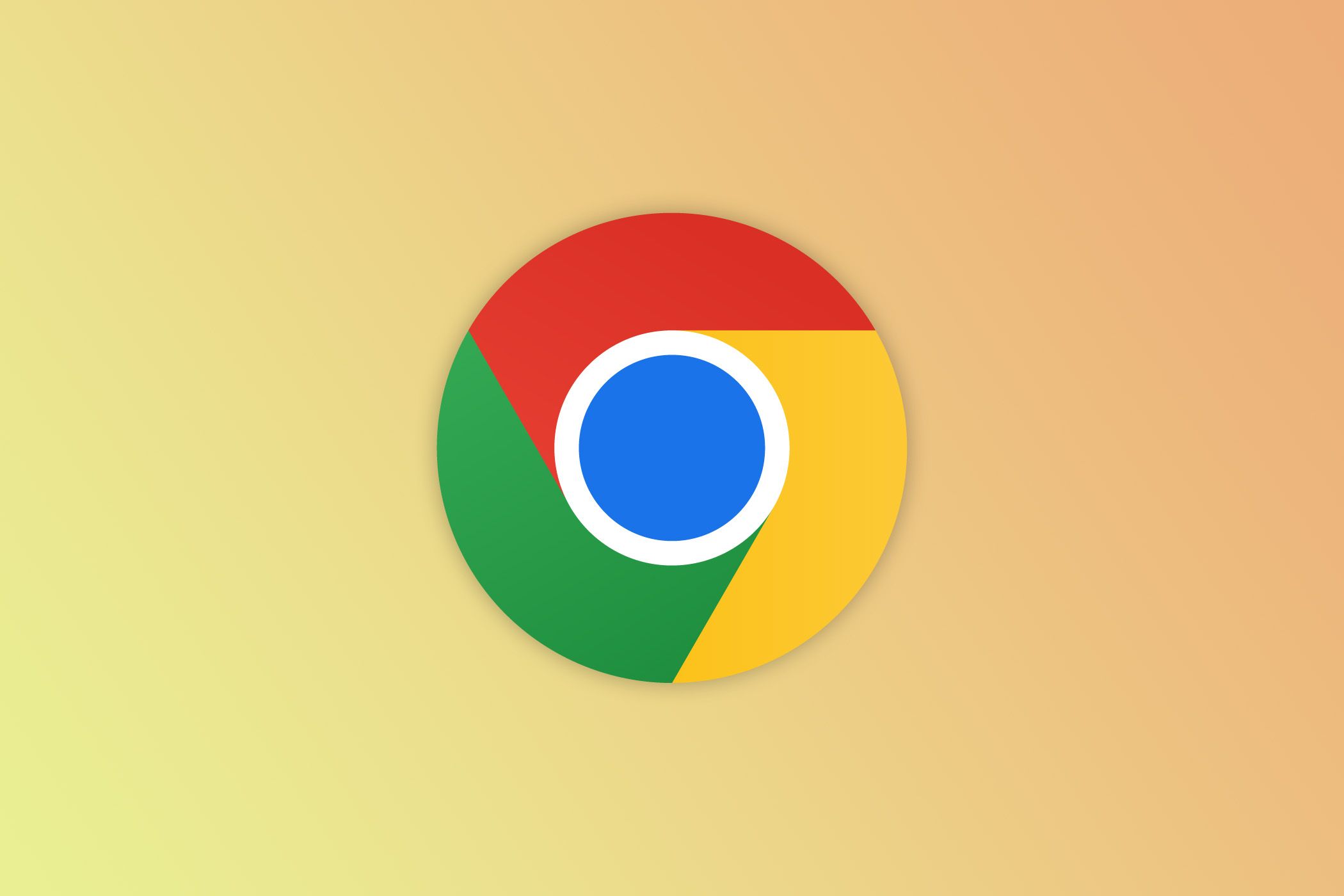We’re slowly teetering into the era of “AI fatigue.” This is partially due to our inability to accept change, but it’s really a problem of quality—most of the AI tools that we hear about are half-baked, bone-headed, or controversial. It’s a shame, as some AI tools, like Google Chrome’s new Organize Similar Tabs feature, are genuinely awesome.
Organize Similar Tabs first debuted alongside two other AI tools in January 2024. But the feature, which automatically condenses similar tabs into smaller tab groups, wasn’t included in mainline Chrome releases until today. It needs to be manually enabled from the browser’s “Experimental AI” settings, but that’s the only hurdle.
After enabling Organize Similar Tabs, you’ll see an “Organize tabs” button in the tab drop-down menu (or when right-clicking any tab). Chrome will scan all of your open tabs and suggest unique tab groups based on their contents. If you have a bunch of Google services open, for example, Chrome will offer to create a “Google Services” group.
I’m very impressed by this feature. It overcomes my biggest problem with tab groups—I don’t feel like taking the time to create or manage them. Chrome even adds a nice emoji to the title of AI-generated tab groups, which is a fantastic idea that never would’ve crossed my mind.
On the topic of “AI fatigue,” I really hope that corporations like Google and Microsoft take a step back to see the damage that they’re inflicting on themselves. Slapping the “AI” label on everything, debuting AI products that don’t have a real purpose, and showcasing AI products in tone-deaf Olympics advertisements is a myopic strategy. Investors may salivate over this stuff, but a large portion of consumers are plugging their ears, rolling their eyes, and missing out on good AI features like Oraganize Similar Tabs.
All Google Chrome users running version 127.0.6533.89 or later can enable Organize Similar Tabs—this feature does not require a Canary, Dev, or Beta installation. Simply enter Chrome’s settings, navigate to the “Experimental AI” sidebar tab, toggle “Try out experimental AI,” and activate “Tab organize.” If you do not see the “Experimental AI” tab in settings, enable account syncing from the profile photo in your menu bar and try again.