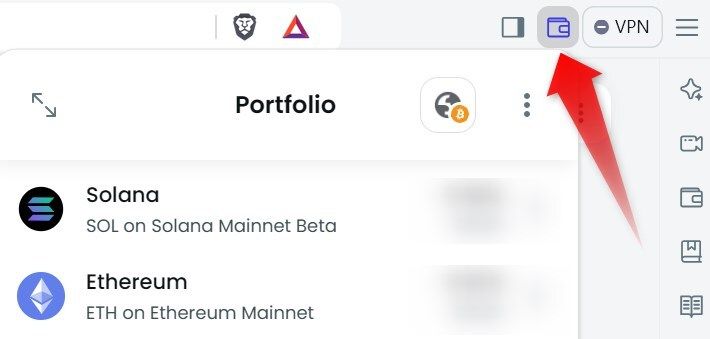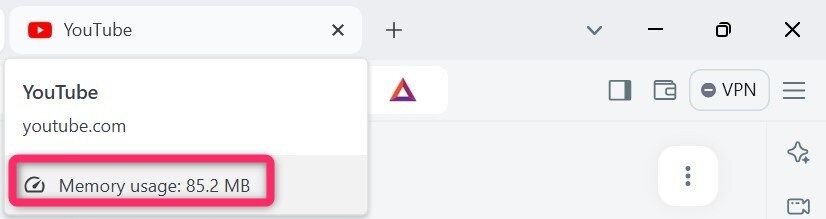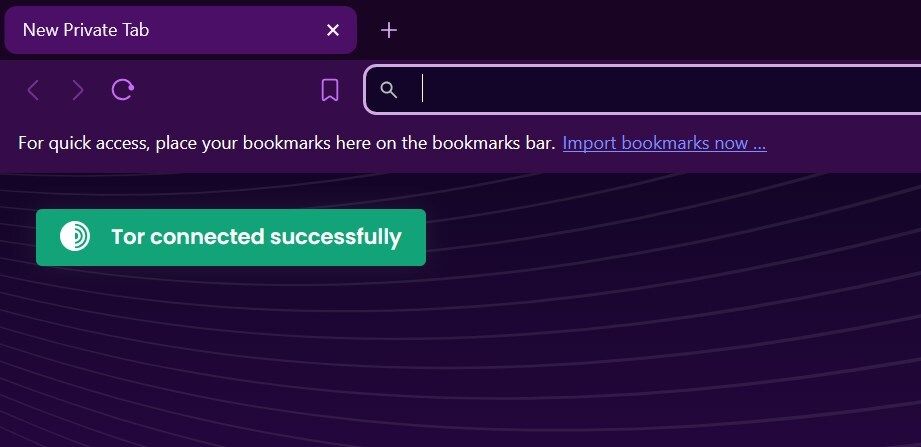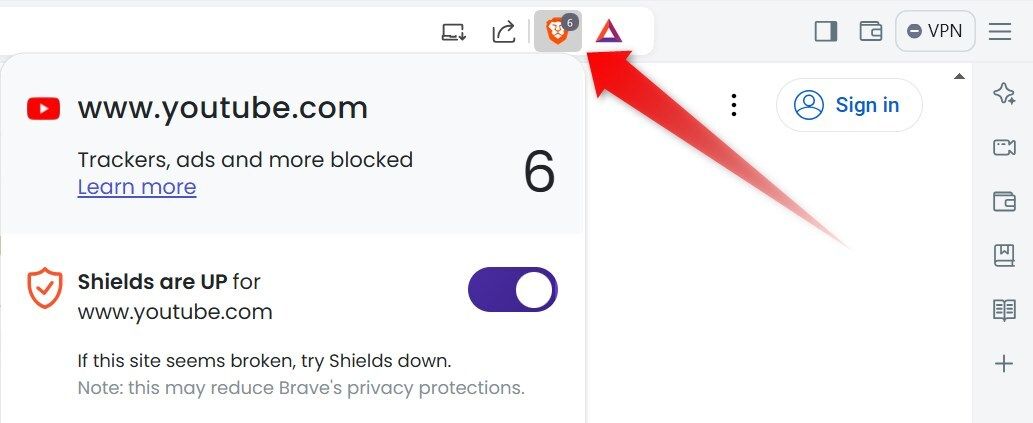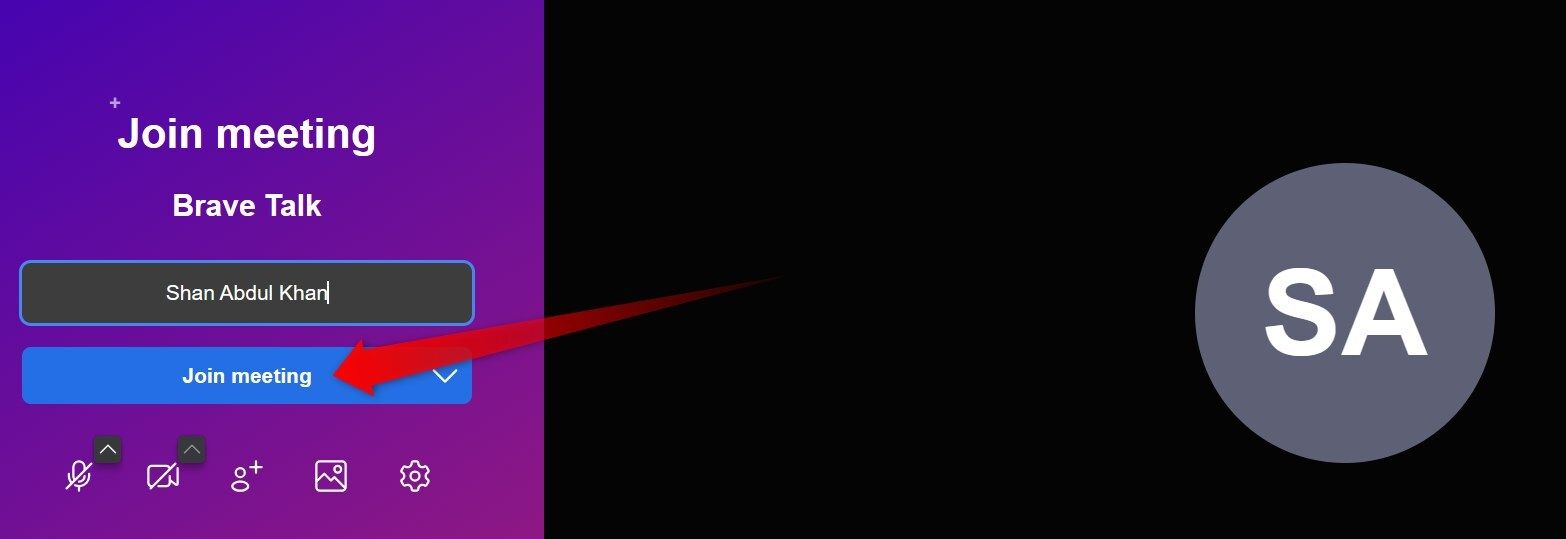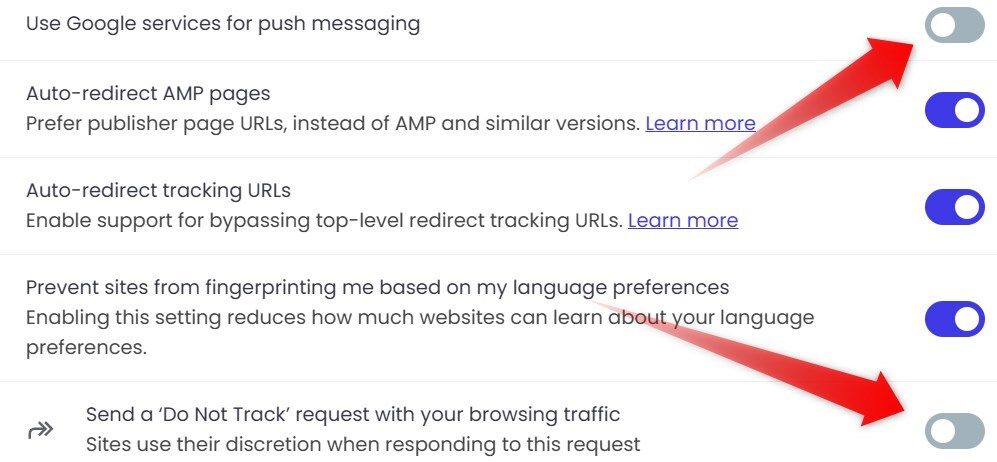Over the years, I’ve used many browsers. While most of the basic features are consistent across all of them, each one has unique advantages in terms of performance, privacy, or advanced features that set them apart. Today, I’ll share why the Brave browser has become my favorite.
I Earn Rewards for My Browsing Activity
The Brave browser offers a unique rewards system known as Brave Rewards. Users who opt into this feature permit Brave to occasionally show ads while using the browser. In return, Brave rewards them with Basic Attention Tokens (BAT), a cryptocurrency designed to compensate them for their attention.
I can convert these tokens into other currencies or tip my favorite creators on websites that support the token. Brave lets me customize the frequency and types of ads I see. Despite showing ads relevant to my activity, Brave’s ad system respects my privacy and doesn’t share my data with advertisers.
Unlike other browsers, which use my data to serve ads, Brave shows ads tailored to my preferences, maintains my privacy, and compensates me.
Brave Comes With an Integrated Crypto Wallet
Brave has a built-in cryptocurrency wallet that can be a game-changer for crypto enthusiasts like me. The built-in wallet is user-friendly and easy to set up, and managing crypto assets is straightforward. It eliminates the need for third-party wallet extensions. As a non-custodial wallet, Brave gives me complete control over my private keys.
The wallet supports Bitcoin, Ethereum, and other chains, and integrates seamlessly with decentralized finance (DeFi) and decentralized apps (dApps). It also supports non-fungible tokens (NFTs), allowing me to manage my collections and interact with NFT marketplaces. It also uses encryption, which keeps my private keys and transaction data private.
Additionally, the wallet supports synchronization across devices, ensuring I can access and manage my cryptocurrencies in Brave’s desktop and mobile apps.
Brave Simplifies Memory Management
While Brave is already a memory-efficient browser, it also has tools that simplify memory management.
Unlike other browsers, where I have to open the built-in browser Task Manager to check how much memory each process consumes, Brave allows me to see how much memory each tab is currently using. I just need to hover over any tab running a process, and Brave will show me the actual memory usage of that tab in real-time.
This helps me manage memory resources more efficiently by quickly identifying and closing idle tabs that consume the most resources. If I want to check the memory usage of other browser processes in more detail, I can just press Shift+Esc to open the Task Manager, which shows the resource consumption of every process.
It Offers Better Private Browsing Options
While Brave offers a simple private browsing mode that doesn’t save browsing history, cookies, or site data, it goes a step further by allowing me to open private windows with Tor. Using Tor routes my internet traffic through multiple servers (or nodes). It anonymizes my IP address and hides my online activity from prying eyes.
It also encrypts my traffic, making it harder for websites, advertisers, internet service providers (ISPs), and other entities to track my online activities. Also, I get the same level of tracking protection as in regular browsing mode, which means no third-party trackers, fingerprinting, or other tracking methods.
Brave Shields Is Awesome
Brave Shields is a powerful feature that blocks ads, third-party trackers, scripts running on websites, and third-party cookies. It also protects me against fingerprinting. I can also check which elements Brave Shield has blocked on every webpage I visit. This shows Brave’s commitment to privacy-first browsing.
By blocking these extra elements, Brave has fewer things to load, which improves its performance. Additionally, I don’t need to install any third-party extensions to block these elements. However, note that Brave Shields can rarely interfere with the normal functioning of a site if it accidentally blocks something important.
Some websites also restrict my access to the content with Brave Shields active. In either of those cases, I have to disable the Shields feature to access the content.
The Browser Has a Built-In VPN
Using a VPN (Virtual Private Network) is an excellent way to keep your online presence private, access content restricted within your geographical location, and hide your activities from your ISP and other would-be snoopers. A VPN can mask your IP address, encrypt internet traffic, and provide a secure connection to the internet.
While other browsers, such as Chrome, Edge, and Firefox, require me to use third-party VPN extensions, Brave has its own built-in VPN. It has a simple interface, making it easy for even non-technical users to manage the VPN effortlessly. I can turn it on or off with a few clicks when needed.
Additionally, where VPN extensions in other browsers can slow down performance, Brave’s built-in VPN is optimized for speed. It consumes less memory and doesn’t slow down my internet connection. Brave’s VPN also adheres to a strict no-logs policy, meaning it doesn’t track or store my online activities.
The only downside is that the VPN isn’t free. After the 7-day trial period ends, you have to pay $9.99 monthly.
Brave Talk Allows Me to Conduct Meetings Within the Browser
Brave offers a privacy-focused video conferencing solution called Brave Talk. This feature allows me to conduct online meetings directly within the Brave browser, replacing other video conferencing tools I used previously. The setup process is straightforward, enabling me to start meetings within minutes.
Brave’s video conferencing provides nearly all the features found in other apps: screen sharing, managing participant access, removing participants, locking meetings, controlling screen sharing, and more. I can also generate and share meeting links with a single click.
While Brave Talk has no time limits on meetings, the free version only allows up to four participants. To have meetings with more than four people, you’ll need to subscribe to the premium plan.
The Browser Provides Greater Control Over My Privacy Settings
Brave offers extensive control over privacy settings, making it a smart choice compared to other browsers. That’s another reason why I love it. I can customize Brave Shields if I prefer not to block specific elements. It includes a “Do Not Track” option, sending a signal to websites to request they do not track my browsing activities.
Brave also allows me to stop sending diagnostic reports, daily usage pings to Brave, and product analytics. I can customize my private browsing with Tor and enable custom filters that block regional and language-specific trackers. Additionally, Brave can be set to clear cookies and other site data as soon as I close the browser.
Brave is a convenient browser, and using the above features significantly improves my browsing experience. None of what Brave offers is completely unique to Brave—you can replicate it with various extensions, plugins, and some fiddling—but Brave wraps it up into one neat package that makes using them all extremely easy by comparison. Whether you already use Brave or are considering switching to it, try out these features and see how they improve your browsing experience.