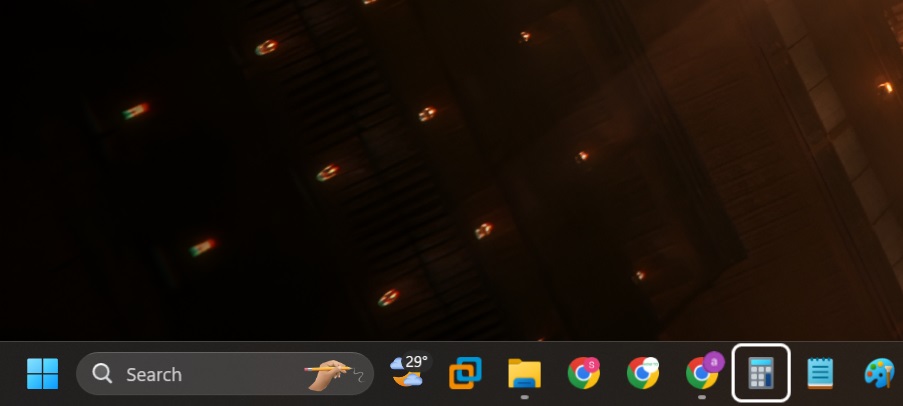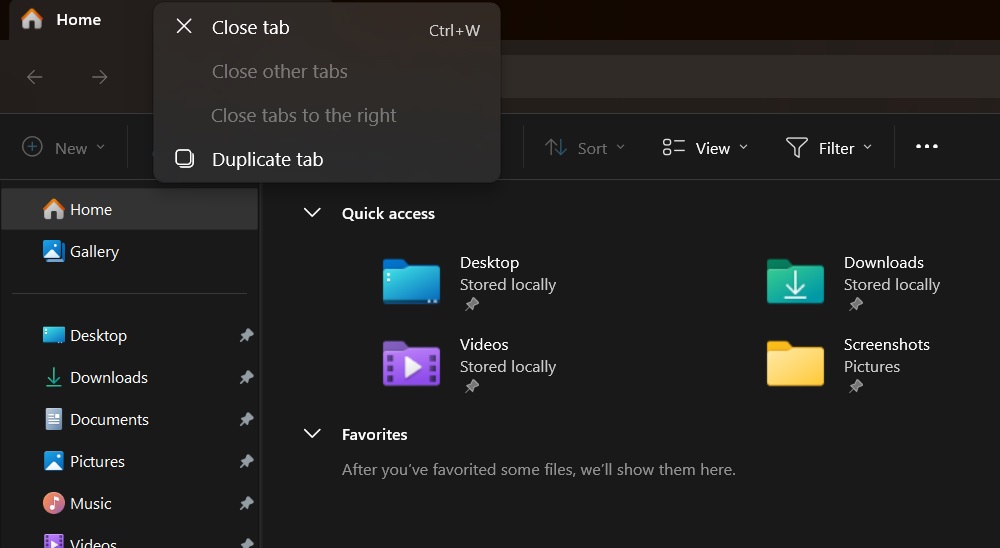Windows 11 KB5041585 update brings forth several changes to the operating system’s desktop elements and system apps. Taskbar’s keyboard focus has a few modifications, Start menu apps can be pinned to the taskbar, File Explorer supports tab duplication, and much more.
This August 2024 security update for Windows 11 installs automatically on your PC. You can check for it by visiting the Settings > Windows Update section. Alternatively, you can download the offline installer (.msu) files via the Microsoft Update Catalog.
It would be best if you didn’t skip Patch Tuesday updates because they contain fixes for critical OS issues. After installing this update, your PC will upgrade to Windows 11 Build 22631.4037. Before discussing the changes in detail, check out the download links.
Download Links for Windows 11 KB5041585
Windows 11 KB5041585 Direct Download Links: 64-bit and arm64 | Microsoft Update Catalog.
While the update is available via Windows Update, you can also use the Microsoft Update Catalog to download the offline installer in .msu and then double-click the .msu file to apply the August 2024 Patch Tuesday release.
What’s new in Windows 11 Build 22631.4037
Firstly, there’s a useful change that we’ve been waiting for. You can now drag app icons from the Pinned section of the Start menu and pin them to the Taskbar. It is a trivial feature that was missing until Microsoft noticed it.
The Taskbar focus becomes more accessible with this update. You can now press the Win + T to start the focus session. After that, you can press the key of the first letter of any app on the Taskbar to select it. If there are multiple apps with the same first letter, pressing the key again will select the next icon.
For example, if you have the Calculator and Clock app open/pinned on the Taskbar. Pressing the “C” key one time will select the Calculator app, and pressing it again will move the focus to the Clock app.
Also, pressing the Home key will move the focus to the first app on the Taskbar, and End key will move it to the last app.
The End task option won’t show you a “not responding” dialog box like it used to. It is a handy feature because you don’t need to use Task Manager. To enable it, navigate to Settings > System > For Developers section and toggle the End task option.
File Explorer tabs can be easily duplicated now. Right-click on any open tab and select the Duplicate tab option from the context menu.
File Explorer gets rid of the following issues with Windows 11 KB5041585:
- The update fixes memory leak issues while opening archives and browsing the folders.
- Searching on the Home page didn’t work as intended, failing to display any results.
- The Address dropdown menu glitched and launched automatically.
- Saving a file to Gallery resulted in errors. To mitigate it, the feature saves the file in Pictures instead.
- Forward and backward mouse buttons don’t work in some areas of the Home section and there’s a glaring blank space at the top.
- The Gallery section’s search box fails to work properly, and images flash when you view them.
The KB5041585 update also fixes the bothersome BitLocker recovery bug which launches the recovery page after reboot. You couldn’t access your PC without entering the credentials, so even if Microsoft fixed the issue, make sure to keep multiple backups of the recovery key.