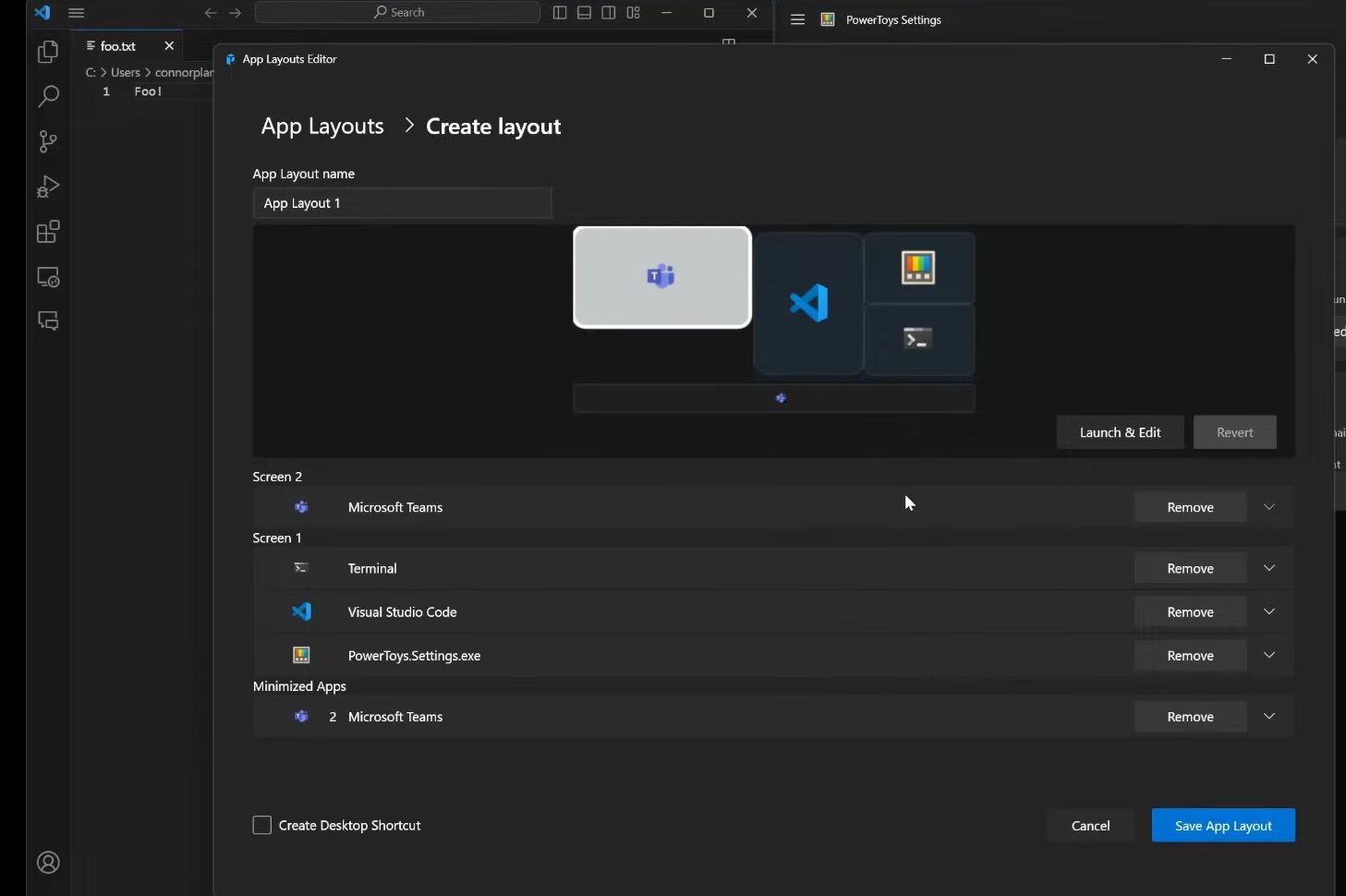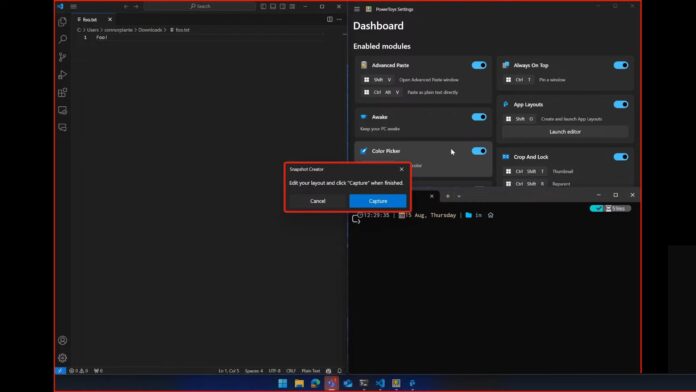
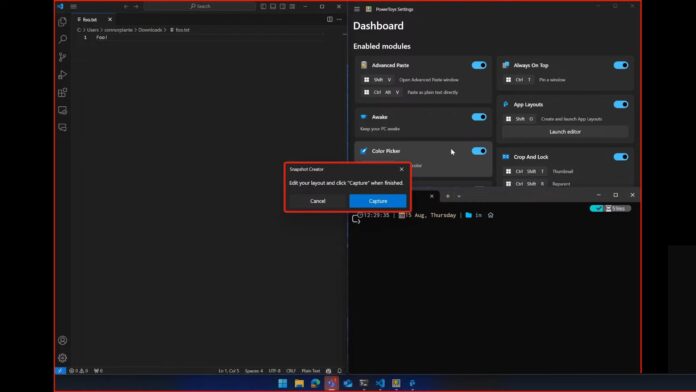
Microsoft is testing another nice feature for PowerToys called “Workspaces”, which is similar to Microsoft Edge’s Workspaces in many ways. As the name suggests, Workspaces allows you to set up a layout of apps that will automatically launch and spread across your desktop on Windows 11 (and 10) when you use the feature.
The Workspaces is an interesting idea coined by the devs at Microsoft Power Toys and the open-source community. Since PowerToys is an open-source app, anyone can contribute meaningful features, which might get approved by Microsoft and land in production for everyone to use.
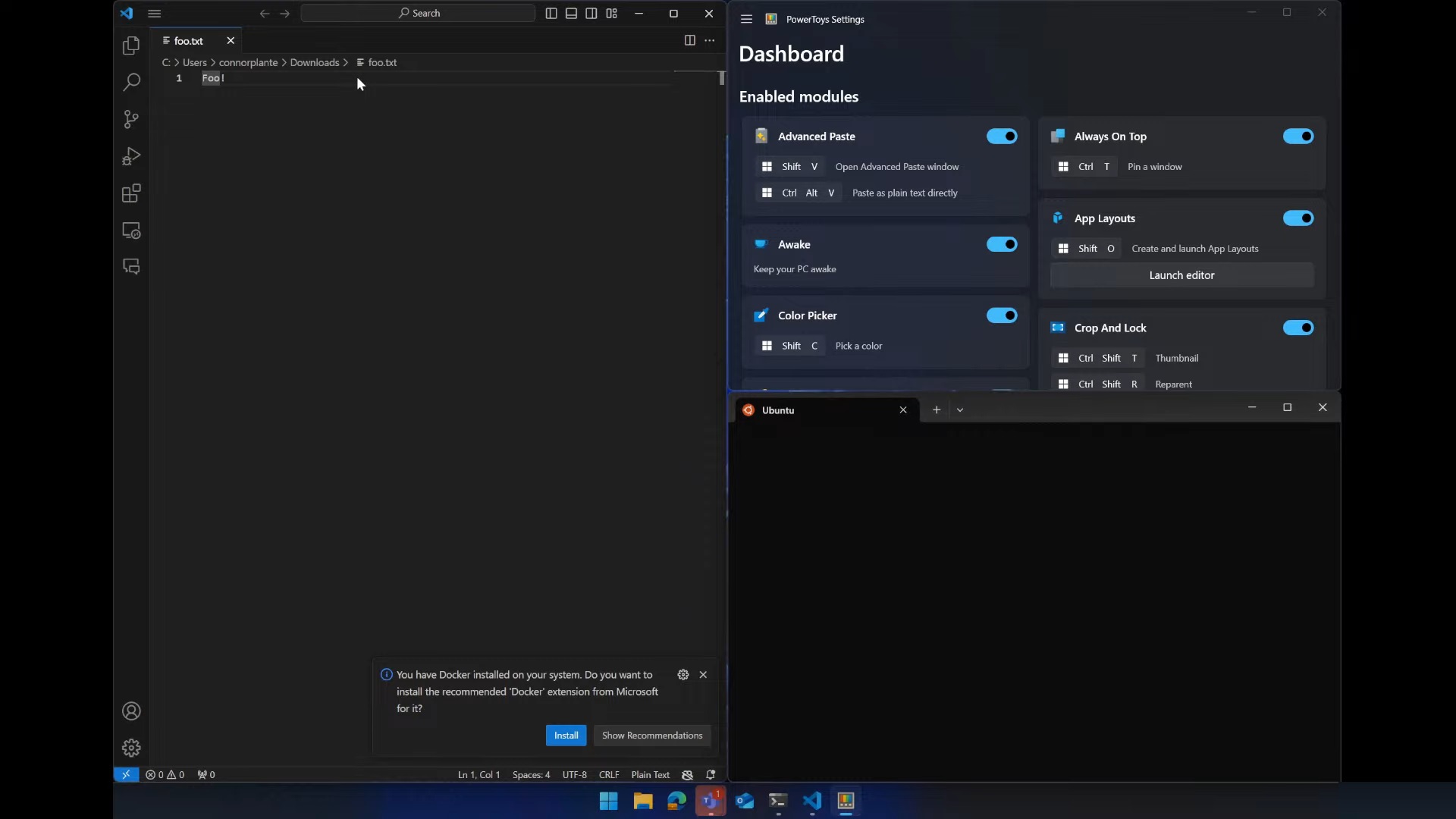
As shown in the screenshot above, which Microsoft shared in a Windows Dev Community call on YouTube, Workspaces in PowerToys allow you to create a collection of app layouts related to a particular project or topic.
If you’re working on a web app, you might have opened Edge browser, Windows Terminal and Visual Studio at the same time in a layout (snap group) of your choice.
While you can already use Windows 11’s snap groups to configure app layouts, PowerToys’s new feature remembers your preferred apps layout and gives you greater control.
One example is if you’re doing creative work. You could group Photoshop, Adobe Illustrator, File Explorer for managing your files, and Spotify for listening to music while you work.
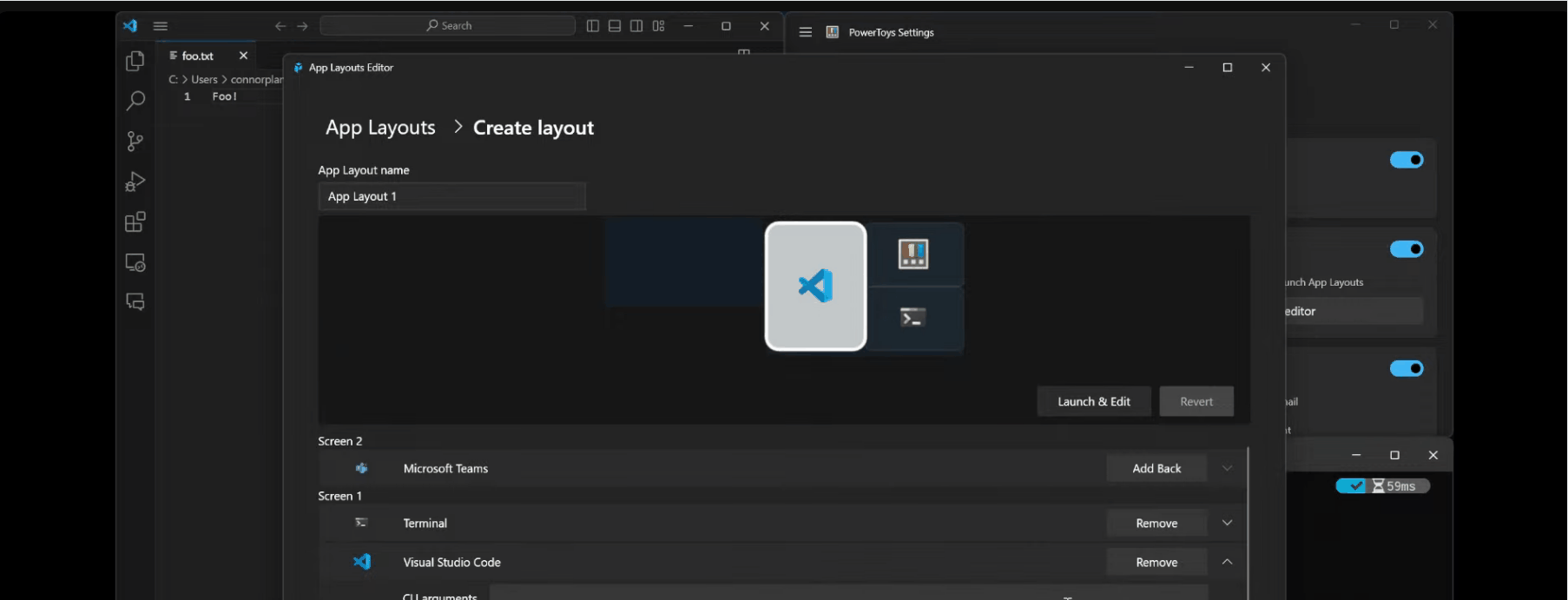
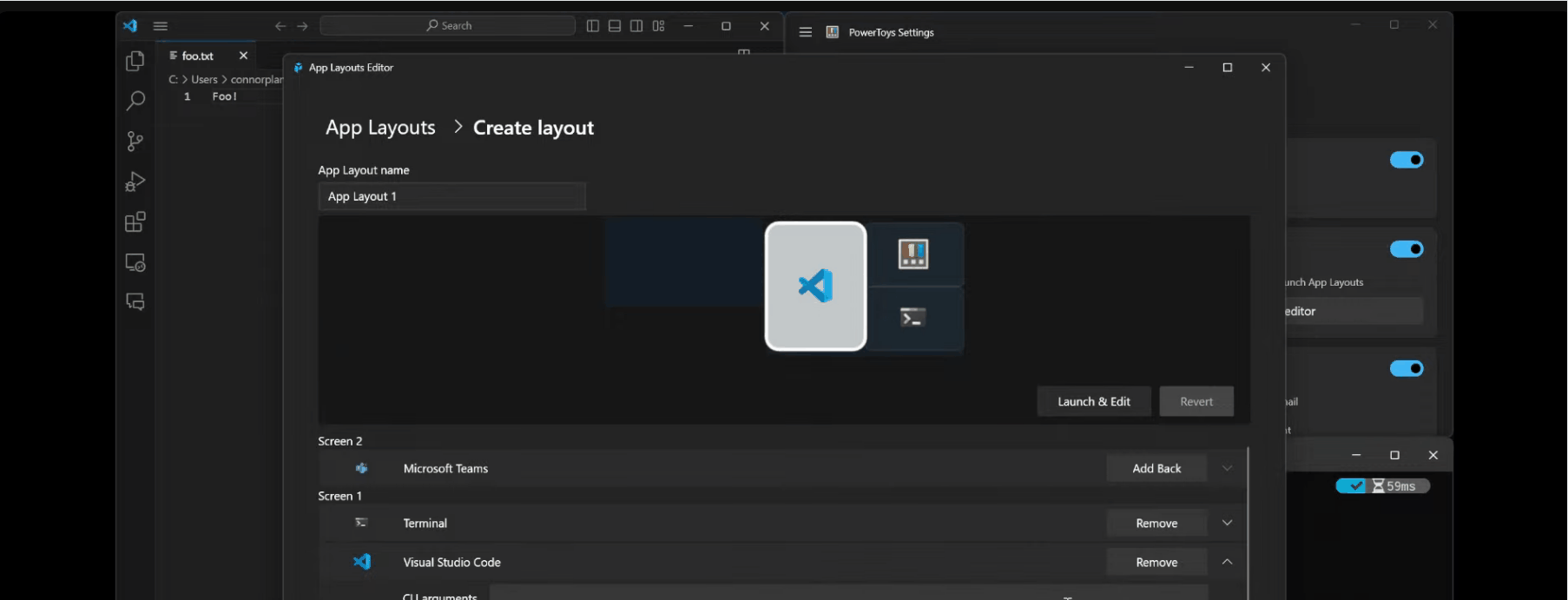
PowerToys will remember how you’ve arranged these apps, so you can always double-click the shortcut pinned on your desktop and jump back into your workspace.
It’s that simple.
“The goal of app layouts is to make your workspaces easier with just one click. I have PowerToy on the top right, the terminal at the bottom, and Visual Studio on the left side. I can open PowerToys and save the captured app layout, similar to a screen recording. I can arrange the app layout and hit capture,” a Microsoft developer noted in the community call heard by Windows Latest.
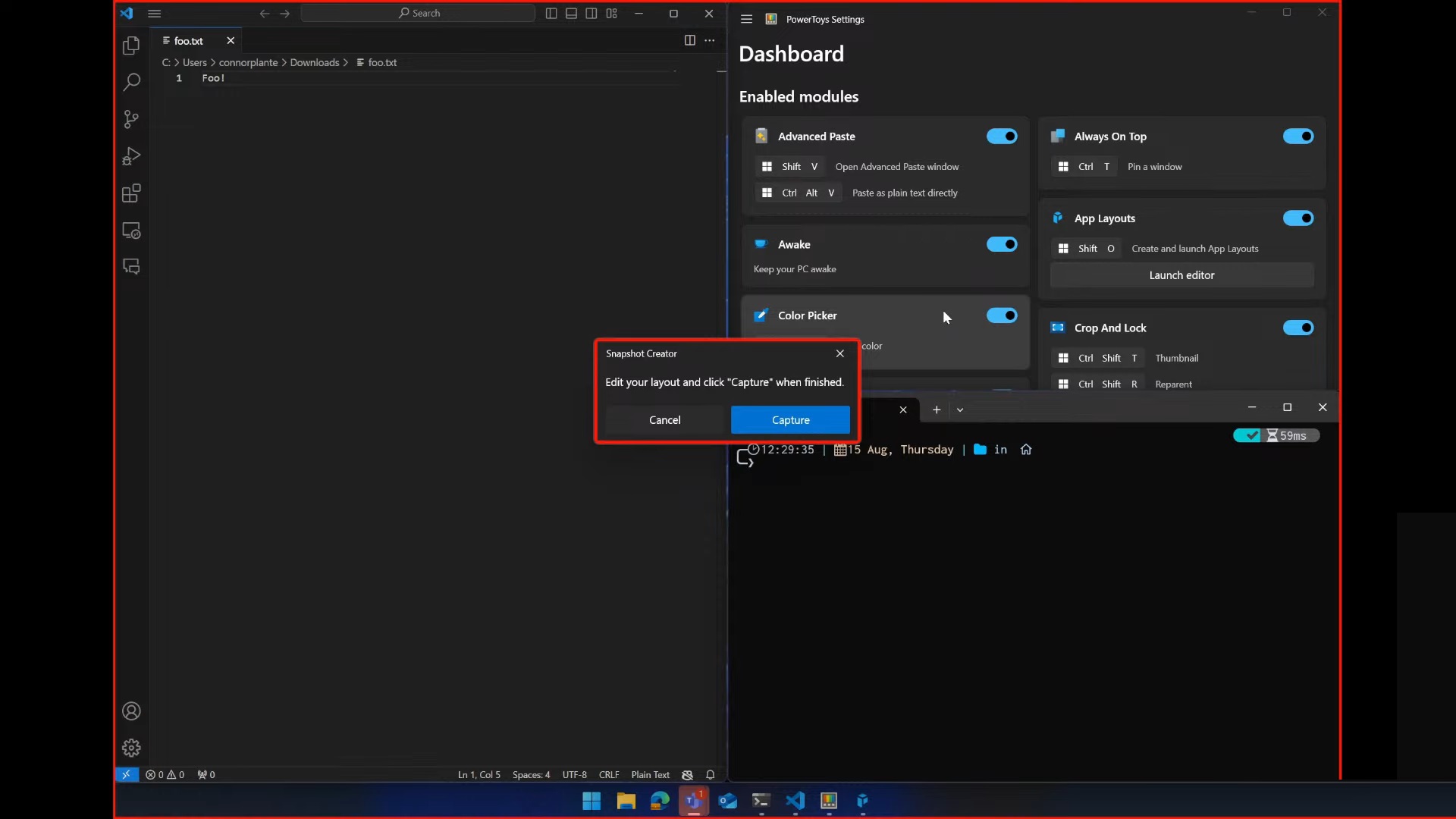
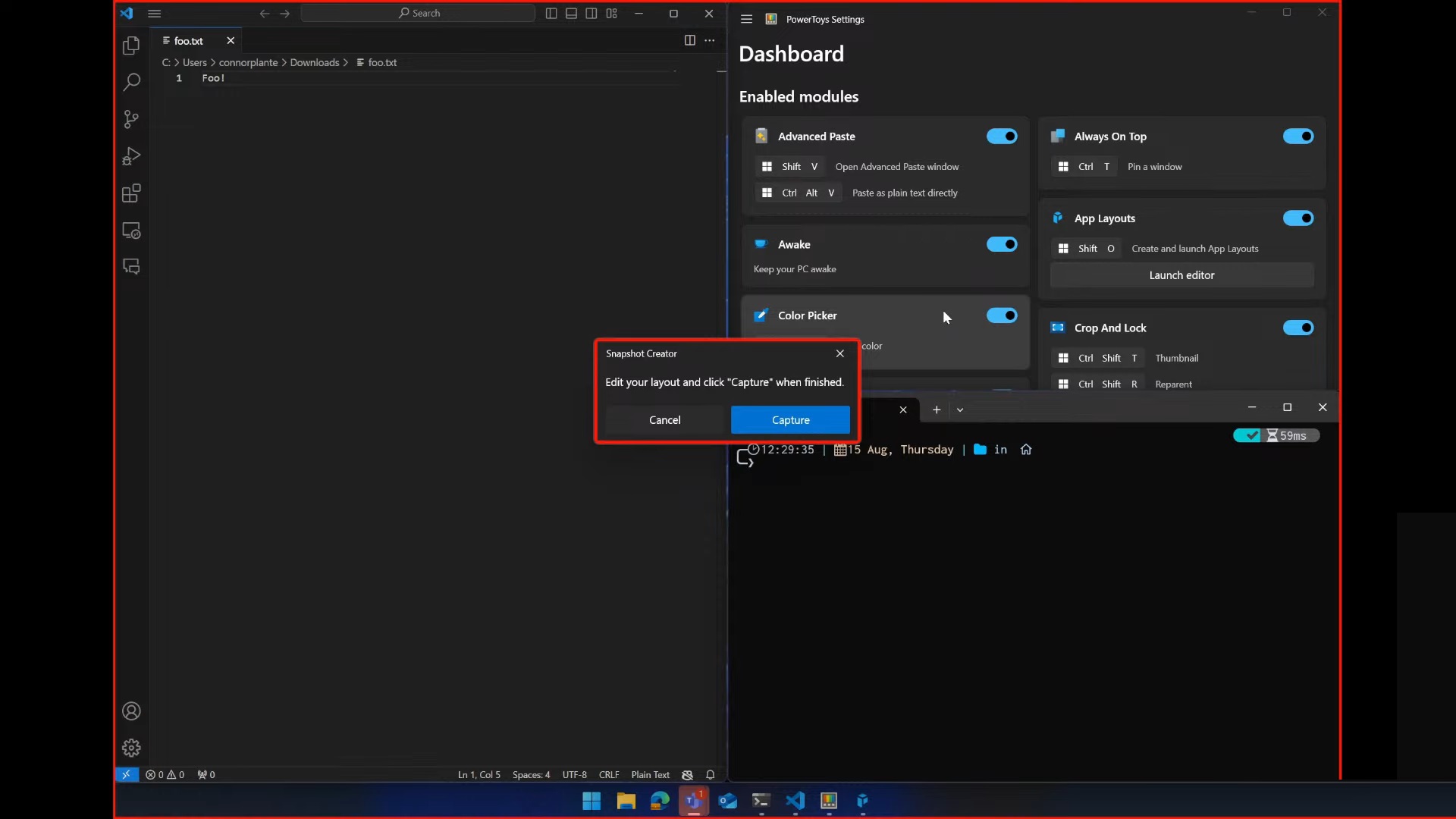
“With just one click, I can now get into a different desktop,” a Microsoft developer added.
What’s particularly nice about the idea is that you can configure how you want the apps to launch and set up as many desktop layouts as you want. These layouts/workspaces are pinned to the desktop, so you can get back into your preferred workspace anytime.
Microsoft is still working the idea, so we don’t know when it will debut in production or preview builds. Also, Microsoft initially named the feature “app layouts,” but it’s now being renamed “Workspaces” to align with Edge’s branding.