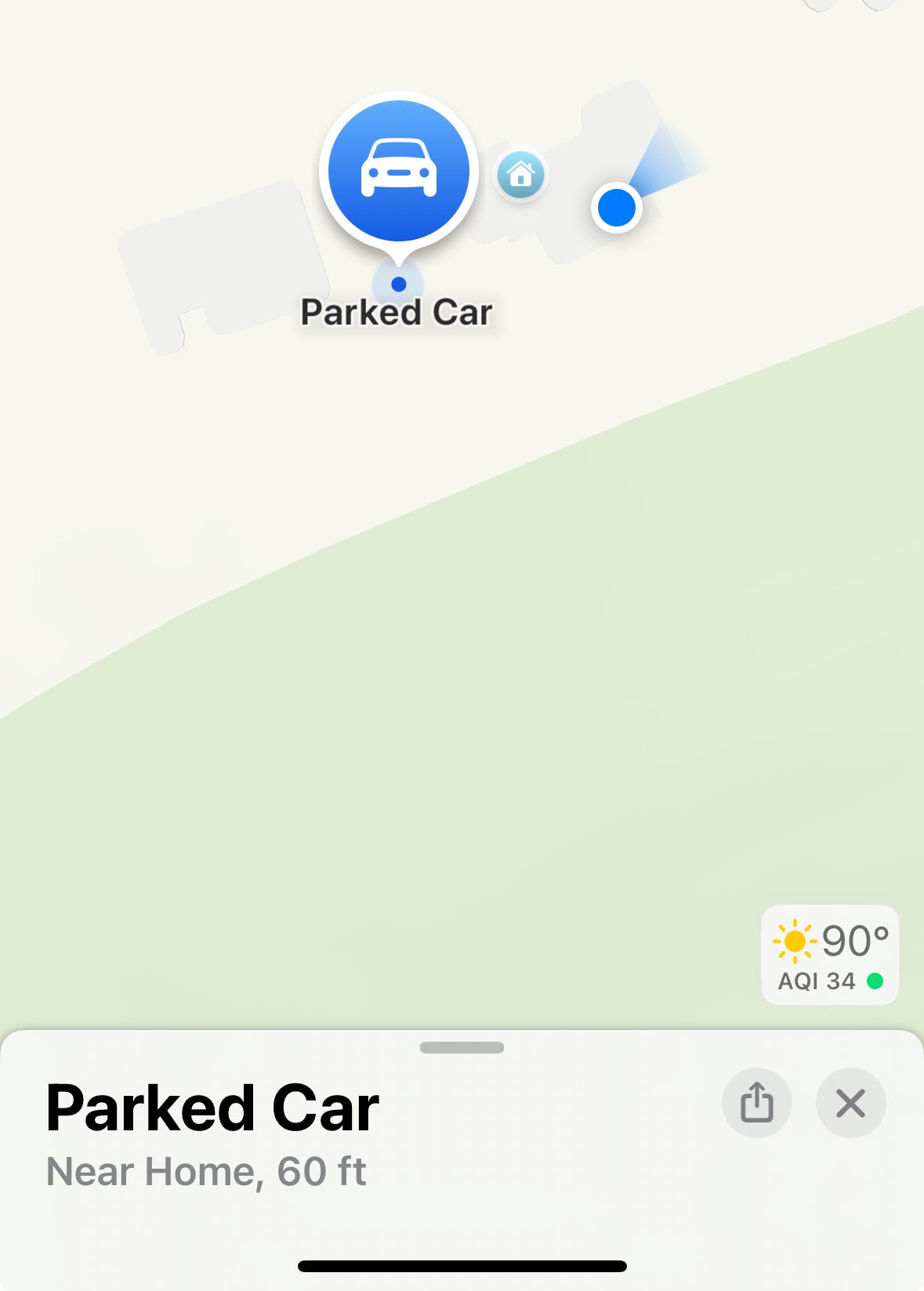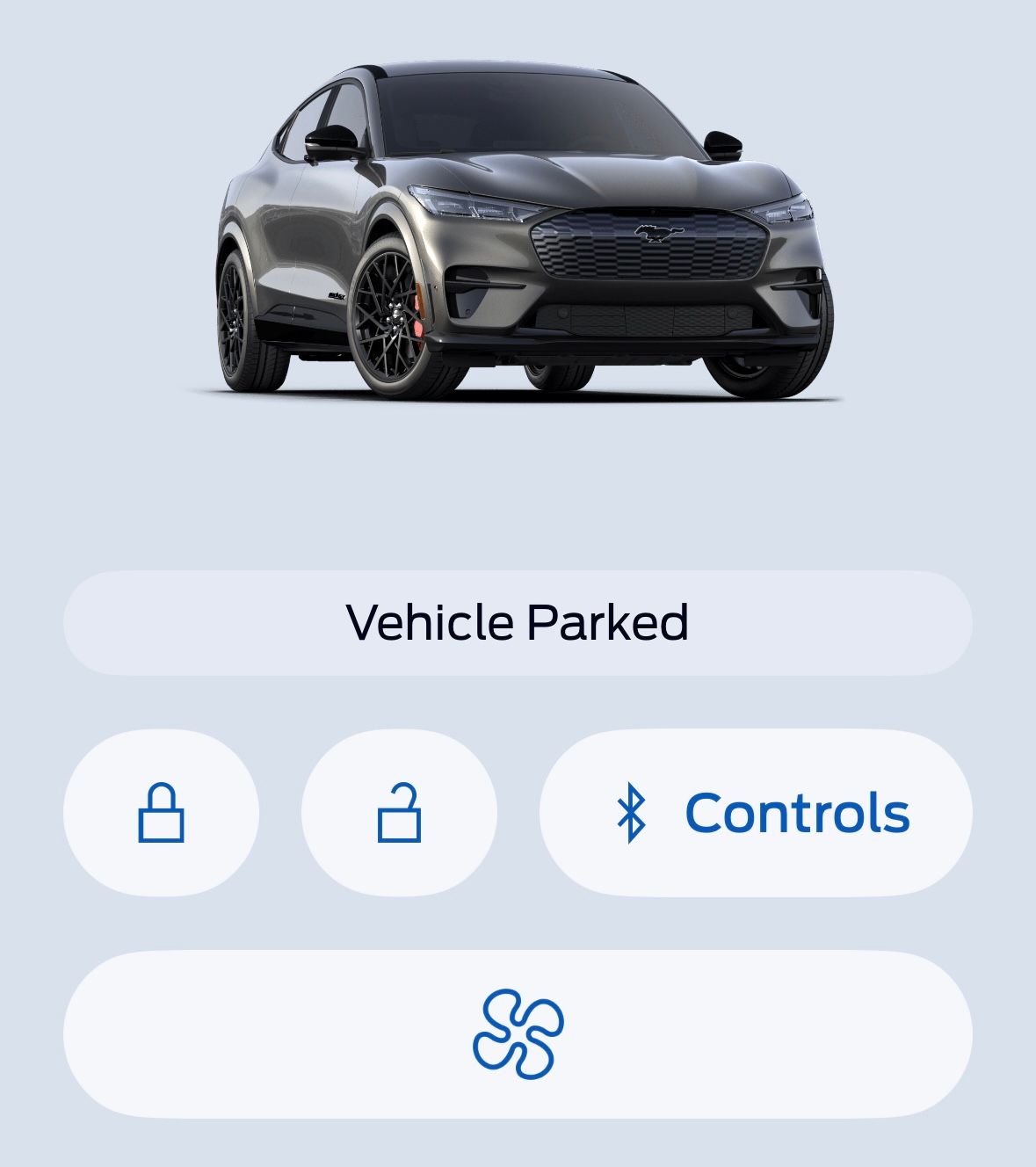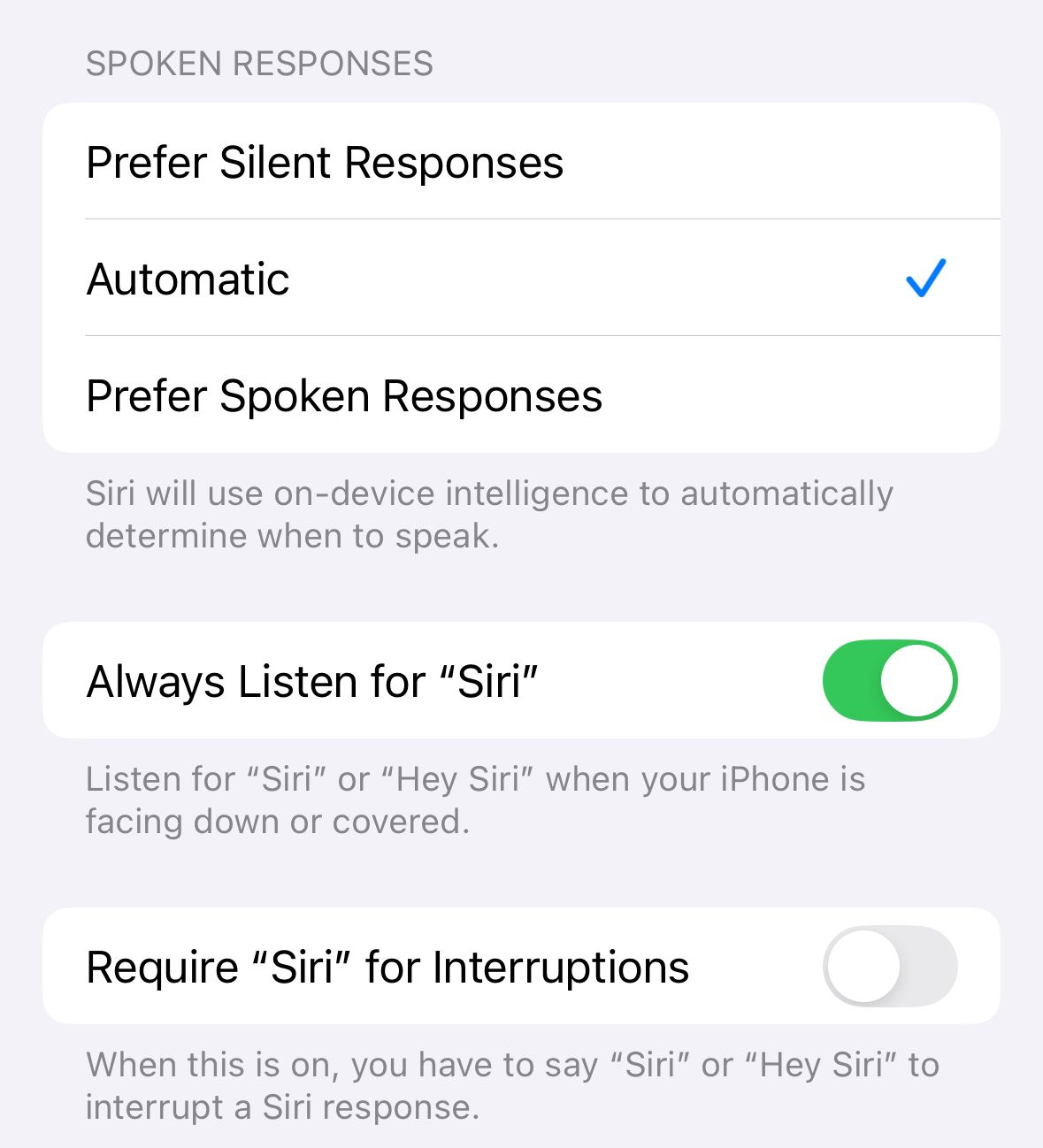Your iPhone and your car are likely two of your most used tech devices. Both deeply impact the way we live our lives and interact with society, so it only makes sense for them to communicate with one another. These iPhone tips and tricks can make your car usage easier and more convenient.
1 Parked Car Tracking
When visiting a busy area, like a grocery store, mall, or concert, it can be a pain to remember where you parked your car. Instead of running up and down rows of cars or frantically clicking your key fob to try and follow the beep, your iPhone has you covered.
If you have ever connected your phone to your car using Bluetooth or CarPlay, it can help you find your vehicle. To search for it, simply enter “Parked Car” into the Apple Maps search bar. From here, you can view your car on the map, as well as get directions to it.
If you have an Apple Watch, your parked car should also appear as a blip on the radar in the Compass app!
2 Apple CarPlay
One of the best ways to take advantage of both your iPhone and car is with Apple CarPlay. The service is packed with features to improve your driving experience, including on-screen maps, a great phone call interface, automatic message dictation, and more. With a host of CarPlay compatible apps to tailor your CarPlay configuration to your needs, it’s a great way to stay informed without causing a massive distraction.
It is now easier than ever to add CarPlay to your car if you don’t already have it, and it’s definitely worth checking out if you’re looking to level up your connected driving.
3 Phone as a Key
As cars continue to become more technologically advanced, many have come out with dedicated cell phone apps that can do anything from temperature control to location tracking.
One recent trend in car-phone connectivity is Phone as a Key, technology included with some newer cars that allows you to unlock and start your car with only your phone. Going beyond remote-start features that have been around, this technology means you don’t have to carry your keys with you to drive.
Many cars that allow you to forego keys and use your phone instead come with safeguards should your phone die, normally in the form of numerical key codes to unlock doors and start the car. Anyone with a car able to take advantage of this technology definitely should, as unlocking and starting your car with a single tap can save plenty of time and hassle.
4 Locate the Best Fuel Prices and EV Chargers
Your iPhone is a direct gateway to an incredible amount of information, plenty of which can come in handy while you’re on the road. Whether your car takes gas, electricity, or both, your iPhone can help you keep your car going.
There are plenty of excellent apps that can help you find the best gas station prices in your area. Apps like GasBuddy keep track of local gas station pricing, so you always know you’re getting the best deal. If you drive an electric car, there are plenty of charging apps you can take advantage of.
Though car charging stations are becoming more and more common, it can still be difficult to find one in certain areas. Apps like PlugShare allow you to enter your car details so that it only suggests compatible chargers, with tons of filters so you only find what you’re looking for. These apps are a must-have if you’re taking your EV somewhere unfamiliar, and give you all the info you need to get back on the road.
5 Siri Hands-Free
With distracted driving more of a problem now than ever before, your iPhone can help you stay connected without taking your eyes off the road (or you hands off the steering wheel). Siri has been steadily improving since its release on iPhones in 2011 and can perform many different tasks without requiring you to touch your phone.
To set up hands-free Siri activation, open the Settings app on your iPhone, navigate to the Siri accessibility section, and toggle on “Always Listen for ‘Siri'”.
With this setting turned on, you can access Siri simply by saying “Siri” or “Hey, Siri”. While driving, you can ask Siri to read or answer your messages, make phone calls, check your calendar, add reminders, play music or podcasts, and more.
Driving through an unfamiliar area? Say “Siri, where am I?” and the assistant will give you a rough location.
As both cars and iPhones evolve, their ability to work together and improve your experience will only continue. Taking advantage of all the tech currently available for use on your car and your iPhone can transform the way you drive.