Modern technology introduces new ways to enhance creativity. One such example is the introduction of AI video quality enhancer tools.
If, after creating a video, you feel its quality needs to be improved, an AI video enhancer like HitPaw Video Enhancer can help you get much better results.
Read on to learn more about HitPaw Video Enhancer and how to use this free AI video enhancer.
What is HitPaw Video Enhancer?
HitPaw Video Enhancer uses AI-powered technology to automatically perform all the video-enhancing operations you require. As well as enhancing video quality, HitPaw Video Enhancer can remove watermarks, eliminate backgrounds, and effortlessly repair videos.
Key AI features of HitPaw AI Video Enhancer
1. Upscale low-quality video to 4K/8K
If you have low-quality videos and would like to improve their quality, HitPaw Video Enhancer can help you increase the video resolution to 4K/8K. For example, with HitPaw Video Enhancer you could instantly increase the video resolution of HD or 720p videos that are just too small.
2. Perfectly enhance portrait videos
HitPaw Video Enhancer can optimize portrait videos with various AI-driven enhancements. It can adjust the video for more balanced lighting, refined details, and smoother skin tones.
3. 8 AI models available for any video
With the HitPaw video enhance AI tool, you can enjoy the presence of the eight high-profile AI models, including: the Animation model, face model, colorize model, general denoise, frame interpolation model, color enhancement model, low light enhancement model, and stabilization model.
4. Instantly repair corrupted video
If your video was corrupted by a virus or malware attack, HitPaw Video Enhancer could come in handy. Its Video Repair feature can eliminate all types of video corruption with minimal effort.
You simply import the video to HitPaw Video Enhancer’s timeline and choose the Video Repair icon. Your videos can quickly be repaired, without loss of quality.
5. AI background and watermark removal
If you’re not happy with the background in your video, HitPaw Video Enhancer can fix this with its AI background removal featurs. As well as removing or changing the background, HitPaw Video Enhancer can remove objects, watermarks, logos and more from the video.
6. Sky replacement in video
As well as changing video backgrounds, you can change the color of the sky in your videos. HitPaw Video Enhancer’s Sky replacement feature lets you choose from several colors for your sky background, and retains the original video quality when adjusting it.
How to use AI to enhance video quality with HitPaw Video Enhancer
HitPaw Video Enhancer’s effortless user interface means you really don’t have to do much to improve the quality of your videos. Follow our step-by-step guide below to start enhancing your videos using HitPaw Video Enhancer.
Launch and upload
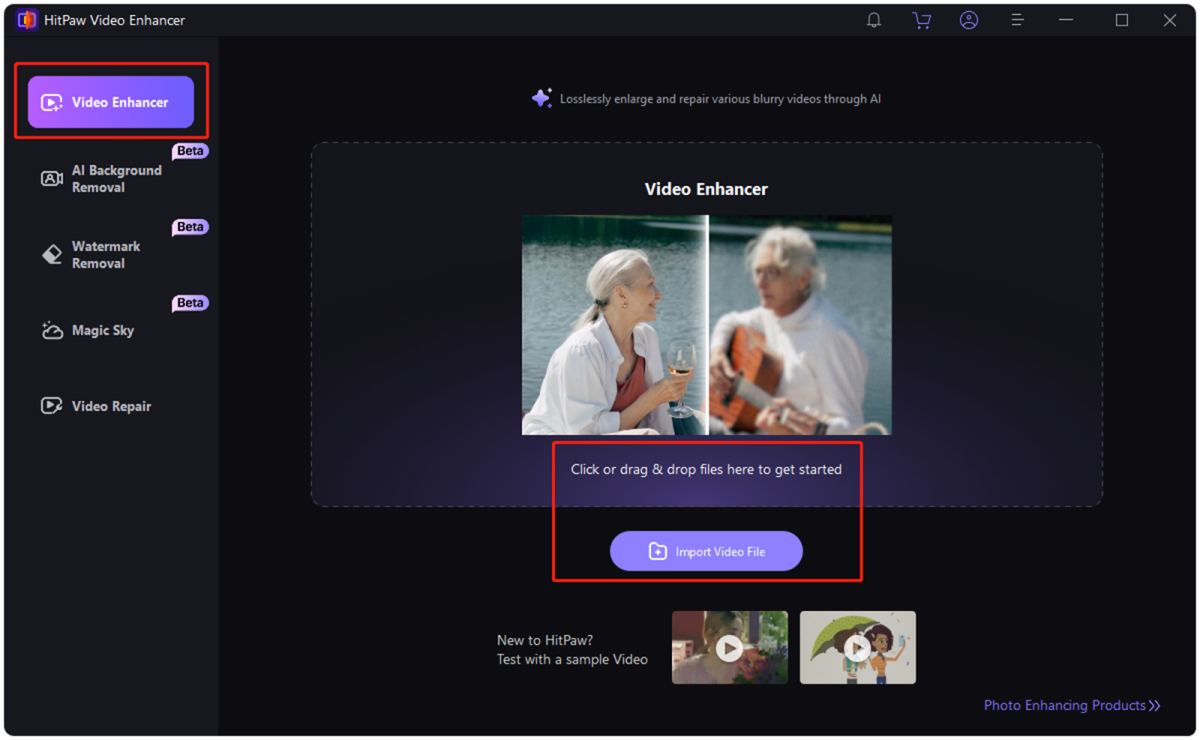
HitPaw
After installing HitPaw Video Enhancer from the official website, launch the program on your computer. Tap the Video Enhancer button, then upload the video you wish to enhance. HitPaw Video Enhancer also supports batch uploads.
Select AI model
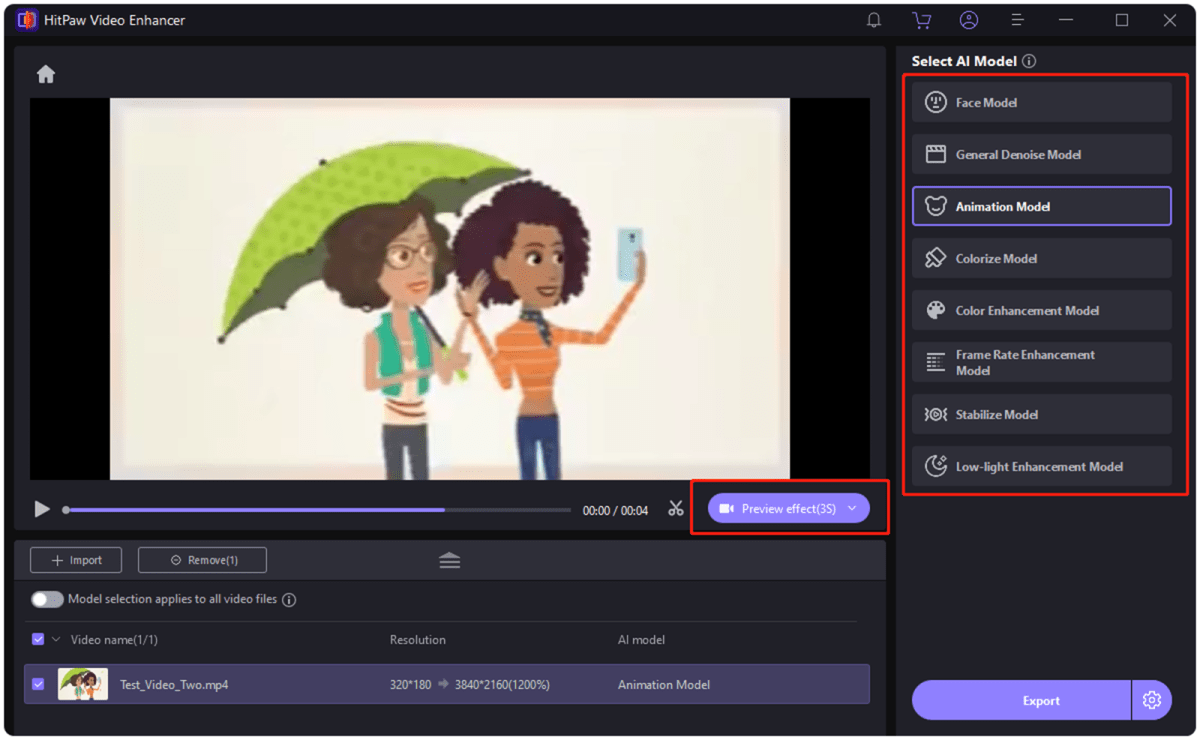
HitPaw
HitPaw Video Enhancer offers eight AI models that can enhance the quality of your video, so simply choose the most appropriate option:
- Face Model: Repairs portrait videos by enhancing facial features.
- General Denoise Model: Uses AI technology to reduce noise in videos, enhancing picture details and overall image quality. Suitable for various scenes, including landscapes, objects, and animals.
- Animation Model: AI model specialized in restoring anime and cartoon videos to high-definition quality.
- Colorize Model: Perfect for colorizing black-and-white videos.
- Color Enhancement Model: Enhances colors to improve video appearance.
- Frame Rate Enhancement Model: Intelligently converts low frame rate videos to high frame rate, making motion smoother and details clearer.
- Stabilize Model: Automatically detects and corrects shaking in videos, providing more stable and clear output.
- Low-Light Enhancement Model: Designed for night-shooting scenarios, it intelligently enhances brightness and contrast, restoring details in dark areas and making low-light videos brighter and clearer.
Preview and export
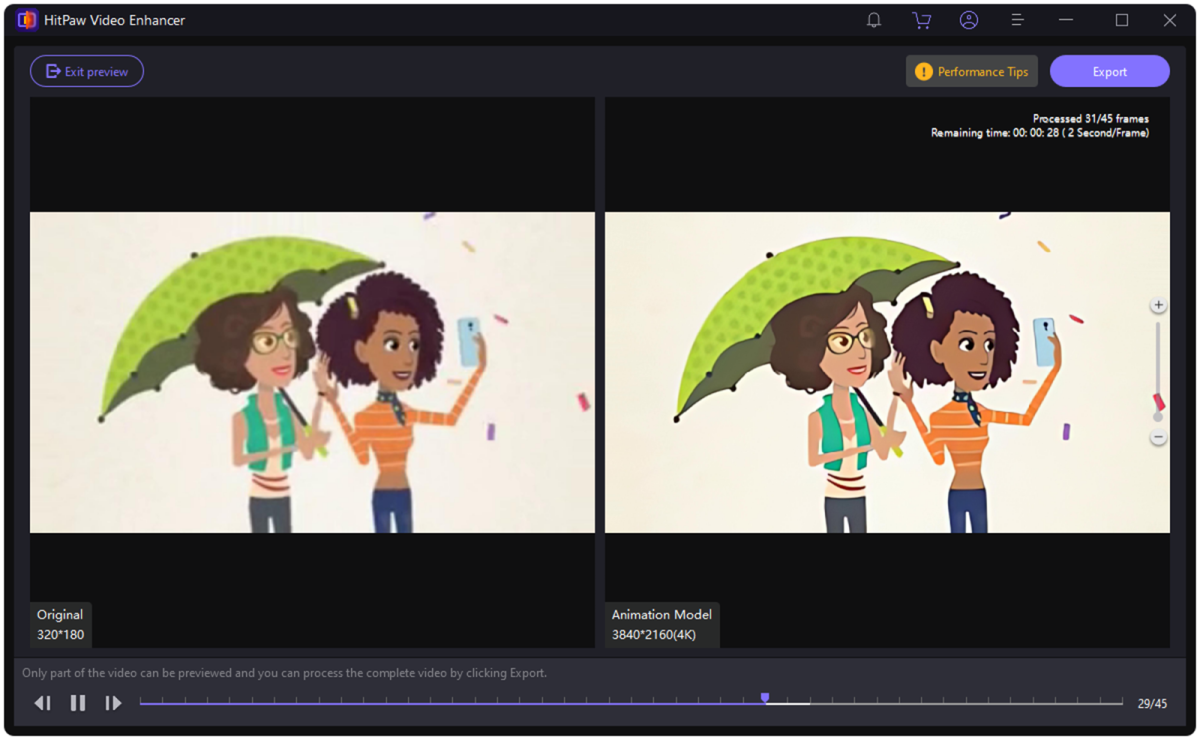
HitPaw
After choosing the appropriate AI model, press the Preview button to review the settings. Finally, choose the Export icon to download the enhanced video to your computer.
Use cases of HitPaw Video Enhancer
1. Old video restoration
Have you ever dreamed of watching your old black-and-white family videos in vivid color? HitPaw Video Enhancer lets you add the much-needed colors. Filmmakers, home video enthusiasts and historians alike can use this feature to improve video quality.
2. Noise reduction
Is too much noise detracting from your beautiful night shots? If you’re concerned about noise in your videos, whether you’re a content creator, videographer, or filmmaker, you can rely on HitPaw Video Enhancer’s noise reduction feature to improve your footage.
3. Upscaling resolution
Are you a YouTuber struggling with low-quality video footage? Low-resolution videos won’t appeal to your subscribers, but HitPaw Video Enhancer can effortlessly increase the resolution of your videos, making it ideal for production companies, content creators, and video artists.
Final thoughts
Many AI video enhancer tools are available, but HitPaw Video Enhancer stands out for its ability to quickly enhance your video without reducing its quality. As well as Windows and Mac versions, you can use HitPaw Video Enhancer online.
FAQ
How to enhance video quality online?
HitPaw has an online video enhancer, which offers five AI models: Face, General Denoise, Animation, Colorize and Color Enhancement.
How much does HitPaw Video Enhancer cost?
The price starts at $42.99, with individual and business plans to suit your needs.




