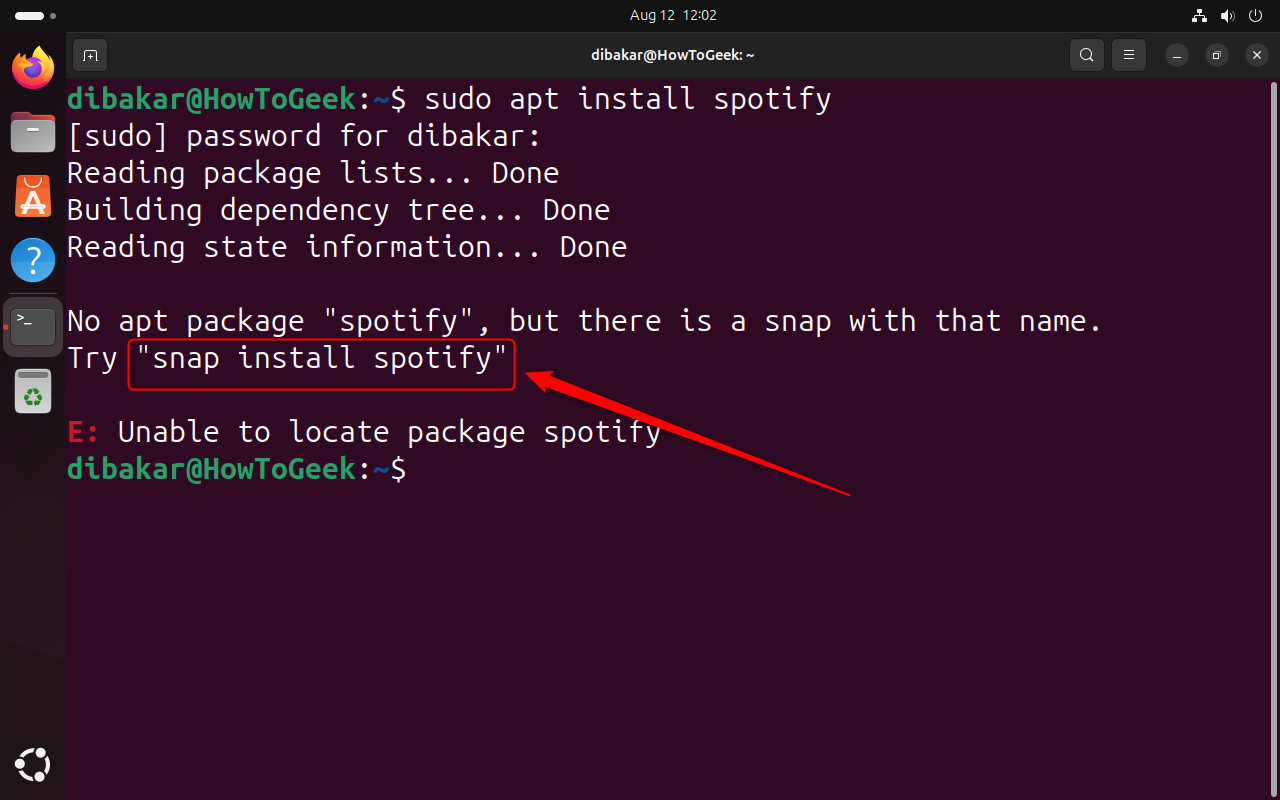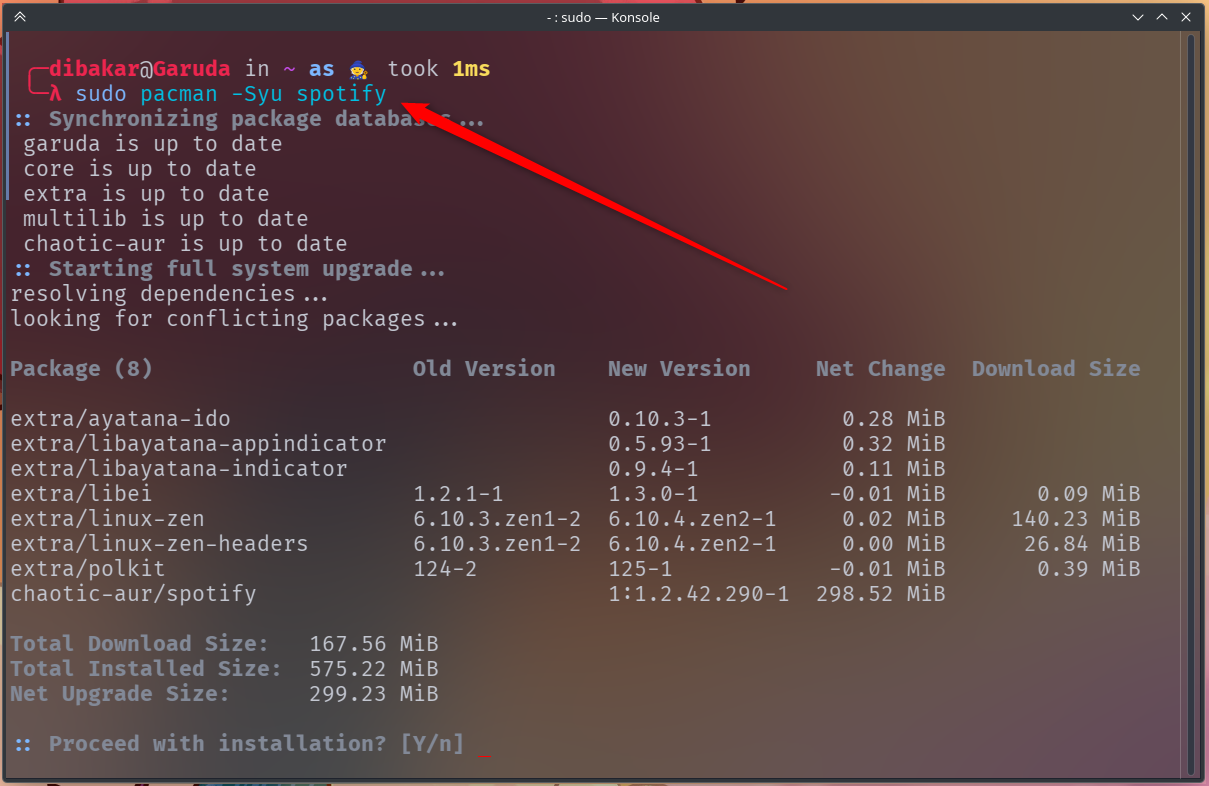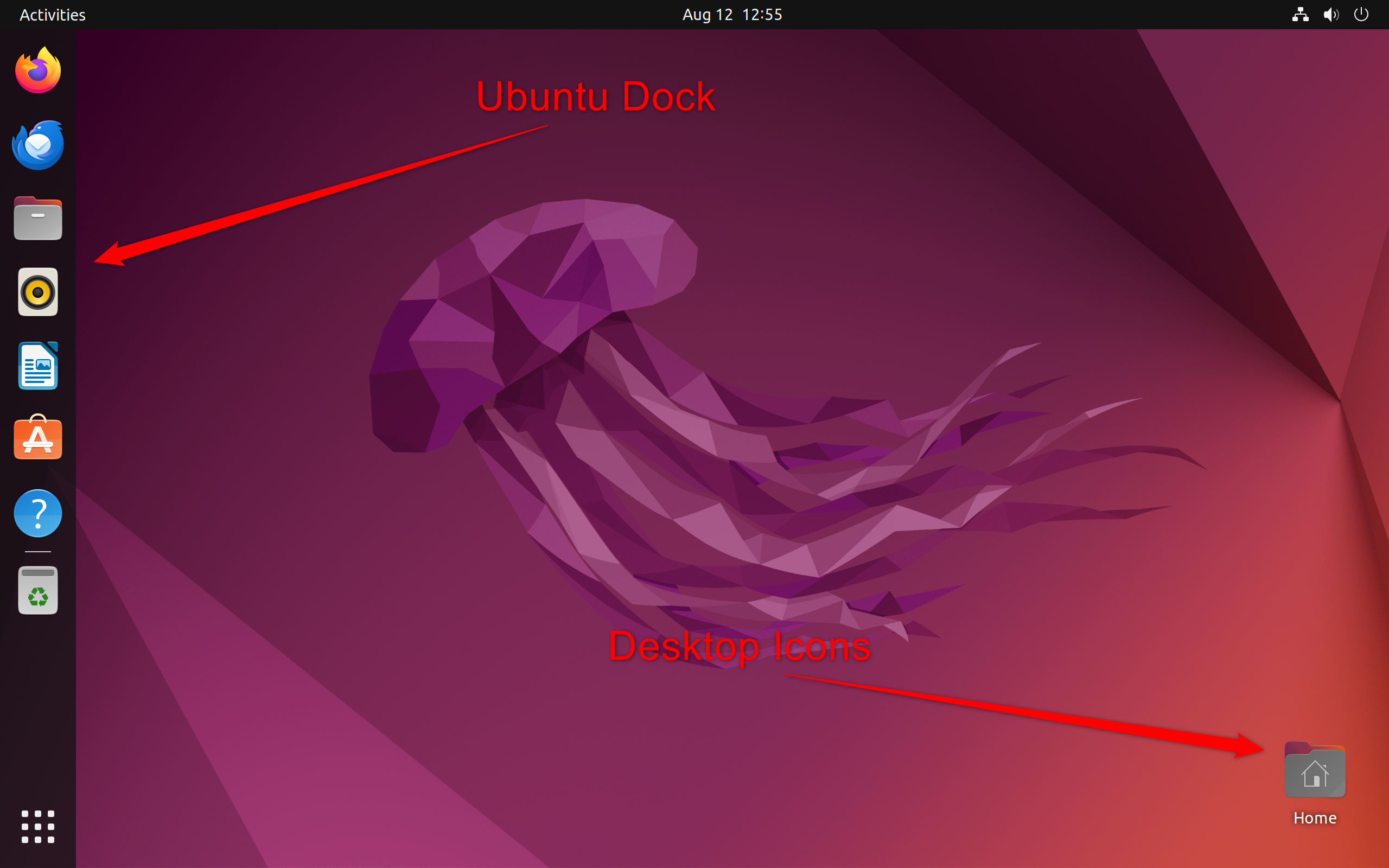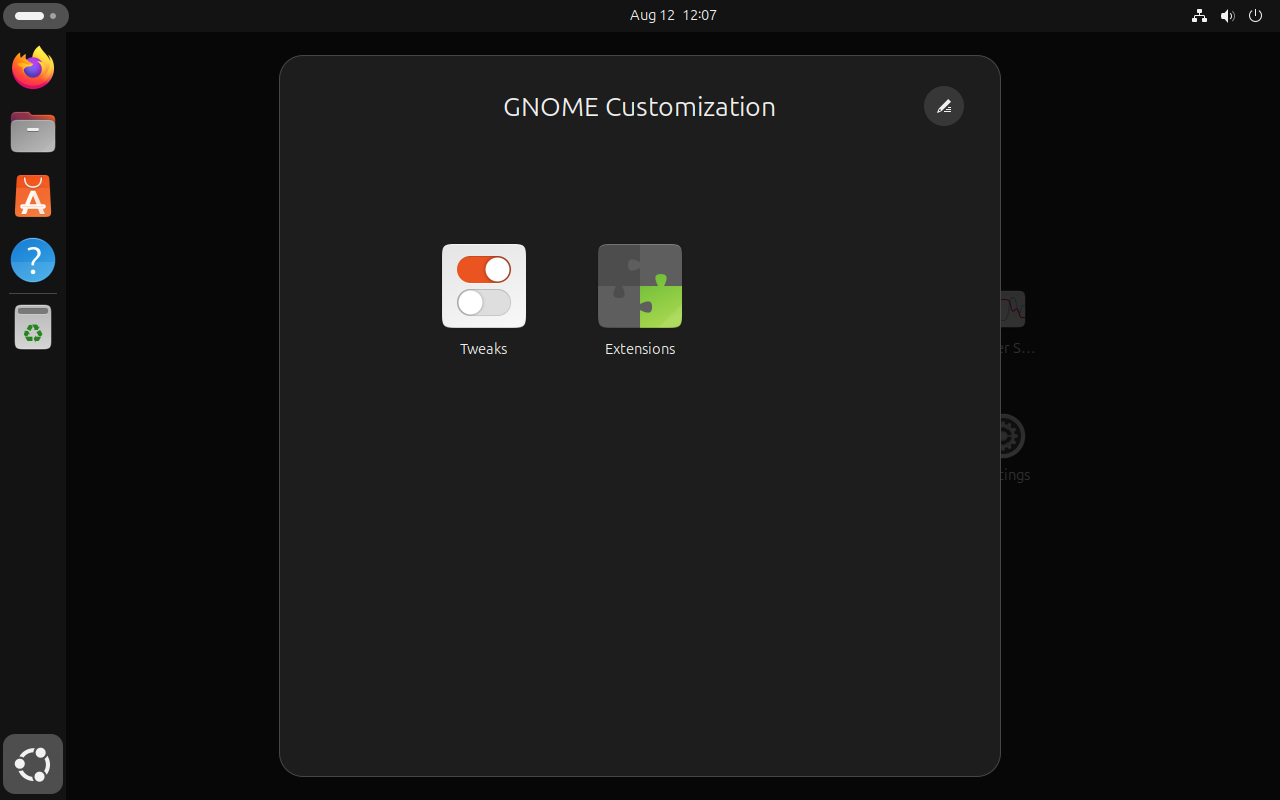Key Takeaways
- Snap packages on Ubuntu can be bloated and slow. These can blow up your storage and seemingly slow down system performance.
- Installing apps without snap is difficult on Ubuntu. You have much more flexibility with other distros.
- Ubuntu’s resource-intensive nature, GNOME desktop environment, and conservative updates drove me to find lightweight, more featureful, and up-to-date distros.
Ubuntu has long been the face of Linux for many users. It’s often the first distro people try when switching to Linux. But sometimes, you outgrow your first love. That’s what happened to me and Ubuntu. Here are five key reasons I decided to move on.
These 5 Things Drove Me Away From Ubuntu
The name Ubuntu is ubiquitous with Linux. In fact, some might be under the impression that Ubuntu means Linux and vice versa. Now, while it’s a very capable distro, it’s not perfect and certainly not the best Linux has to offer.
I would say Ubuntu is the perfect distro for Linux beginners. It has all the basic stuff you need for your day-to-day computing needs. However, it’s not perfect, and unfortunately, it has failed to meet my particular demands. Here’s a quick look at some of the problems I had with Ubuntu that finally forced me to jump ships.
The Push on Snap Packages
There is a philosophical debate surrounding the use of snap packages. However, my reasons for not liking snaps are a bit more pragmatic. Firstly, snaps are space hogs. One of the reasons why I switched to Linux is because Windows can get bloated really quickly. My Windows installation—with all the apps I use—was around 100 GB. On Linux, with the same apps installed, it was about 40GB. However, as I started downloading snap packages, my storage usage crept up to 60-70GB. It felt like moving backward.
For reference, here’s the file size of Spotify as a snap package and a Pacman (used on Garuda) Package.
Snaps are also very slow to load. It’s not that noticeable when you are running Ubuntu on an SSD, but HDD users know what I am talking about. Snap apps can sometimes take up to a minute to load. That’s just insane compared to a regular APT-installed app that will take only a few seconds.
Consider how most of us use Linux to breathe life into older hardware—mostly running HDDs; snaps just make these systems feel slow and sluggish.
Limited Apps on The Official Repository (Without Snaps)
When I complain about snaps on Ubuntu, some people tell me to just use regular APT instead. But, if you have used Ubuntu recently, you know that many apps, popular ones, are not available using the APT command. This includes popular names like Spotify, Discord, and Slack—the holy trinity of desktop apps that I absolutely must have on any system I am using. If I want to use any of these apps on Ubuntu, the recommended way is to use Snap, which I want to avoid.
Here’s me trying to install Spotify on Ubuntu. As you can see, Ubuntu tells me to use snaps because it’s not available as a DEB in the Ubuntu repo.
The applications you install using the APT command on Ubuntu are typically hosted in the official Ubuntu repositories. From here, you download DEB packages managed by Ubuntu. On the other hand, Snap applications are hosted on the centralized Snap Store, which is maintained by Canonical.
Now, you can potentially bypass snaps by using PPAs or manually adding Debian Repositories to your system. However, I personally don’t like using these methods. It’s really inconvenient having to search for a PPA, ensure it’s safe, and then use it to install an app. That makes the process as convoluted as installing apps via EXE files on Windows. And why would I want to return to that?
That said, the situation is far different and better in other distros. I have personally settled on Garuda Linux, and it has all the apps I want in its official repos. Here’s me installing Spotify on Garuda Linux:
With Garuda Linux, you can use Pacman to download apps from the Arch repository, AUR, or the Chaotic-AUR. Alternatively, you could also use the GUI app store. This will allow you to download PKG.TAR.ZST files—similar to DEB files on Ubuntu—that are smaller, quick to load, and seamlessly integrate with the OS.
Ubuntu Uses GNOME
Ubuntu uses a heavily customized version of GNOME as its desktop environment. Now, GNOME has its merits—it’s clean, polished, and professional-looking. Unfortunately, it doesn’t jive with my personal workflow.
GNOME just feels too minimalistic. I personally find it well-suited for laptops with smaller displays. However, I use a desktop workstation with dual 27-inch monitors, where GNOME’s minimalism feels like feature absenteeism.
In fairness, Ubuntu adds Dock and Desktop Icons, which makes GNOME more useful. However, GNOME, at its core, is just lacking in terms of features and customizability, and you can’t solve this problem with external tweaks.
What’s more, you can only add new features or make meaningful customizations to GNOME using GNOME Tweaks and GNOME Extensions. Unfortunately, Ubuntu does not add these tools by default. This means if you want to add themes and extra features to Ubuntu, you’d first struggle to find where all those options are.
That said, figuring out how to customize your OS isn’t going to end your problems! Be ready for hours of debugging as well. In my experience, GNOME tends to break when you push the customization too far. I’ve had GNOME crash on me far more often than other desktop environments, like KDE Plasma, despite the latter offering much more extensive features and options.
Resource Use Is Intensive
Ubuntu is among the more resource-intensive Linux distros. Now, don’t get me wrong, it’s still lighter than Windows! But other general-purpose distros I’ve tested, like Manjaro XFCE and Linux Mint (which is based on Ubuntu), tend to be more resource-friendly.
For reference, here’s the resource consumption of Ubuntu on idle:
And here’s the resource consumption of Linux Mint and Manjaro:
In my experience, Ubuntu caters more to recently released hardware. While it will run on older, less powerful machines, you can feel it struggling from time to time.
This is why I always recommend Manjaro XFCE for older laptops and desktops working with limited RAMs and running HDDs (no SSDs). Also, for context, Manjaro is a super powerful, fully-featured OS for everyday workloads.
That said, I wouldn’t say this is particularly Ubuntu’s fault, and it’s most likely because it’s using GNOME—which is known to be resource-heavy. In fact, Manjaro GNOME version, also has high resource consumption. If you want to use a lightweight version of Ubuntu for weaker hardware, Lubuntu is a solid choice worth considering.
Follows a Point-Release Cycle
For me, the final nail in the coffin was Ubuntu’s point-release cycle. This means that Ubuntu bundles together new features and software updates, and releases them at scheduled intervals—in April and October each year.
Now, as someone who likes to live on the bleeding edge of software, six months is a long wait. Especially when some exciting new feature or functionality drops right after a version release, and you now have to wait almost half a year to get your hands on it.
Take GNOME 40 for example. This was a major overhaul of the GNOME user experience, and there was a lot of excitement in the community. Since it was released in March 2021, you’d think it would make it into the April 2021 release of Ubuntu, right? Wrong! Ubuntu users had to wait until October 2021 to get GNOME 40.
That said, I do understand the argument for stability. This approach gives Ubuntu time to iron out bugs and deliver a more stable user experience. This is great for servers or mission-critical setups. But for me, and users who like to live on the bleeding-edge, Ubuntu’s “slower” release cycle makes it a pain to use sometimes!
For comparison, I’d like to spotlight Garuda Linux and Manjaro, which are rolling-release distros. Both distros deliver new updates for features and apps as soon as they’re out. They have had GNOME 40 since day one. Yet these distros managed to maintain stability for everyday use. In fact, I’ve been daily-driving Garuda Linux, and I have only praise, no complaints.
Ubuntu Is Still Better Than Windows and Worth It For Linux Newbies
Now, before you think I’m on an Ubuntu-bashing spree, let me explain—Ubuntu is not a bad operating system. In fact, I believe it’s superior to Windows in many ways. It’s lighter, more resource-efficient, and generally more stable and reliable.
Also, if someone asks me how to get into Linux and they’re looking for a new experience (i.e., not reminiscent of Windows), I’d recommend Ubuntu. However, this is primarily because of its vast documentation and online resources. Almost all beginner-friendly Linux tutorials use Ubuntu as an example. It makes it easier for newcomers to follow along if they are using the same distro as in online Linux guides.
If you’re interested in trying Linux, you should ultimately pick the distro that’s best for you. Once you’ve done that, follow our guide to installing Linux.