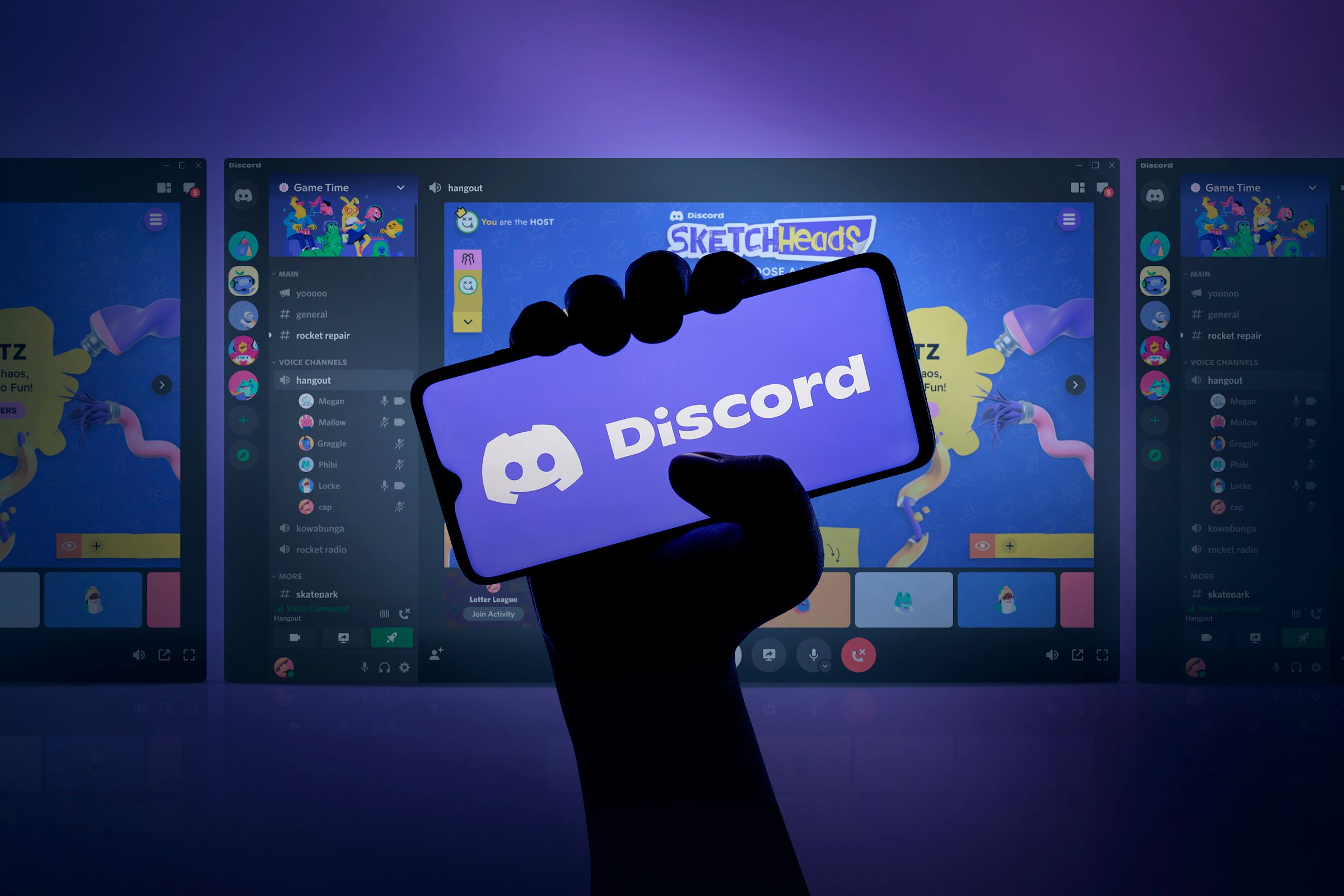Key Takeaways
- You can disable Message Requests for a specific server to receive direct DMs in your regular inbox.
- You can also turn off Message Requests globally in User Settings to apply changes across all existing servers.
- Global settings may not apply to all existing servers, so you may need to adjust individual server settings if the setting doesn’t work properly at first.
Discord filters messages from people you aren’t friends with into a separate folder called Message Requests. From there, you can accept the message or click “Ignore” to delete it. If you want messages to go directly to your DMs instead of the Message Requests tab, here’s what to do.
Turn Off Message Requests From A Specific Server
Message Requests is convenient because it keeps your DM list tidy, but since DMs don’t arrive directly in your messages, it’s easy to miss them or forget to respond to them. There are two ways you can disable this feature: you can either disable DM requests for a particular server, or all existing servers you’re on. Here’s how.
First, let’s cover how to turn off Message Requests for a single server.
On the Discord desktop app or website, click the server you want to receive direct DMs from. Find the server name on top (next to the caret icon) and click it to reveal a drop-down menu.
Select “Privacy Settings” and click the slider next to “Message Requests” to disable it. Then click “Done” to apply the changes. All DMs you get from this server will now land directly in your texts.
If you’re on your phone, try this instead. On the Discord phone app, tap the server icon you want to disable message requests for. Then tap-and-hold the icon to reveal a pop-up menu. Select “More Options” and scroll down to server settings. Find the toggle labeled “Allow Message Requests” and turn off the slider.
Some people might not find these menus related to Message Requests on their Discord because they’re unavailable in certain countries and territories.
Turn Off Message Requests Everywhere
Now let’s turn them off across all servers.
To disable Message Requests globally, you’ll need to go to User Settings first. On the Discord desktop app or website, find the tiny gear icon in the bottom left and click it.
Under the User Settings tab, head over to “Privacy & Safety” and scroll down to Server Privacy Defaults. Click the toggle labeled “Enable message requests from server requests you may not know” to disable it.
Discord will prompt you with confirmation. Confirm you want to apply this change across all existing servers by clicking “Yes.”
If you’re trying this on your phone, tap the “You” tab, then hit the small gear icon on the top right to open Settings.
Head to “Privacy & Safety” and scroll down to Server Privacy Defaults. Under Message Requests, turn off the toggle labeled “Enable message requests from server requests you may not know.”
To turn Message Requests back on, you just need to click the toggle again.
Discord does warn that this global setting might not apply to all existing servers. So you may have to tweak individual server settings to make it work. But any servers you join in the future will have the Message Requests feature disabled by default.
Now you’ll never miss a DM again simply because you forgot to check your Message Requests tab.