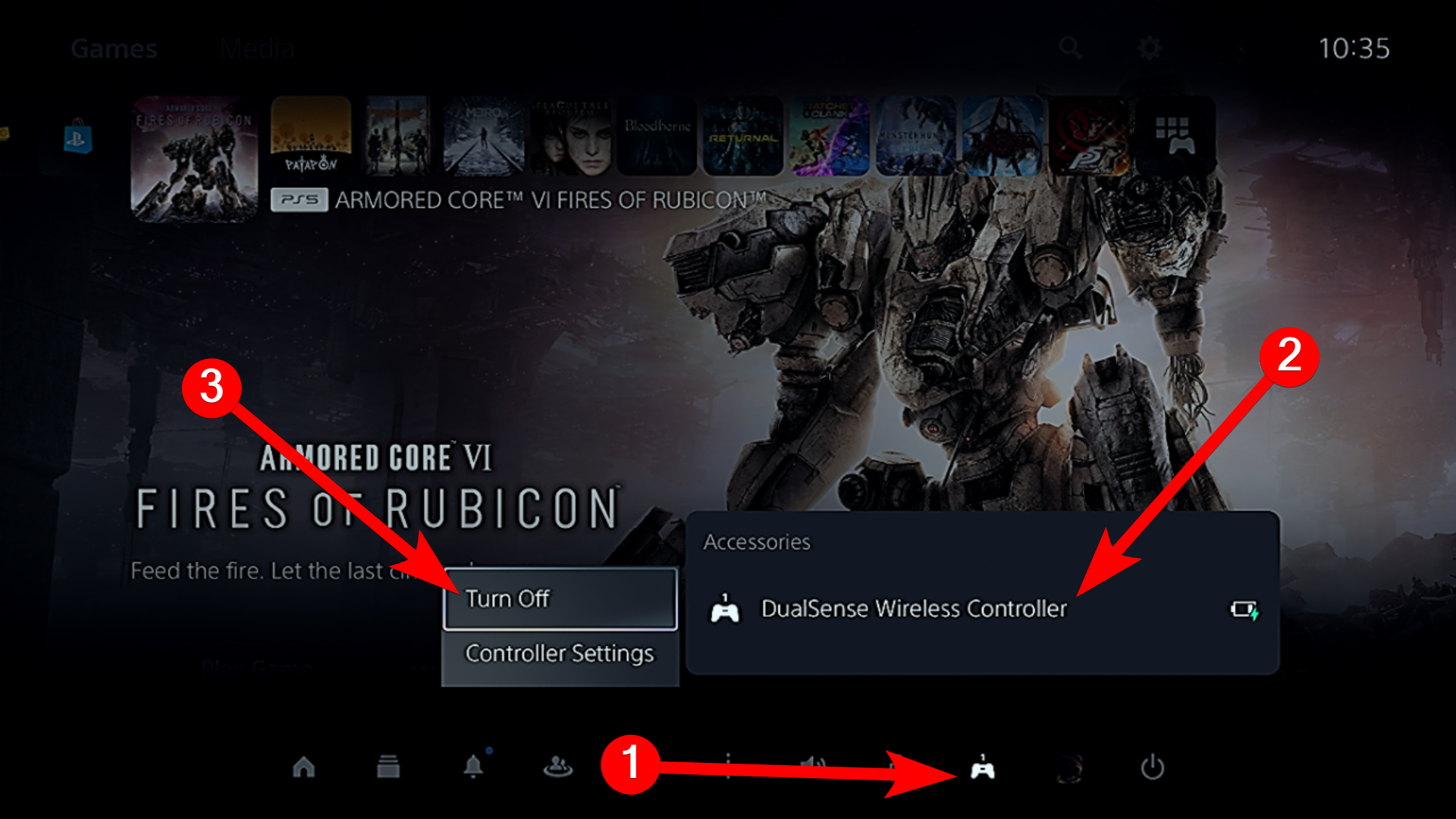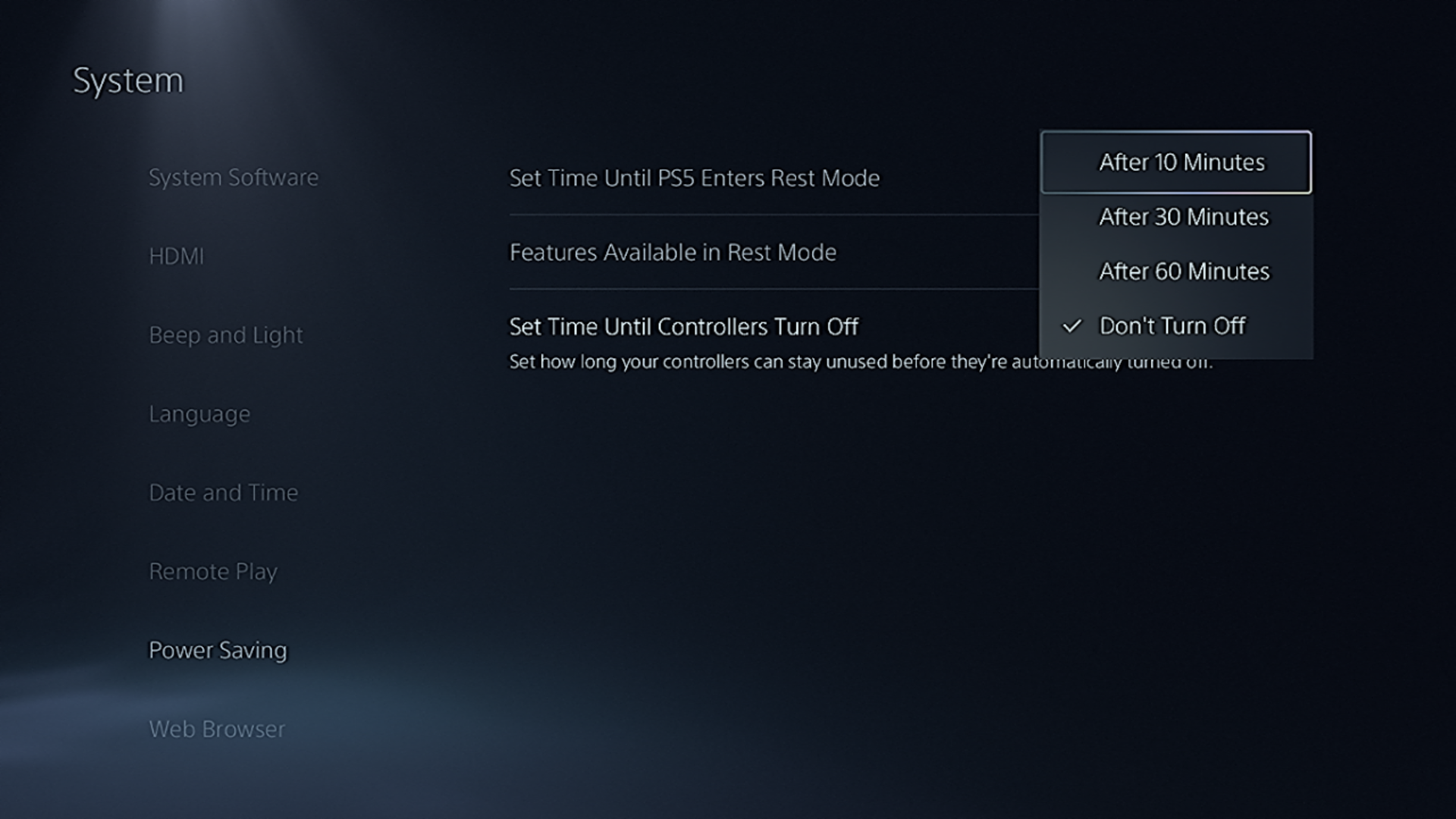Key Takeaways
- When paired to your PS5, you can turn off the DualSense controller from the “Accessories” option in the Control Center.
- Hold the PlayStation button to turn off the controller when paired with your PC or mobile device.
- Consider setting the PS5 controller to turn off automatically to maximize battery saving.
Whether your PS5 controller is paired to your console or a computer, phone, or tablet through Bluetooth, you can switch it off manually to prevent battery drain. This works a bit differently to what you were used to doing on a PS4. Here’s what you need to know.
Turn Off the PS5 Controller When Paired to a PS5 Console
When you turn off your PS5, the controller will also shut down. However, you might want to leave your console on and step away for a bit. To conserve the DualSense controller’s battery power, you must switch it off manually.
To do that, press the PlayStation button on the DualSense controller once to launch the Control Center. Then, select “Accessories”, find the controller you want to turn off, and then select “Turn Off” in the menu.
Turn Off DualSense When Paired to a PC, Phone, or Tablet
When your PS5 controller is paired with another device like a PC, phone, or tablet, it doesn’t automatically turn off when you close the game or shut down the device. You must manually switch off the PS5 controller every time to avoid unnecessary battery drain.
When you pair the PS5 controller with another device, it will automatically unpair from the PS5 console. You will need to
pair the DualSense controller
with your console again.
To do that, press and hold the PlayStation button for about 10 seconds or until the indicator lights around the controller turn off.
Set the PS5 Controller to Turn Off Automatically (PS5 Only)
Setting the DualSense controller to turn off automatically is an excellent way to stop the battery from draining unnecessarily when you’re preoccupied with something else or watching a movie on your PS5.
To do that, head to Settings > System > Power Saving and select the “Set Time Until Controller Turns Off” option. In the menu, select how long you want your controller to remain on while unused.
We recommend setting it to “After 10 Minutes” to maximize battery savings when the controller is not in use.
The only downside here is that you’ll need to wake your controller up the next time you want to use it by pressing and holding the “PS” button until the lights turn on.
It is a good idea to get into the habit of switching off your DualSense controller when you’re not using it, since less use should prolong the battery. Furthermore, it minimizes the wear and tear of the controller’s internal components, which is better for durability as well.
There are other ways to make your PS5 controller’s battery last longer. For instance, you can lower the intensity of the indicator lights or vibration. You can also mute the microphone on the controller or tone down the volume of the built-in speaker.