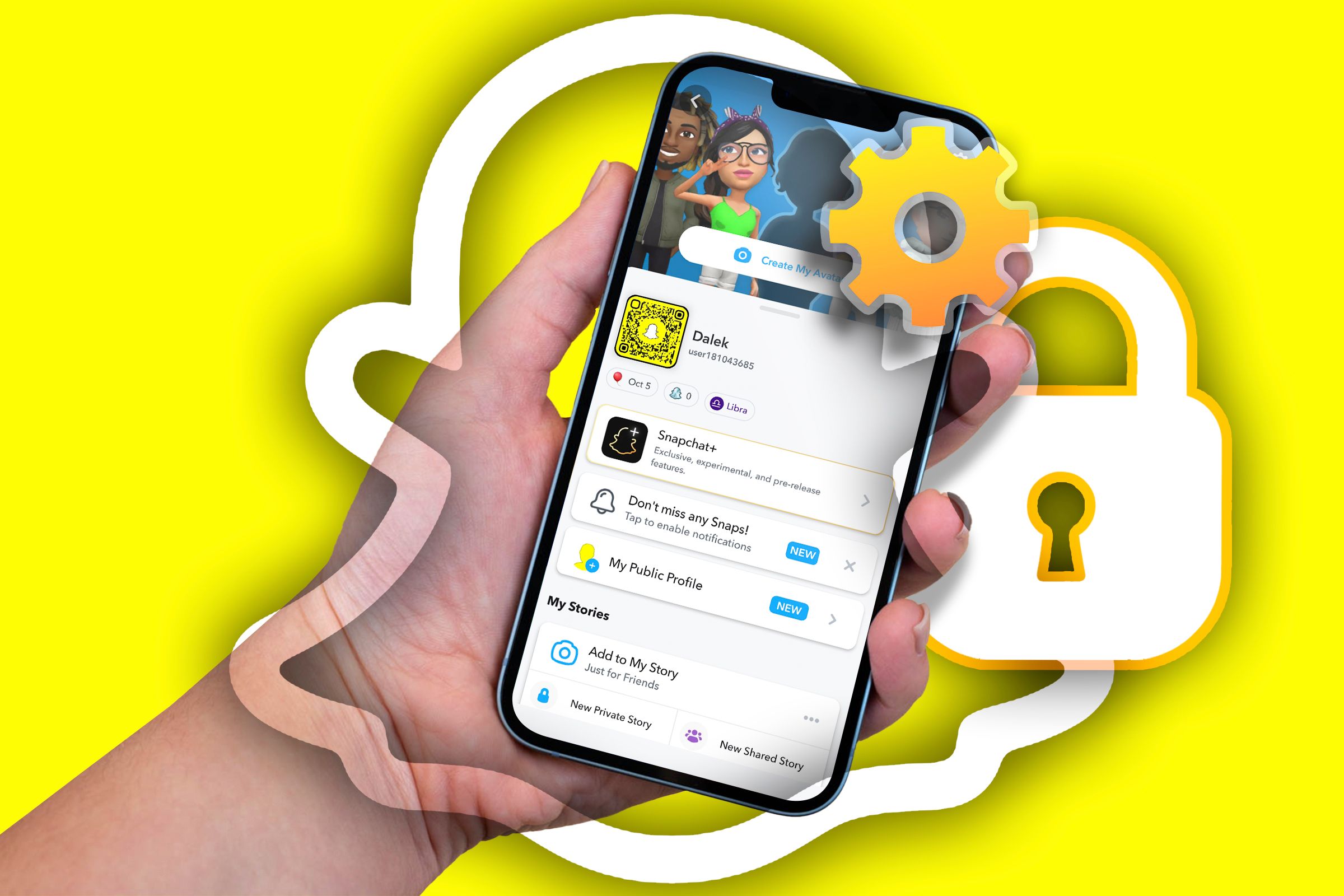Social media platforms like Snapchat have become easy targets for malicious actors looking to connect with you and steal your data. While Snapchat regularly implements important security measures on the backend, there are some critical settings you should configure in Snapchat to protect your privacy.
1 Choose Who Can See Your Stories
Snapchat offers two options for configuring who can see your story — My Friends and Custom. If you select My Friends, everyone who is a friend on your Snapchat will be able to view your Snapchat story. The Custom option allows you to select the people who can see your story manually.
Typically, you should select the My Friends option. However, there might be situations where you don’t want a story to be seen by a particular person, and for some reason, you can’t afford to remove that person from your Snapchat friend list. In this case, you can use the Custom option.
To manually select who can see your Snapchat stories, open Snapchat, tap your profile icon in the top-left corner, and choose the gear icon in the top-right corner to access the Snapchat settings menu. Then, select the “View My Story” option under the Privacy Control section.
Choose “Custom,” select the person you don’t want to see your story, and then choose the “Block” option.
Once you have removed the story, or once it has automatically vanished after 24 hours, you can simply unselect the person so that they can see your future stories.
2 Select Who Can Add You on Snapchat
Snapchat has updated its settings for who can contact you on the platform. Previously, there were three options for deciding who can contact you on Snapchat — Friends, Friends and Contacts, and Everyone. However, Snapchat has now limited the Everyone option for creator and business accounts. This means you are very unlikely to receive snaps and chats from a completely unknown person on Snapchat if you have a regular Snapchat account.
However, if you have someone on your contact list from whom you don’t want to receive any snaps or messages on Snapchat, then you can select “Friends” in the Contact Me option. To do that, access the Snapchat settings menu, select the “Contact Me” option, and choose “Friends.”
3 Change the Quick Add Settings
Snapchat’s Quick Add feature allows you to discover new people based on your mutual friends, subscriptions, and many other factors. However, it might sometimes recommend your profile to a person you don’t know personally. In such a case, it’s better to disable the Quick Add feature, especially if you don’t want some random person to know your profile details, such as your username and Bitmoji.
To disable the Quick Add feature, open the Snapchat settings menu, choose “See Me in Quick Add,” and then uncheck the “Show Me in Quick Add” box.
4 Disable the Activity Indicator
Snapchat shows a green dot next to your profile whenever you’re active on the platform. But if you don’t want others to see that green dot, you’ll have to turn off the activity indicator on Snapchat. To do that, access the Snapchat settings menu, choose “Activity Indicator,” and then turn off its toggle.
5 Use Ghost Mode
Snapchat has a Snap Map feature that allows you to share your location with everyone in real time. This means your exact location is being shared with everyone in your friend list.
However, this raises a big privacy concern, as anyone could potentially track you down. Snapchat recognized this threat and, to address it, introduced the Ghost Mode feature that makes your presence on the Snap Map visible only to you.
To turn on this feature, open Snapchat, tap the Snap Map icon in the bottom-left corner, and choose the gear icon in the top-right corner. Then, turn on the “Ghost Mode” toggle and choose the time for which you want to enable Ghost Mode.
6 Change Snapchat Ad Preference
While using Snapchat, you might have noticed that it shows you ads related to things you’ve searched for online or content you watch on the platform. Snapchat makes this possible by tracking your activity on the app. However, this again raises a significant privacy concern. Therefore, you should adjust your ad preference settings on Snapchat.
To do this, go to the settings menu in Snapchat and select “Ads.” Then, choose “Ad Preferences” and uncheck all three boxes. Finally, select “Disable” to confirm your choice.
You might sometimes get inappropriate comments on Snapchat, even from your friends. If you don’t want those comments to be publicly available, you can decide to approve comments on Snapchat manually. This way, if you find a comment not helpful or inappropriate, you can delete it.
To change the comment settings on Snapchat, choose the “Comment Settings” option in the Snapchat settings menu and then select “Manually Approve.”
8 Enable Two-Factor Authentication
Enabling two-factor authentication is not a privacy setting but an important security layer that you must have on Snapchat. Having this enabled makes it difficult for unauthorized users to access your account.
With two-factor authentication enabled, you will have to enter your Snapchat password as well as a verification code that you will receive on your smartphone whenever you want to log in to your Snapchat account.
To set up two-factor authentication on Snapchat, open the Snapchat settings menu, select “Two-Factor Authentication,” choose “Continue,” and then select “Text Verification.”
Enter the number on which you want to receive the security code, and tap “Verify.” Select the “Send Via Text” option.
After that, enter the code you receive on your smartphone to complete the two-factor authentication setup process.
These are some of the important Snapchat settings that you must configure to safeguard your privacy on the platform. In addition to making these changes, you should also be very mindful of the information you share on Snapchat and with your friends. You should also be aware of things you can try in case someone gains unauthorized access to your Snapchat account.