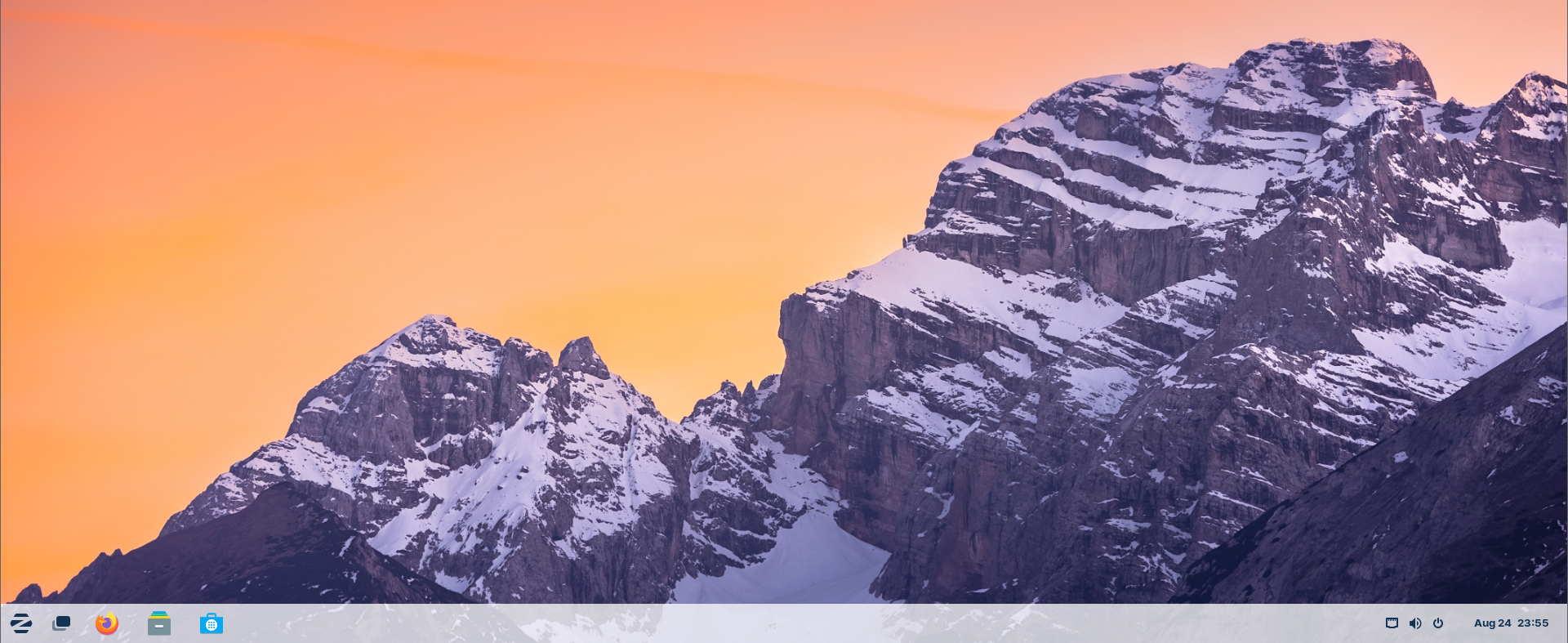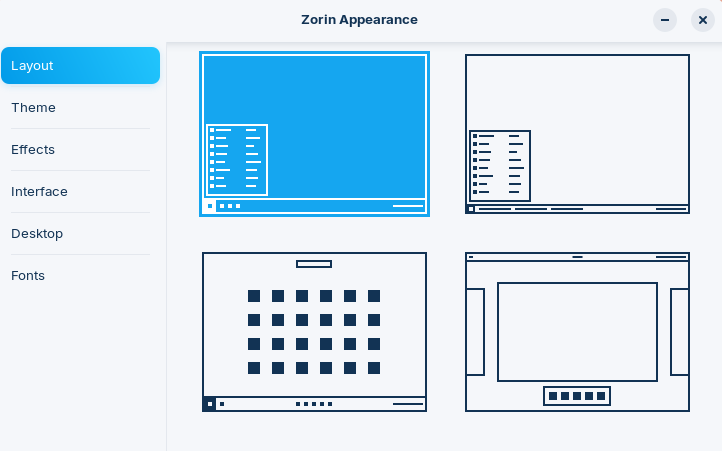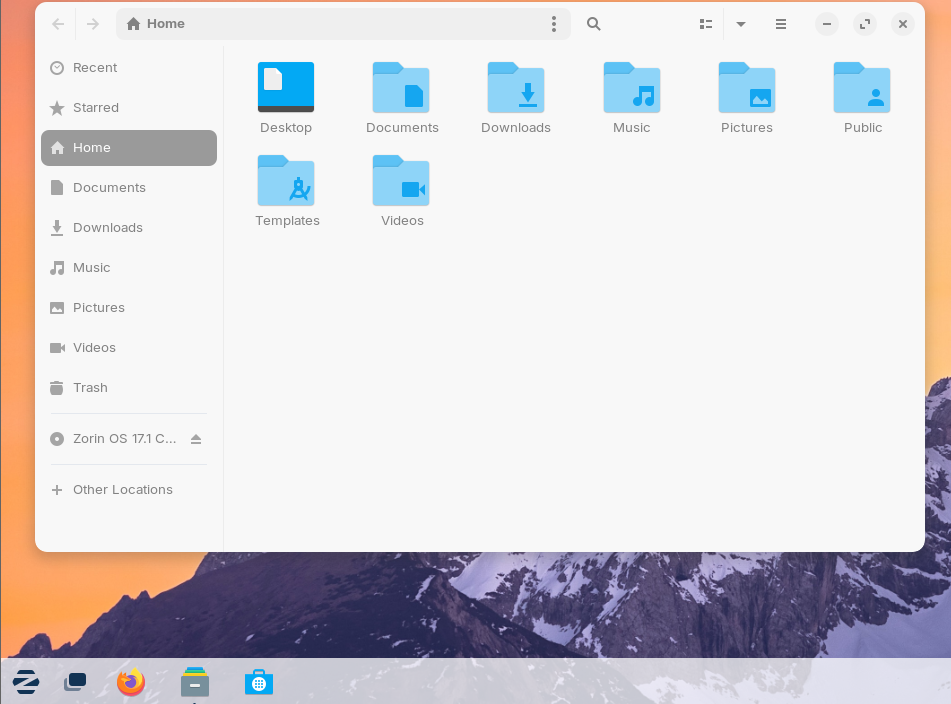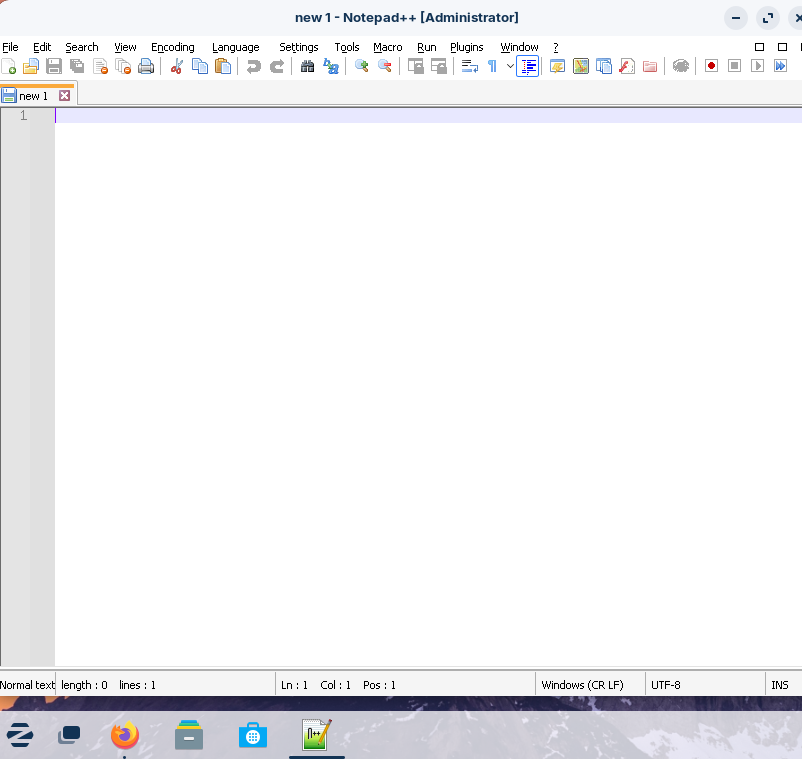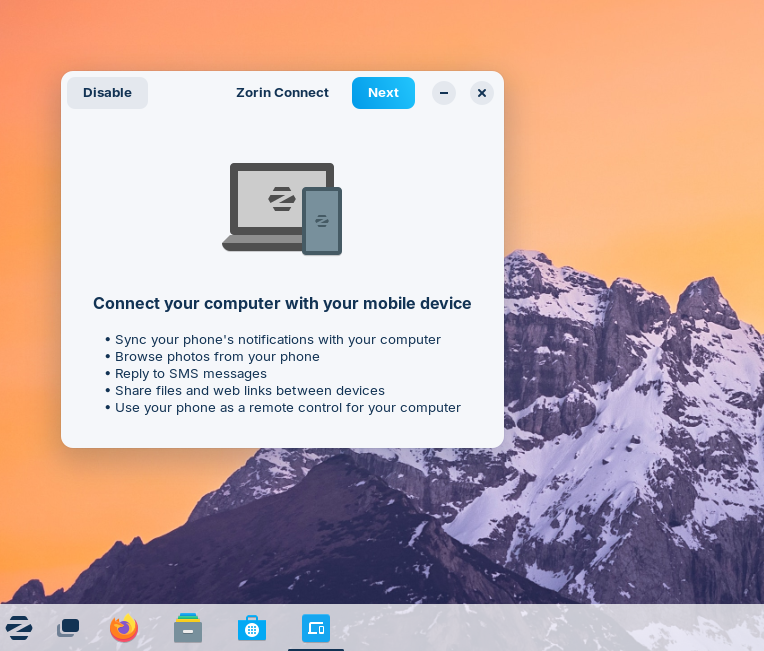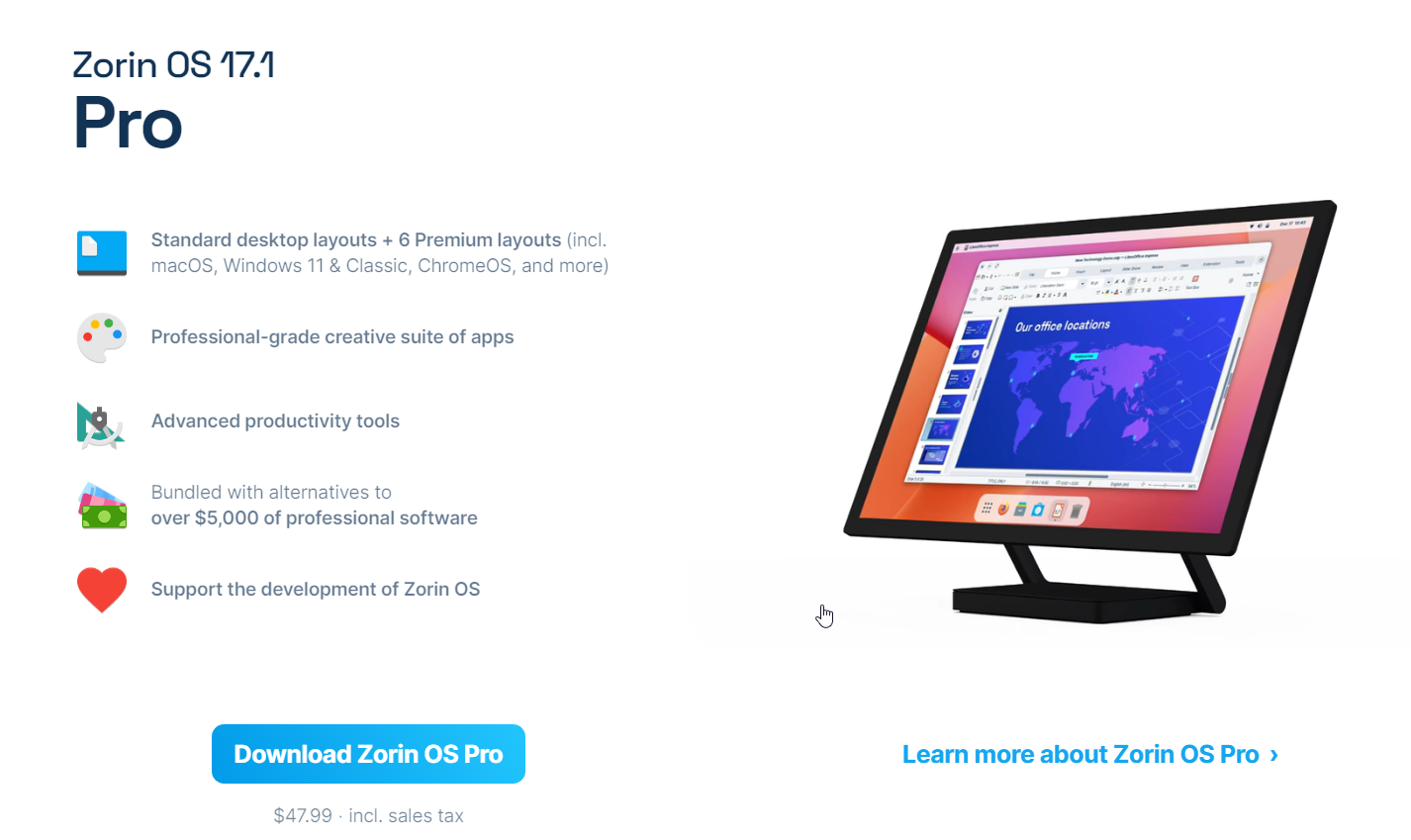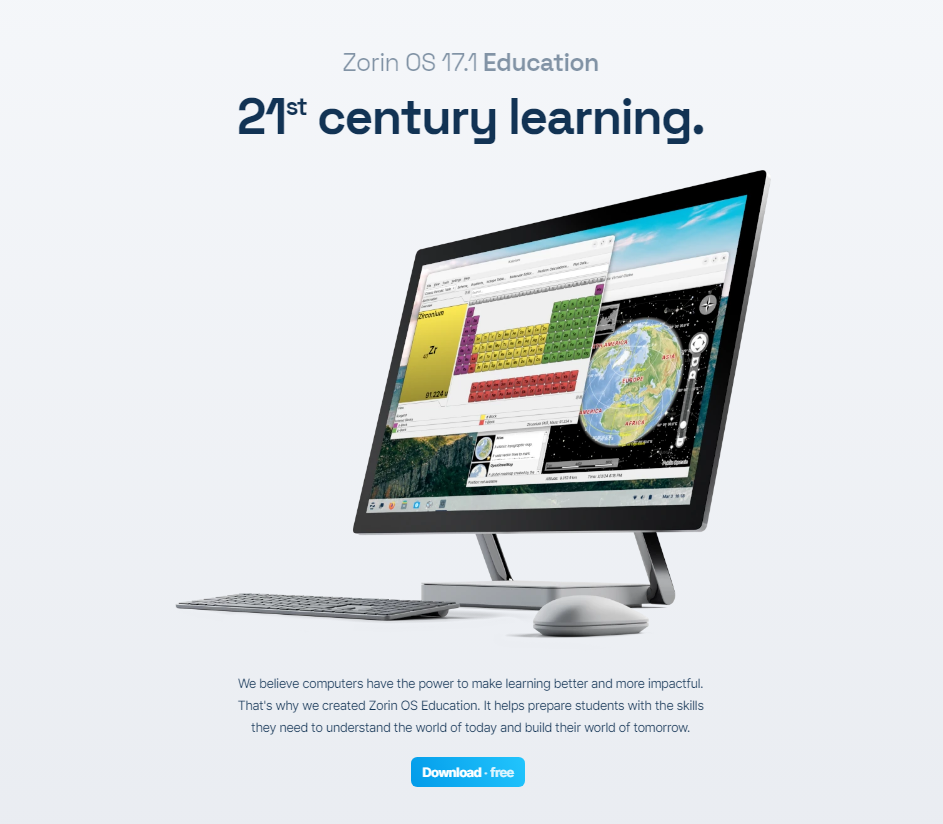Key Takeaways
- Zorin OS gives you a familiar Windows experience with the power of Linux.
- You can customize your layout, run Windows apps, and revive older PCs with Zorin.
- Zorin OS is a practical choice for beginners and those hesitant to leave behind the familiarity of Windows.
Switching from Windows to Linux can be intimidating, but Zorin OS is designed to make it easy. It offers a familiar, Windows-like experience while letting you explore the world of Linux without feeling lost.
The Bridge to Linux
Switching from Windows to Linux can feel like stepping into the unknown, but the transition is much easier with Zorin OS.
Zorin OS is a Linux distribution that was built to provide a familiar experience for Windows users. It’s a great way to explore Linux if you’re curious about it but aren’t ready to leave Windows.
Let’s explore what makes Zorin OS stand out and why it’s a solid choice for beginners, whether you’re trying to revive an older PC or want to dive into Linux without feeling lost.
What Exactly is Zorin OS?
Zorin OS is an Ubuntu-based Linux distribution that’s been around since 2009. Developed by the Zorin Group, it’s available in both free (Core, Lite, and Education) and paid (Pro) versions.
It was designed with one goal: to make switching to Linux as easy and smooth as possible for those coming from Windows.
The latest release, Zorin OS 17.1, came out in June 2024 and continues to build on that mission. Zorin OS guarantees software updates and security patches for 17.1 until June 2027.
What’s immediately noticeable is that Zorin OS uses the GNOME Shell as its default desktop environment, customized to feel like the Windows interface. This creates a more familiar experience when coming from Windows.
You’re not jumping into something unfamiliar—the layout and navigation feel like home. If you’re used to Windows, Zorin OS offers one of the smoothest transitions to Linux.
The Interface: Windows Familiarity Meets Linux Flexibility
The first thing you’ll notice when you boot up Zorin OS is how much it feels like Windows, minus all the unnecessary clutter. The interface is clean, polished, and instantly recognizable. The Start menu, taskbar, and system tray are laid out almost exactly like what you’re used to in Windows, making navigation a breeze. If you’ve never touched Linux before, the transition is easier than you might think.
The Zorin Appearance app lets you quickly switch between layouts that mimic Windows. This flexibility is what makes Zorin OS shine, especially for those who are hesitant to explore Linux because they fear the learning curve.
Additional Ways Zorin Mimics Windows
File Explorer: The file manager in Zorin OS closely resembles Windows File Explorer, with familiar folder layouts, quick access shortcuts, and drag-and-drop functionality.
Right-Click Context Menus: Right-clicking brings up context menus with options like opening, copying, and moving files, just like in Windows.
Settings and Control Panel: The Zorin Settings app is organized similarly to the Windows Control Panel, making it easy to find and adjust system preferences.
Key Features and Why They Matter
Zorin OS packs in a range of features that make it more than just a Windows lookalike—it’s a complete, user-friendly operating system designed to help you feel at home while taking advantage of Linux’s flexibility and power.
Desktop Customization
One of Zorin OS’s biggest strengths is how customizable the desktop is. You can easily tweak the themes, colors, and layouts, creating a familiar setup or something completely different if you want a change.
Pre-Installed Software
Zorin OS doesn’t overwhelm you with choices but comes with all the essentials. Out of the box, you get apps like LibreOffice, Firefox, Document Scanner, Calculator, and other tools. This means you can get up and running quickly without searching for additional software.
Running Windows Apps in Zorin OS
A key feature that makes Zorin OS appealing to Windows users is its built-in support for running Windows apps. It uses Windows App Support, which lets you run many Windows programs by double-clicking EXE or MSI files, just like in Windows. If it’s your first time installing a Windows app, Zorin OS will prompt you to install the app support layer quickly and easily.
Before installing any Windows apps, it’s worth checking if there’s a native Linux version available in the Software store, as these often provide better performance. If not, Zorin also suggests Linux-friendly alternatives.
For gamers, Zorin OS works well with platforms like Steam and Lutris, letting you run Windows-only games with ease.
Zorin Connect
One feature I found particularly useful is Zorin Connect, which lets you sync your Android phone with your desktop. You can transfer files, control media, and even use your phone as a remote. The best part? It’s all done securely over your local network, so your data stays private.
Versions of Zorin OS: Core, Pro, Lite, and Education
Zorin OS comes in several flavors, depending on your needs:
Zorin OS Core
This free version is designed for general use, offering a balanced mix of performance and usability. It’s equipped with essential apps, and for most users, it provides everything you need out of the box without being overwhelmed.
Zorin OS Pro
A paid version with extra features like premium desktop layouts, additional software, and dedicated support. Intended for those who want a polished experience with more options, Zorin OS Pro will cost you a one-time payment of $48.
Zorin OS Lite
Zorin OS Lite is optimized for older hardware, making it a smart choice if you’re trying to revive a low-spec PC. It remains fully supported in the Zorin OS 17 and 18 series until June 2029. After that, you’ll need to transition to either Core or Pro.
Zorin OS Education
This edition, tailored specifically for schools and educators, comes preloaded with educational tools, making it suitable for teaching and learning environments.
Zorin OS Installation
Getting Zorin OS set up is incredibly simple. You can create a live USB or run it in a virtual machine such as VMware or VirtualBox and see if it’s a good fit before committing to an installation. The installer is beginner-friendly and walks you through each step, ensuring that even first-timers won’t get lost.
Before installing, here are the minimum hardware specs you’ll need:
- CPU: 1 GHz dual-core Intel/AMD 64-bit processor
- RAM: 1.5 GB
- Storage: 15 GB (Core), 32 GB (Education), or 40 GB (Pro)
- Display: 1024 × 768 resolution
If your machine meets these requirements, you’re set.
Is Zorin OS Right for You?
Zorin OS is a solid option if you’re looking to explore Linux without learning everything from scratch. If you’re a Windows user curious about Linux, this is one of the best places to start. It’s also a smart choice for extending the life of older PCs—Zorin OS Lite can turn an aging machine into something functional again.
On a personal note, I’ve found Zorin OS to be a hit with my teens. Introducing them to Linux was a challenge, but Zorin’s familiar layout made it much easier for them to pick up. They were able to navigate the interface without much help, making the transition smoother than expected. Zorin OS is a good choice for anyone looking to introduce family members to Linux.
How Zorin OS Stacks Up Against Other Windows-Like Linux Distros
Compared to other Windows-like Linux distros such as Mint or Kubuntu, Zorin OS stands out with its focus on making the switch seamless for Windows users. While Linux Mint offers a similarly smooth experience, Zorin’s customizable layouts and polished interface give it an edge, especially if you’re looking for something that feels like Windows right away.
If you’re considering trying out Linux but are hesitant to leave the comfort of Windows, Zorin OS’ smooth and user-friendly experience makes the switch easy. If you’re ready to make that switch (or just give it a test), head to the Zorin OS download page and follow our instructions on installing Linux.