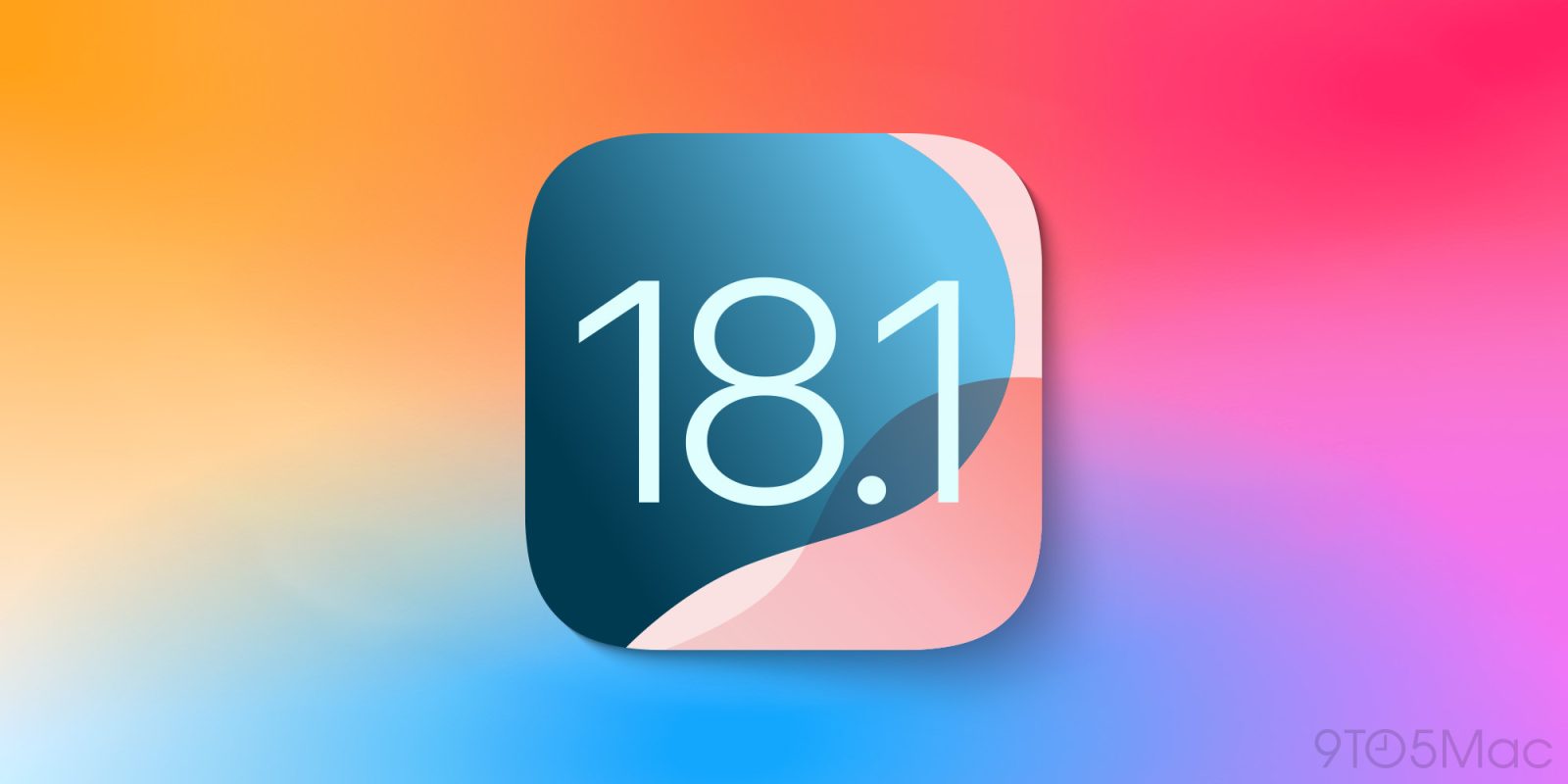
Yesterday Apple released a lot of new betas. iOS 18.0 saw what may be its final betas before the RC versions set to debut after the September 9 iPhone event. But those betas focused exclusively on bug fixes and performance. iOS 18.1 beta 3, however, brought a variety of new features and changes—especially to Apple Intelligence. Here’s a look at what’s new.
Clean Up in Photos
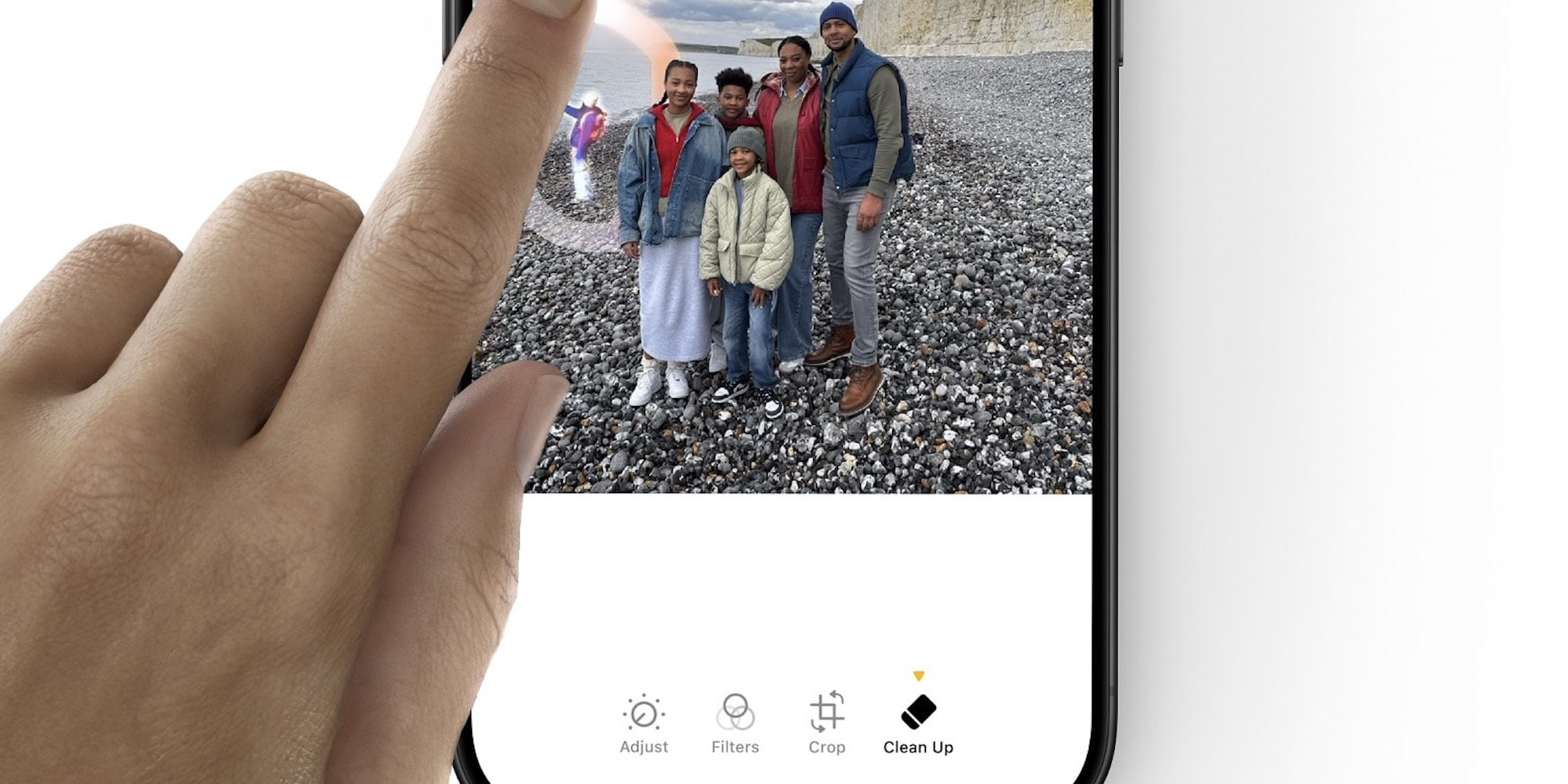
Beta 3 introduced a brand new Apple Intelligence feature: Clean Up. This feature in the Photos app enables you to easily remove unwanted objects from an image.
All you have to do is select the Clean Up option inside the photo editor. Then you can tap, brush, or circle whatever you’d like to remove. For greater precision, you can pinch to pan and zoom. When human faces are detected, you can even use the feature to obscure their appearance for greater privacy.
I’ve used object removal features in third-party apps for years, and one thing I’ve found especially nice about Apple’s implementation is that it makes suggestions for you. After entering Clean Up mode, objects you may want removed are highlighted with an Apple Intelligence glow.
This glow indicates you can simply tap the object to have it entirely disappear. So there’s no need to precisely circle or brush out the object, instead you can just quickly tap—and that’s it.
All apps get AI notification summaries in iOS 18.1 beta 3
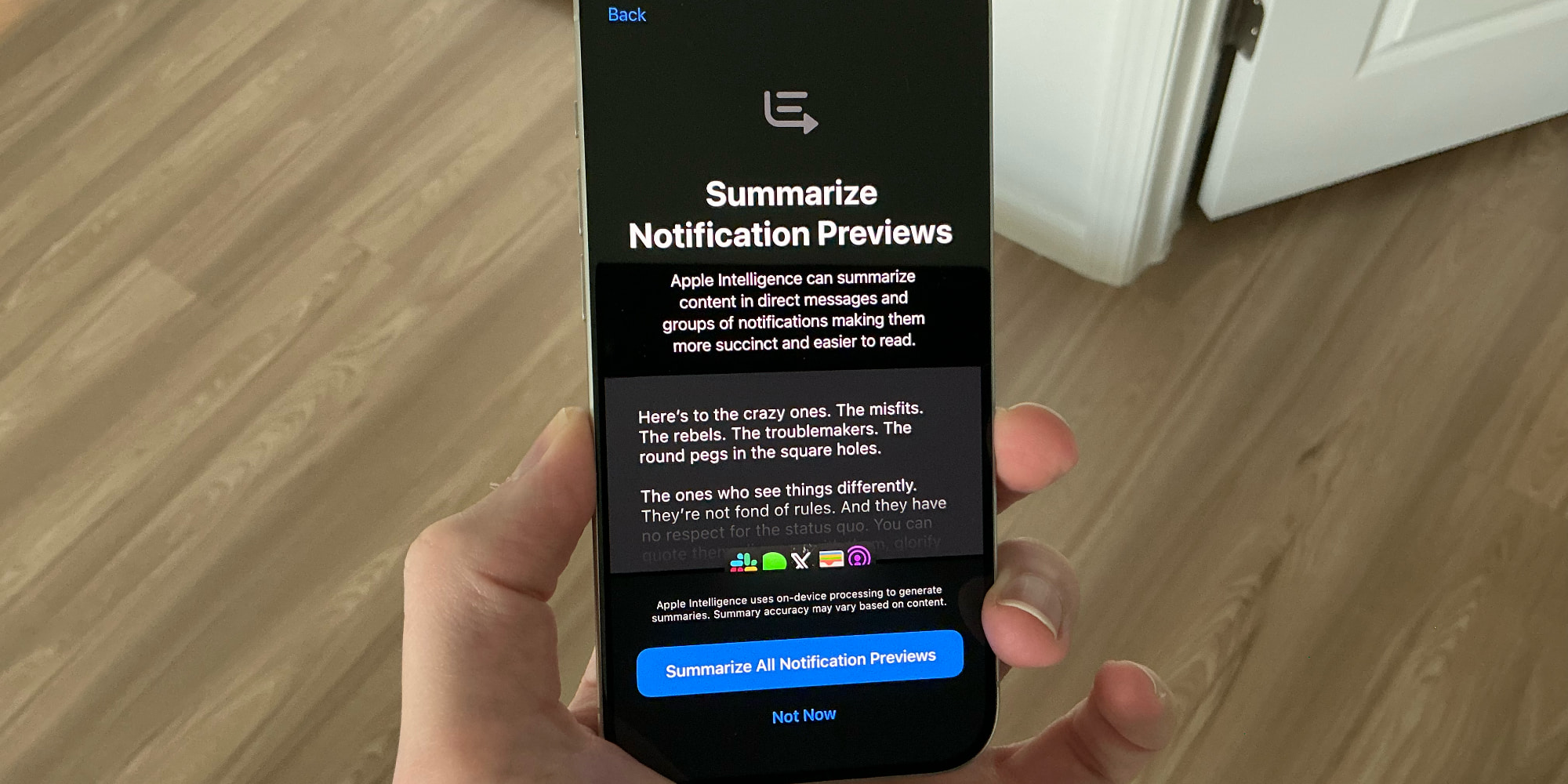
My personal favorite Apple Intelligence feature so far has been notification summaries. Rather than listing an unhelpful excerpt of a message or email via a notification, these summarize the full message or conversation so you’re better informed of what it’s all about.
In previous betas, notification summaries were limited to the Messages and Mail apps. But in beta 3, Apple has enabled them for all apps. You can manually choose which apps you do and don’t want summaries for, or turn them all on or off.
US region restriction is gone
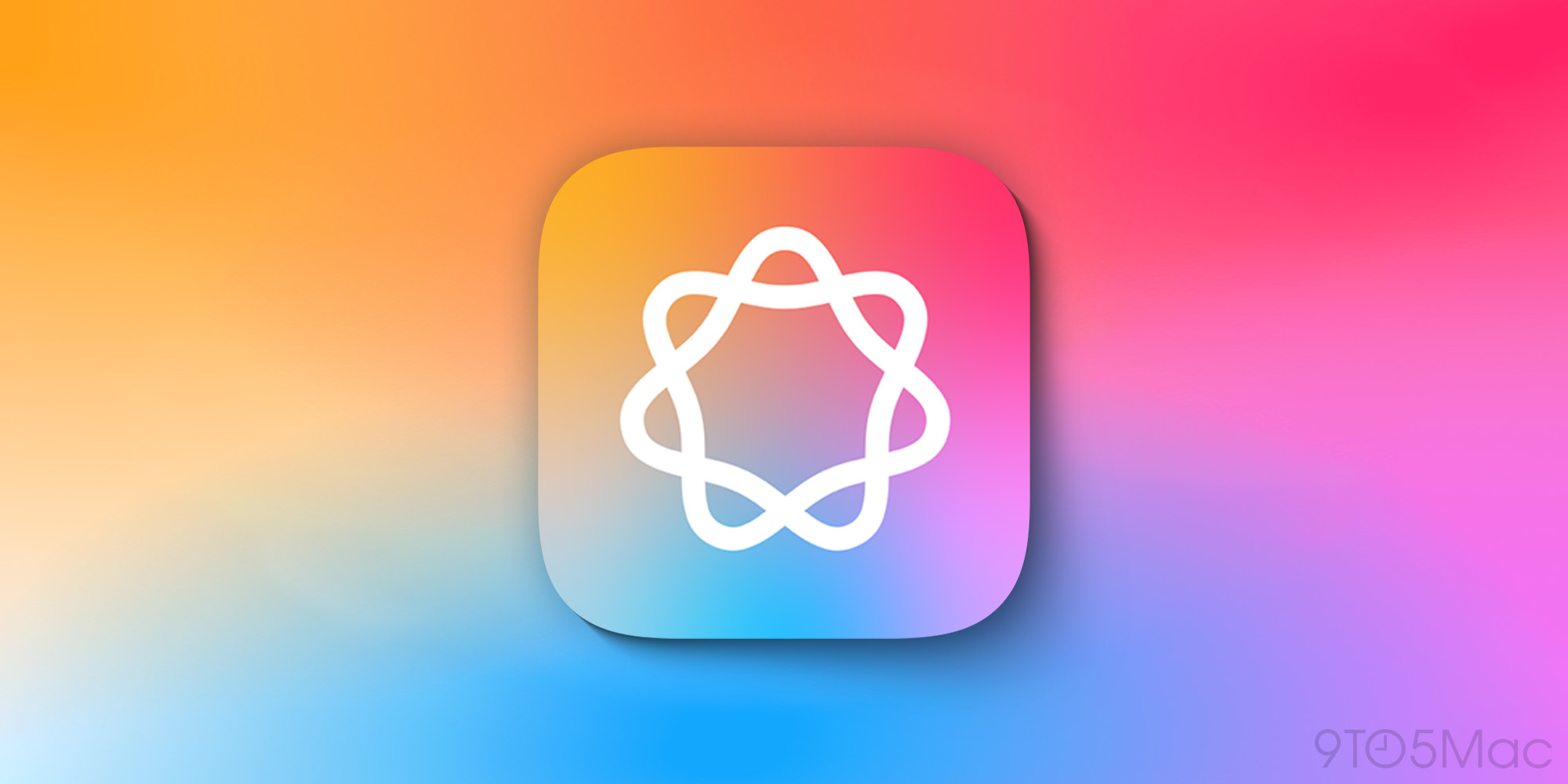
Apple Intelligence is currently only available in US English. And until now, you had to set your device’s region to the US in order to use it.
As of iOS 18.1 beta 3, however, the need to change your device’s region is gone. As long as you have your device language set to US English, and Siri’s language is the same, you can try out Apple Intelligence no matter your location.
There’s one big asterisk though: if you live in the EU or China, Apple Intelligence still can’t be activated. No matter what you do with your device settings, Apple currently has its AI features disabled in those parts of the world due to ongoing regulatory issues.
iOS 18.1 beta 3 new setup walkthrough
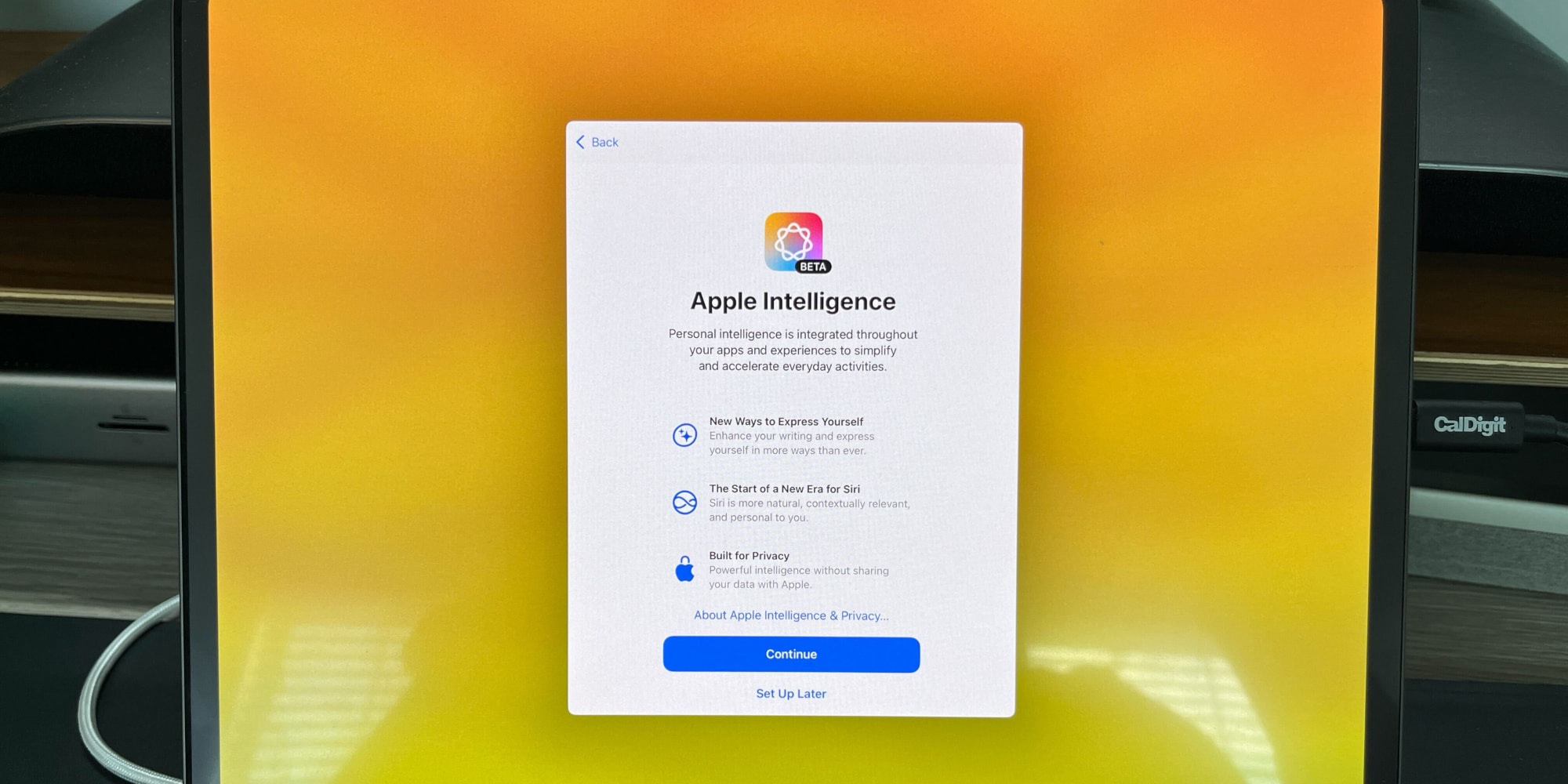
After installing beta 3 on your device, you’ll see a new walkthrough as part of the setup process.
The walkthrough contains several screens that ask your consent for different iOS 18.1 features. You can also choose to set those features up later.
First is a screen about Apple Intelligence, with an overview of what it can do. Hitting ‘Continue’ takes you to a screen about notification summaries. You can choose to have AI summarize all notification previews, choose certain ones manually, or not use summaries at all. The final setup screen is about enabling the new Siri.
Enhanced tab bar support for iPadOS 18 apps
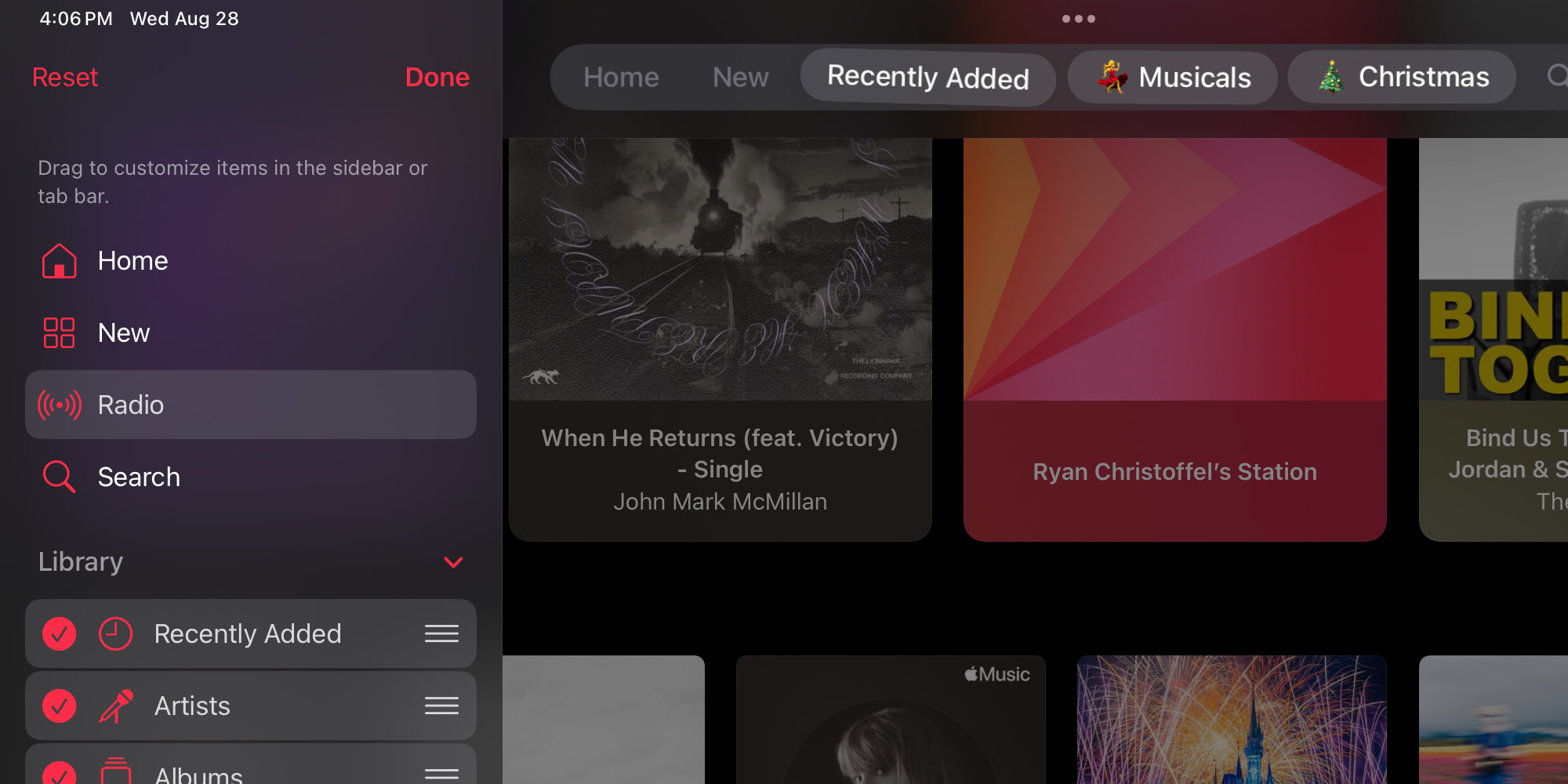
Apple’s implementation of the new iPadOS 18 tab bar has been hit or miss so far. In the iPadOS 18.0 beta, apps provide wildly different experiences, most of which aren’t that great.
It seems in iPadOS 18.1, Apple is working to address that. The latest beta provides enhancements that make the new tab bar more versatile, with additional options that weren’t there before. Apple Music’s implementation is a highlight, with the ability to add playlists and folders to the tab bar. Apple News, likewise, supports adding individual publications for quick access.
It’s possible some of these improvements will make it into the iOS 18 RC (release candidate) version, but currently, the best tab bar experience is found in iPadOS 18.1.
Download apps to external drives in macOS 15.1 beta 3
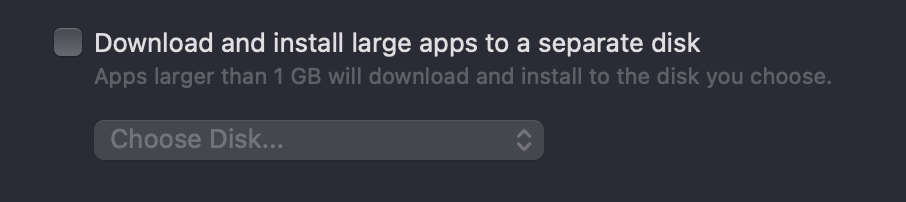
In macOS 15.1 beta 3, Apple has made a change to the Mac App Store’s download behavior. While the App Store used to enforce strict limits on app download size, those limits are changing in macOS Sequoia. And in beta 3 there’s one specific change that’s been added.
Now, the Mac App Store features a settings toggle that lets you download apps larger than 1GB directly to an external drive. This can be especially helpful if your Mac’s internal drive is tight on free space.
Have you discovered other changes in iOS 18.1 beta 3? Let us know in the comments.
FTC: We use income earning auto affiliate links. More.




