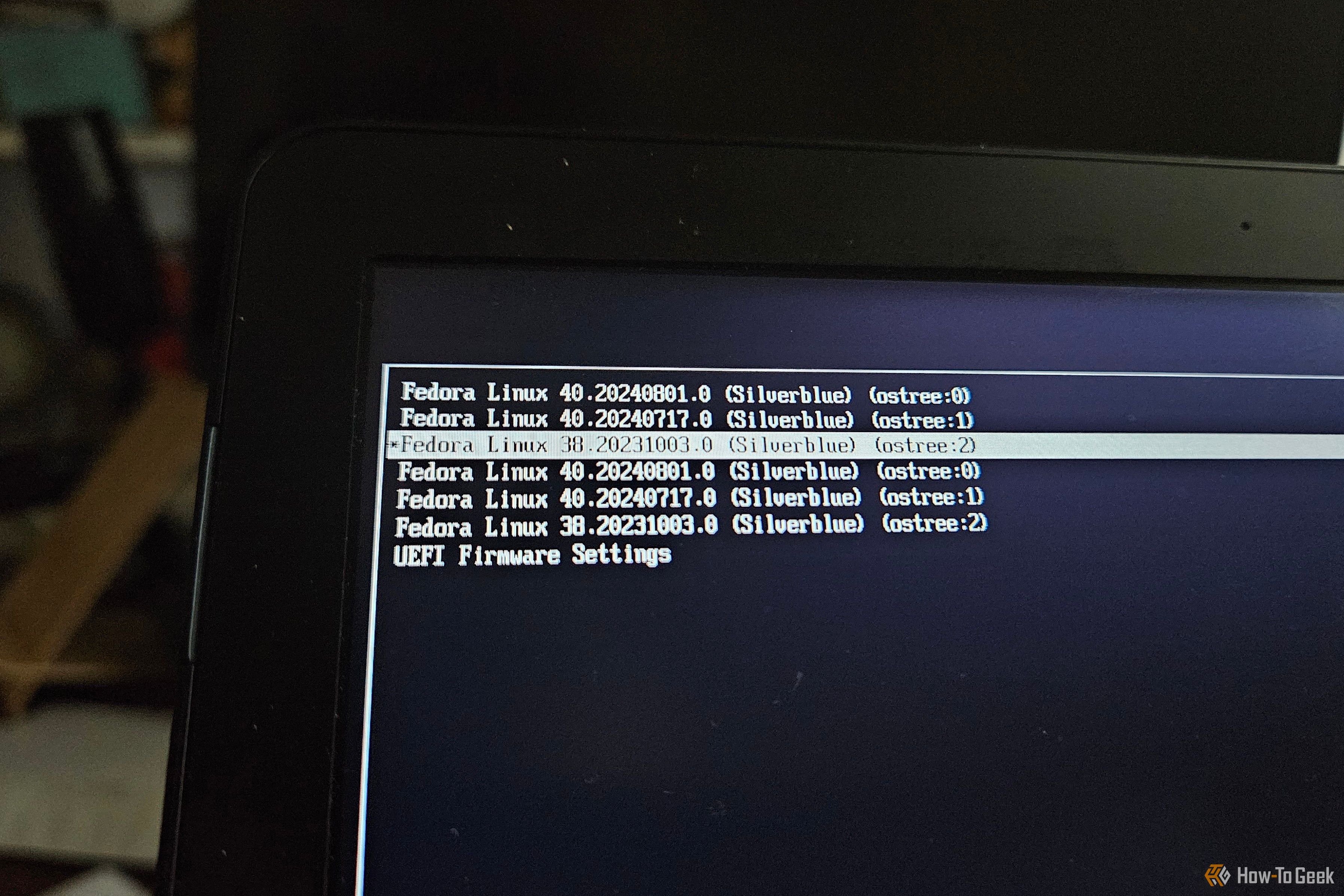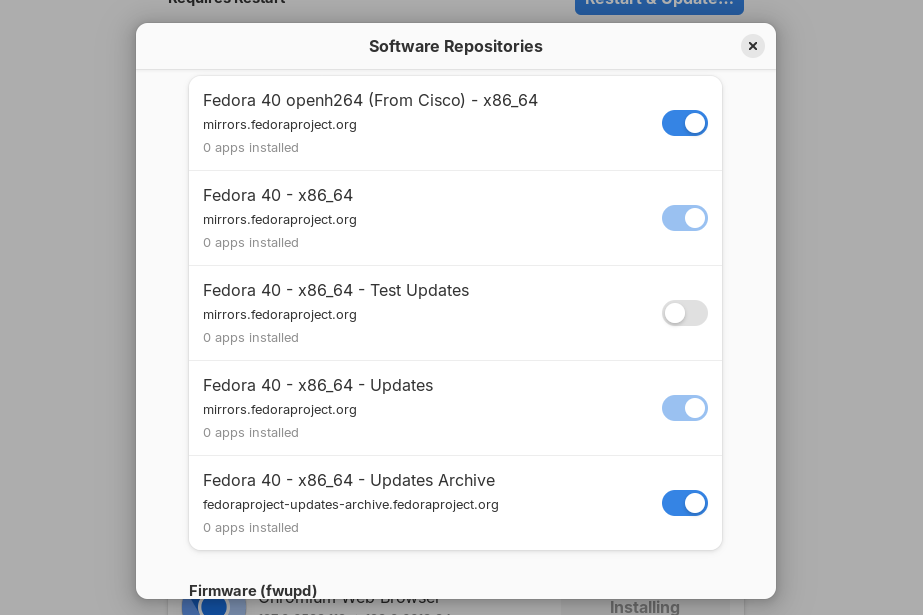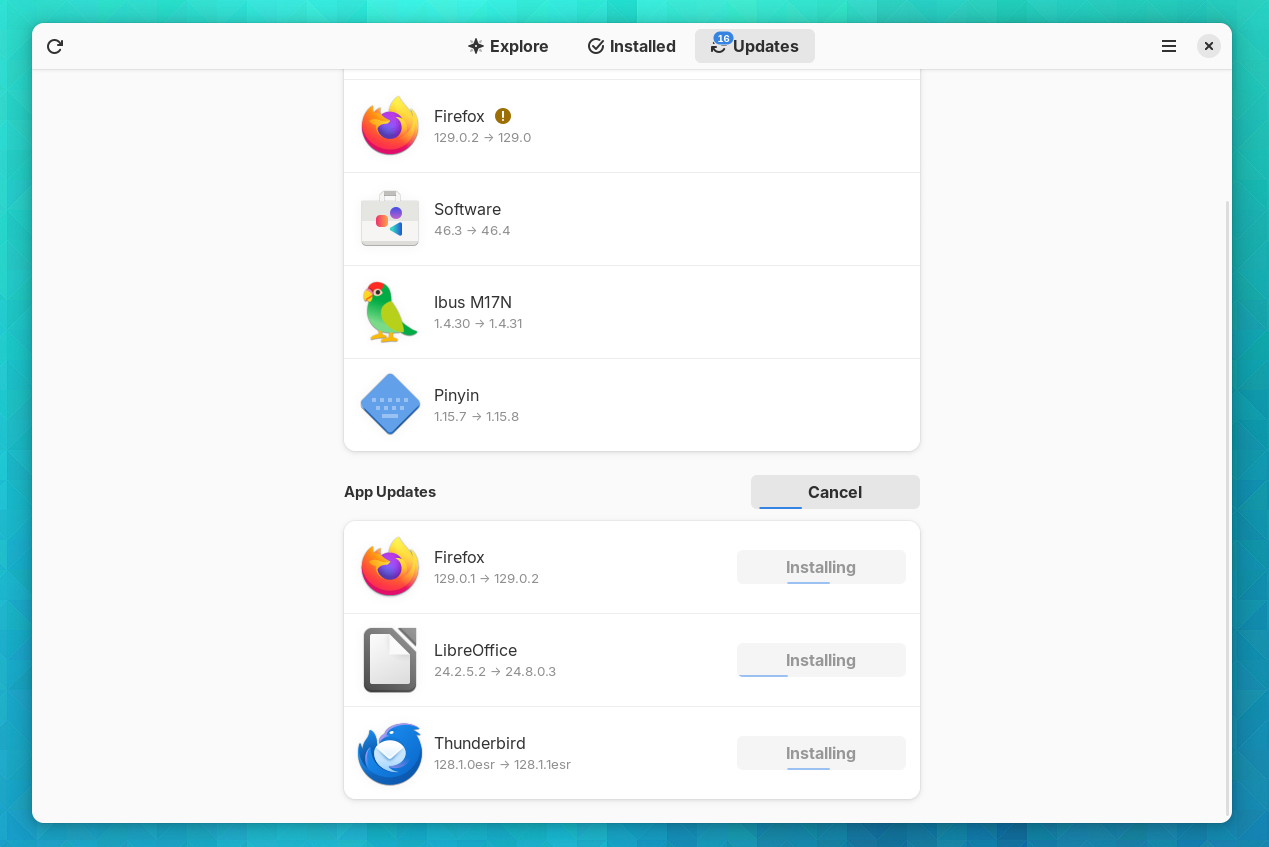Key Takeaways
- As an immutable operating system, Fedora Silverblue allows you to perform major system upgrades with less risk of your system breaking.
- You can roll back to a previous version of Silverblue by pressing a few buttons during the boot-up process.
- You can experiment with beta software or switch between desktop environments with the same minimal risk.
Like most Linux distributions, Fedora Linux comes in many different variants. For years, I stuck with the default version: Fedora Workstation. Now it’s only Fedora Silverblue for me. Here’s how this version of Fedora won me over.
Major System Upgrades Are Painless
One of the best things about Linux is that you never have to concern yourself with paying for the latest version. As soon as a new version of Fedora Linux hits the servers, I’m can download it—for free.
Like on any device, swapping out one version of an operating system for another is no small task. There are many background libraries getting replaced with newer code, invisible processes that your desktop apps depend on in order to function. It’s incredibly easy for things to break. It’s no small thing that, for so many years, most Linux upgrades tend to go fine. Still, there’s always been the risk that things could go sideways.
With Fedora Silverblue, that risk has been alleviated. Silverblue is one of what the Fedora Project refers to as “atomic desktops,” which are also commonly called immutable. Neither of those names is immediately intuitive, so here’s an explanation: instead of replacing individual system components during system updates, Silverblue replaces the entire system at once.
To use a car metaphor, rather than replacing an engine one part at a time, Silverblue lifts out the old engine and drops in an entirely new one. Since the new engine has been tested before being placed in to your vehicle, it just works. You don’t have to worry about a problem appearing down the line because a mechanic screwed on a plastic piece a little too tight.
This leads to all kinds of other benefits.
I Can Rollback to Previous Versions of the OS
Not only can I swap my system for a newer version, but I can also just as easily revert back to an older release.
Why would I want old software? Well, if a system upgrade does come with issues, it takes only a couple keyboard presses while my PC is booting up in order to load up a known version of the OS that works.
Didn’t I just say that Silverblue’s system upgrades eliminate the risk of things breaking? Well, they do and they don’t. You won’t find your system unbootable because a crucial piece of background software was borked during the installation process, but you still have all the risks that come with using a new version of your OS.
Just like a game that once ran just fine may suddenly appear as unsupported after your phone receives an update to a new version of Android, some programs or desktop extensions may not yet work on the latest version of Fedora Linux. So if you find you’re suddenly missing a vital piece of functionality after an upgrade, Silverblue makes it easy to switch back (a luxury you don’t have on that aforementioned Android phone, mind you).
I Can Try Out Beta Software Without Risk
As an on-again, off-again Linux user, it may not surprise you to know that I like to occasionally dabble with software that isn’t quite ready for widespread adoption. Shocker! I know!
In the past, playing with beta versions of a Linux distro (here’s a primer on Linux jargon, if this word is new to you) could be an all-day affair. First I downloaded the ISO file with internet speeds much slower than I have today. Then I installed it (keeping the system partition separate from my home partition) and reinstalled my apps.
Throughout all of this, I had to make sure I had a backup USB around with my current version of the distro around, just in case my Wi-Fi stopped working or the screen started to flicker. I would then have to blow away my new installation in order to revert back to the old one.
With Silverblue, installing a beta release is just as straightforward as a regular system upgrade. If, after the fact, it turns out the beta needs more time in the oven, reverting back to the stable release once again only requires a couple of clicks during the boot-up process. With fast internet, I can try out a beta while watching a single episode of Grown-ish (that’s less than half an hour, just by the way).
I Can Switch Desktops Without Cluttering My System
Unlike Microsoft Windows or Apple macOS, Linux isn’t limited to just one desktop environment. You can swap out the entire on-screen interface to the point that it feels like you’re running a completely different computer.
On a traditional Linux distro, swapping out one desktop environment for another means cluttering your system with an abundance of extra background libraries and system tools. It was then tedious to remove them if you discovered, for example, that you still prefer KDE Plasma over GNOME after all.
There are different versions of Silverblue based on various desktop environment. Fedora Kinote is one based on KDE Plasma. Other desktop environments may not have their own named version of Fedora, but they’re also available, such as an atomic version of Budgie. You can swap one out for the other without any risk to your personal files, and once you’ve settled on a favorite, your machine remains as clean as if you never installed more than one desktop.
Installing Linux Apps Feels Like Using a Phone
Linux has no shortage of packaging formats for installing software onto your machine. Think EXE on Windows or DMG on macOS. On Linux, there’s DEB, RPM, PKG, SNAP, AppImage, and on and on and on.
Silverblue uses the Flatpak package format, which was built in part to work across any version of Linux rather than a specific distro. Flatpak is also designed to be more like mobile apps. Most of the code is sandboxed, meaning it cannot access other parts of your machine without permission. Flatpaks may come with permissions already granted, but you can revoke those permissions with an app like Flatseal.
A bigger benefit, arguably, is that app updates can now come at any time, regardless of what version of Silverblue you use. That’s because Flatpak ships with its own set of libraries. This means when I read about a new app on a blog, I can generally download it from Flathub on day one rather than wait six months for a new version of my distro. Opening up GNOME Software to download apps feels akin to launching the Play Store on my phone, and I love it.
For the record, you don’t need Silverblue to use Flatpaks (they’re available for any version of Linux, after all). The difference is that Silverblue goes all in on Flatpak, meaning all apps are only available in this one format. This provides a consistency in the way you manage software, rather than having to remember the idiosyncratic differences between why you can update a Flatpak one way but not, say, an app that was installed as an RPM.
If Silverblue went away, I could still get by with regular Fedora Workstation, but it would feel to me like going back in time. The day-to-day experience of using my PC would feel the same, but there are additional quirks I don’t want to deal with anymore.
Silverblue has not only given me more peace of mind when using my PC for work, but it has arguably given me even more comfort when I decide I just want to play around.