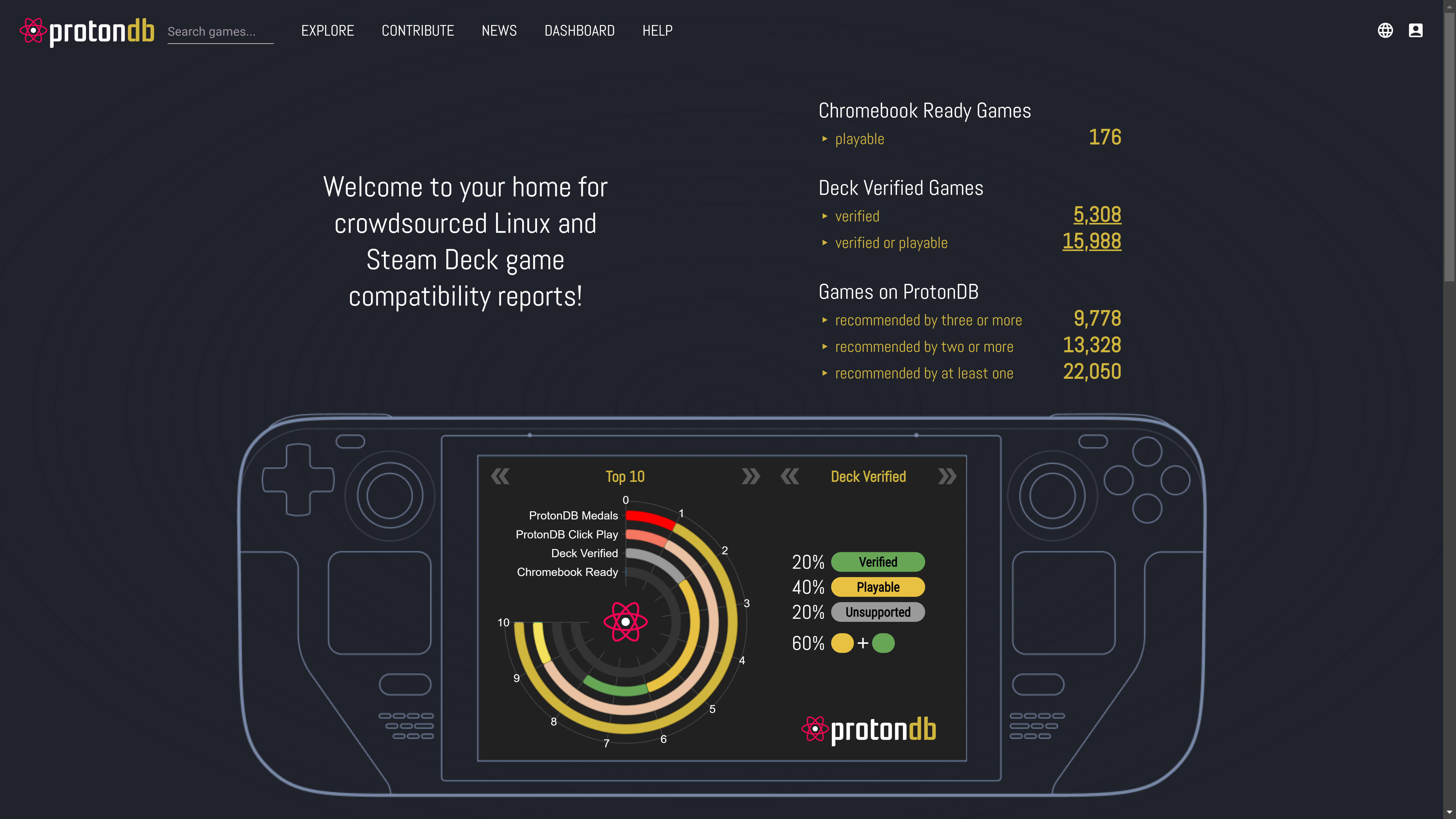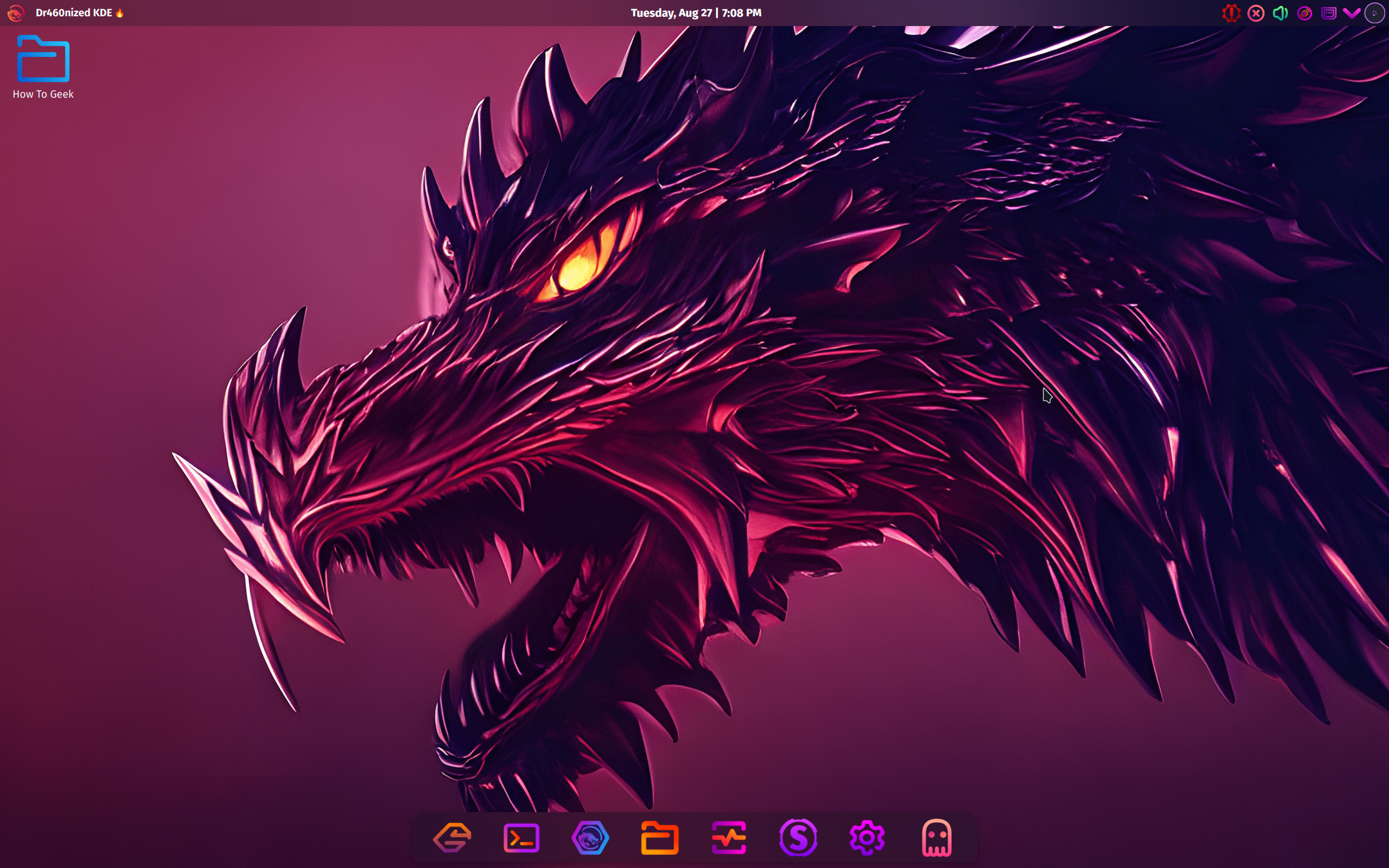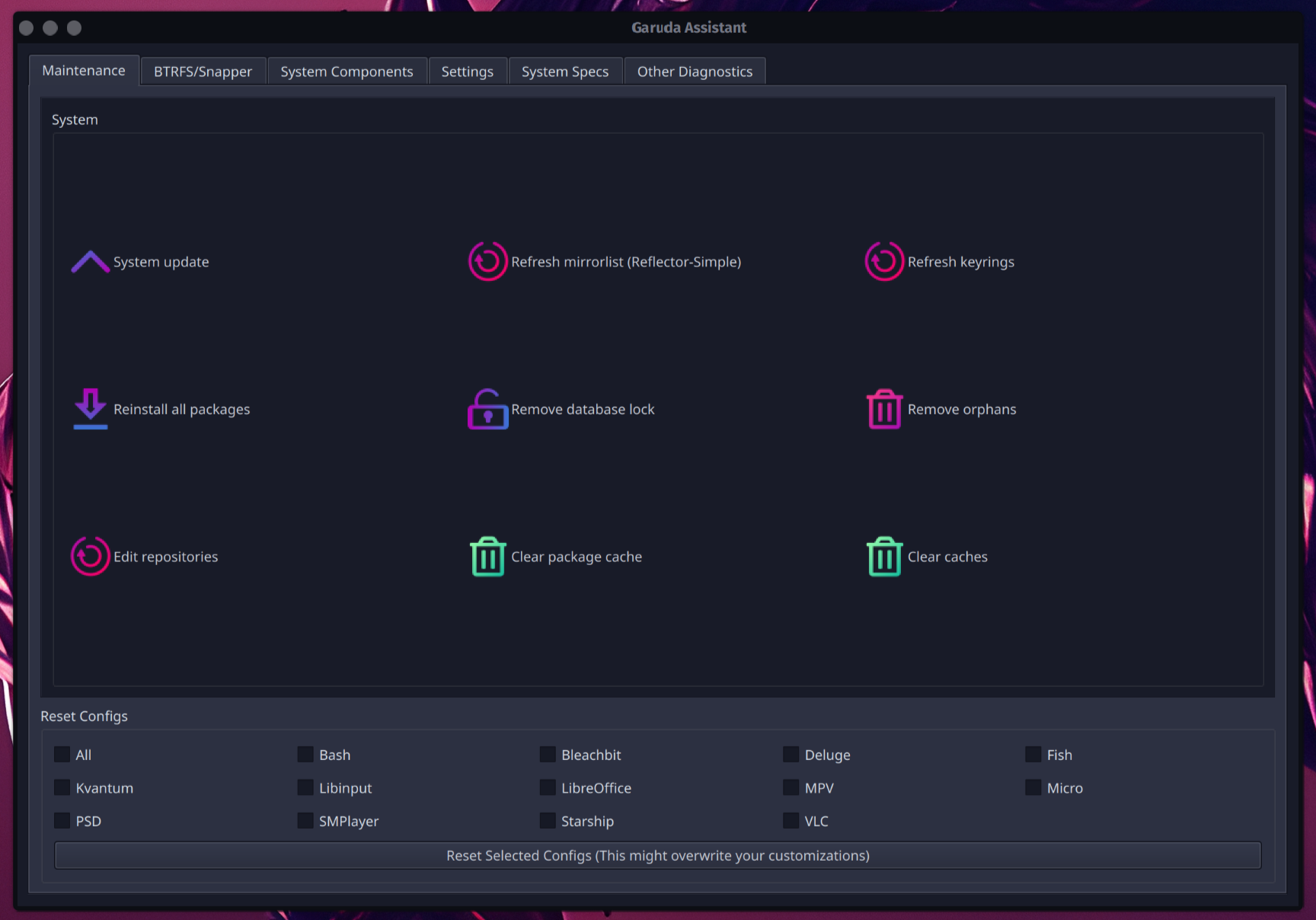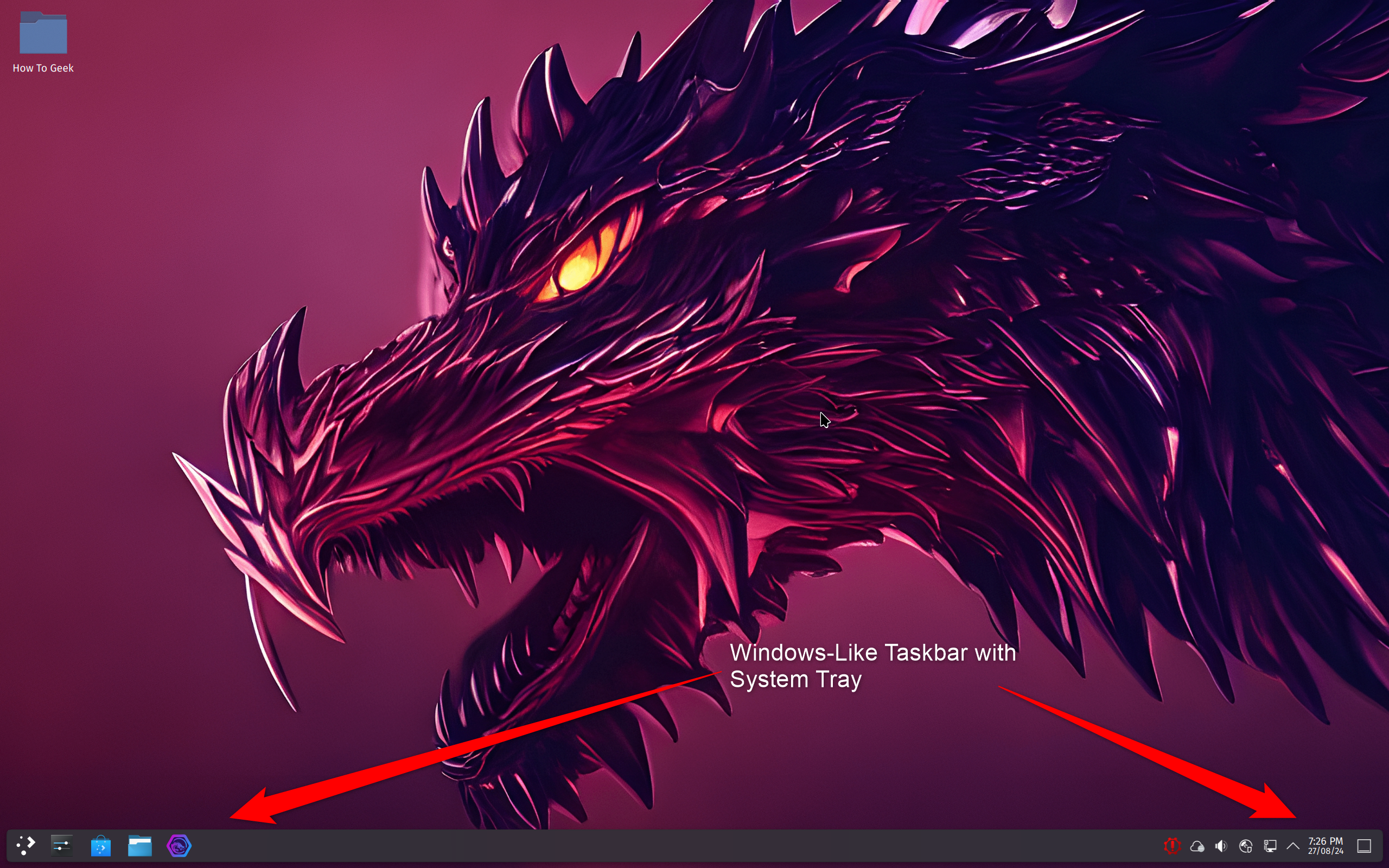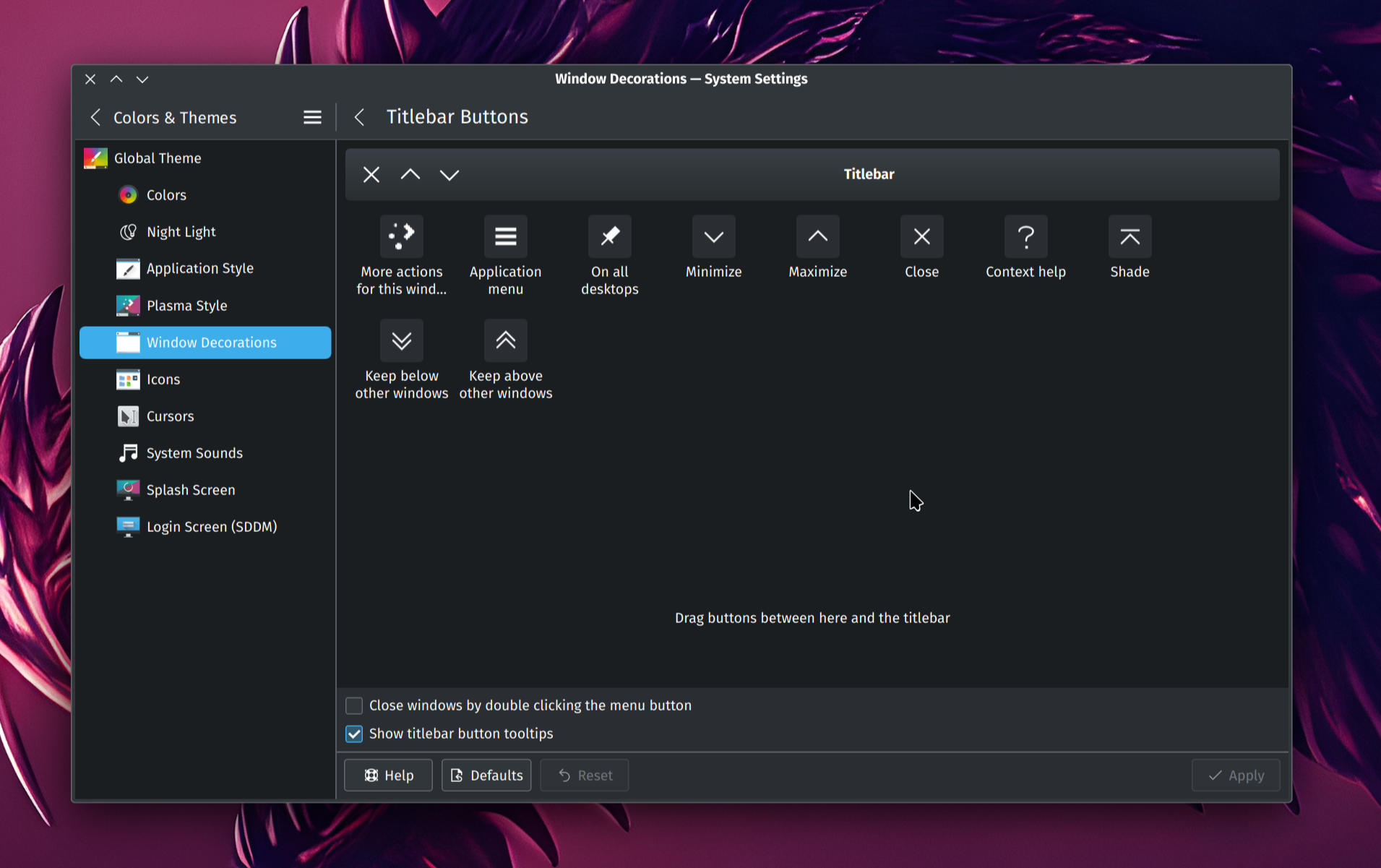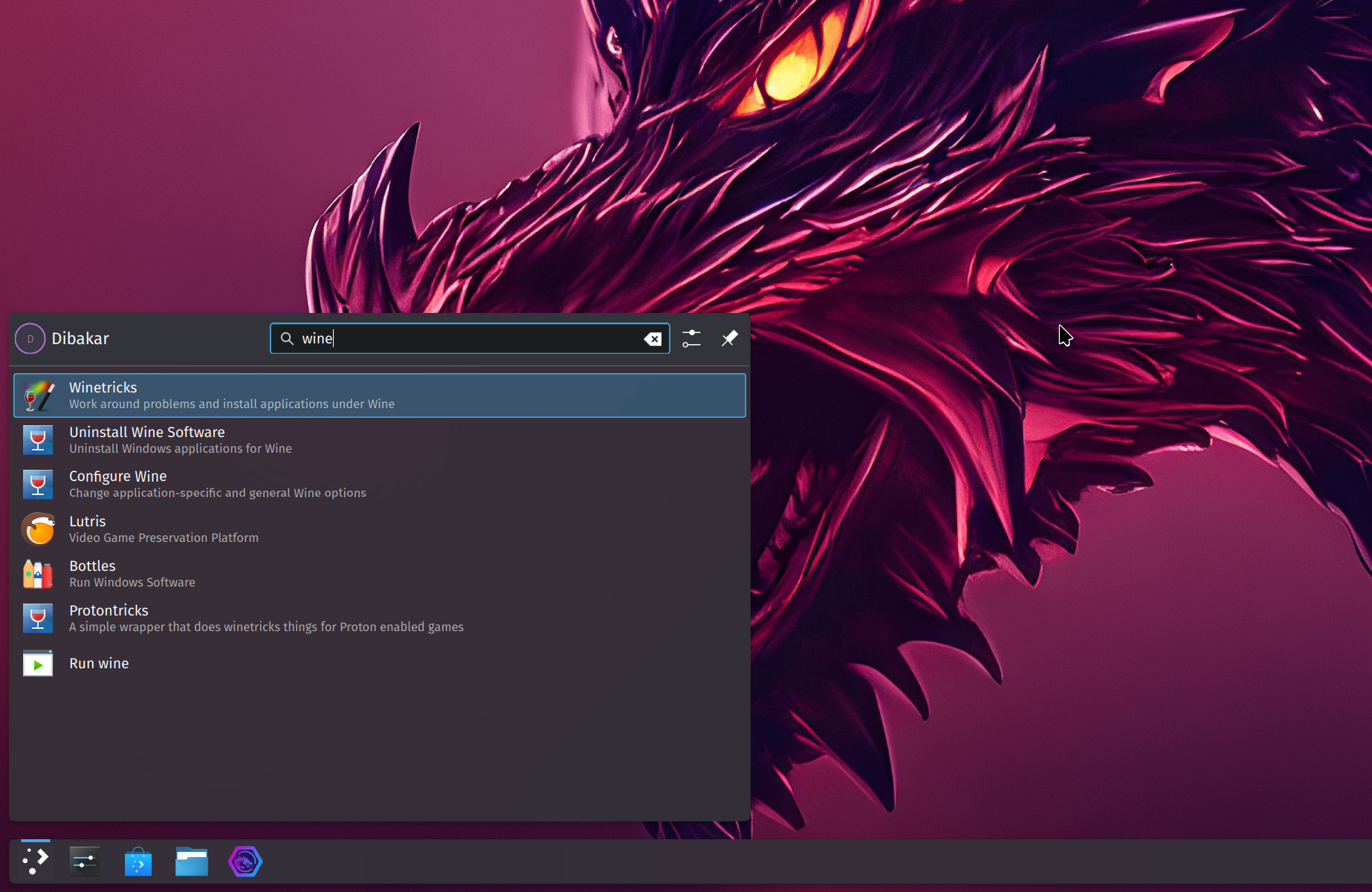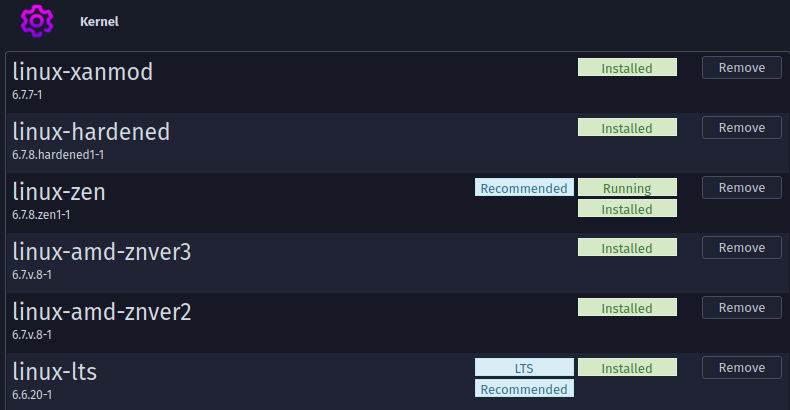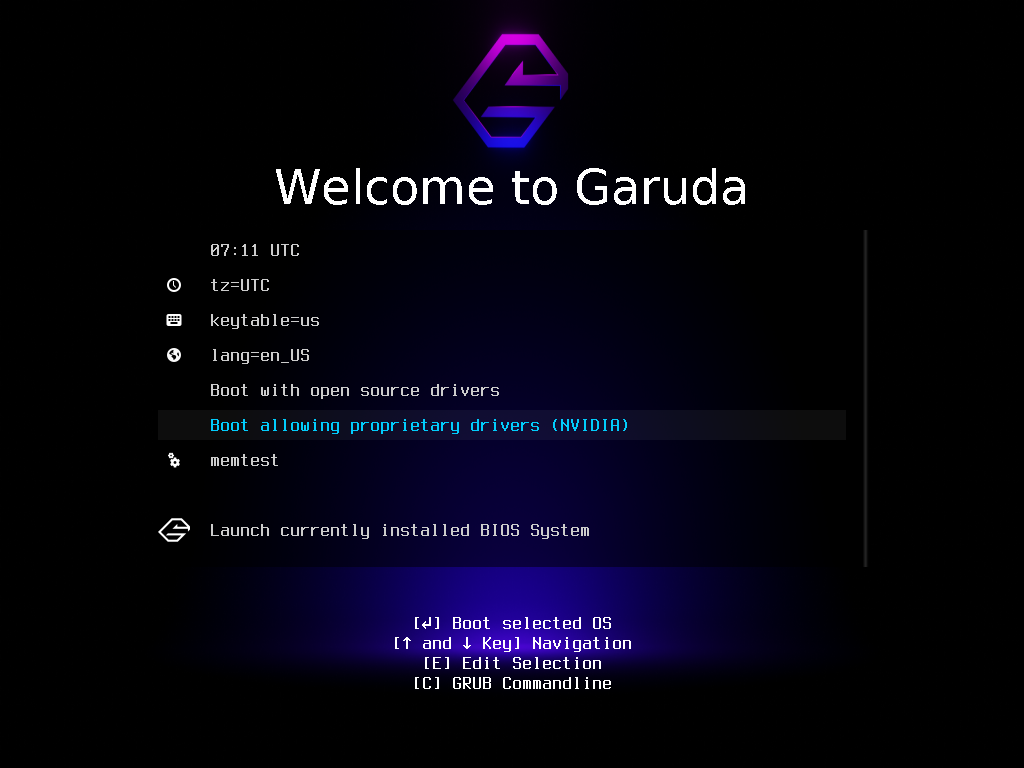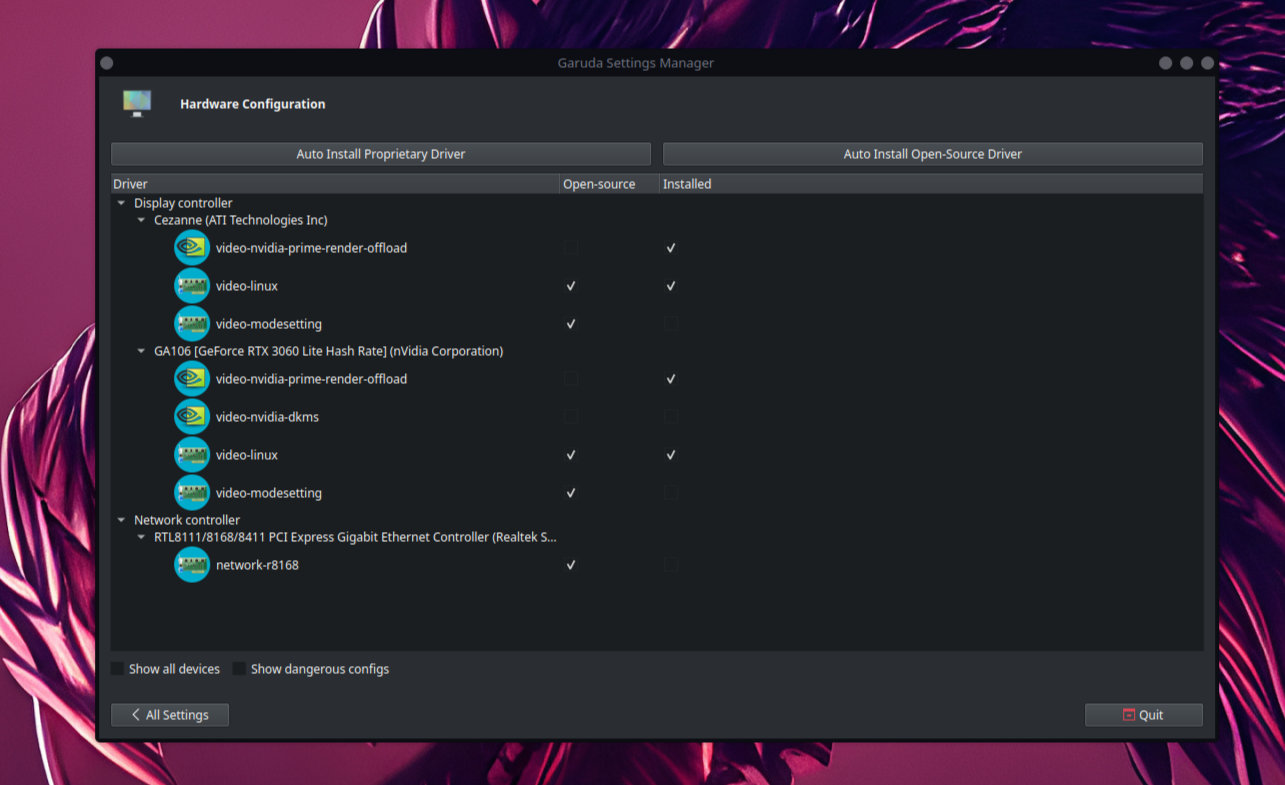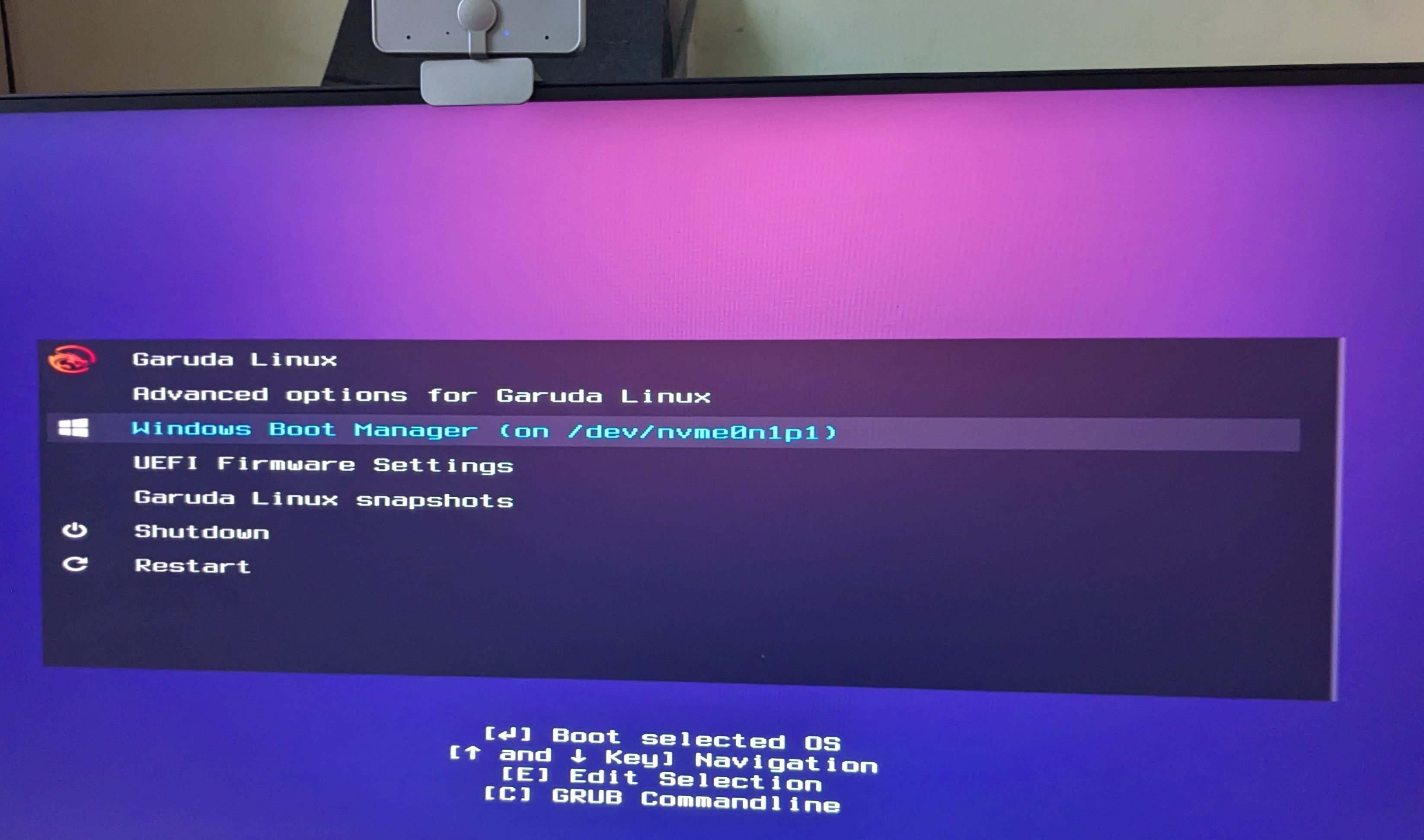Key Takeaways
- Linux gaming has evolved and the success of the Steam Deck proves it. You can see games playable on Linux using ProtonDB.
- Garuda Linux is a user-friendly operating system designed for gaming. It ships with the necessary tools to help you game on Linux with minimal tweaks and manual configurations.
- Garuda Gamer is an app for simplifying gaming software downloads and system maintenance.
What if your operating system was as exciting as your games? Garuda Linux is a cyberpunk-inspired neon-infused OS that can challenge Windows’ dominance in PC gaming. Here’s a quick overview of Garuda Linux and why I think it’s the best Linux distro for gaming.
Linux Gaming Is a Real Thing
Forget what you’ve heard about Linux not being viable for gaming—that’s an outdated myth. Linux gaming has come a long way, and the success of the Steam Deck is a living testament to that.
In case you didn’t know, the popular handheld gaming PC from Valve runs on SteamOS, which is a Linux-based operating system. You can check out ProtonDB for a comprehensive catalog of games that run on the Steam Deck. It’s an eye-opening resource that showcases just how far Linux gaming has come.
So, Can I Game on Ubuntu?
Yes, you can play games on Ubuntu. In fact, if a game runs on the Steam Deck, it’ll run on most Linux distros—provided you have the necessary hardware to run the game (just like on any other operating system). This means you can game on Linux Mint, Fedora, Pop!_OS, etc.
That said, all these distros require additional setup and configuration to get your games up and running. You aren’t exactly getting a plug-and-play experience—unless you’re using Garuda Linux.
There are multiple versions of Garuda Linux boasting different desktop environments. For this article, I am referring to their flagship distro, Garuda KDE Dragonized Gaming Edition.
Garuda Linux: A Quick Overview
Garuda Linux is a visually striking distro. It’s based on Arch Linux and uses a rolling release system, which means you’re always on the cutting edge of software updates.
While Arch-based systems aren’t typically recommended for Linux newbies, Garuda is different. It bundles tons of user-friendly GUI tools (no terminal necessary), which makes the OS much more beginner-friendly and easy to use.
Furthermore, if you’re a PC gamer who enjoys tinkering with system files and hardware, you’ll feel right at home. To get started, you have the Garuda Assistant app—a single place to find all the tools and options to manage and maintain the OS.
Plus, Garuda uses BtrFS and Snapper, allowing for automatic system backups. If something breaks while you’re experimenting, you can easily revert to a previous working state. I find this feature super useful, making Garuda even more tinker-friendly than Windows.
Why Garuda Is the Best Linux Distro for Gamers
Garuda Linux stands out as a top choice for gamers transitioning from Windows to Linux. Let’s explore the key features that make it shine in the gaming world.
The Gamer Vibe and Aesthetics
Garuda’s default look screams “gamer.” With its cyberpunk aesthetics, neon colors, and slick animations—all thanks to KDE Plasma—it feels like you’re using a next-gen operating system.
That said, one issue Windows users might have with Garuda is that the default layout is more Apple-inspired with a dock on the bottom and a global menu at the top. However, you can easily make it look more like Windows by going to Settings > Colors and Themes > Global Themes, selecting the “Breeze” theme and checking “Desktop and Window Layout.” Garuda will now have the familiar Windows layout.
You can also move the window title bar buttons (close, maximize, minimize) from the left to the right by heading to Settings > Colors and Themes > Window Decorations > Configure Titlebar Buttons, and then dragging and dropping the buttons from the left to the right side.
Everything You Need Is Preinstalled
One common hurdle with Linux is the need to download and configure additional software. As a new user coming from Windows, you might not be aware of the extra tools you need to install or settings you need to configure to get your games running on the platform.
Luckily, Garuda Linux eliminates this issue by coming pre-loaded with essential gaming tools. Wine and Proton are ready to go, ensuring that if a Windows game is cleared to run on Linux, it’ll work on Garuda with minimal tweaking.
Garuda also uses a custom Linux kernel—the Zen Kernel, which is designed to deliver enhanced performance for gaming and media consumption.
NVIDIA Drivers Out-of-the-Box
If you have used Linux before, you might know that the OS can struggle with NVIDIA hardware. Thankfully, Garuda allows you to install proprietary NVIDIA drivers right when you install the distro. This can spare you the headache of driver compatibility issues later down the line.
You also get a dedicated GUI-based driver management tool that makes it a breeze to keep your graphics drivers up to date, ensuring you’re always getting the best performance from your hardware.
You Have Garuda Gamer
Garuda Gamer is a godsend to desktop gamers on Linux. It’s a GUI tool serving as a one-stop shop for all your gaming needs. You can use it to quickly download any software you need to get your gaming rig up and running—that is if it’s not already installed.
The tool allows you to install game launchers, necessary packages and dependencies, emulators, and even a few open-source games—from popular titles to hidden gems.
Garuda Is Based on Arch, But It’s Beginner-Friendly
Garuda takes the complexity out of Arch Linux with its abundance of GUI apps for system maintenance. You don’t need to be a terminal wizard to keep your system running smoothly.
Also, as a PC gamer, you’re probably no stranger to tweaking and modding. That mindset will serve you well in the Linux world. While many Windows games, especially the ones compatible with Steam, will run flawlessly on Garuda, you can also get a few other less-compatible titles running with a bit of coaxing. The process isn’t much different from installing mods or tweaking config files—skills you’ve likely honed over years of PC gaming.
When you do encounter a stumbling block, remember that ChatGPT can be an invaluable resource for Linux troubleshooting. Its vast knowledge of Linux can help you overcome obstacles quickly.
And let’s not forget about the robust backup and restore capability built into Garuda. This safety net encourages experimentation—you can tinker to your heart’s content, knowing that you can always roll back to a stable state if things go awry.
You Can Dual Boot With Windows
Changing operating systems can be daunting, but using Garuda doesn’t necessarily have to mean ditching Windows. You can use both by dual booting. This way, you can freely experiment with Garuda and move back to Windows when you want something more familiar.
I personally use a dual boot setup with Garuda installed on a SATA SSD and Windows 11 loaded on an NVME SSD, with the option to choose between Garuda and Windows via the GRUB menu during system boot up.