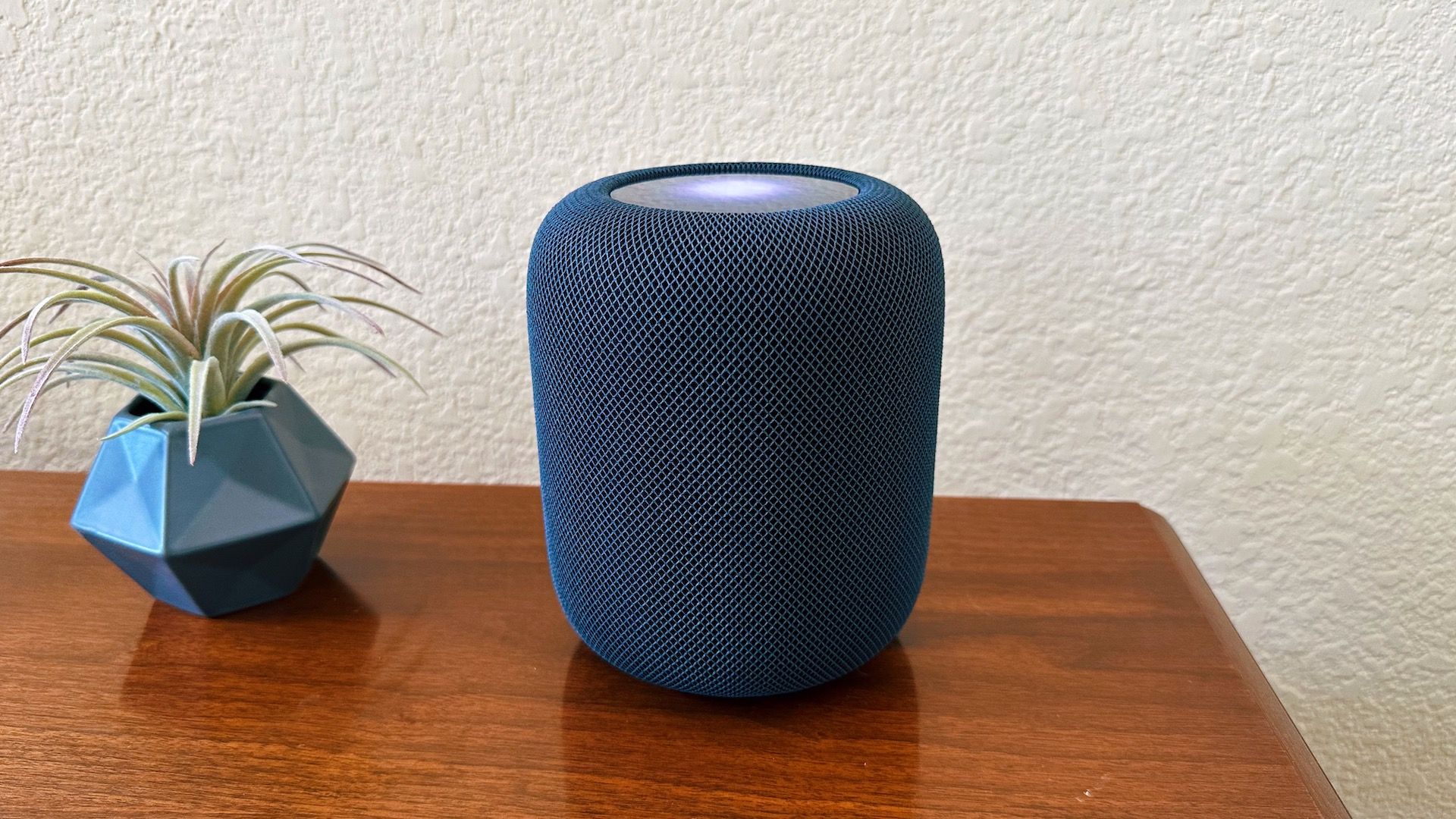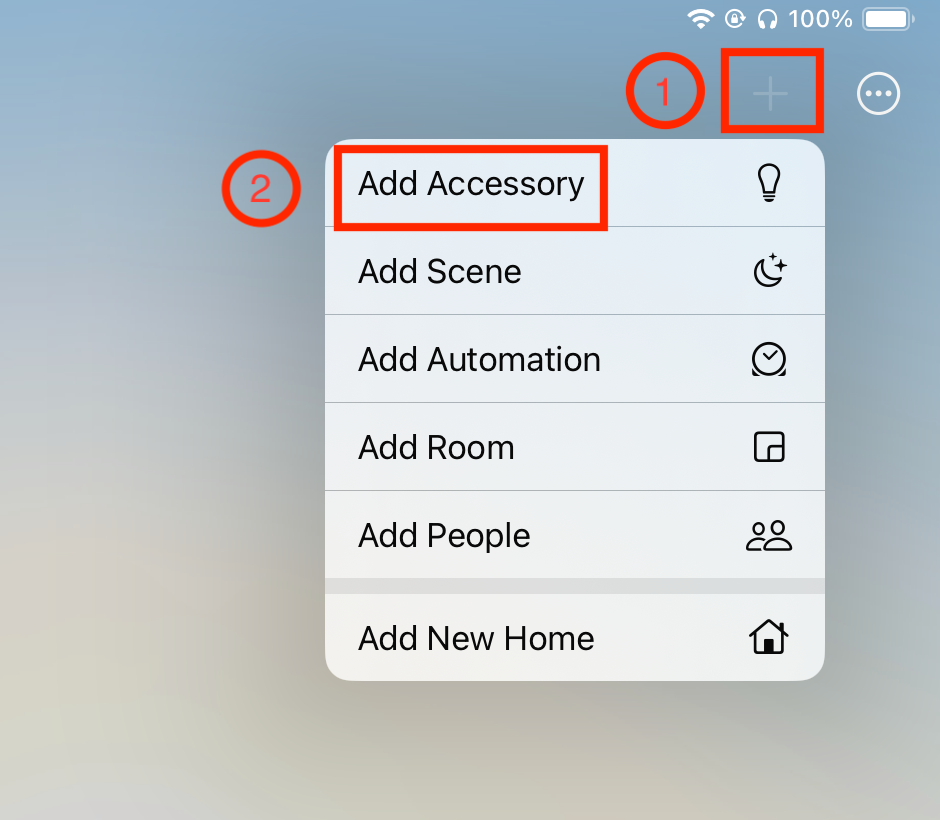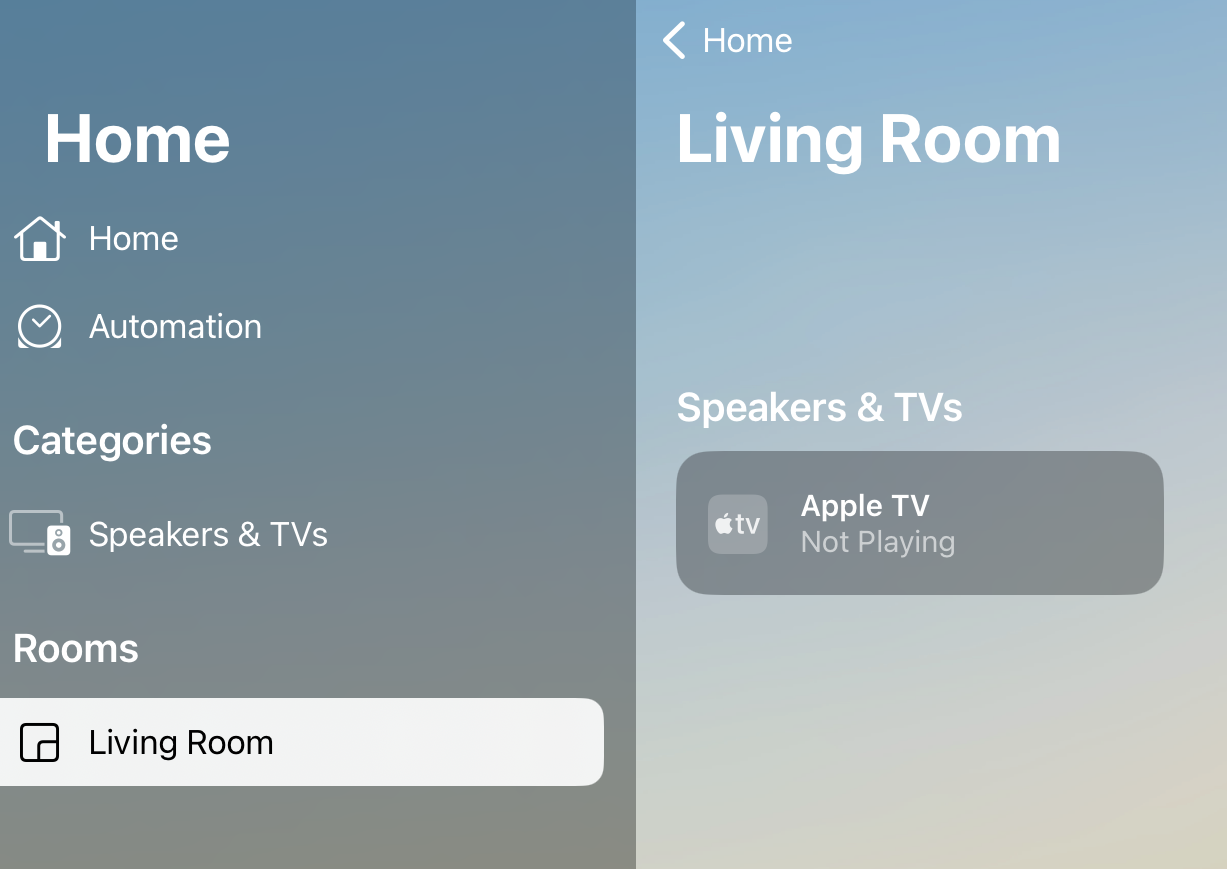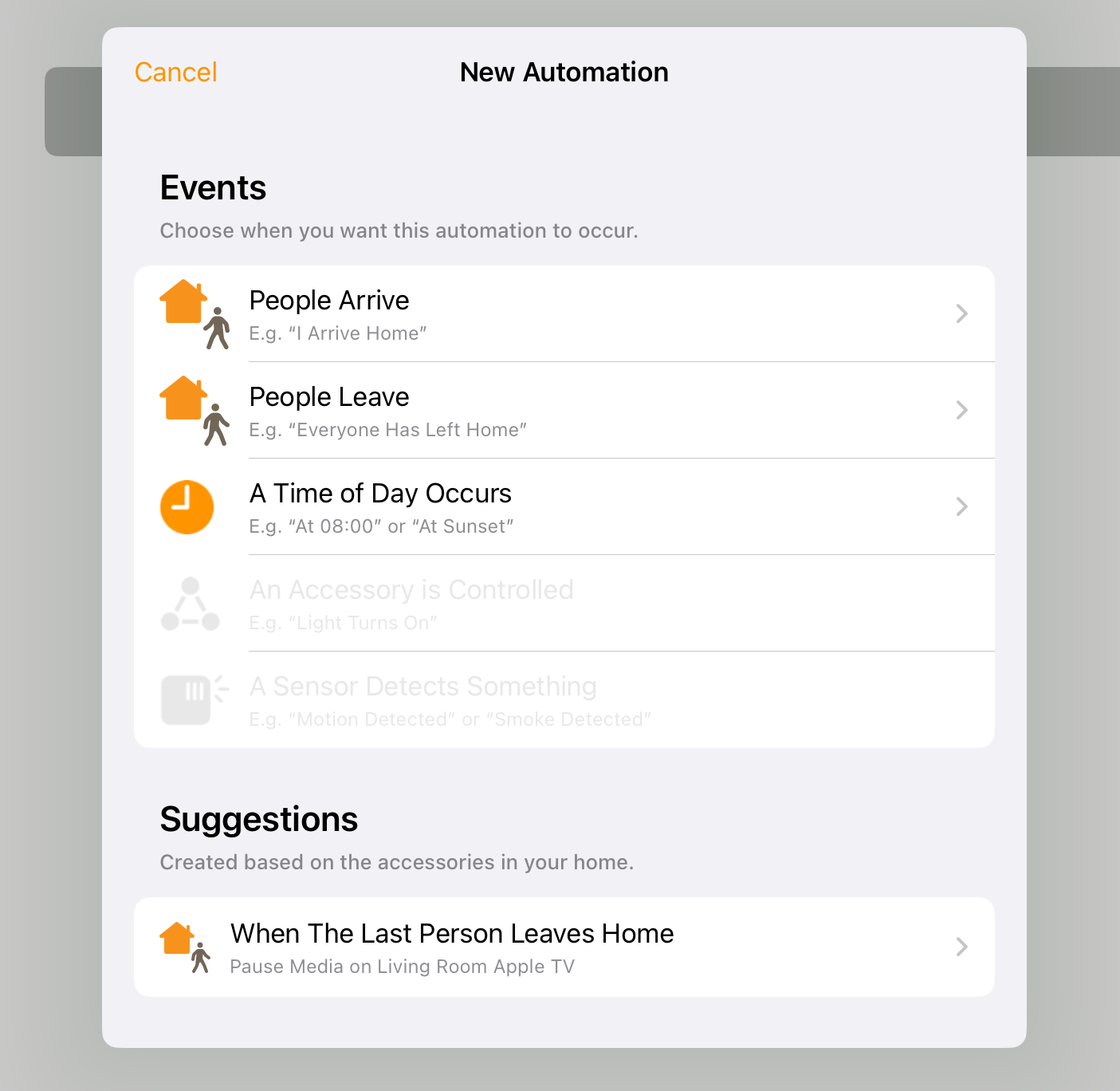There are various smart home communication standards competing for dominance of the market, and Apple’s HomeKit is built into every Apple product and a few beyond. If you’re an Apple fan, you may already have the bones of a HomeKit system without even knowing it.
What Is Apple HomeKit?
Released in September of 2014, Apple HomeKit is a smart home framework. It lets iPhones, iPads, and Macs control compatible devices that comply with the HomeKit standard. HomeKit unifies the interface used to control a wide variety of devices, and, of course, anyone can make HomeKit compliant hardware, not just Apple.
Key Features of Apple HomeKit
Apart from providing a unified and centralized interface for smart home devices, HomeKit has a few key features that make it one of the major players in smart home technology.
Siri integration might be the most interesting, letting you use Siri to, for example, activate your robot vacuum cleaners, lock or unlock doors, and change lighting according to different presets.
These scenes and automations let you take broad control over the entire smart home easily, and if you have a HomeKit hub device such as an Apple TV, HomePod, or an iPad, you can control your HomeKit devices remotely from anywhere in the world.
HomeKit also makes good use of Apple’s robust Family Sharing feature, allowing you to safely delegate control to different members of your family.
Setting Up Apple HomeKit
The HomeKit setup process is fairly straightforward. The first step is to download and open the Apple Home app. In most cases, it will already be on your device.
Once you have the app open, you can add HomeKit compatible devices. Just tap the plus icon, then “add accessory” and follow the instructions.
Typically, you’ll add or pair devices by scanning a QR code, or it just has to be connected to your Wi-Fi network.
With your devices added, you can organize them to reflect the layout of your home. Just create rooms that represent your home and sort the devices into them.
If you want to, you can create custom rules in the Automation tab. Such as turning the lights on or off at certain times, or making sure your smart locks are secured when you go to bed.
If you want to access your HomeKit devices away from home and your local Wi-Fi network, you’ll have to designate a hub device. As I mentioned before, you can designate an Apple HomePod, Apple TV, or iPad as your hub device. If you designate an iPad, you should obviously not take it out of your home, or it won’t work as a hub!
Compatible Devices and Ecosystem
There’s a growing list of third-party devices that are HomeKit compatible, and it’s quite possible to build a comprehensive smart home using Apple’s standard. There are plenty of HomeKit lights from well-known brands like Philips, but that should come as no surprise. You’ll also get HomeKit smart locks, HomeKit smart thermostats, video cameras, and pretty much everything you’d expect for any smart home network. All you have to do is look for HomeKit compatibility mentioned in the specifications or on the box.
Some HomeKit devices, such as the latest Apple TV, also have a Thread radio built in. The iPhone 15 Pro also boasts Thread support. Thread is a long-range, low-power communications protocol similar in concept to standards like Z-Wave and Zigbee. This should allow a hub device like the thread-equipped Apple TV to communicate with HomeKit devices in future that also sport Thread technology. Making it easy to unify and spread out everything.
Automation and Control
HomeKit allows for flexible automation options, and there are essentially three types of triggers for automation:
- Time-based automation, where, as I mentioned before, you can set certain devices to do something at certain times, such as turning on exterior lights at sundown.
- Location-based automation, where you can set up devices to do certain things based on where you are. Such as leaving for work and your thermostat turning up the heat for when you get home.
- Sensor-based automation will perform actions based on what the sensors of certain devices such as motion sensors or cameras detect. Such as starting a video recording when motion is detected, or sending you an alert.
Again, automation is tightly integrated with Siri, which means you can activate automated presets using your voice.
Security and Privacy
Apple is one of the few major tech companies with a decent track record when it comes to privacy. Their strong stance on data privacy and security extends to HomeKit, and third-party hardware makers have to comply with those privacy rules to be certified. This included end-to-end data encryption, and a significant amount of local processing, where data never even leaves your local network. HomeKit Secure Video in particular makes it very unlikely that your private security footage will leak anywhere without your consent.
HomeKit Alternatives
There are a few major alternatives to HomeKit, and I think the main competition comes down to the other three big names:
- Amazon Alexa, which is probably the largest mainstream smart home system.
- Google Home, which is the most similar to HomeKit, and you can think of it as the Android equivalent
- Samsung SmartThings, which is great for everyone with lots of Samsung devices, and there’s some measure of third-party support too.
HomeKit is a highly-competent solution for smart home control, and if you’re already deep into the Apple ecosystem, it’s the path of least resistance. If, however, you’re not part of the Apple ecosystem yet, it’s hard to say that HomeKit by itself is enough of a reason to invest.