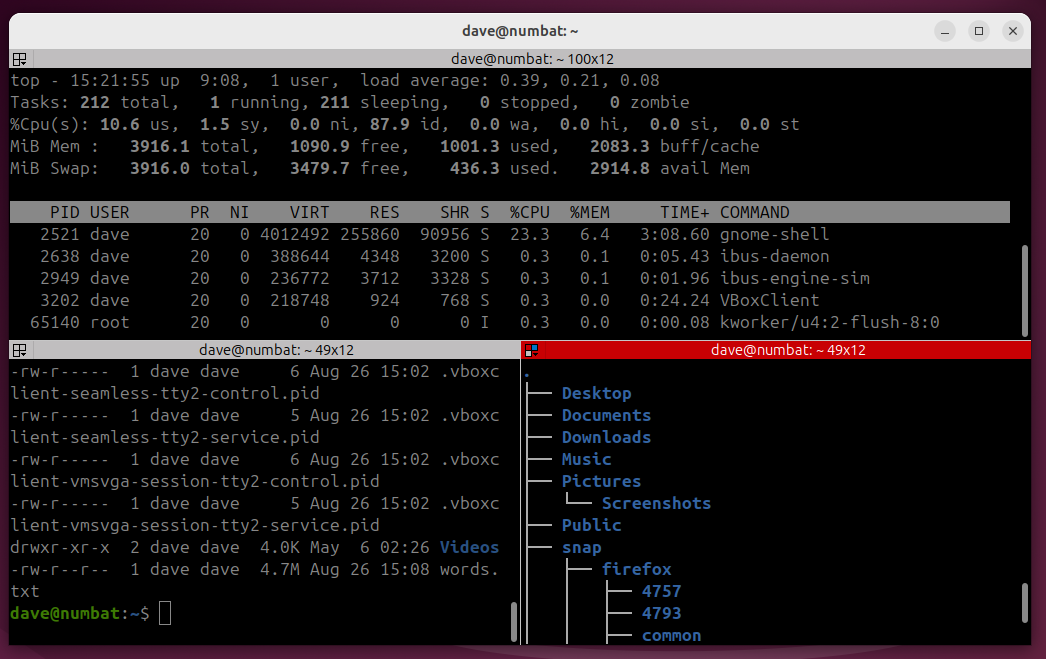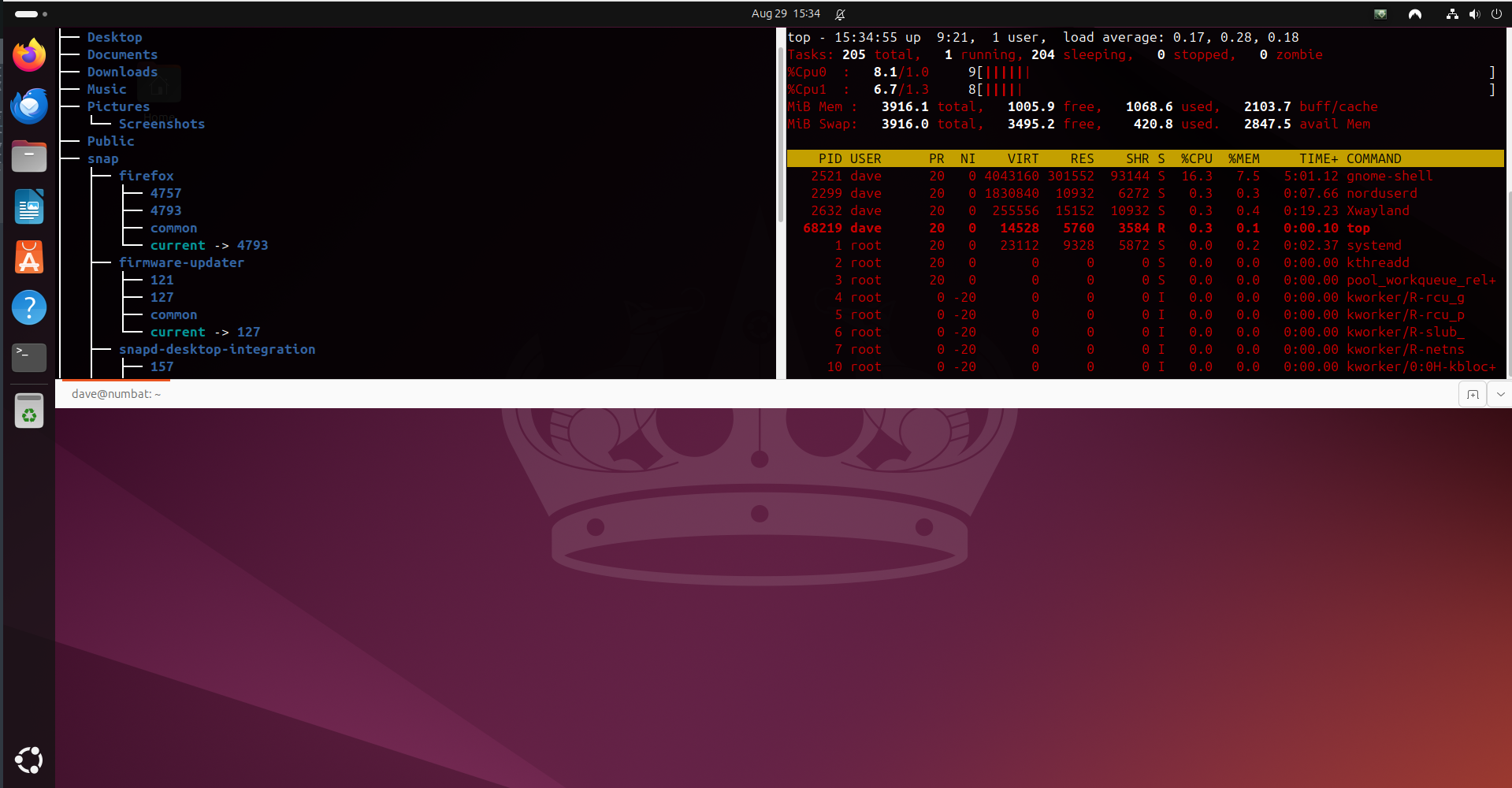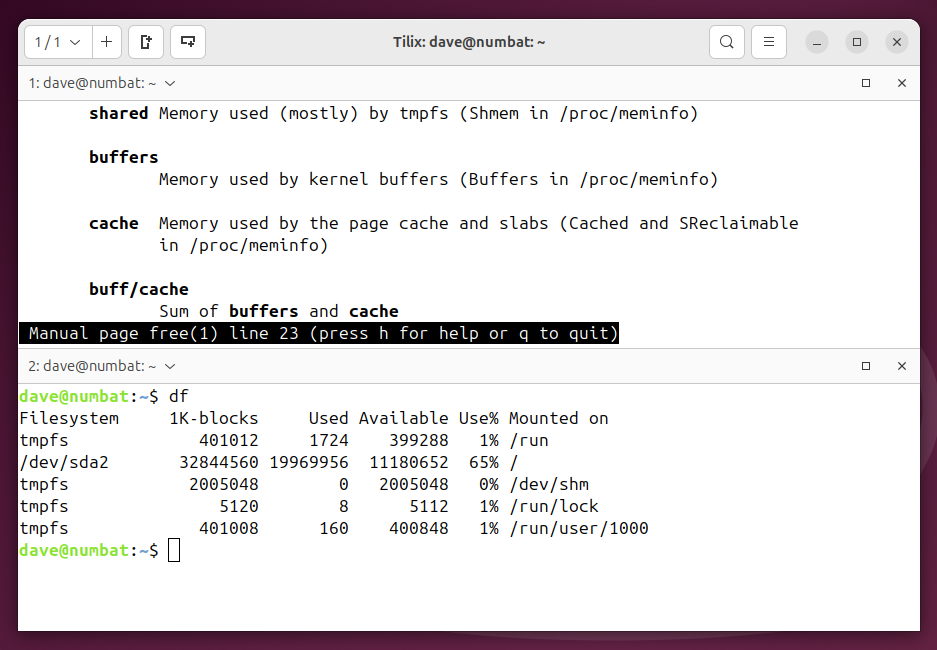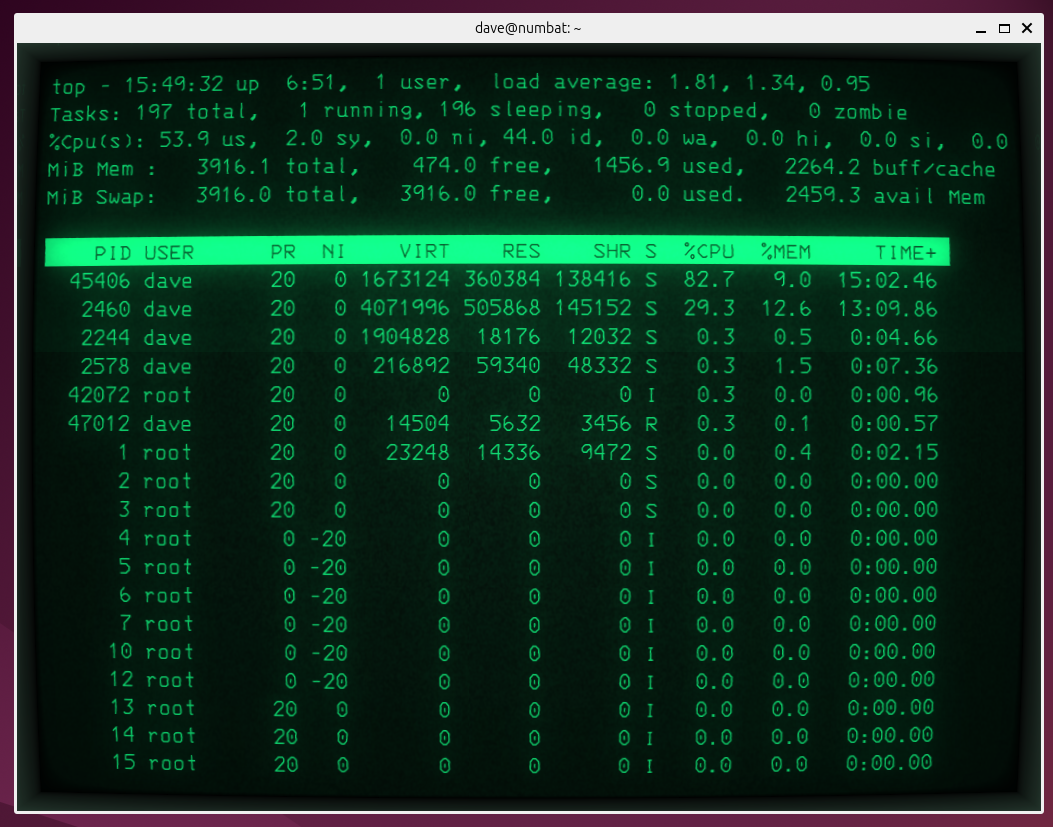Key Takeaways
- Terminal emulators in Linux replicate old hardware terminals.
- Gaming emulators can mimic multiple gaming platforms, but terminal emulators only emulate a physical computer terminal.
- Choose from a variety of Linux terminal emulators like Terminator, Guake, and Tilix for different features.
Once you start to dabble with Linux, you’ll encounter the phrase “terminal emulator” over and over again. You might be familiar with games emulators, but don’t be misled. This is very different.
Not the Emulator You Might Be Thinking Of
In general conversation, when you hear the word emulator, it’s frequently used in the context of games emulation. In particular, it’s usually associated with retro games emulation.
If you want to play the video games of yesteryear, you either need to have access to a working example of the original hardware, or you need a way to run the game on modern hardware. There are modern devices you can buy that will play old video games, and some even come preloaded with games.
Apart from using actual dedicated hardware, you can use software emulators on smartphones and computers. These mimic the original hardware so that, as far as the game is concerned, it’s running on its original target platform.
On Linux, a terminal emulator fulfills an entirely different need.
What Does a Terminal Emulator Emulate?
A gaming emulator emulates hardware, and so does a terminal emulator. But that’s about the only similarity.
Linux is based on Unix, an operating system from the early 1970s. Computing back then was carried out on large computers that supported concurrent connections from multiple users, each of whom used a terminal.
The terminal had a screen and a keyboard, and a connection back to the main computer. The user interface was text based. There was a command prompt that allowed you to enter and run commands, and launch programs.
Your terminal allowed you to communicate with the computer, and to access its computational power. There was no computational power in the terminal itself, so they were often called dumb terminals. A terminal with no connection to the actual computer was useless.
There’s a direct line of descent from the earliest teleprinters of the 1830s and 1840s, through the teletypewriters of the 1880s, to the terminals of the 1970s.
And the hardware terminals of the 1970s live on, replicated in software, in the terminal emulators found in today’s Linux. In fact, the nickname for the teletypewriter, tty, lives on as a command you can still type on your Linux command line today. The difference is, the terminal emulator hosts a command shell, such as Bash or Zsh. The shell handles or brokers your input, not a remote mainframe.
You’ll hear phrases such as the Linux command line, a terminal window, a command prompt, and so on. They’re all referring to the same thing: a software emulation of a physical terminal that lets you type commands into your computer, and read its responses.
Perhaps a Better Word Would be “Emulation”
When I hear the word emulator, rightly or wrongly, I think of something that can emulate things. Not a single thing, multiple things. If an impressionist could only do an impression of a single person, are they really an impressionist? Or are they a celebrity impersonator?
It’s common for software-based gaming emulators to accept plug-ins, allowing them to mimic a variety of hardware platforms, so the user can play games designed for each of those different gaming devices. A terminal emulator emulates one thing only – a physical terminal – so maybe it should be called a terminal emulation.
Whilst a terminal emulator could be viewed as something of a one-trick pony, there are many terminal emulators to choose from. And some of them provide enough bells and whistles to turn the one-trick pony into Champion the Wonder Horse.
Terminator allows you to open and arrange multiple terminal windows in one desktop window.
We installed it on Ubuntu with:
sudo apt install terminator On Fedora, you should type:
sudo dnf install terminator For Manjaro users, your command is:
sudo pacman -S terminator Whenever you press F12, Guake opens a drop-down terminal window. It’s handy to have a terminal window appear and disappear with a single click of a button. It also supports multiple sub-windows.
To install Guake on Ubuntu, use:
sudo apt install guake On Fedora, you need to type:
sudo dnf install guake On Manjaro, use:
sudo pacman -S guake Tilix offers multiple tiled terminal windows, with easy buttons to split the current terminal window horizontally or vertically.
To install Tilix on Ubuntu, type:
sudo apt install tilix The command for Fedora is:
sudo dnf install tilix The install command on Manjaro is:
sudo pacman -S terminator We’ve covered Cool Retro Terminal elsewhere. It’s a just-for-fun terminal emulator, whose party trick is looking just like those cathode ray tube terminals from the early days of computing. It’s a whole new spin on retro.
There are many terminal emulators out there. These are just some that were recommended by the other Linux writers at How-To Geek.
It’s All Terminology
Emulator or emulation? As long as they’re easy to install, fun to use, and they make you productive, that’s all that counts.